This article from the best free video converter aims to walk you through Red Dead Redemption and guide you to record it with different means.
Overview of Red Dead Redemption
Created by Rockstar San Diego, Red Dead Redemption refers to a game that focuses on action adventure. Serving as a successor to Red Dead Revolver, it is the second Red Dead game that comes into people’s view. Now, you can find Red Dead Redemption on multiple platforms such as PlayStation 3, PlayStation 4, and more. Here, we take recording Red Dead Redemption on PlayStation 3 as an example.
Red Dead Redemption Recording Without a Capture Card
In the following content, there are detailed instructions for how to record Red Dead Redemption without a capture card.
The Prerequisites for Recording
To record Red Dead Redemption without a capture card, a PS3 emulator, which helps you play PS3 gameplay on PC, plays a crucial role. Specifically, the PS3 emulators that are commonly used by people include RPCS3, RetroArch, PSeMu3, and more.
After a PS3 emulator is installed, a great screen recorder is never dispensable. Here, MiniTool Video Converter is highly recommended. As an offline screen recording tool, MiniTool Video Converter allows you to record Red Dead Redemption without time limits and watermarks. Meanwhile, it makes a high-resolution recording experience accessible to you.
Detailed Guidance on Recording Red Dead Redemption with MiniTool Video Converter
Below is step-by-step guidance on how to use MiniTool Video Converter to record Red Dead Redemption.
Step 1. Click on the below button to download MiniTool Video Converter. After its installation, run MiniTool Video Converter to enter its main interface.
MiniTool Video ConverterClick to Download100%Clean & Safe
Step 2. Switch to the Screen Record module and click on Click to record screen to enter MiniTool Screen Recorder panel.
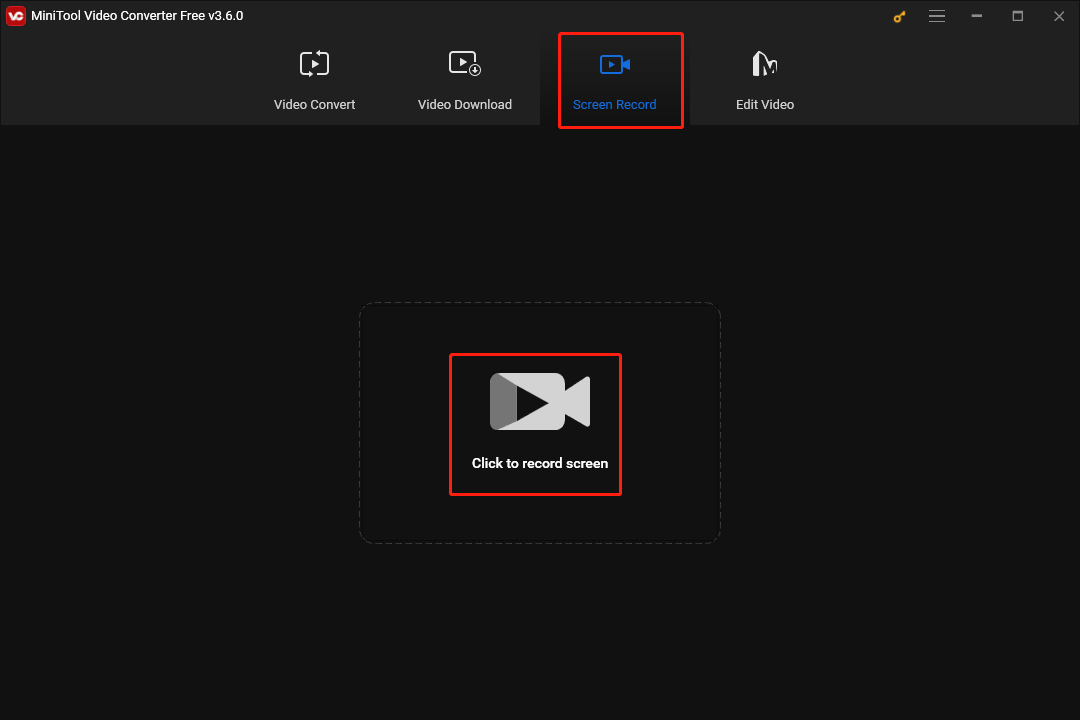
Step 3. Click on the inverted arrow to expand the option where you can select your recording area.
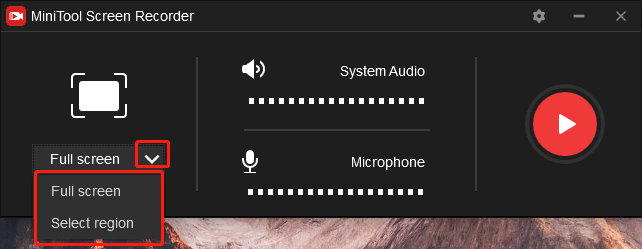
Step 4. Click on the two audio icons to choose whether the system audio and microphone audio can be recorded or not.
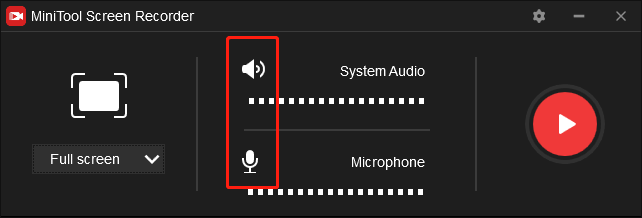
Step 5. Enter the screen recording settings interface by clicking the settings icon.
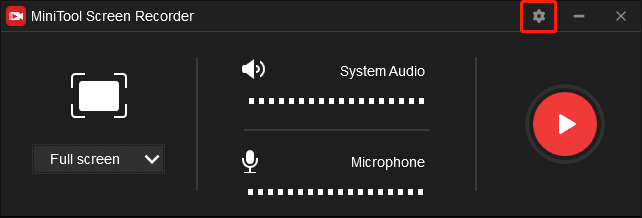
In the settings interface, you can change some parameters such as the quality and frame rate of your recording file. You are free to select a location to save your recording file. In addition, if you think that the hotkeys are unsuitable for you, you can change them according to your needs. Don’t forget to save the changes that you have made by clicking the OK button.
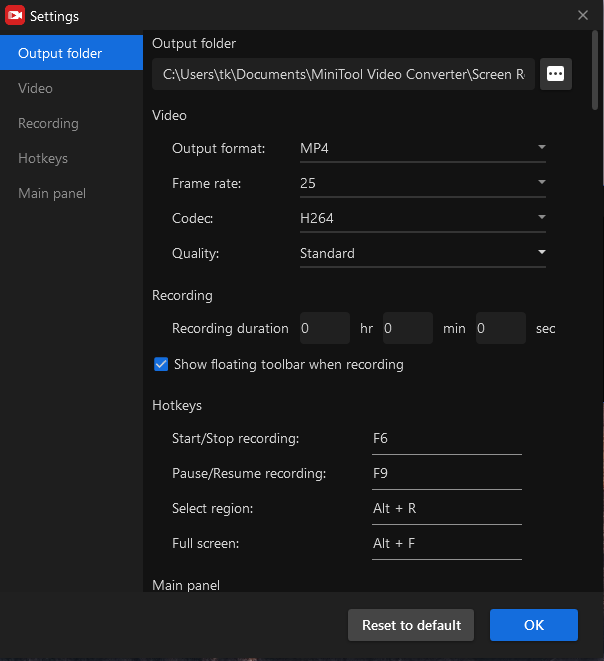
Step 6. Start your recording by pressing the F6 key or clicking on the Record button. After a 3-second countdown, run Red Dead Redemption.
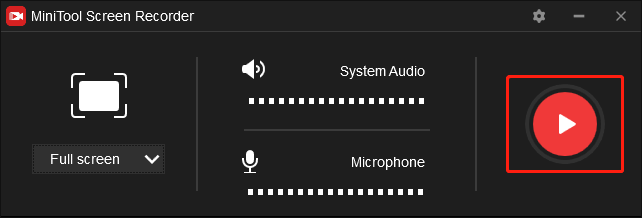
Step 7. Once your recording of Red Dead Redemption is over, stop your recording by pressing the F6 key again.
Step 8. Go to the location that saves your recording file. Then check whether your recording can be played or not.
Meanwhile, MiniTool Video Converter is also a powerful audio/video converter. With it, you are capable of converting your audio/video files to a wide range of media formats like MP3, MP4, ASF, MKV, and so on.
Red Dead Redemption Recording with a Capture Card
Considering that a gaming console can’t be connected to your computer directly, buying a capture card is never unnecessary for you. Among different capture cards, Elgato Game Capture HD is the most popular one. Therefore, here, we take it as an example to show the process of recording Red Dead Redemption.
Step 1. Connect your computer, capture card, and PS3 with HDMI Cable.
Step 2. Connect your capture card USB cable to your computer. Then set up the connection between your PS3 and TV.
Step 3. To avoid the connectivity issue of your computer and PS3, turn on your PS3 and ensure the updating of the PS3 software in the Settings interface.
Step 4. After configuring the capture card on your computer, run MiniTool Video Converter to begin recording Red Dead Redemption.
MiniTool Video ConverterClick to Download100%Clean & Safe
With the above-detailed steps, you can easily record Red Dead Redemption with a capture card.
Bonus: How to Edit Your Red Dead Redemption Recordings
On condition that you want to edit your Red Dead Redemption recordings, MiniTool MovieMaker, which is an amazing video editing program, can satisfy your needs very well. Plus, it boasts a variety of editing features. For example, MiniTool MovieMaker allows for adding multiple factors such as transitions, motions, effects, and more to your Red Dead Redemption recordings.
MiniTool MovieMakerClick to Download100%Clean & Safe
Final Words
How can you record Red Dead Redemption with different means? The best way is to read this article carefully.


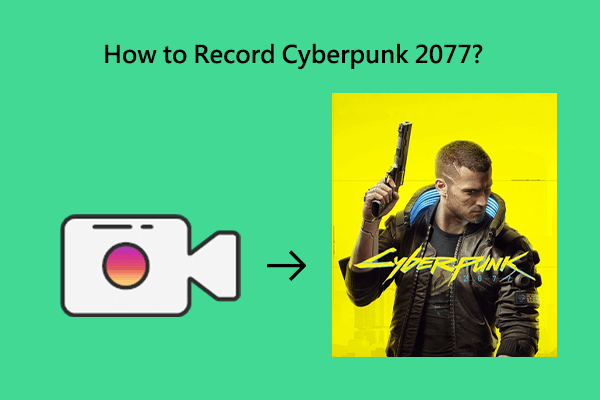
User Comments :