Commandos: Origins, also called Commandos Origin Deluxe Edition, is a strategy video game developed by Claymore Game Studios and released in March 2025. It is supported by Windows, PS5, Xbox X/S, etc. Do you want to record your game moments for sharing or archiving? How to record Commandos: Origins? This free file converter post offers a complete guide on how to record Commandos: Origins on Windows/PS5/Xbox X/S.
Record Commandos: Origins on Windows
To screen record on Windows PCs, try MiniTool Video Converter. It is a free and professional screen recording tool that allows you to capture your 4K screen with high quality. Plus, this free application can record any on-screen activity, such as games, online meetings, live streams, video calls, movies, etc.
Moreover, you can record with the system audio and microphone sound simultaneously or separately according to your requirements. Furthermore, MiniTool Video Converter enables you to specify the area you want to record. Before recording, you can customize the frame rate, quality, hotkeys, and other settings.
Now, follow the step-by-step guide below to record Commandos: Origins on Windows using MiniTool Video Converter:
Step 1: Click the download button below to download and install MiniTool Video Converter on your PC.
MiniTool Video ConverterClick to Download100%Clean & Safe
Step 2: Launch this software, click the Screen Record tab, and then click the Capture everything you want on your PC screen area to open the MiniTool Screen Recorder panel.
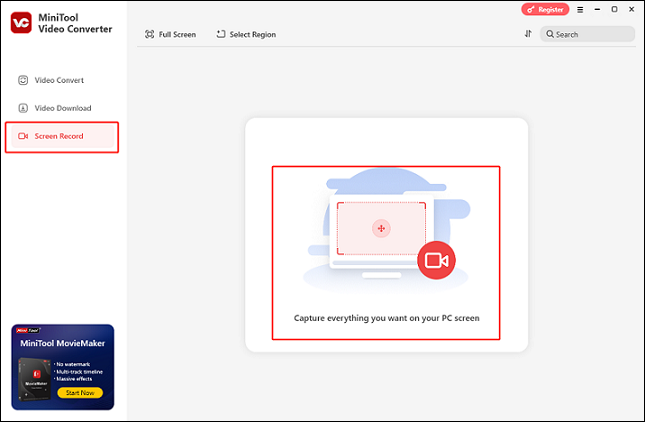
Step 3: In MiniTool Screen Recorder, you can record the full screen by default. Or you can open the Full Screen option, click the Select Region button, and specify the area you want to record.
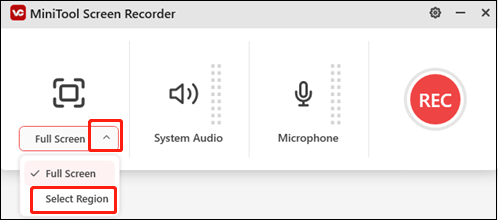
Step 4: According to your needs, you can turn the system audio and microphone sound on or off by clicking their corresponding icons. If you want to adjust some settings, just click the gear icon on the top right to open the Settings window.
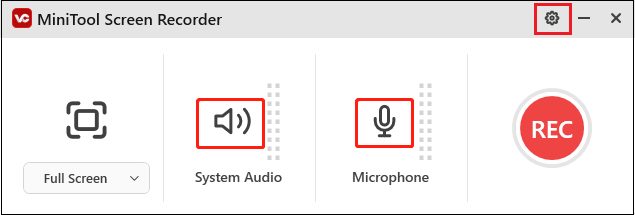
Step 5: Make sure your game is ready. Then, click the REC button to start recording.
Step 6: You can press F6 to stop the recording when you want.
Record Commandos: Origins on PS5
How to record Commandos: Origins on PS5? Here’s a specific guide:
Step 1: Launch the game. Then, press the Create button on the DualSense wireless controller to open the Create menu.
Step 2: Choose the Start New Recording option.
Step 3: Press the Create button once more and choose the Stop Recording option to end the recording when you’re done. After that, you can check the recording in the Media Gallery.
Record Commandos: Origins on Xbox X/S
Follow the specific guide below to record Commandos: Origins gameplay on Xbox X/S:
Step 1: When you want to start recording the game, press the Xbox button on the controller to open the Xbox menu.
Step 2: After that, access the Share & Capture menu, select Start recording, and press A to start recording.
Step 3: When you want to finish the recording, press the Xbox button again, choose the Share & Capture option, and choose Stop recording to end the recording.
Step 4: After recording, you can choose Recent Captures under the Capture & Share menu to view the recording.
Bonus: How to Edit Your Recordings
How can you easily edit your game recordings? You can use MiniTool MovieMaker! It is a multifunctional, top-grade video editor that can edit videos by cropping, splitting, trimming, and adding text, music, effects, filters, and transitions. In addition, this application has no ads, bundles, or watermarks, offering a hassle-free user experience.
Just click the download button below and have a try!
MiniTool MovieMakerClick to Download100%Clean & Safe
Conclusion
How do you screen record on Commandos: Origins? This post provides a full guide on how to record Commandos: Origins on Windows/PS5/Xbox X/S specifically. If you want to edit your recordings, just try MiniTool MovieMaker. Hope this article can be helpful!



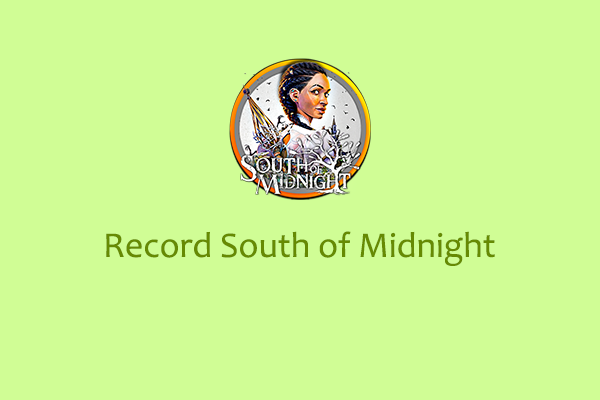
User Comments :