From the free file converter post, this article elaborates on the MVI file format and the reason for turning MVI into MP3. Offers online and offline guides on how to convert MVI to MP3 with ease and efficiency.
MVI and MP3 are two formats that differ in many aspects. Do you want a method to convert MVI to MP3 without hassle? If you do, the following paragraphs are for you! Before learning how to accomplish the conversion tasks, let’s understand the MVI file format first.
Understanding MVI
Standing for Musical Video Interactive, MVI refers to a container format based on DVD. This file format plays a vital role in the storage of audio, videos, and interactive visual content in one disc. By the way, MVI is undoubtedly capable of bringing a high-quality visual and auditory experience to you.
In addition, MVI is a file format that is widely used for cameras. Therefore, suppose that you are a camera fan, you will be more likely to see this format. If you want to open your MVI files without effort, the application called AutoCAD is highly recommended to meet your satisfaction. Next, let’s explore the importance of converting your MVI files.
Why Convert MVI to MP3
Admittedly, MVI is a format that enables you to enjoy high-definition videos and audio. However, this container format has limited compatibility, which engenders an obstacle to your sharing and offline listening. In this background, on condition that you want to listen to your MVI files on any device, it is suggested you convert MVI to MP3 (the most compatible audio format).
An Online Way to Convert MVI to MP3
This section is for those who want to convert MVI files without downloading any plug-ins or applications. As a fabulous online conversion tool, Online Audio Converter enables you to convert your files to various formats with simple clicks. With it, it will never be difficult for you to get MP3 from MVI. In the following paragraphs, I will show you how to use this MVI to MP3 converter.
Step 1. Go to https://online-audio-converter.com (the interface of Online Audio Converter).
Step 2. Click on the Open files button to upload your MVI file.
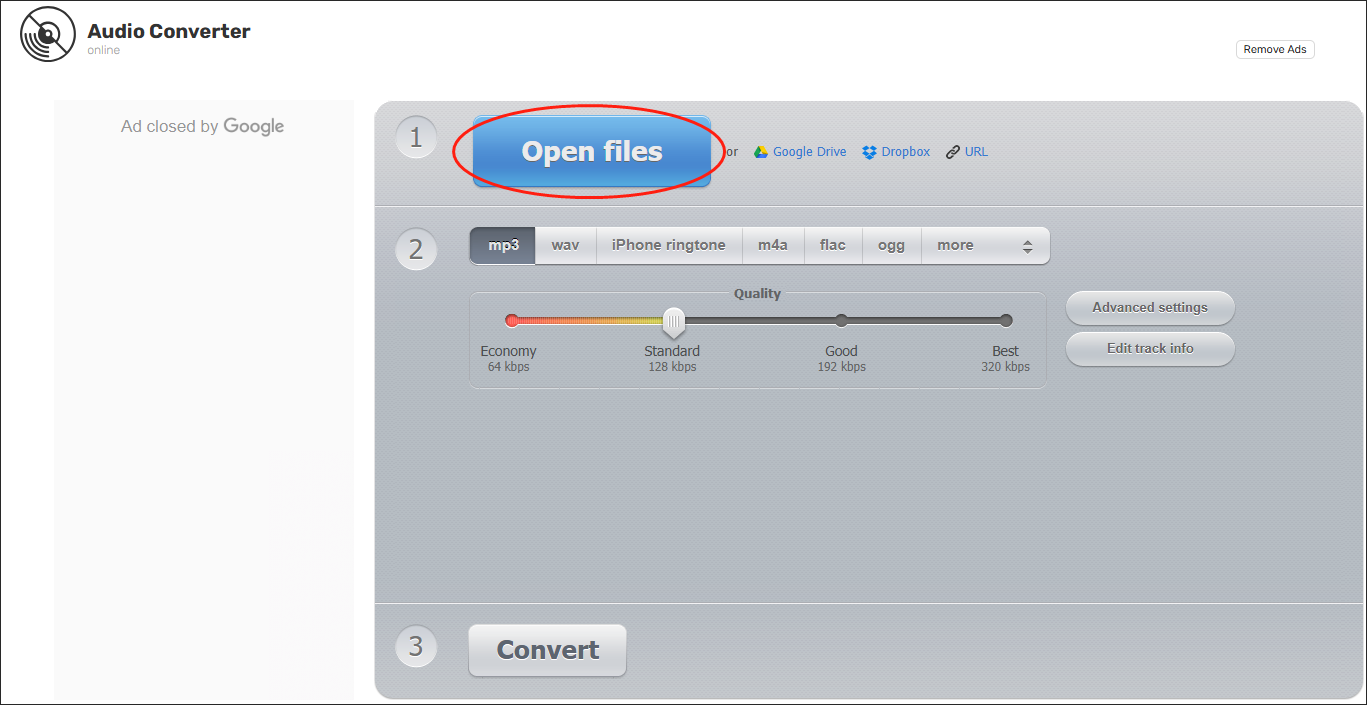
Step 3. Once the MVI importing is done, select mp3 as the output format. Based on your needs, you can adjust the bitrate of your converted file to 64kbps, 128kbps, 256kbps, or 512kbps. For more customizable options, click on Advanced settings to expand the menu options where you can change the sample rate and audio channel of your MP3 file.
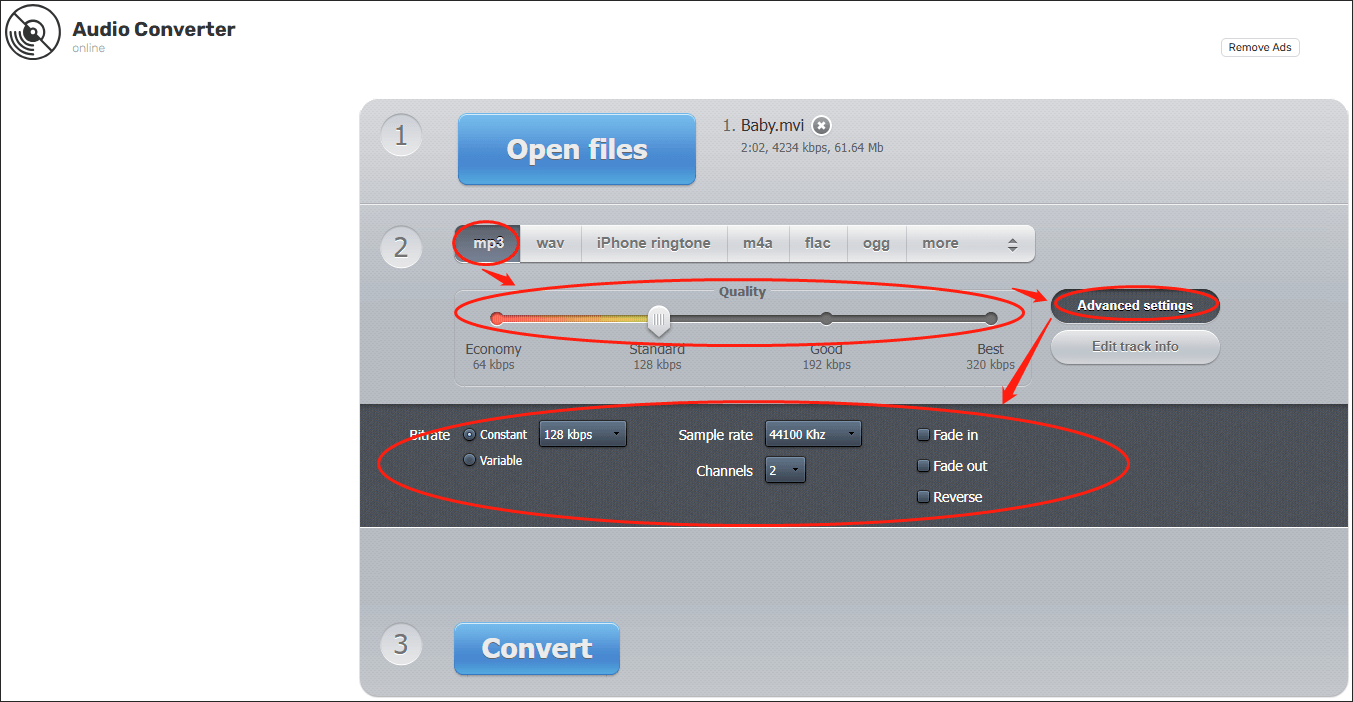
Step 4. Activate the conversion from MVI to MP3 by clicking on the Convert button.
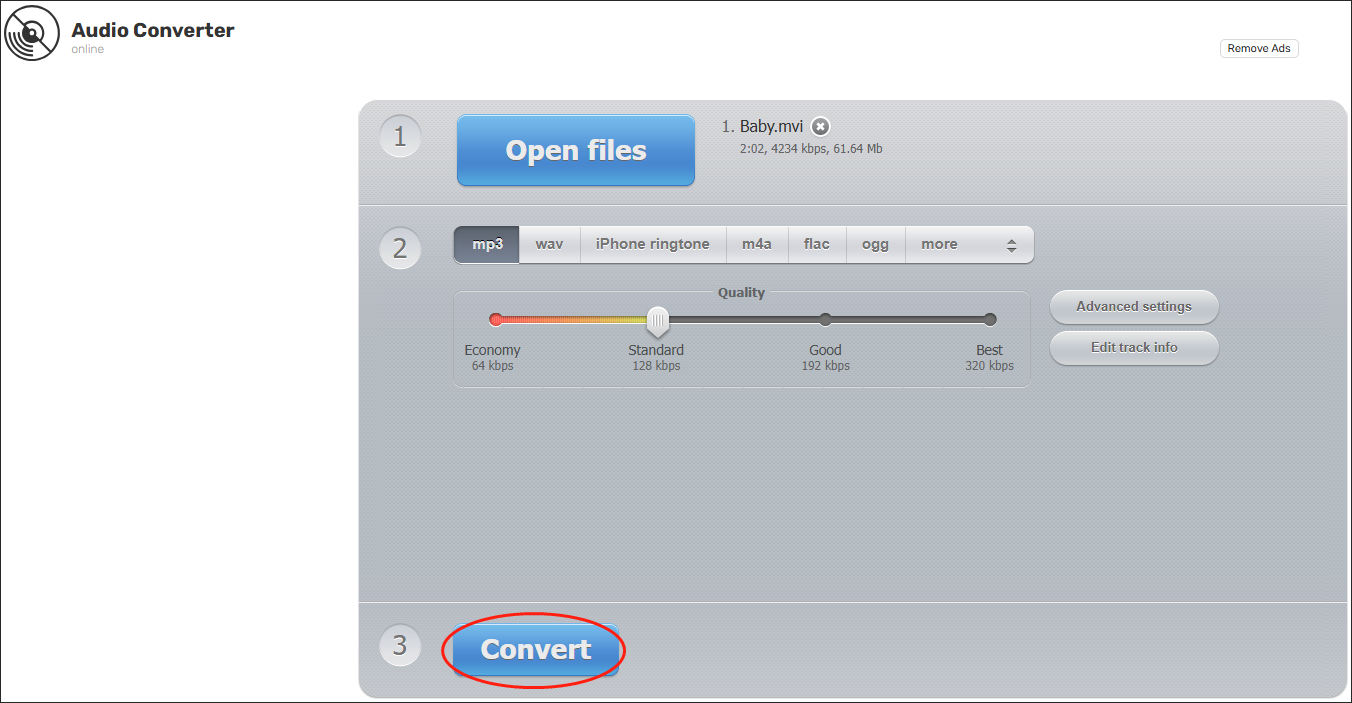
Step 5. Once the conversion is down, click on the pop-up Download button to download the converted file.
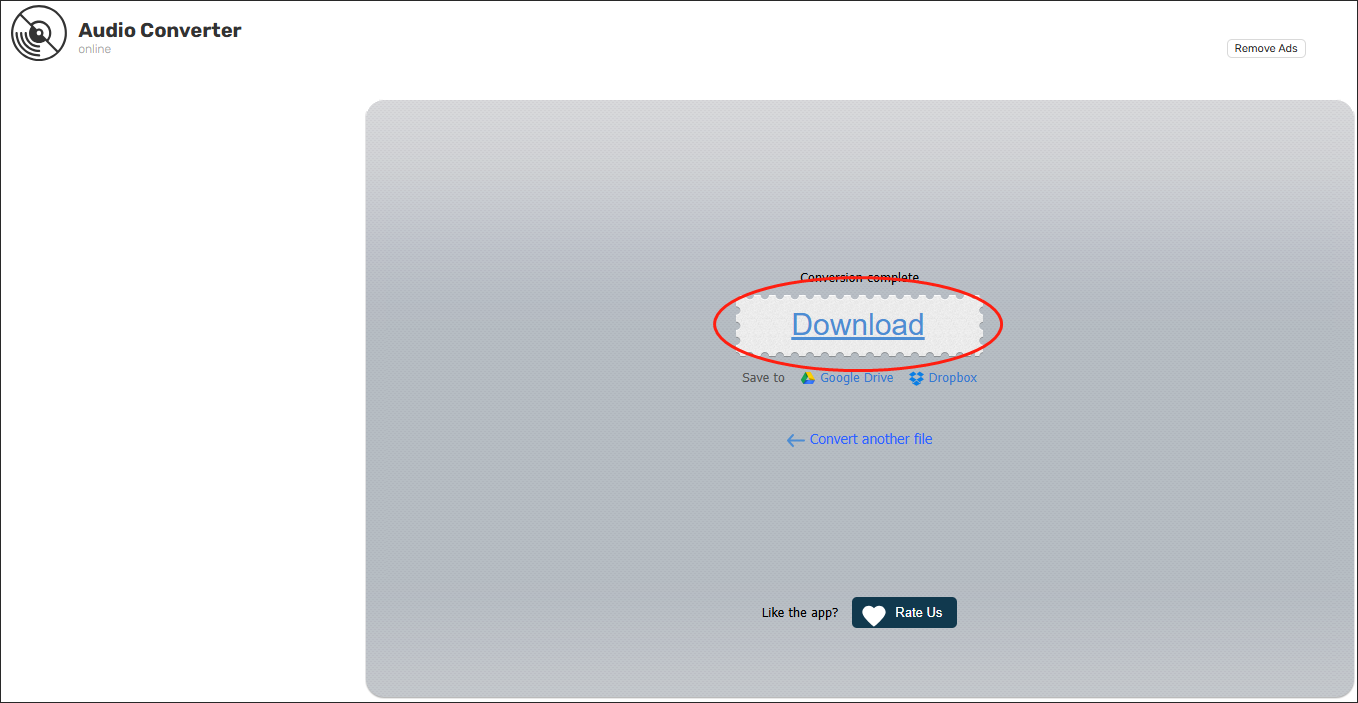
As you can see, Online Audio Converter is a fantastic MVI to MP3 converter.
An Offline Way to Convert MVI to MP3
If you don’t trust an online tool, I will recommend an offline MVI to MP3 converter named Canon MVI Converter. Simultaneously, I will give you an in-depth guide on how to utilize this conversion tool.
Overview of Canon MVI Converter
As a robust file converter, Canon MVI Converter supports a lot of audio formats, including MP3, AAC, M4A, AIFF, and so on. Meanwhile, it empowers you to convert your files to multiple video formats easily and quickly. More importantly, Canon MVI Converter is available on both Windows and Mac.
How to Convert MVI to MP3 Step by Step
Below are the detailed steps to convert MVI to MP3 using Canon MVI Converter.
Step 1. Download and install Canon MVI Converter on your PC. Then, launch it.
Step 2. Click on the upper-left Add Files button to import your MVI files into this program.
Step 3. Expand the output format window and click on Common Audio.
Step 4. Choose MP3 as the output format of your source files.
Step 5. Click on the bottom-right Convert button to begin the conversion.
Step 6. Go to check whether the converted files can be played or not.
With the above-detailed steps, it will never be problematic for you to convert MVI to MP3.
Extended: A Can’t-Miss MP3 Converter
Sometimes, you may want to convert MP3 to other formats for certain purposes. Here, I highly recommend MiniTool Video Converter, which allows you to convert your MP3 files to a wide range of audio/video formats for free and without a file size limit. In addition, this file converter enables you to download various content from YouTube and empowers you to record your screen without time limits or watermarks.
MiniTool Video ConverterClick to Download100%Clean & Safe
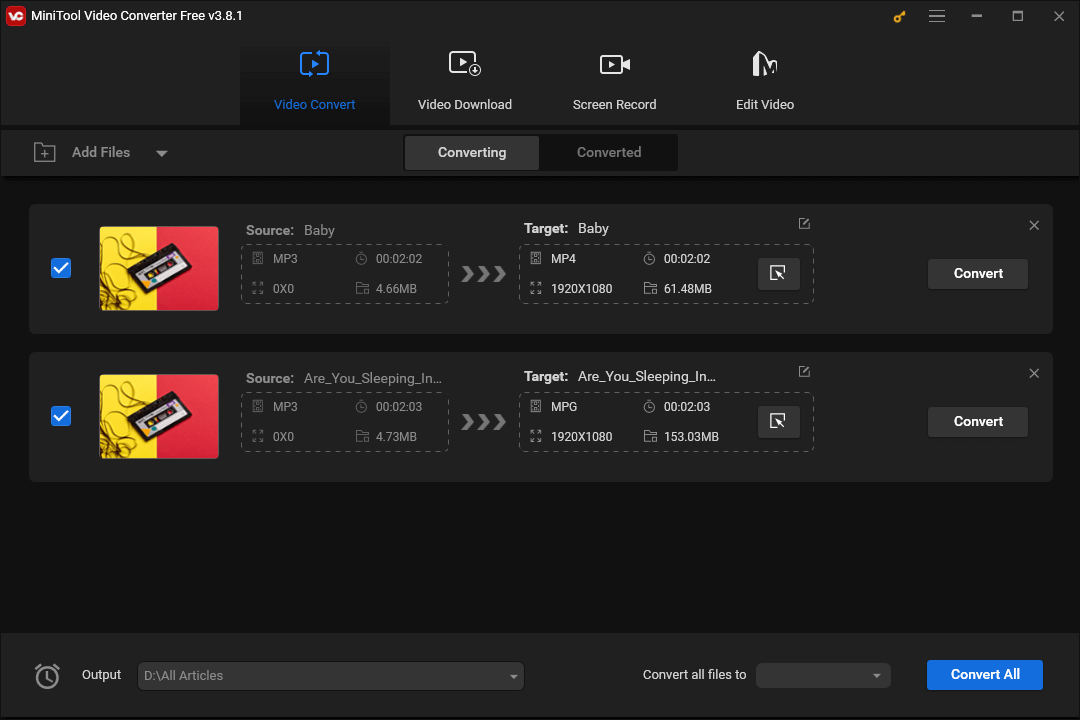
MiniTool MovieMakerClick to Download100%Clean & Safe
Wrapping Up
In conclusion, to make your files compatible with more and more devices, it is crucial to convert MVI to MP3. If you desire an online tool, try Online Audio Converter. Provided that you want an offline method, try Canon MVI Converter.


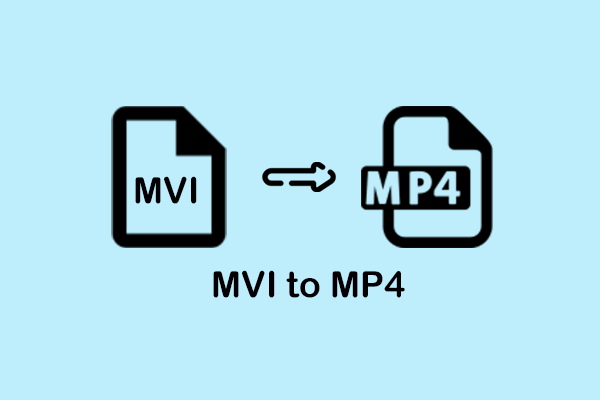
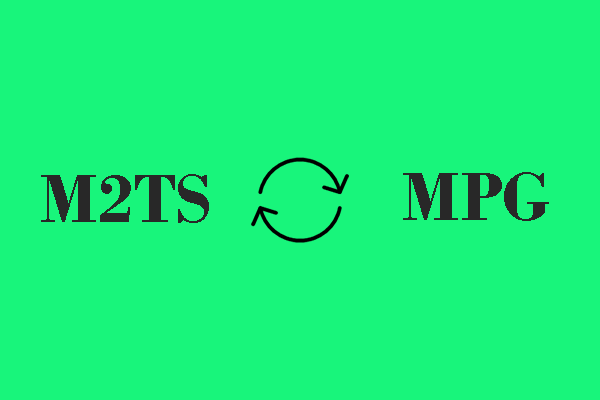
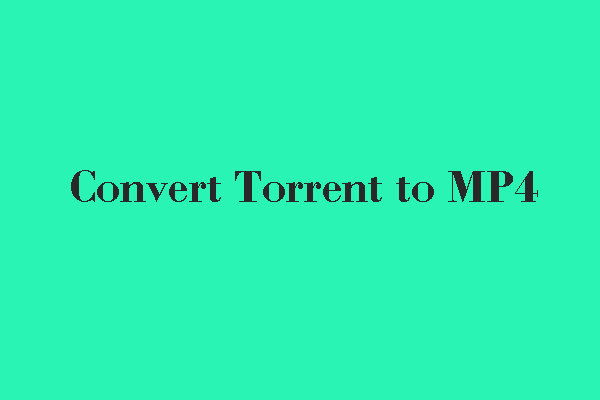
User Comments :