This article walks you through the MPG and FLAC formats. Meanwhile, it shows you how to convert MPG to FLAC with CloudConvert, FreeConvert, or Convertio. Also, this post recommends a can’t-miss MPG converter: MiniTool Video Converter.
Understanding MPG
MPG, also known as MPEG, is a video format that applies MPEG-1 or MPEG-2 compression. Apart from the video/audio data storage, it has much to offer in helping you make your files smaller. In addition, MPG has high compatibility.
Understanding FLAC
FLAC stands for Free Lossless Audio Codec, which is an audio format with a compressed nature. With it, you can compress digital music without losing original quality. If you want to strike a good balance between file compression and audio quality.
How to Convert MPG to FLAC
You can convert MPG to FLAC with CloudConvert, FreeConvert, or Convertio.
Method 1. Use CloudConvert
CloudConvert is a robust web-based converter that enables you to convert MPG to FLAC, M4A, WMA, MP3, WAV, AAC, and AIFF. In addition, it also empowers you to upload the MPG videos from multiple sources, including Google Drive, OneDrive, Dropbox, URL, or your computer. Plus, CloudConvert also has an intuitive interface, which facilitates beginners’ conversion tasks.
Below is a detailed guide on how to convert MPEG to FLAC with CloudConvert.
Step 1. Go to the MPG to FLAC Converter Page of CloudConvert.
Visit https://cloudconvert.com/mpg-to-flac.
Step 2. Import the MPG file.
Upload the MPG video by clicking on the Select File button.
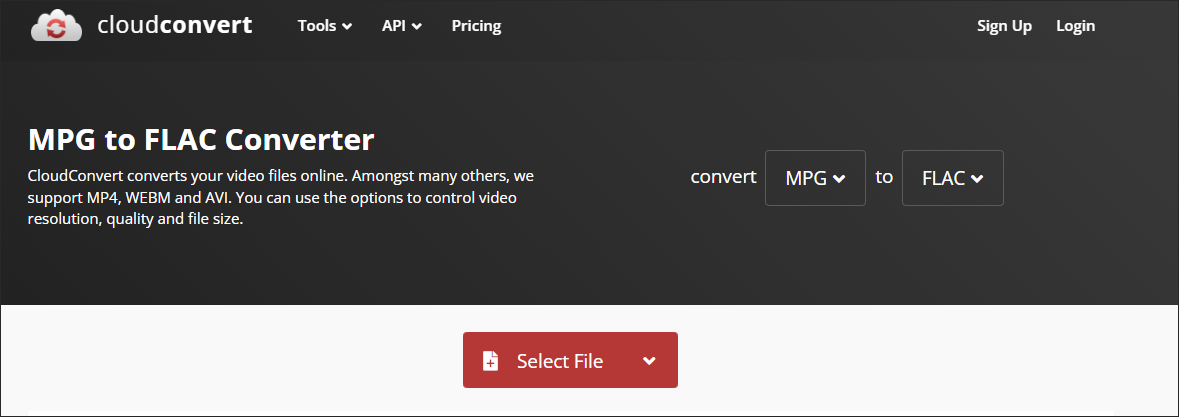
Step 3. Specify the conversion settings.
Click on the wrench icon to enter the Options window. There, you are free to customize the audio codec, audio bitrate, volume, audio channels, and sample rate. Also, you can trim the output audio based on your needs. Finally, click on the Okay button to apply the conversion settings.
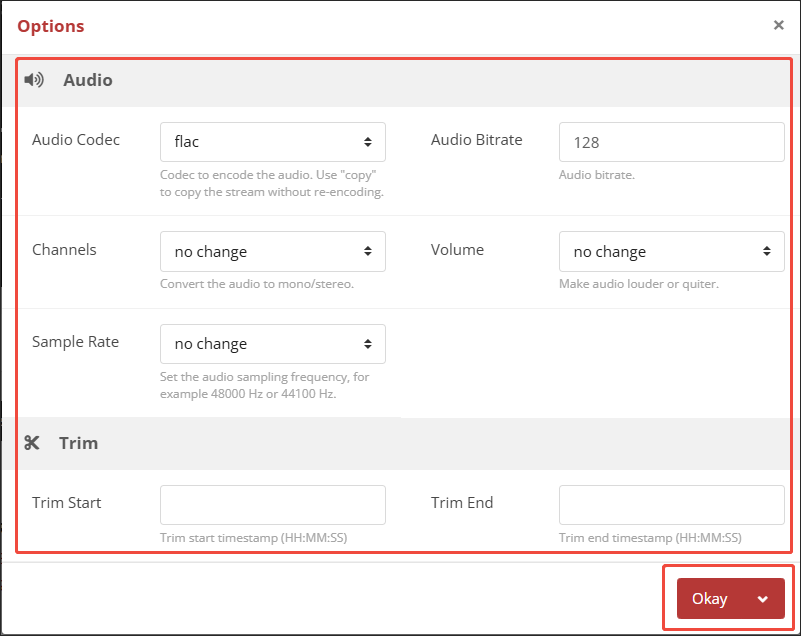
Step 4. Start conversion and check the converted files.
Begin the conversion process by clicking on the Convert button. When the conversion process ends, download and check the output file.
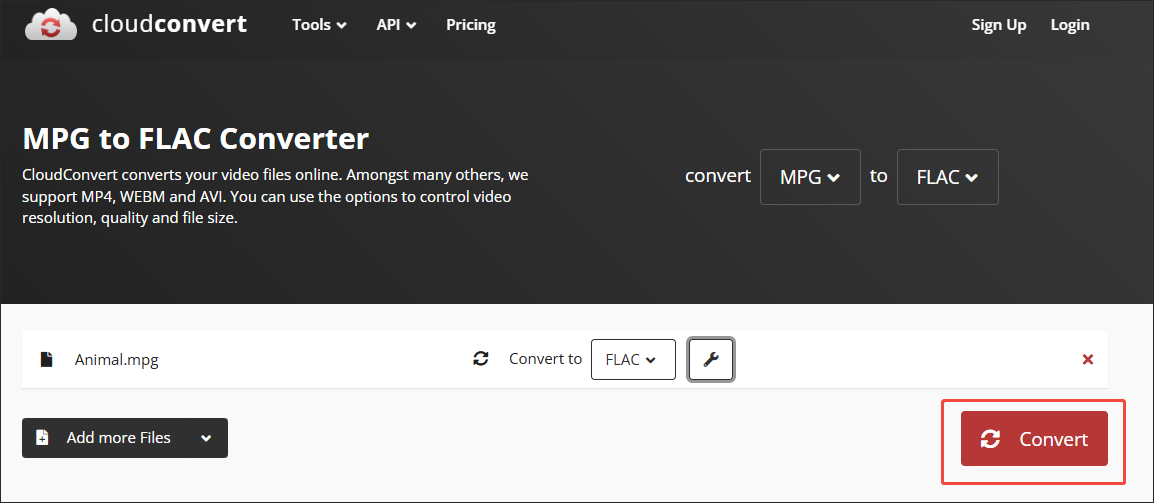
As you can see, CloudConvert is a great MPG to FLAC converter. In addition, it is a feature-rich tool that empowers you to convert images, archives, documents, fonts, presentations, and other files.
Method 2. Use FreeConvert
FreeConvert is another tool that can help you convert MPG to FLAC. It is an online converter that emphasizes data security. As such, when you are using FreeConvert to convert your FLAC files, you will never be bothered by privacy leakage. Below is the detailed guidance on how to get FLAC from MPG using FreeConvert.
Step 1. Go to the MPG to FLAC Converter Page of FreeConvert.
Go to https://www.freeconvert.com/mpg-to-flac.
Step 2. Import the MPG video.
Click on the Choose Files option to upload the MPG video.
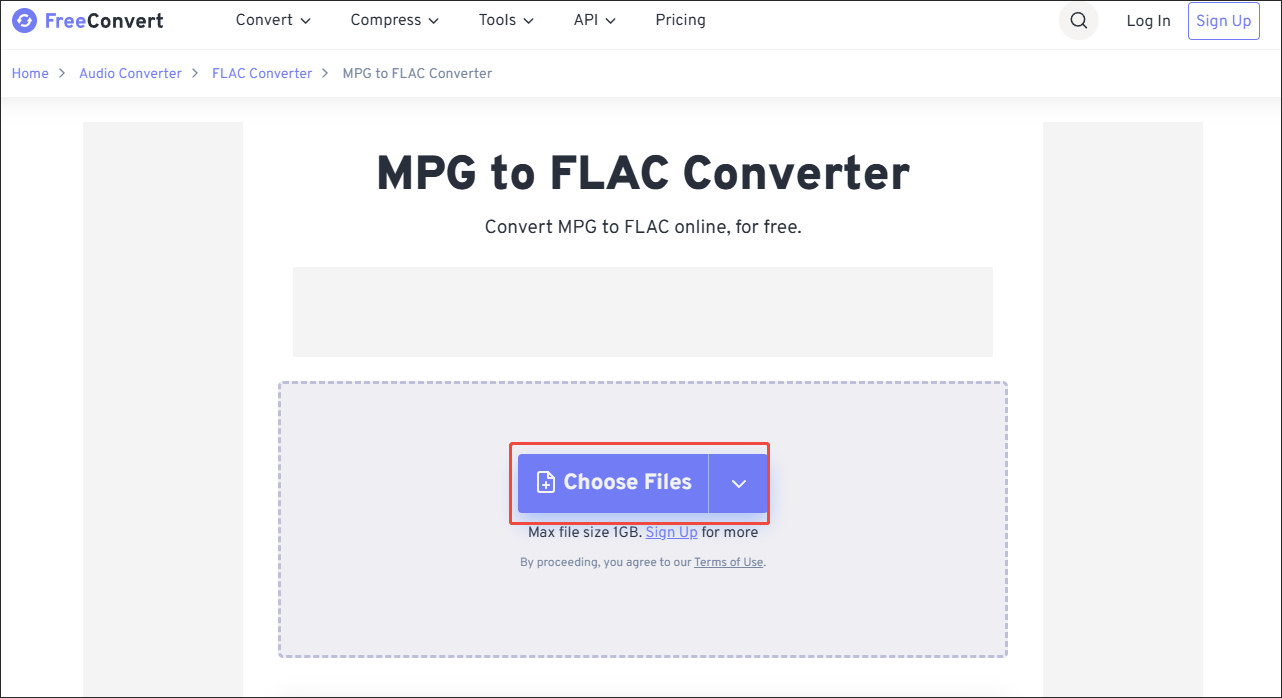
Step 3. Configure the conversion settings.
Click on the Settings icon next to the output format to enter the Advanced Options window. There, you can customize the audio codec, audio volume. Also, you can choose whether to fade in/out audio. Finally, click on the Apply Settings button to save the changes.
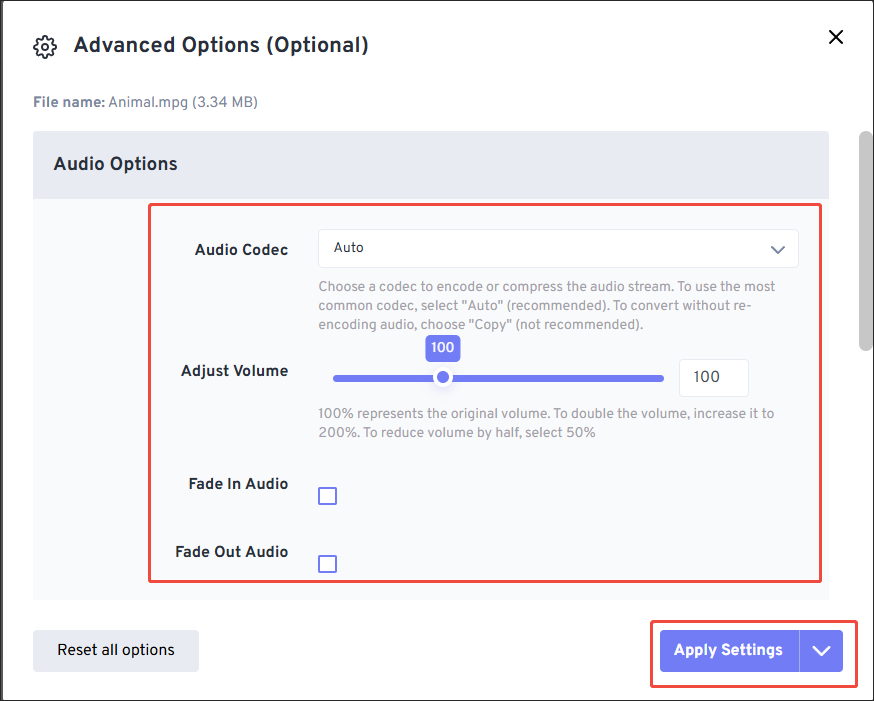
Step 4. Start conversion and check the converted file.
Begin the conversion process by clicking on the Convert button. When the file conversion process completes, download and check the output file.
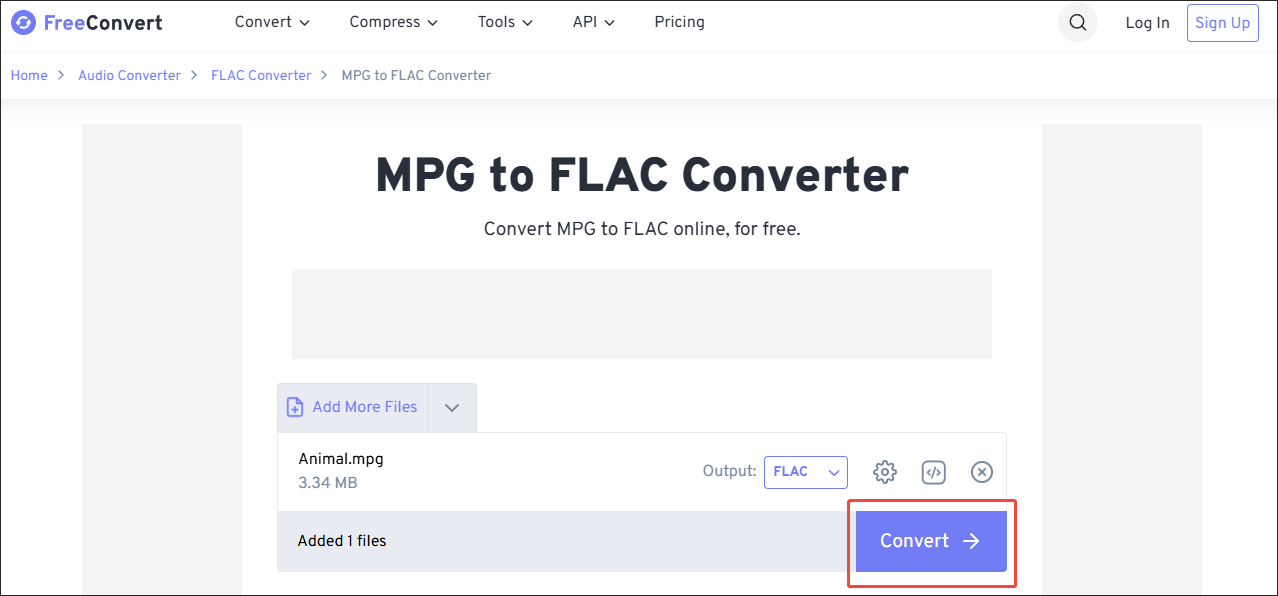
Undoubtedly, FreeConvert is a nice tool. However, it has a 1 GB file size limit for free users.
Method 3. Use Convertio
If you want another online converter, Convertio can also do you a favor. It works well with various platforms, including Windows, Mac, Linux, and more. In one word, Convertio enables you to accomplish the conversion tasks with simple clicks. Below is a step-by-step tutorial on how to convert MPG to FLAC with Convertio.
Step 1. Go to the MPG to FLAC Converter Page of Convertio.
Visit https://convertio.co/mpg-flac/.
Step 2. Import the MPG file.
Click on the Choose Files option to import the MPG video that you want to convert.
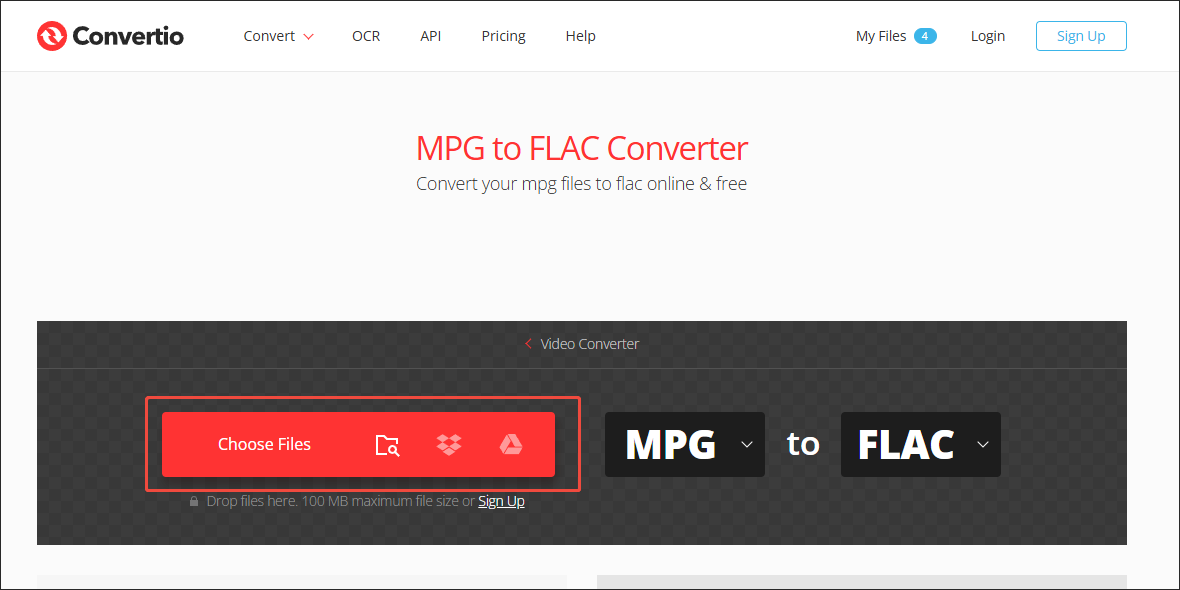
Step 3. Start conversion and check the output file.
Click on the Convert button to begin the conversion process. When the file conversion process finishes, download and check the output file.
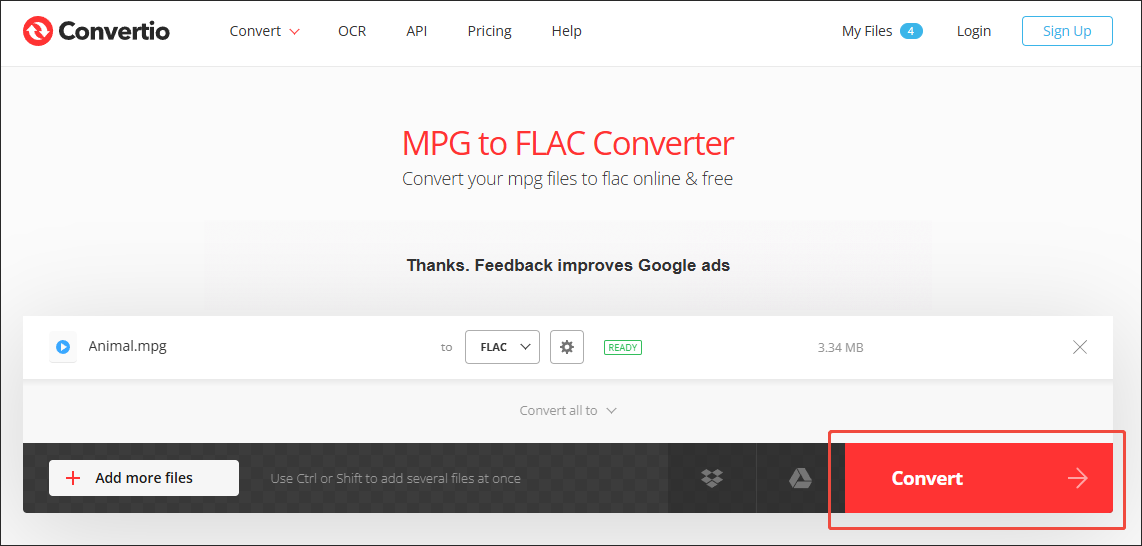
You can use Convertio to save the MPG file in the FLAC format without hassle. However, it has a 100MB file size limit and contains some advertisements.
Bonus: How to Convert MPG to Other Formats
Do you want to convert MPG videos to other formats? If yes, I highly recommend MiniTool Video Converter. It is completely free and never has a file size limit for free users. In addition, MiniTool Video Converter allows you to convert up to 5 MPG videos simultaneously.
What’s more, MiniTool Video Converter supports various audio/video formats, including MP3, MP4, WAV, MOV, AIFF, WMV, and so on. Simultaneously, More than a free video converter, it also functions as a nice video compressor.
MiniTool Video ConverterClick to Download100%Clean & Safe
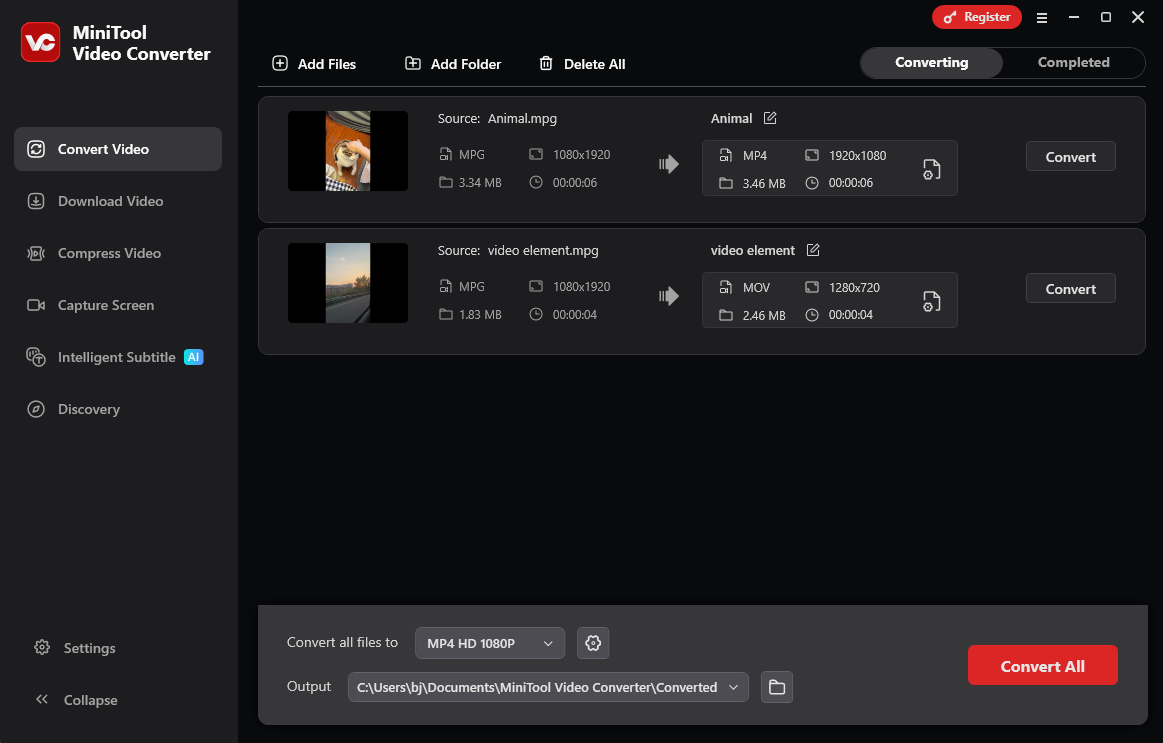
In Summary
FLAC offers you a high-quality auditory experience. If you want to convert MPG to FLAC, CloudConvert, FreeConvert, and Convertio can all help you. Just try a tool you prefer.



User Comments :