Can iPod play FLAC files? The answer is negative, but it supports MP3. This article walks you through the audio formats that an iPod can play. Meanwhile, it shows you how to convert FLAC to MP3 with MiniTool Video Converter, Convertio, or FreeConvert. Besides, this post recommends a firmware called Rockbox, which enables you to play FLAC on iPods directly.
What Audio Formats Does an iPod Support
The audio formats that iPods support include MP3, ALAC, WAV, AAC, and AIFF. As you can see, FLAC is not here, which causes the problem that the iPod can’t play FLAC. Want a method to enjoy your FLAC files on iPods? Read on to find out.
How to Solve iPod Can’t Play FLAC with Conversion
You can solve the problem that iPods can’t play FLAC with 3 reliable converters, including MiniTool Video Converter, Convertio, or FreeConvert.
Method 1. Use MiniTool MovieMaker (Offline)
MiniTool MovieMaker is one of the best applications that I have used to convert FLAC to iPod.
About MiniTool MovieMaker
MiniTool MovieMaker is a one-stop solution for converting, editing, or playing FLAC files. As a feature-rich application, it enables you to convert your FLAC files to various formats, including MP3, MP4, AVI, WMV, WEBM, MOV, and more.
Even if you want to edit your FLAC files frame by frame, MiniTool MovieMaker can meet your needs. Plus, it offers you a Player section. There, you can listen to the FLAC file directly.
How to Convert FLAC to MP3 with MiniTool MovieMaker
Below is a detailed guide on how to convert FLAC to MP3 using MiniTool MovieMaker.
Step 1. Download and install MiniTool MovieMaker.
MiniTool MovieMakerClick to Download100%Clean & Safe
Click on the download button above to download and install MiniTool MovieMaker. Then, run this application.
Step 2. Upload your FLAC file.
After closing the promotion window, click on the Import Media Files region to access the Open window. There, choose the FLAC file that you want to convert and click on the Open button to import it. Then, drag the target file onto the timeline below. If you want, use the editing functions to split, merge, reverse, speed up, or trim your FLAC file.
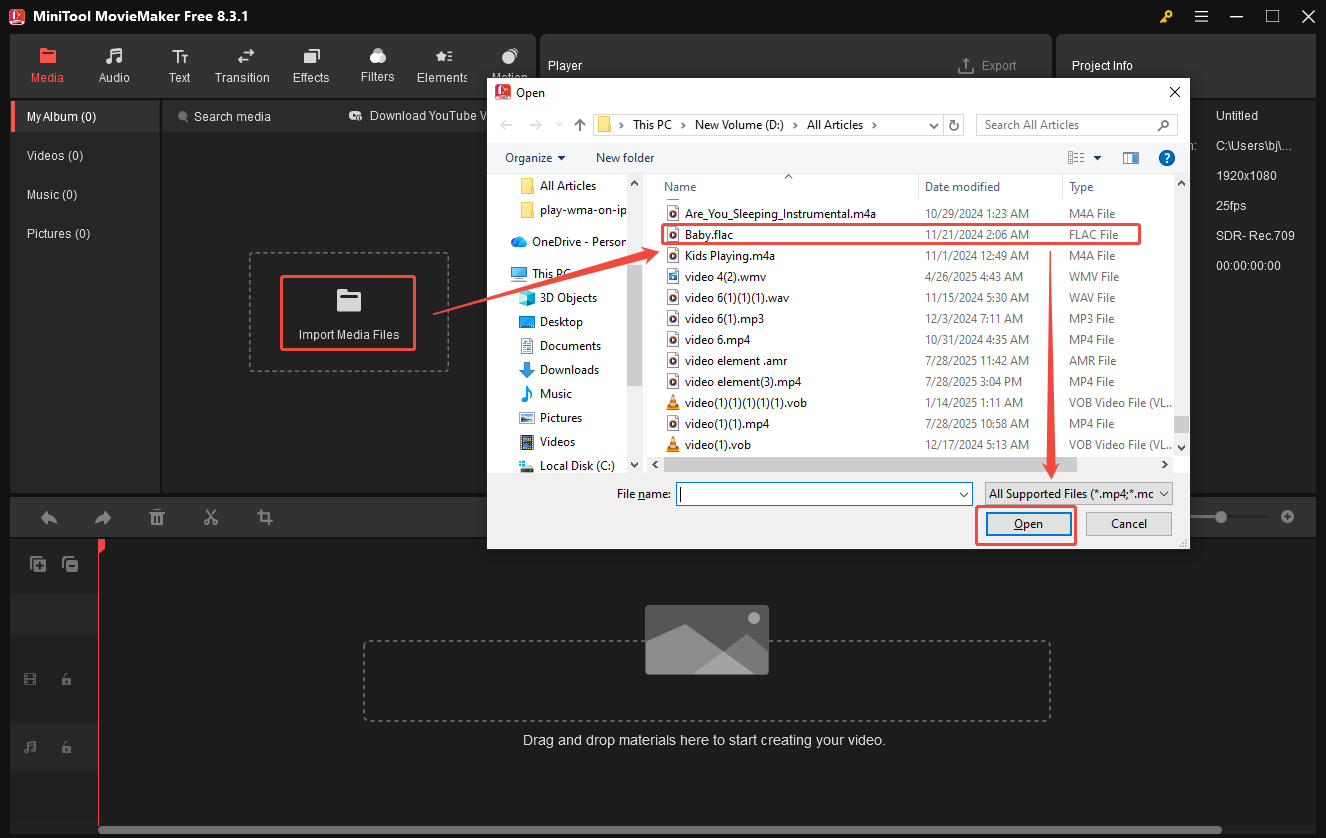
Step 3. Specify the output settings.
When the FLAC editing process is over, click on the Export icon at the upper right of the Player section to enter the Export window. There, expand the Format option and choose MP3 as the output format. Also, you are free to choose a saving path for the output file. Finally, click on the bottom-right Export button to save the converted file.
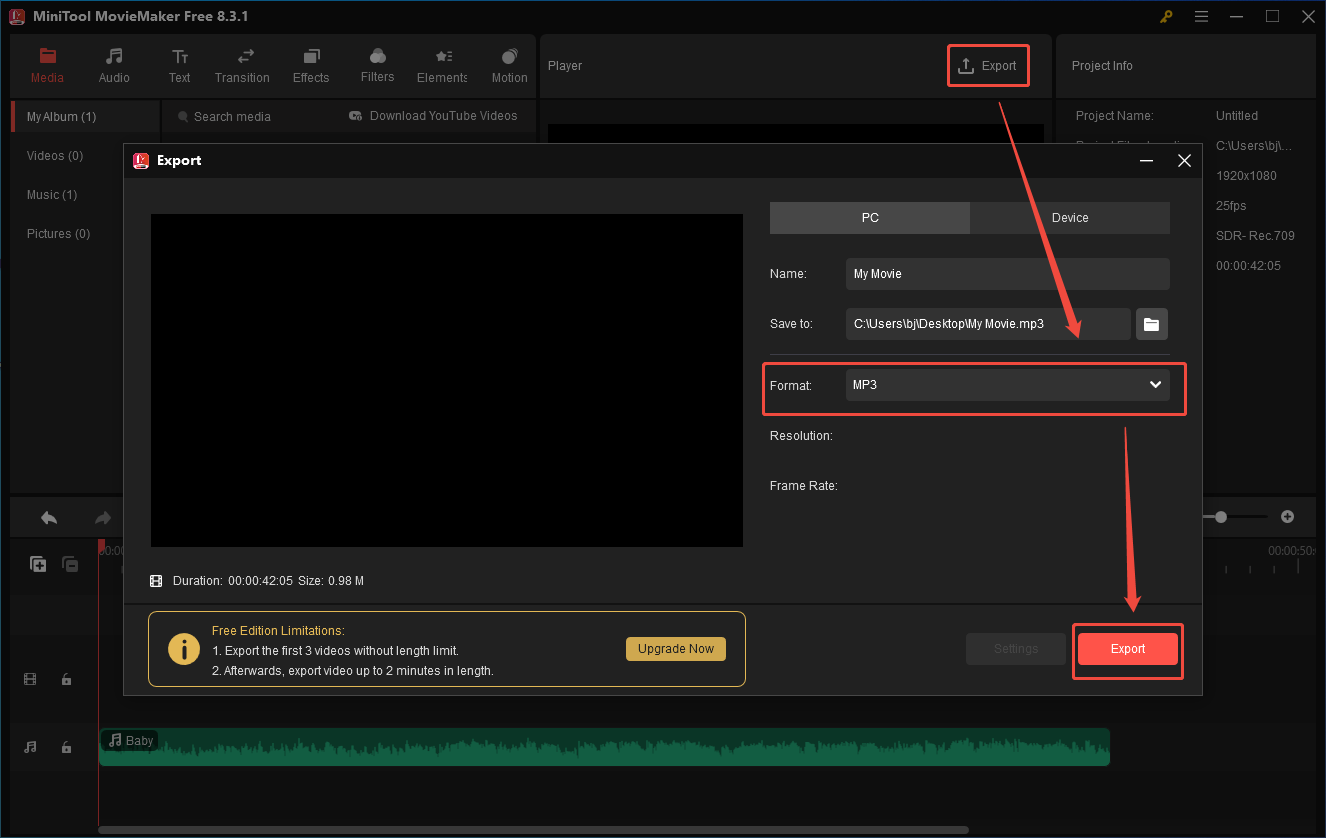
Step 4. Check the converted file.
When the file saving process ends, click on the Find Target button to locate the converted audio.
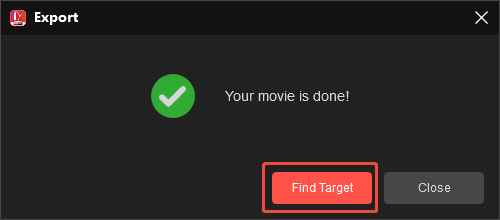
With MiniTool MovieMaker, you can play the audio files on an iPod without hassle.
Method 2. Use Convertio (Online)
Prefer an online converter? If yes, I highly recommend Convertio. It is an amazing online converter that allows you to upload FLAC files from different sources, including your device, Google Drive, and Dropbox. More than a FLAC to MP3 converter, Convertio also enables you to convert your FLAC to WAV, M4A, OGG, AIFF, WMA, and more.
Below are the detailed steps to convert FLAC to MP3 using Convertio.
Step 1. Go to the FLAC to MP3 Converter page of Convertio.
Visit https://convertio.co/flac-mp3/.
Step 2. Import the FLAC files.
Import the FLAC files by clicking on the Choose Files button.
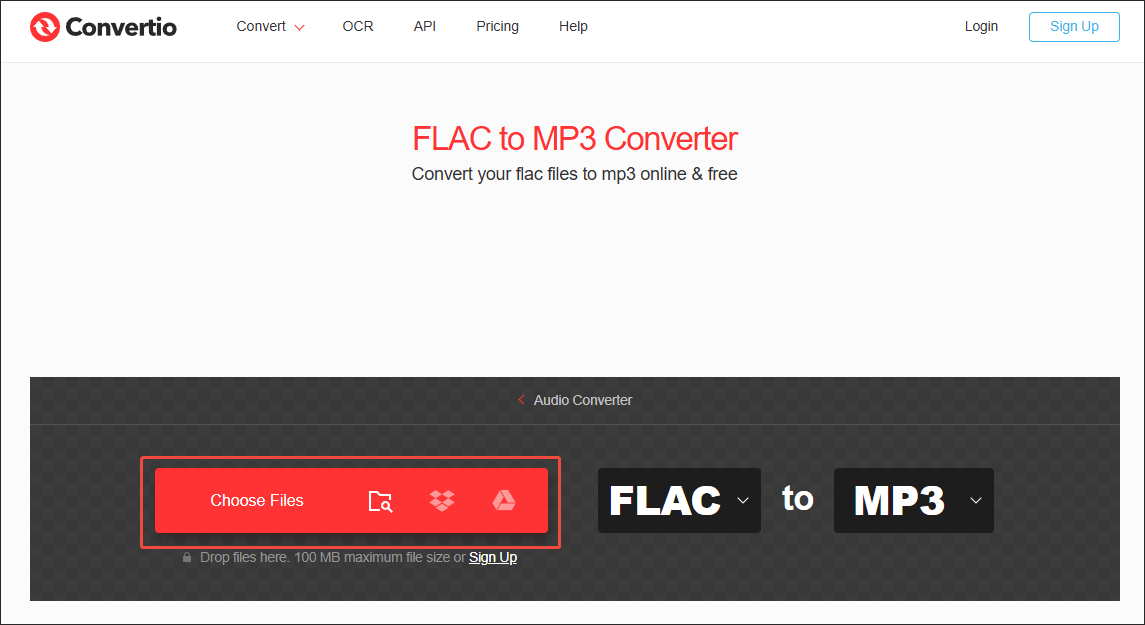
Step 3. Specify the conversion settings.
Click on the Settings icon next to the output format to enter the Settings window. There, you are free to customize the bitrate, audio channels, frequency, and volume. Also, you can cut the output audio as you want. Finally, click on the Ok button to apply the conversion settings.
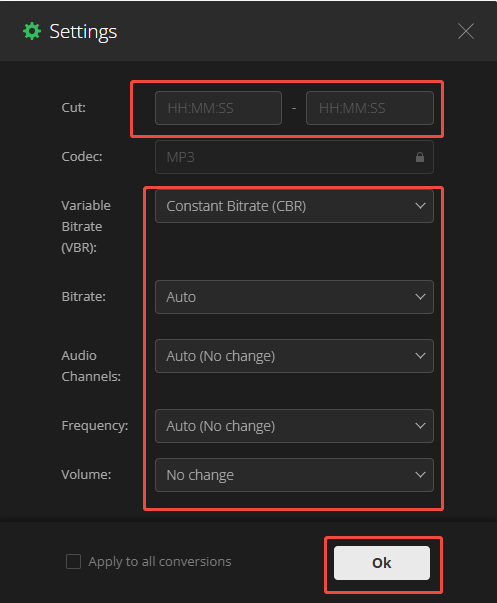
Step 4. Start conversion and check the converted files.
Click on the bottom-right Convert button to begin the conversion process. When the file conversion process completes, download and check the converted files.
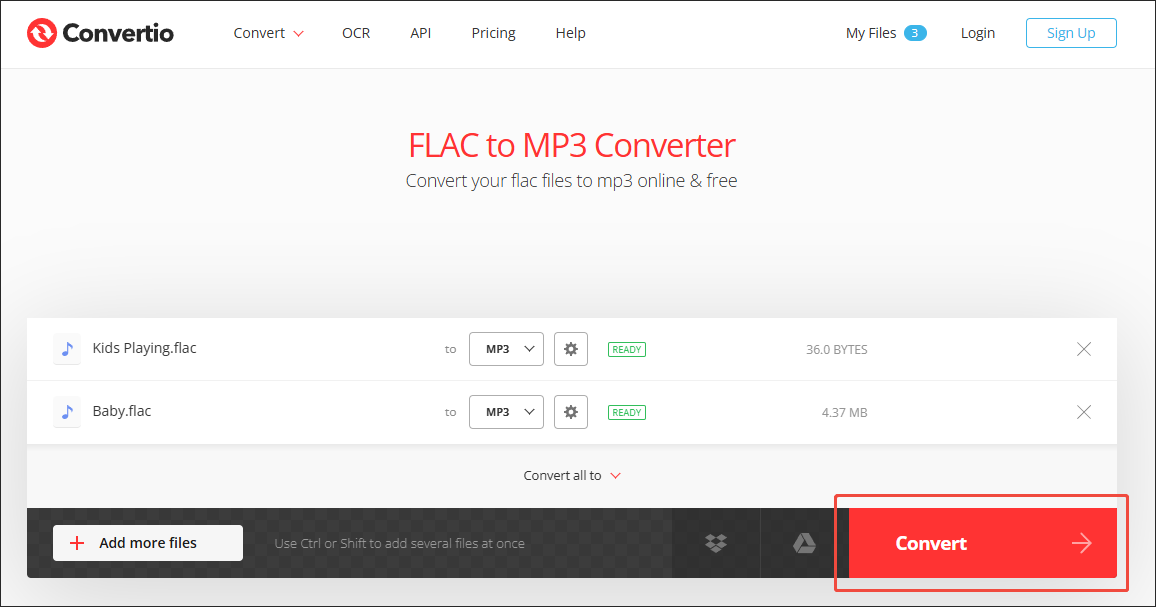
Convertio is an easy-to-use online conversion tool. However, it has a 100MB file size limit for free users and contains some vexing advertisements.
Method 3. Use FreeConvert (Online)
Since Convertio’s low file size limit may restrict some users who want to convert multiple large FLAC files online, I introduce another online converter called FreeConvert. It has a 1 GB file size limit for free users. Meanwhile, FreeConvert features a well-organized interface that allows entry-level users to accomplish their conversion tasks effortlessly.
Below is a detailed guide on how to get MP3 from FLAC using FreeConvert.
Step 1. Go to the FLAC to MP3 Converter page of FreeConvert.
Visit https://www.freeconvert.com/flac-to-mp3.
Step 2. Import your FLAC files.
Click on the Choose Files button to import the FLAC files that you want to convert.
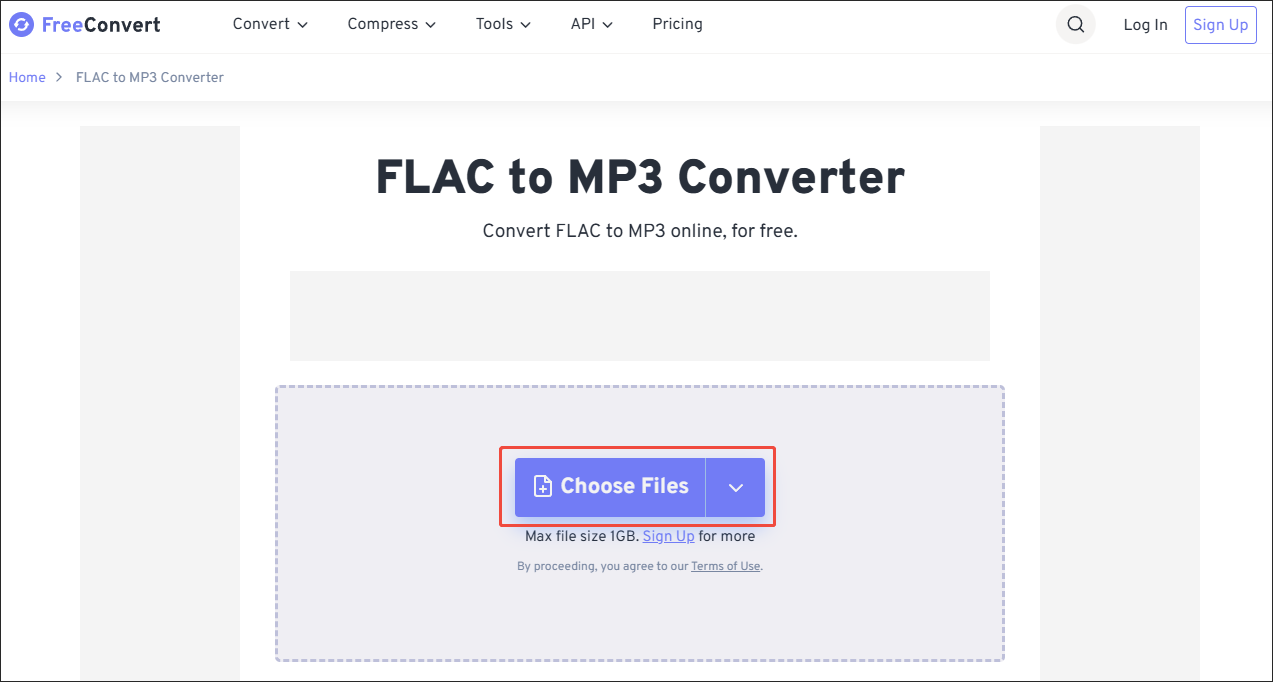
Step 3. Configure the output settings.
Click on the Gear icon next to the output format to enter the Advanced Options window. There, you are free to adjust the audio codec and volume. Also, you are free to fade in/out the audio. Finally, click on the bottom-right Apply Settings button to save the changes.
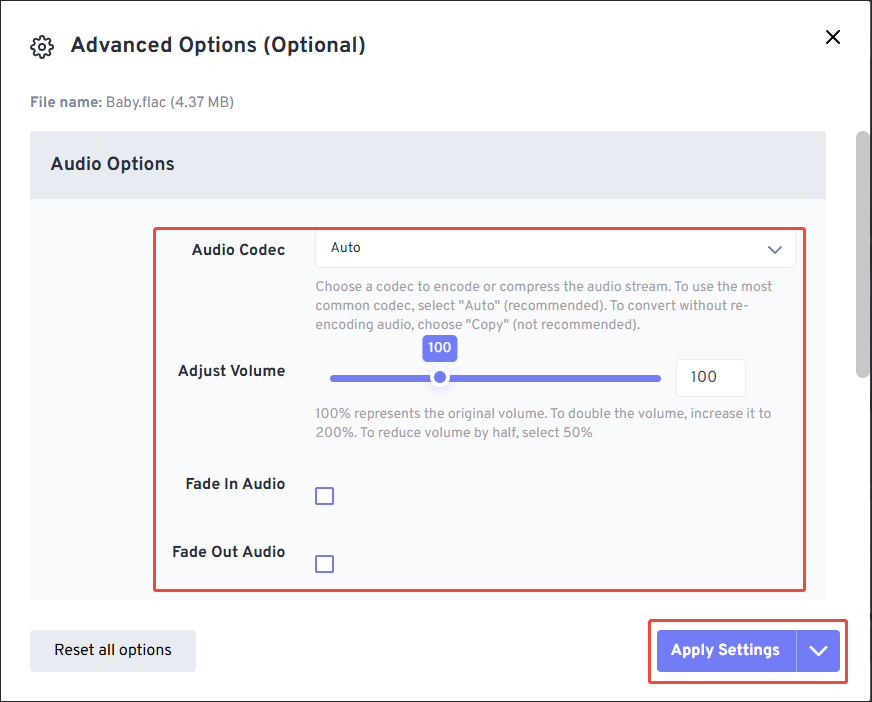
Step 4. Start conversion and check the output files.
Begin the conversion process by clicking on the Convert button. When the file conversion process completes, download and check the converted files.
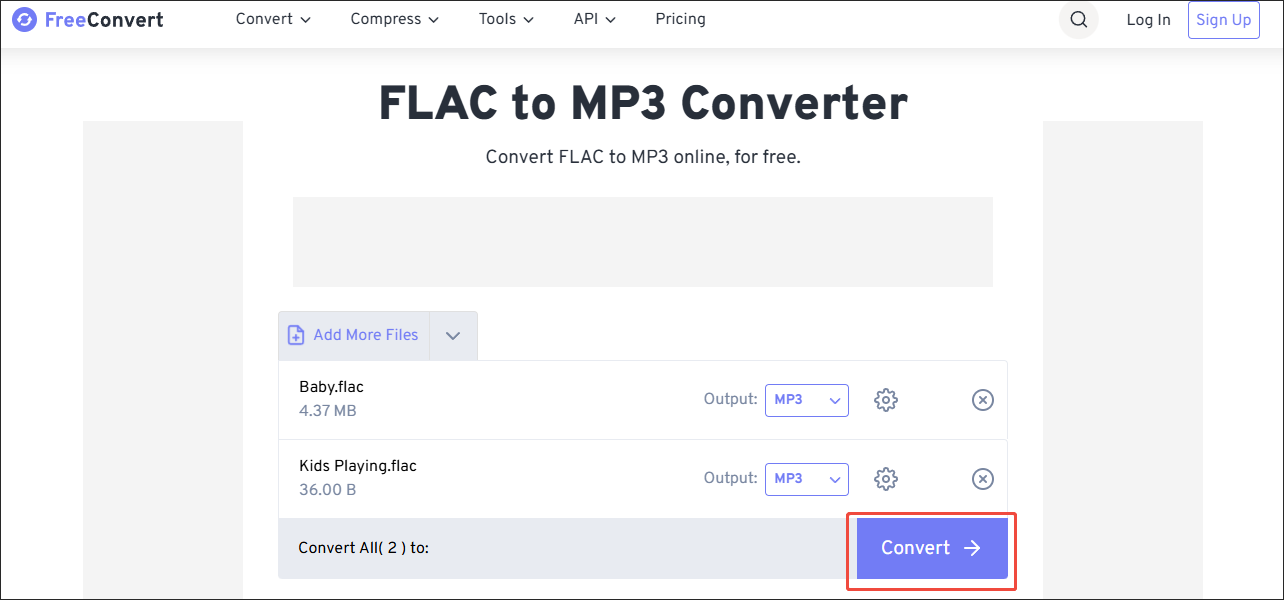
Can iPod play FLAC? Although it does not, you can convert FLAC to MP3 with the above 3 converters. This way, you can enjoy the audio files without hassle.
How to Solve iPod Can’t Play FLAC Without Conversion
If you want to play FLAC files on your iPod directly, try installing Rockbox. It is a firmware that expands the digital players’ support for other audio formats, like FLAC. With an open-source nature, Rockbox empowers you to play FLAC on iPod easily and quickly.
According to the website of Rockbox, Rockbox runs well on iPod Classic (1st-6th Gen), iPod Nano (1st-2nd Gen), and iPod Mini.
To Wrap Things Up
Can iPod play FLAC? The answer is no. To solve that problem, you can convert FLAC to an iPod-supported format, like MP3, with MiniTool Video Converter, Convertio, or FreeConvert. If you want to view the FLAC files on your iPod without conversion, you can also install Rockbox on the device.


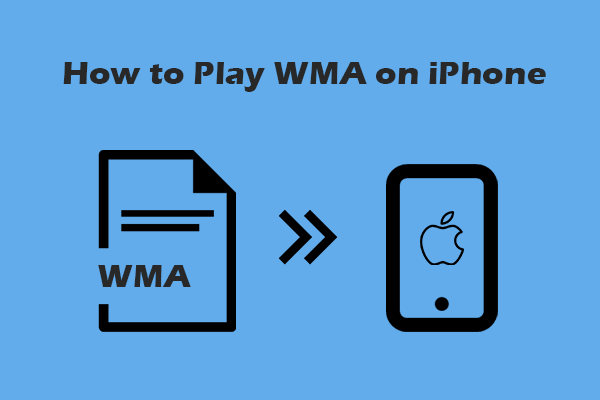

User Comments :