Are you familiar with M2TS and MOV formats? Do you know how to convert M2TS to MOV? In this post from the free file converter, we will learn what M2TS and MOV are and the 3 free methods to convert M2TS to MOV.
Part 1. What Are M2TS and MOV Formats
First, let’s see what M2TS and MOV formats are.
What Is M2TS
The M2TS file format is a video container commonly used for high-definition video on Blu-ray Discs and AVCHD (Advanced Video Coding High Definition). It is based on the MPEG-2 transport stream and can store multiple audio, video, and other data streams. This format supports 1080i and 720p video resolutions.
What Is MOV
MOV is also a video container format associated with the QuickTime framework. Beyond Apple devices, it is compatible with Windows players. MOV files use MPEG codec-4 for compression and can contain multiple media types, including video, audio, text, etc., in one single file.
Part 2. Methods to Convert M2TS to MOV
Here are 3 M2TS to MOV files.
1. MiniTool Video Converter
MiniTool Video Converter is the most recommended M2TS to MOV converter. It is free without size limits. It allows users to adjust the video parameters, such as resolution, frame rate, bitrate, etc. It also features a batch conversion tool, which allows you to convert multiple files at the same time.
Let’s see how to convert M2TS to MOV with MiniTool Video Converter.
Step 1. Click the button below to download and install MiniTool Video Converter.
MiniTool Video ConverterClick to Download100%Clean & Safe
Step 2. Open the free video converter. Click the Add Files option or directly drag and drop the Twitch clips to this program.
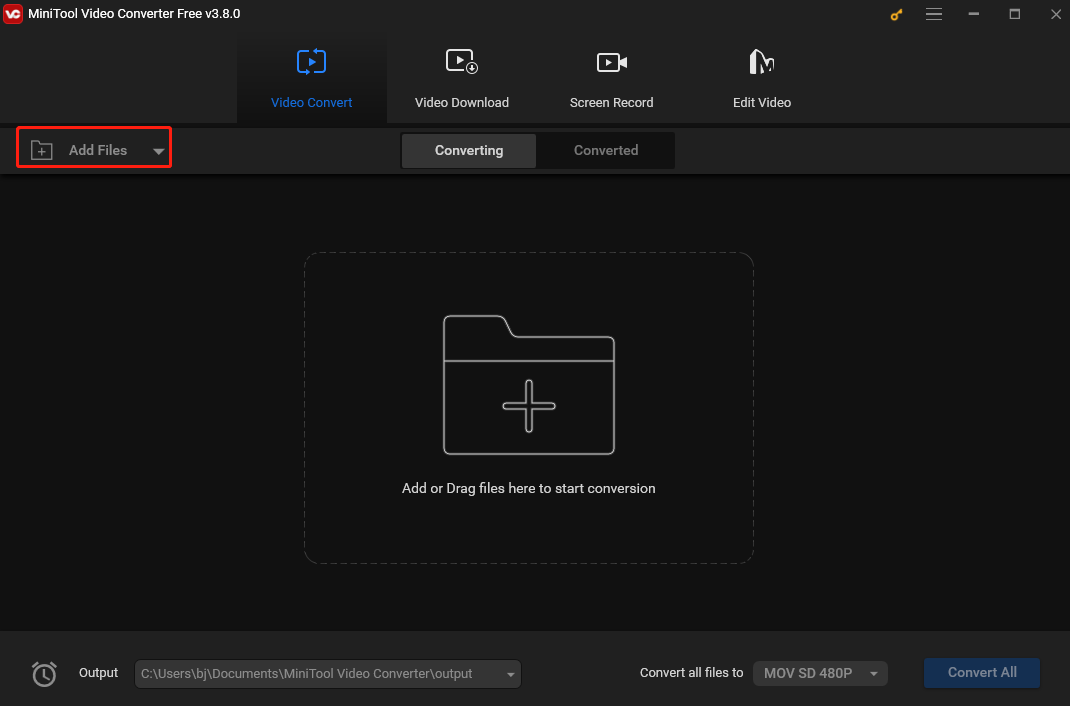
Step 3. Click the diagonal-arrow icon in the Target dotted box, go to Video, click the MOV option, and select a desired resolution on the right.
Step 4. Hit the Convert button to start converting M2TS to MOV.
Step 5. Go to the Converted tab when the process is finished and click Show in folder to check and locate the converted file.
2. Winxvideo AI Deluxe
Winxvideo AI Deluxe is also a free M2TS to MOV converter. It is compatible with Mac and Windows and can change M2TS to MOV very fast. It offers multiple presets tailored for Apple, iPhone, iPad, Android, HDTVs, game consoles, and more.
How to convert M2TS to MOV? See as follows.
Step 1. Download and install Winxvideo AI Deluxe.
Step 2. Open this program. Click the Video Converter icon and the + Video button to load the M2TS file.
Step 3. Go to the Output Profile window, navigate to the Mac General Video category, select MOV Video (H.264 or MPEG4) as the output format.
Step 4. Click the RUN button at the bottom to convert M2TS to MOV.
3. Wondershare UniConverter
Wondershare UniConverter is also one of the best converters for converting M2TS to MOV. It can convert multiple video and audio formats, such as MP4, AVI, MKV, WMV, MOV, etc. It is compatible with Windows and Mac. In addition, it also has some editing features.
Follow the steps below to convert M2TS to MOV.
Step 1. Download and install Wondershare UniConverter on your computer, then launch it after installation.
Step 2. Click the +Add Files icon on the upper-left side of the interface to load the M2TS video.
Step 3. Click Setting, click the Video tab, and select MOV as the output format.
Step 4. Hit the Convert button to begin the M2TS to MOV conversion.
Conclusion
M2TS and MOV are both video formats. This post offers 3 easy and free methods to help you accomplish the M2TS to MOV conversion task. Now you can choose one tool you like and begin converting.


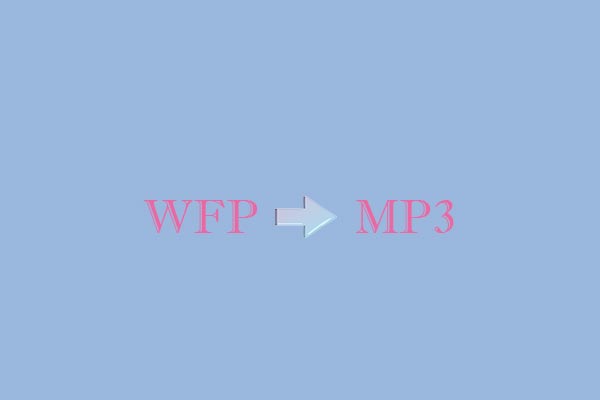
User Comments :