Kodi (formerly known as XBMC) is a free and open-source software media player. It supports multiple devices and operating systems, allowing you to run it on Linux, OSX, Windows, iOS, and Android. Does Kodi support the MP4 format? How to fix the Kodi doesn’t play MP4 error? Read this post provided by the free video converter and find out.
Can Kodi Play MP4
Kodi supports a wide range of file formats and MP4 is included. Thus, Kodi can play MP4. But, why do you file to play MP4 videos on Kodi? Here are multiple reasons. This issue may be related to Kodi itself or the MP4 video.
Kodi Doesn’t Play MP4? 5 Fixes
To fix the MP4 playback issue, here are 5 quick and easy methods.
Fix 1. Restart Kodi
To fix the Kodi doesn’t play MP4 issue, the very first step you might want to take is to simply turn Kodi off and on. It refreshes the app and clears glitches, which can address problems like buffering, freezing, and audio-video out of sync.
Fix 2. Update Kodi to the Latest Version
An old version of can also cause the MP4 video not to play. So, updating it to the latest version could help.
If you use Windows 10, here’s how to update Kodi:
Step 1. Open the Windows Store.
Step 2. Click the Search icon, then type Kodi in the search box.
Step 3. When you find Kodi, click it. After that, click Get Now. Then Google Store will check if there are any of the newest updates available for Kodi. If available, simply install them.
Fix 3. Clear Cache of Kodi Media Player
To ensure videos play smoothly, Kodi saves temporary files. While it can cause problems with video playback when those files corrupt. Thus, you need to clear the cache of Kodi. Here’s how:
Step 1. Open Kodi and navigate to the Add-ons section.
Step 2. Choose Exodus, go to the main page of the add-ons, and click Tools.
Step 3. Click Clear Cache, Clear Providers, or both.
Step 4. In the following popup click Yes.
Fix 4. Convert Unsupported MP4 to Kodi
MP4 is a container format that can be encoded with multiple codecs. Although this container format is supported by Kodi, it still can’t be played if it is encoded with codecs that are not supported by Kodi. Thus, you can use MiniTool Video Converter to convert a codec Kodi supports (I recommend MP4 encoded with H.264).
MiniTool Video Converter is a free video converter that supports many file formats, such as MP4, MOV, AVI, FLV, MP3, AAC, etc.
Step 1. Click the button below to download and install MiniTool Video Converter.
MiniTool Video ConverterClick to Download100%Clean & Safe
Step 2. Open it. Click Add Files or the Add or Drag files here to start conversion area to load the MP4 file.
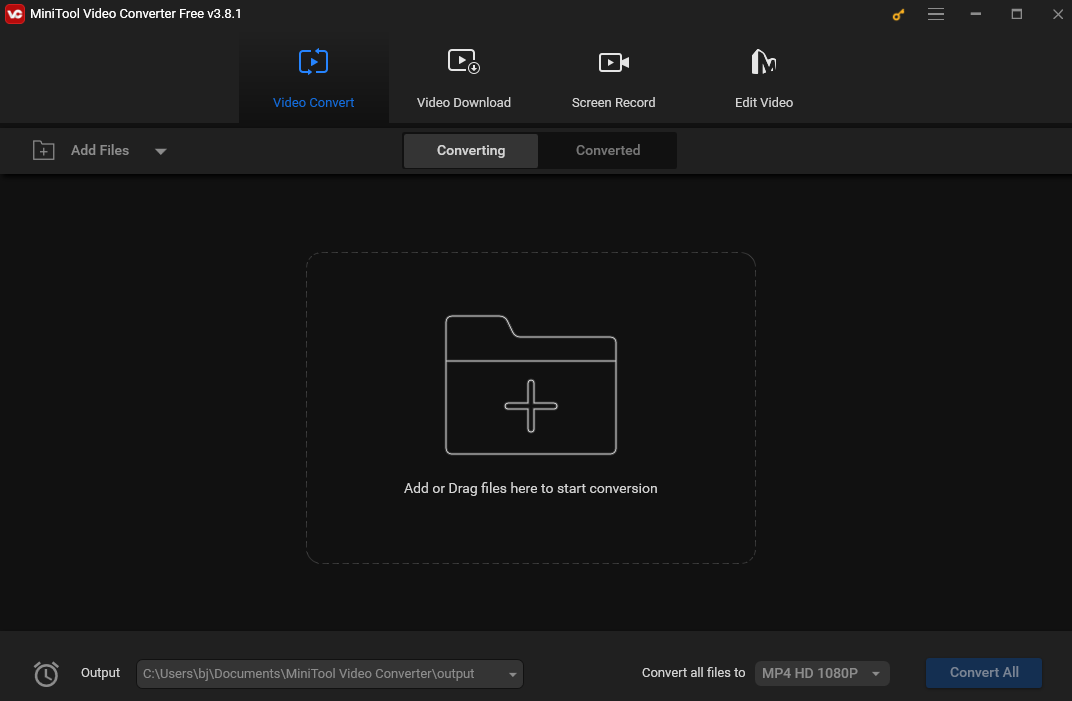
Step 3. Click the Edit button next to “Target” to open the output format. In the following pop-up, go to Video, choose MP4 on the left, and select a profile you like on the right.
MiniTool Video Converer sets H.264 as the default codec of MP4 format, so you don’t need to choose it manually.
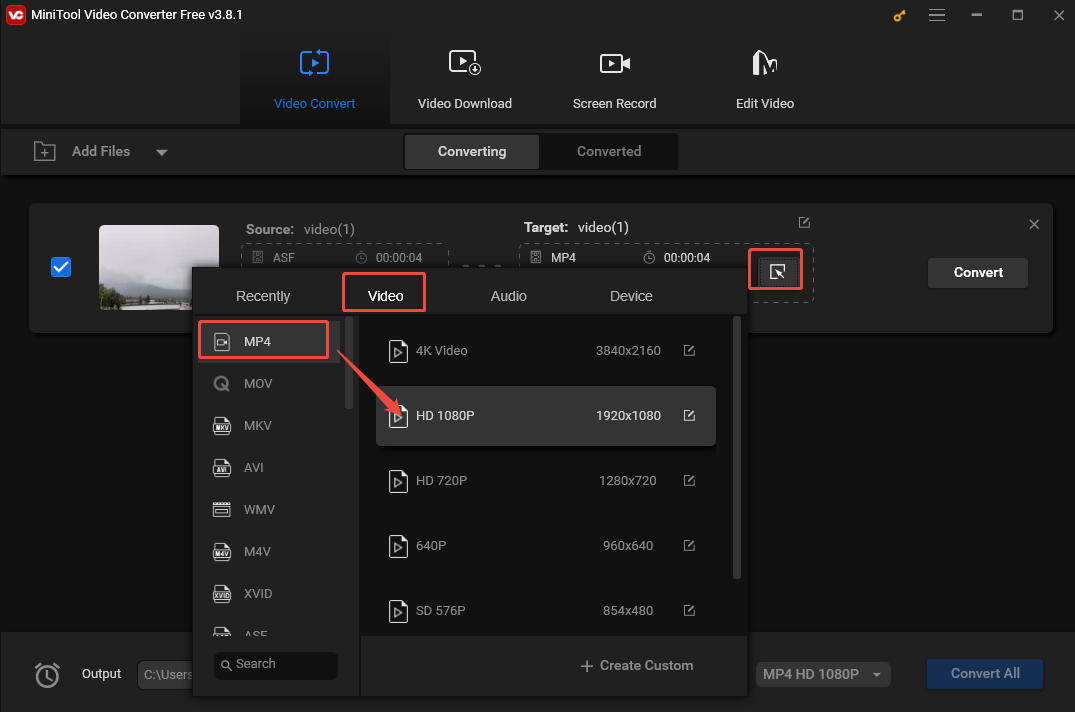
Step 4. Click Convert to begin the conversion process.
Step 5. Once finished, go to the Converted tab and click Show in folder to locate the file.
Fix 5. Try Another Media Player
If none of the above works, you can try using another media player. Here I recommend VLC and MiniTool MovieMaker.
#VLC
Step 1. Download and install VLC.
Step 2. Click Media on the top menu bar and select Open File from the drop-down to load the MP4 file. After loading, the tool will automatically play your file.
#MiniTool MovieMaker
Step 1. Download, install, and run MiniTool MovieMaker.
MiniTool MovieMakerClick to Download100%Clean & Safe
Step 2. Close the Project window to access the main interface.
Step 3. Click Import Media Files to load the MP4 video.
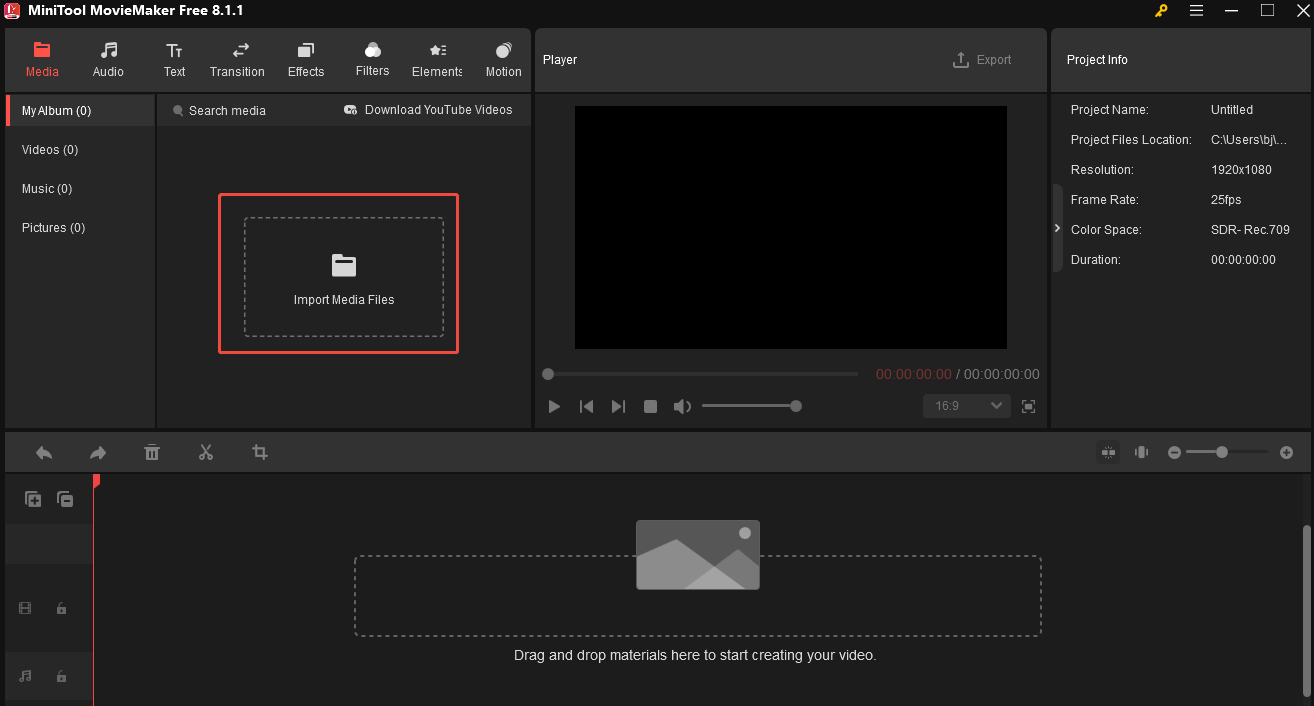
Step 4. Drag the video onto the timeline. Navigate to the Player section. You can click the play icon to view the video in a small window, or click the Full Screen icon to watch it across the entire screen.
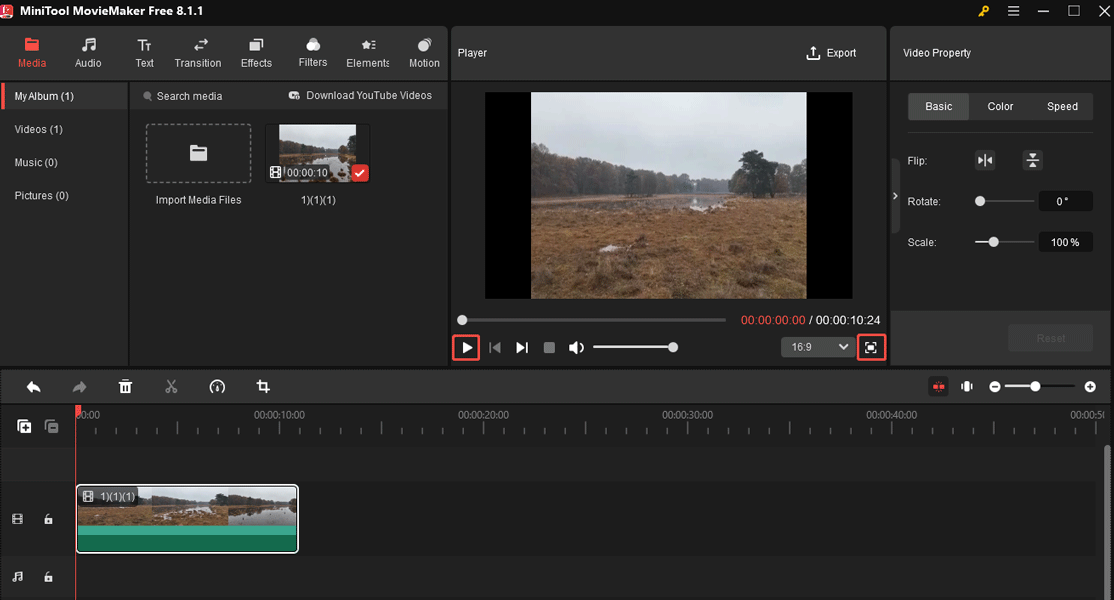
Conclusion
Although Kodi supports MP4 format, the Kodi doesn’t play MP4 issue occur from time to time. In this post, I have walked you through 5 easy and quick methods to address it. I hope you find it useful.


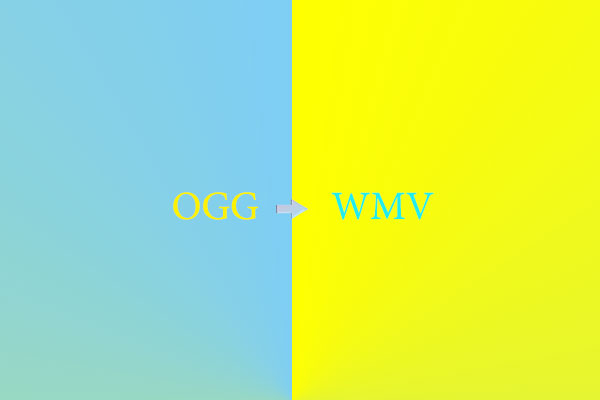
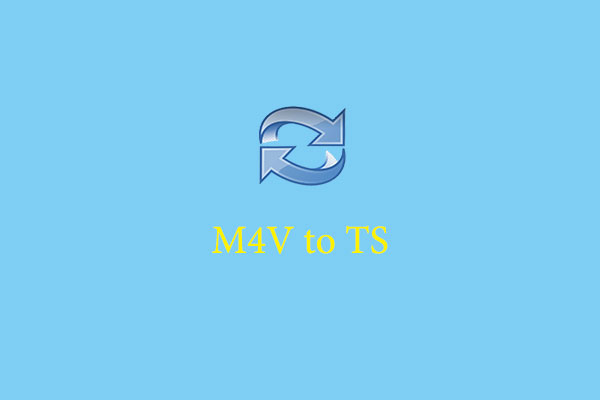
User Comments :