Sometimes you may need to convert M4V to TS but you don’t know how. Well, you’re in the right place! In this guide provided by the free video converter, I’ll walk you through some simple and effective ways to convert M4V to TS, so you can get on with enjoying your media without any hassle.
To convert M4V to TS, you can use video conversion software or an online converter.
Online converters are a great option if you’re looking for a quick and easy solution without having to install any software on your computer. If you need more advanced features and greater control over the conversion process, using dedicated video conversion software is a better choice.
Here are the best 4 tools I have used: 2 desktop tools and 2 online services.
- MiniTool Video Converter [Desktop]
- TalkHelper Video Converter [Desktop]
- Convertio [Online]
- OnlineConvertFree [Online]
Convert M4V to TS with MiniTool Video Converter
MiniTool Video Converter is a free file converter without size limits, watermarks, bundles, or ads. It can import and output loads of file formats, including M4V, TS, MP4, MOV, AVI, FLV, MP3, AAC, etc. Additionally, MiniTool Video Converter supports converting multiple files and allows you to adjust the target video encoder, bitrate, resolution, and frame rate.
Step 1. Click the button below to download and install MiniTool Video Converter. Then open it.
MiniTool Video ConverterClick to Download100%Clean & Safe
Step 2. Click the Add File button or the Add or Drag Files here to start conversion area to load the M4V file.
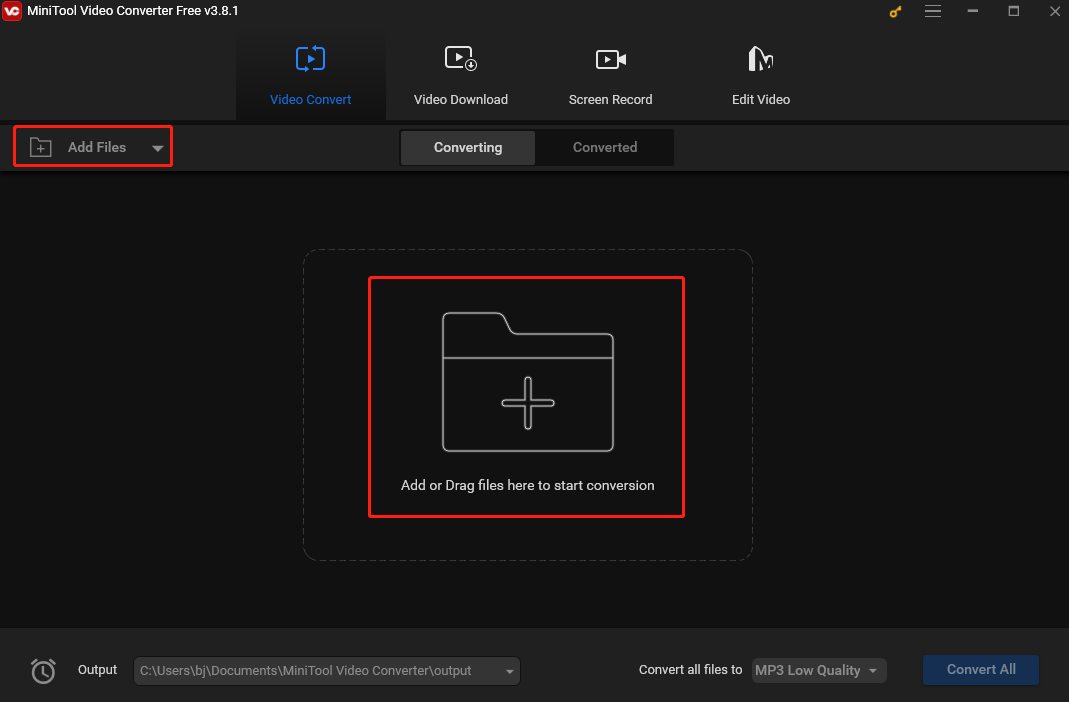
Step 3. Click the Edit icon in the Target section to open the output format window. Choose TS under the Video tab as the output format. On the right, pick your desired profile.
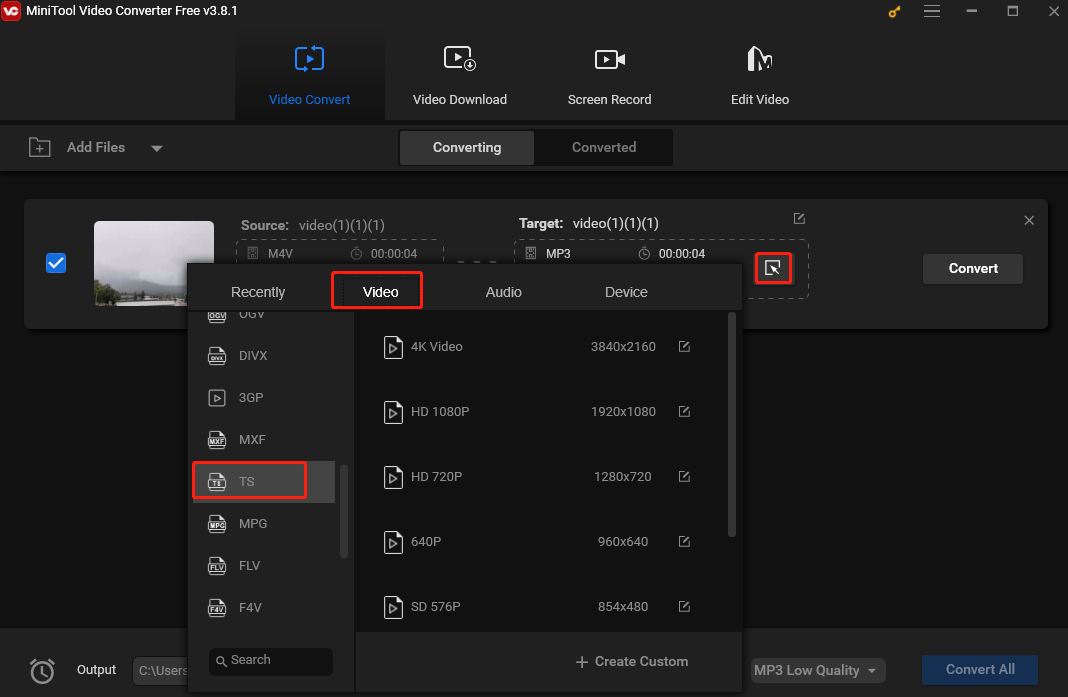
Step 4. Click the Convert button to start converting.
Step 5. When the process is over, go to the Converted tab and click Show in folder to locate the converted file.
Convert M4V to TS with TalkHelper Video Converter
TalkHelper Video Converter is a high-quality file converter that can convert M4V to TS with no quality losing. It supports a wide range of video and audio formats, including M4V, TS, MP4, MKV, WebM, AVI, MOV, etc. Additionally, this too has no file size limits and can batch process multiple M4V files simultaneously.
Step 1. Download, install, and launch TalkHelper Video Converter on your Windows PC.
Step 2. Add your M4V file into TalkHelper Video Converter by clicking Add Media > Add Files.
Step 3. Select TS as the output format under the Output Format dropdown.
Step 4. Click Start Convert to begin the conversion.
Convert M4V to TS with Convertio
Convertio is a popular free online covnerter that can deal with multiple file types, including video, audio, image, document, etc. With it, you can convert M4V to TS online easily.
Step 1. Open your browser and go to the Convertio website.
Step 2. Click Choose Files to load the M4V file from your device.
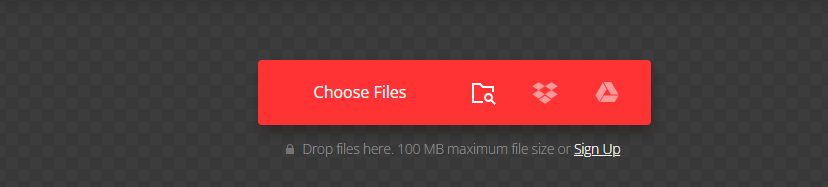
Step 3. Click the inverted arrow near “to”, go to Video, and select TS as the output format.
Step 4. Click Convert to begin the conversion. Once finished, download the converted file before it is deleted.
Convert M4V to TS with OnlineConvertFree
OnlineConvertFree is also an excellent online M4V to TS converter. It supports a wide range of file formats, such as M4V, TS, MP4, AVI, 3GP, MP3, WAV, etc.
Step 1. Go to the OnlineConvertFree website with your browser.
Step 2. Click CHOOSE FILE to load the M4V file from your device.
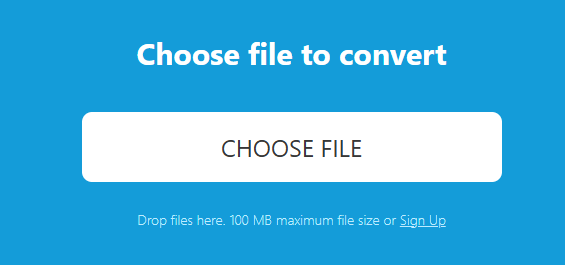
Step 3. Click the inverted arrow near “to”. From the dropdown, select TS as the output format under the Video tab.
Conclusion
Converting M4V to TS doesn’t have to be a daunting task. Whether you opt for an online converter or desktop software, you can find a solution in this post to get the job done. Happy converting!


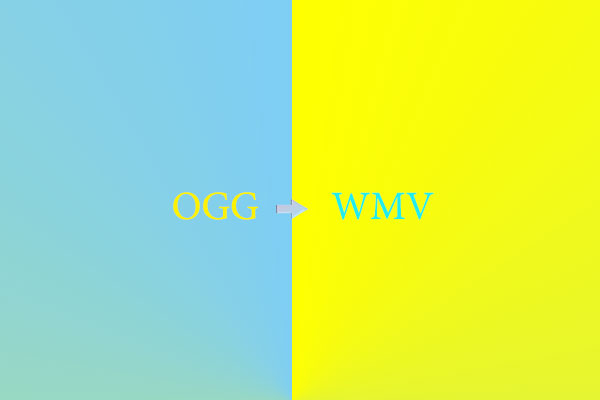
User Comments :