This article from the free file converter focuses on importing MP4 videos into Edius. It first introduces the common issues you may encounter when attempting this import. Then, it provides detailed solutions covering different aspects such as video codec compatibility and software settings. Following these steps, you can successfully import MP4 video to Edius for editing needs.
Edius is a popular professional video editor. MP4 is a widely used video format. But sometimes you may file to import MP4 videos to Edius. Why does that happen? How to fix it? Keep reading and find out.
Can’t Import MP4 Video to Edius? How to Fix
Here are 5 quick methods to fix the can’t import MP4 video to Edius issue.
Method 1. Convert Video Codec
MP4 is a video container format that can use different codecs like H.264, MPEG-4, etc., while Edius doesn’t support all codecs natively. If the codec is not supported by Edius natively, it will raise the importing issue. To fix it, you can convert the video codec to a more compatible one, such as h.264.
There are various video conversion tools available, both free and paid. MiniTool Video Converter is a popular free option. With its well-organized interface, you can navigate it easily. This tool supports a wide range of container formats and codecs, like MP4, AVI, MOV, FLV, VOB, MP3, AAC, AC3, H.264, VP8, VP9, etc.
Moreover, MiniTool Video Converter allows you to batch convert up to 5 files simultaneously. Additionally, it doesn’t have size limits or watermarks.
Step 1. Click the button below to download and install MiniTool Video Converter. Then, open it.
MiniTool Video ConverterClick to Download100%Clean & Safe
Step 2. Click the Add Files button or the Add or drag files here to start conversion area to load the MP4 file.
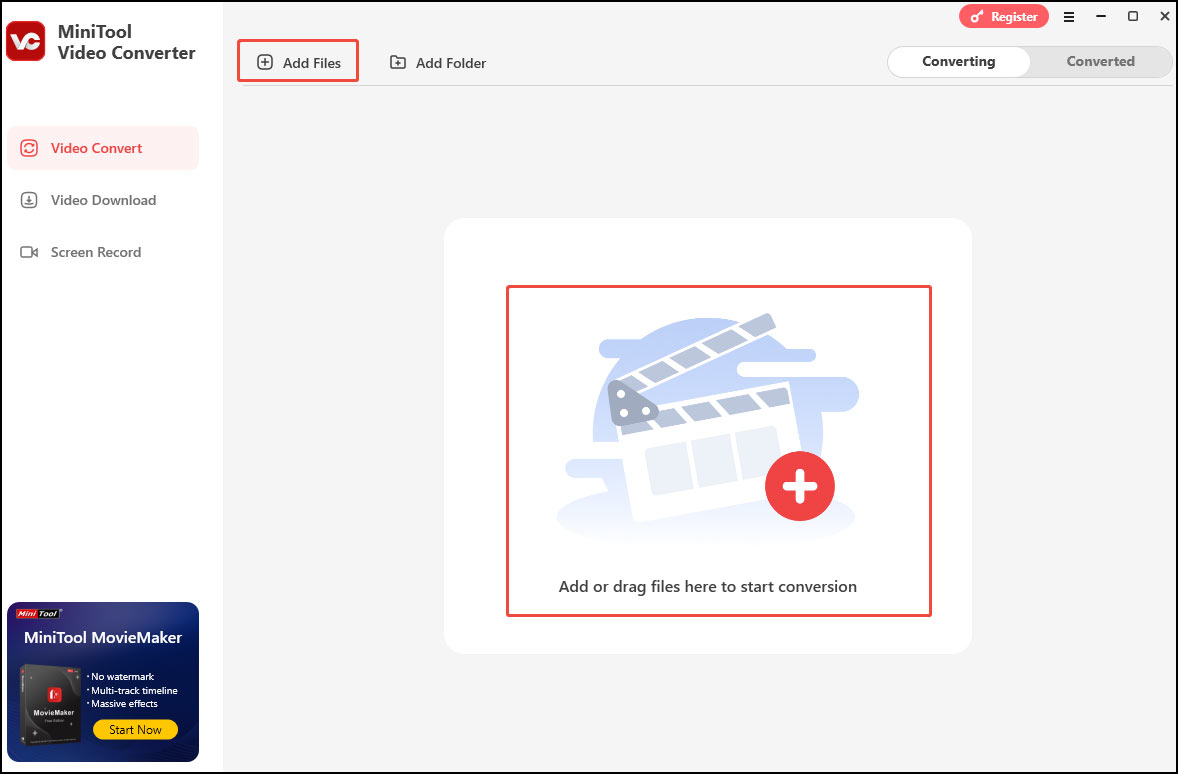
Step 3. Click the gear icon and choose MP4 under the Video tab as the output format. Since this tool sets H.264 as the default codec for MP4 format, you don’t need to choose it manually. Pick your desired profile on the right.
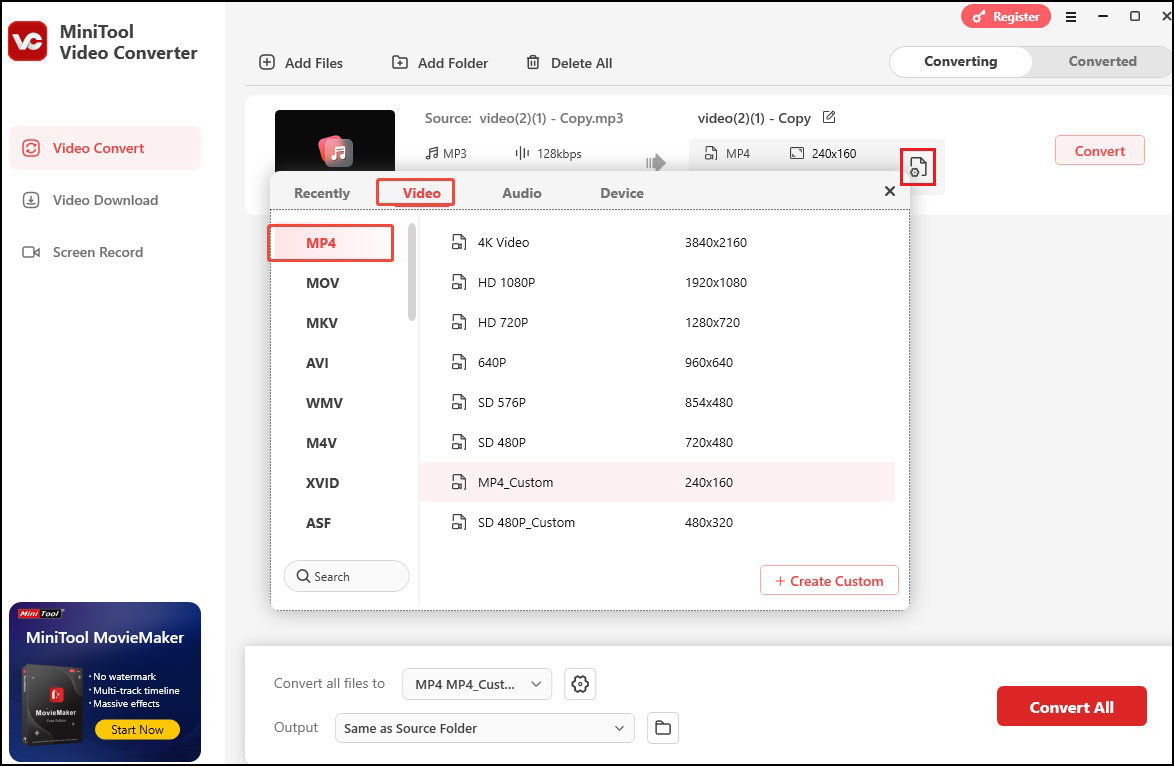
Step 4. Click the Convert button to start the codec conversion.
Step 5. Once done, click Open to check the converted file.
Method 2. Update Edius Software
An outdated version of Edius may lack support for certain MP4 features or codecs. Sometimes, a simple update can resolve the import issue. Check the official Edius website for software updates. Install the latest version, which often includes bug fixes and improvements in format compatibility.
Method 3. Install Missing Codec Packs
If the codec of the MP4 video is not recognized by Edius, installing a comprehensive codec pack can be a solution. Codec packs like K Lite Codec Pack can provide a wide range of codecs that Edius may need.
Download and install the appropriate codec pack according to your system (32-bit or 64-bit). After installation, try importing the MP4 video again.
Method 4. Check File Integrity
If your MP4 file is corrupted, it will not import correctly. You can try using file repair tools like MiniTool Video Repair to fix the corrupted file. This tool can repair corrupt MP4, MOV, M4V, F4V videos, etc. for free. Once repaired, attempt to import it into Edius.
Method 5. Try an Alternative
If none of the methods above work, you can use another editor to edit your MP4 video. MiniTool MovieMaker is a good choice. It is a free and feature-rich video editor for Windows that allows you to create, edit, and export video works in minutes. It enables you to easily arrange and edit video clips, photos, and audio, allows for precise trimming of video clips and splitting large videos into multiple parts, offers the ability to reverse, accelerate, or slow down videos, provides a wide range of cool transitions to add between video clips, and more.
MiniTool MovieMakerClick to Download100%Clean & Safe
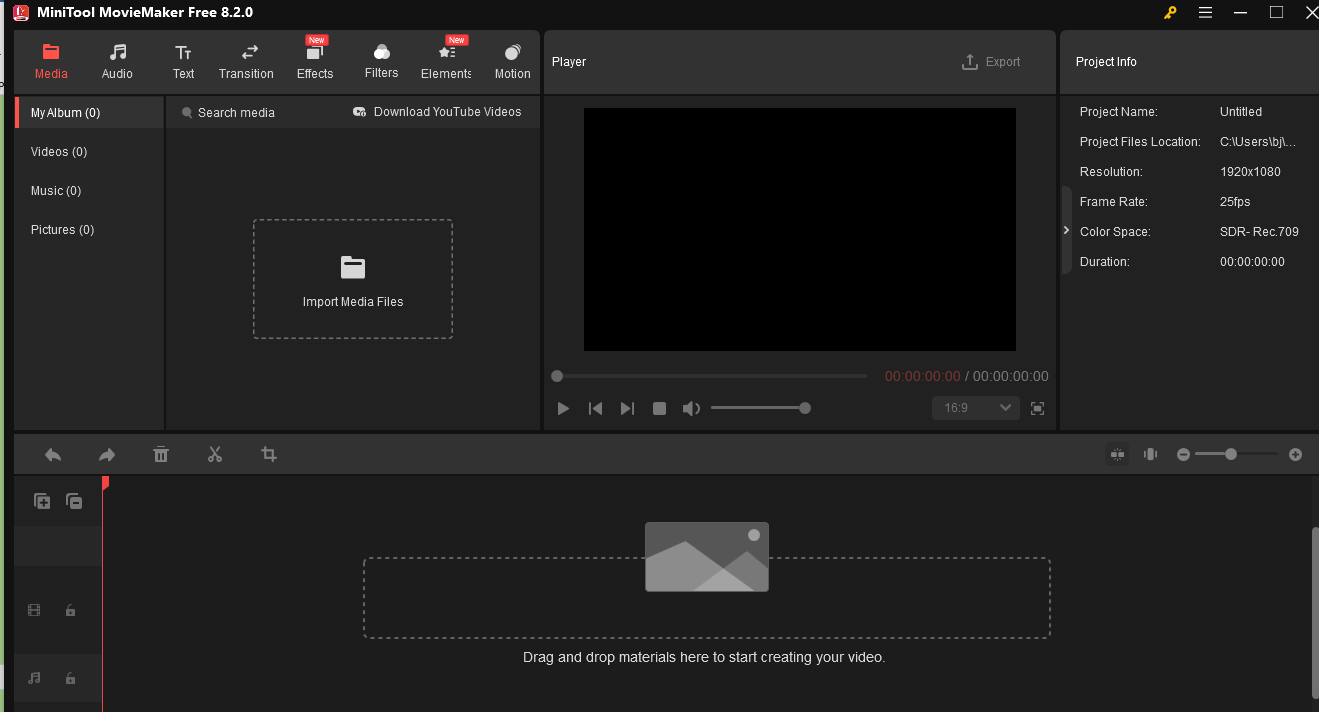
Conclusion
You may encounter problems when importing MP4 videos into Edius. But, by following the steps outlined above, you can overcome common obstacles. Hope this article helps.


User Comments :