Sometimes you may encounter issues when importing MP4 files into Final Cut Pro, despite MP4 being stated as compatible with this editor. What can we do when we can’t import MP4 to Final Cut Pro? All you need to do is convert MP4 to a format supported by Final Cut Pro like Apple ProRes, DV, etc.
How to Import MP4 to Final Cut Pro
How can I import MP4 to Final Cut Pro? You can use the following three converters to fix it.
Method 1. Wondershare UniConverter
Wondershare UniConverter is an excellent converter that can help you convert MP4 to Final Cut Pro format. It’s easy to use and supports the optimized preset for Final Cut Pro. Here are the steps.
Step 1. Download and install UniConverter. Next, open it.
Step 2. Click Add Files to add the target file.
Step 3. Click the Output Format box, and choose Final Cut Pro as your output format. You can also choose other formats compatible with this editor, such as DV.
Step 4. Click Convert to start to convert MP4 to FCP.
Method 2. iDealshare VideoGo
iDealshare VideoGo is another MP4 to Final Cut Pro Converter. It supports multiple formats that can help you convert MP4 to Final Cut Pro, or other formats. The following are the steps.
Step 1. Download iDealshare VideoGo. Then install and launch it.
Step 2. Click Add File to add MP4 to this software.
Step 3. Click the Profile down arrow button on the right of Profile and choose ProRes – Apple ProRes codec(*.mov), or DV – Digital Video Format (*.dv) as the output format.
Step 4. Click Convert to start the conversion.
Method 3. EaseFab Video Converter for Mac
EaseFab Video Converter for Mac is a powerful video converter. It can handle MP4 files taken with various devices and wrapped by different codecs.
Here are the steps.
Step 1. Download and install EaseFab Video Converter for Mac.
Step 2. Run this software, and click Add Video to locate your MP4 file.
Step 3. Click the Profile box at the bottom. Navigate to the Editing Software category and choose ProRes.
Step 4. Finally, click the Convert button at the bottom to begin the process.
Tip: The Best MP4 Converter – MiniTool Video Converter
MiniTool is a free easy-to-use video converter that supports all popular audio and video formats. It can help you convert media files to and from MP4 without watermarks or size limits. This converter allows users to customize the parameters for the converted file, such as frame rate, resolution, bitrate, and more. It also supports batch conversion, which means you can convert up to 5 media files at the same time.
In addition to being a converter, MiniTool Video Converter can serve as a screen recorder and a YouTuber Downloader. This tool can record any activities on your screen without time limits. It can also download YouTube videos, audio, playlists, and subtitles.
MiniTool Video ConverterClick to Download100%Clean & Safe
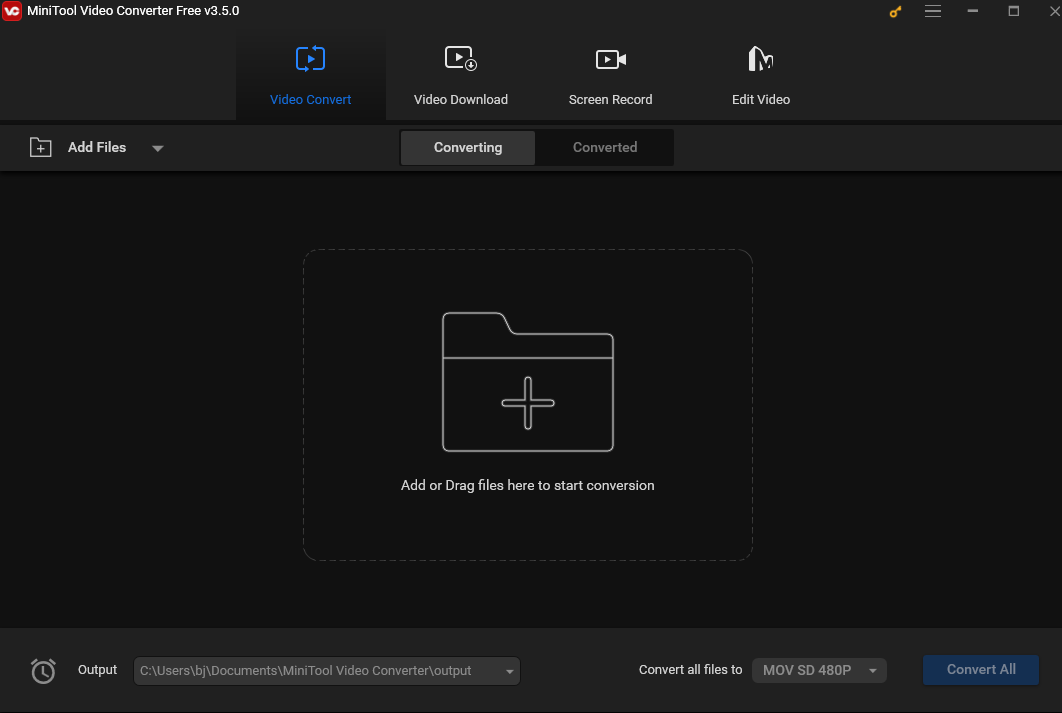
Conclusion
This post offers 3 methods to help you convert MP4 to a format compatible with Final Cut Pro, and introduce a handy MP4 converter – MiniTool Video Converter. I hope you find it helpful.


User Comments :