This article introduces 2 guides on how to record on JustLearn, which include MiniTool Video Converter (Offline) and VEED.IO (Online). It also shows why record on JustLearn and what traits a good recorder should have.
About JustLearn
JustLearn is a global language learning portal that offers over 60 languages. It provides one-on-one online virtual classrooms for students and teachers. Additionally, JustLearn offers various learning and teaching support articles for both students and teachers, which offer a wide range of learning methods and knowledge.
Students and teachers can also use the tools provided on JustLearn to track their progress. All in all, JustLearn offers a one-stop teaching and learning service.
Why Record on JustLearn
Below are the reasons why you need to record on JustLearn.
1. From the Teachers’ Aspect
Teachers can record classes on JustLearn to dynamically monitor students’ learning progress and analyze the weaknesses of language learning, adjusting teaching methods according to students’ aptitude. This way helps students improve their language skills faster.
2. From the Students’ Aspect
JustLearn doesn’t support built-in screen recording. Some students pay to take classes on the platform. If students record lessons on JustLearn, they would save on learning costs. Furthermore, recorded lessons can be watched anywhere, improving students’ learning efficiency.
The Traits of a Good Screen Recorder
What should a good screen recorder be? According to my usage experience, I think it should have these traits below:
1. Supports recording videos with full screen or a selected region.
2. Supports presetting recording duration.
3. Supports customizing the recorded video’s frame rates, quality, or resolutions.
4. Supports recording videos with system audio or microphone, or both.
5. Supports recording videos without ads, bundles, or watermarks.
From my view, a good screen recorder should feature these traits above.
How to Record on JustLearn with Top 2 Recorders
Want to record videos on JustLearn? I recommend the best 2 recorders for you: MiniTool Video Converter and VEED.IO.
#1. MiniTool Video Converter
I would like to introduce the desktop recorder: MiniTool Video Converter.
About MiniTool Video Converter
MiniTool Video Converter is a comprehensive video recording utility. It supports recording any part of your PC. In addition, MiniTool Video Converter enables you to record the system and microphone sounds simultaneously or separately.
What’s more, MiniTool Video Converter allows you to adjust the recorded video’s frame rate to 15 fps, 20 fps, 25 fps, 30 fps, and 50fps. It also allows customization of the video quality from high quality, standard quality, or original quality.
Furthermore, MiniTool Video Converter allows you to preset the recording duration, making you capture the screen more efficiently. It doesn’t have video size limitations, watermarks, or ads.
The Guide for Recording on JustLearn with MiniTool Video Converter
Below is a step-by-step tutorial to record on JustLearn with MiniTool Video Converter.
Step 1. Download and install MiniTool Video Converter freely.
Click on the download button below to download and install MiniTool Video Converter quickly. Then, run it.
MiniTool Video ConverterClick to Download100%Clean & Safe
Step 2. Set the screen recording area.
Switch to the Capture Screen module. There, click on the Select Region option to open the MiniTool Screen Recorder window.
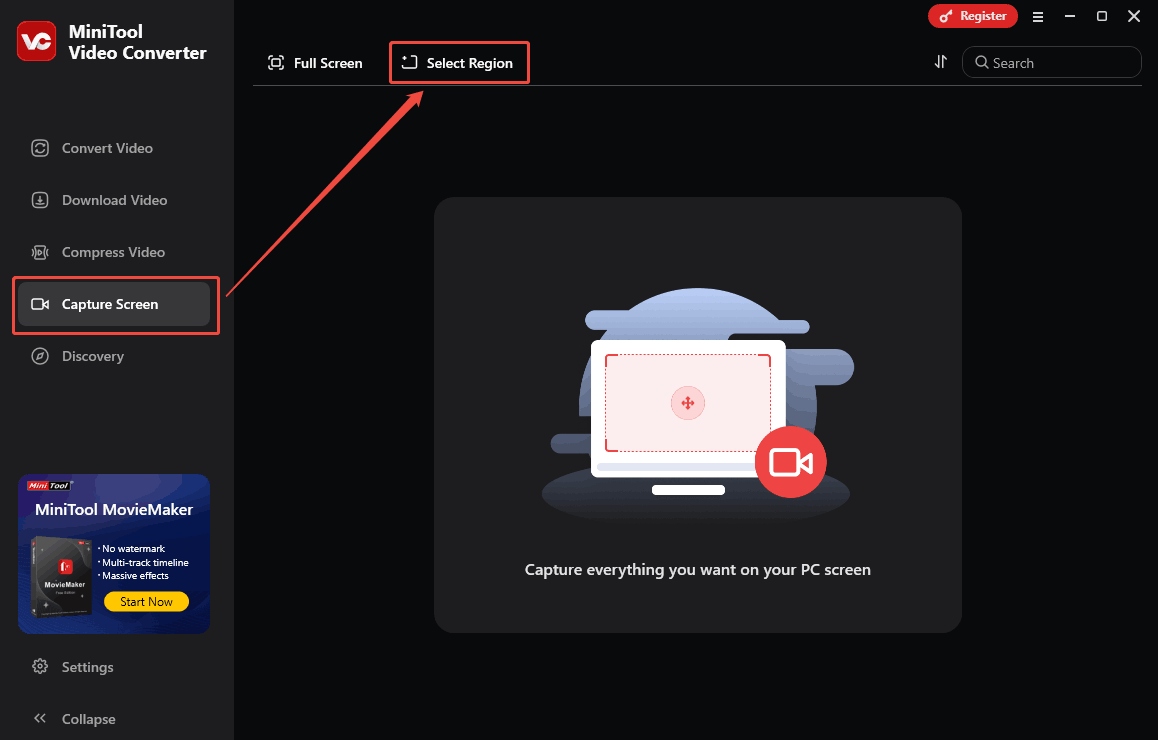
Drag the red dotted border to determine the recording region.
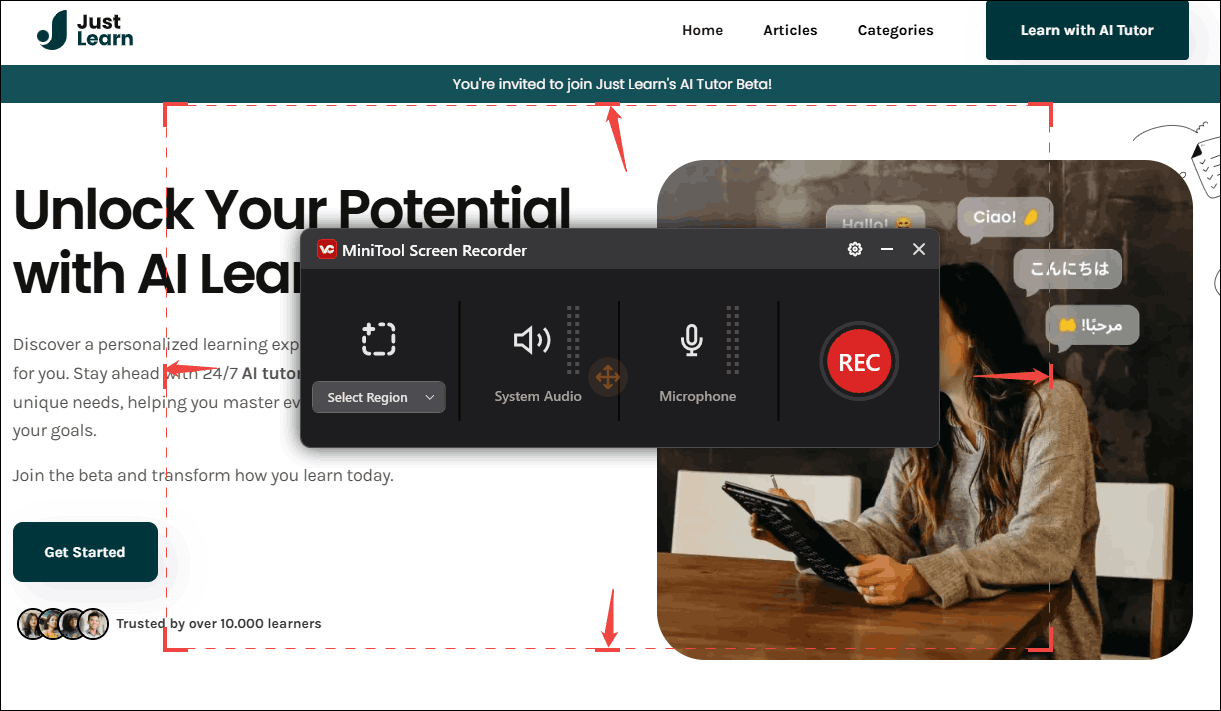
Step 3. Adjust the recording audio.
Click on the System Audio icon and the Microphone icon to turn on or off the system and microphone audio. Since you plan to record on JustLearn, I suggest you turn on the system sounds and turn off the microphone audio. Then, click on the upper-right Gear icon to trigger the Settings window.
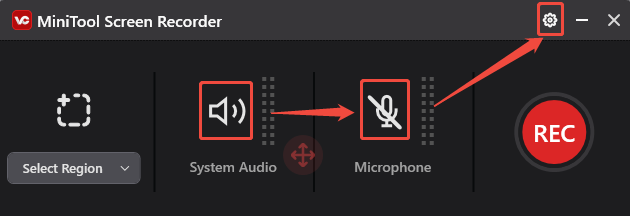
Step 4. Specify other recording settings.
In the Settings window, you are free to choose a storage location for the recording file. Also, you can customize the frame rate and recording quality. Finally, click on the OK button to apply the recording settings.
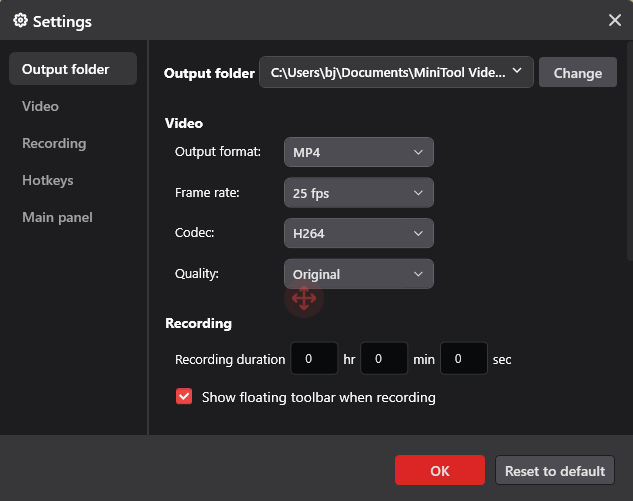
Step 5. Start and end the recording process.
Click on the REC button to start the JustLearn recording process. After a 3-second countdown, start your class. When the recording process finishes, press the F6 key to stop it.
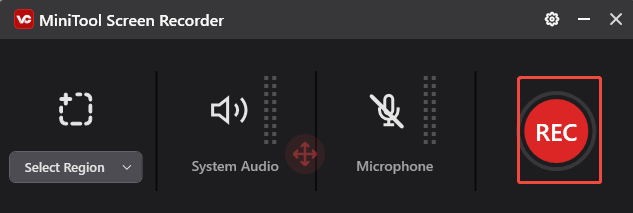
Step 6. Check the recorded video.
When the recording ends, the file converter will automatically switch to the main panel. There, click on the Play icon or the Folder icon to check or locate the recorded content.
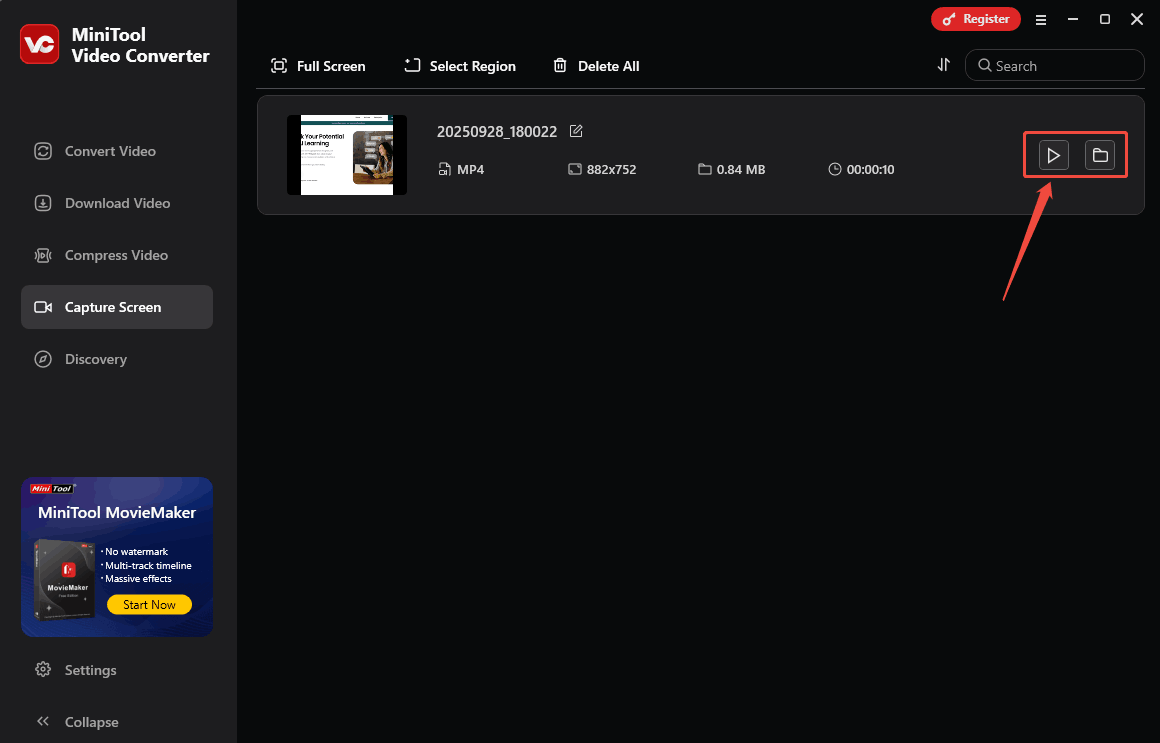
That’s all the steps for recording on JustLearn with MiniTool Video Converter.
#2. VEED.IO
The following is an online recorder that I want to recommend to you.
About Veed.IO
VEED.IO is a free online recorder. It supports recording a high definition up to 1080p. VEED.IO also utilizes AI power to optimize its features. What’s more, VEED.IO allows you to record on JustLearn freely. So, you can record your class just by launching it.
How to Record on JustLearn with VEED.IO
Below is a detailed guide on how to record on JustLearn using VEED.IO.
Step 1. Enter the VEED.IO homepage.
Go to https://www.veed.io/record?layout=screen to enter VEED.IO’s homepage. Then, select the Screen module to switch to a pop-up window.
Step 2. Choose the recording region.
In the pop-up window, switch to the Chrome tab module to choose the JustLearn web page. There, click on the Share button to save the choice. Then, switch to VEED.IO’s recording page.
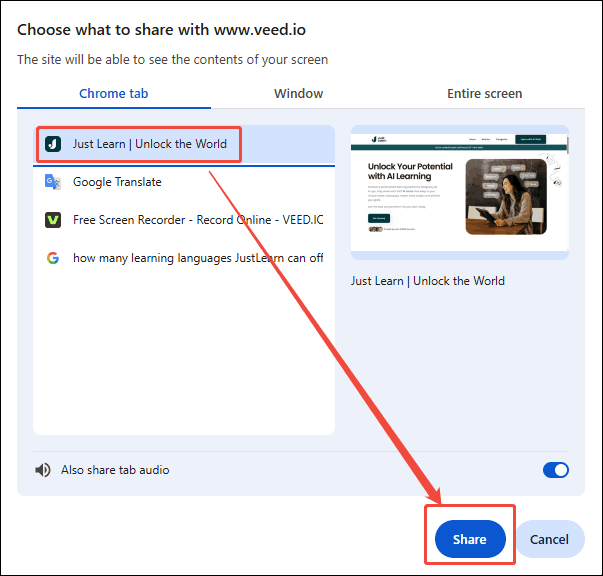
Step 3. Start the recording process.
Click on the upper-right Record button to begin the JustLearn recording process. After a 3-second countdown, begin your class recording.
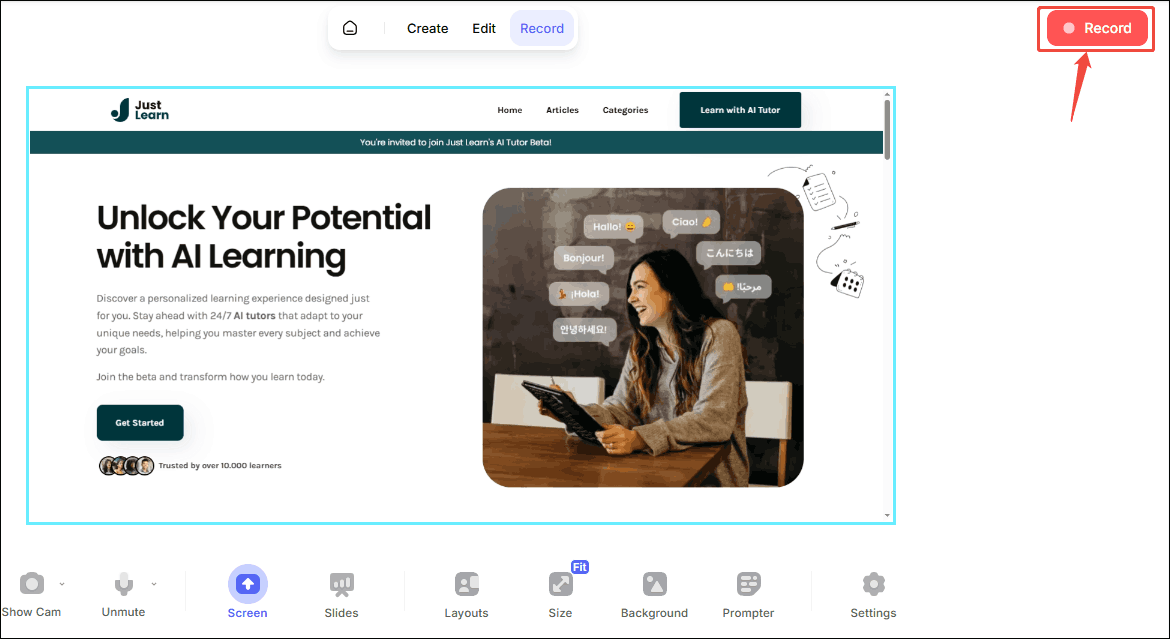
When the recording process completes, click on the Stop option to end the recording.
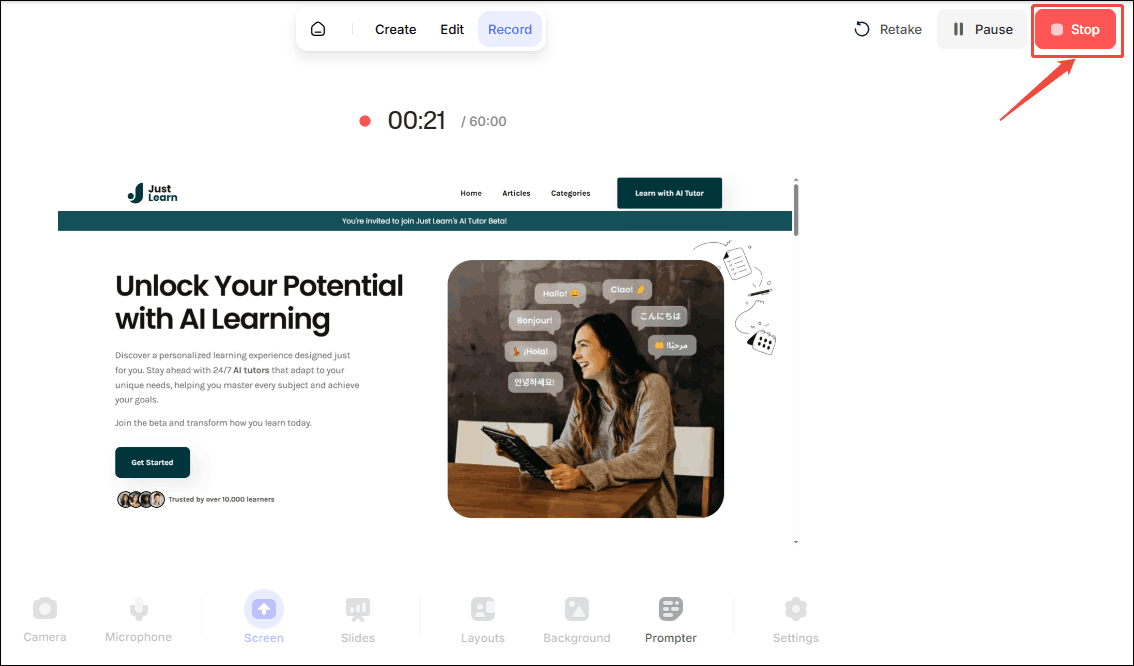
Step 4. Download the recorded video.
Expand the Done option to choose a save method for the recorded video. Then, log in to your browser account to download the recorded video.
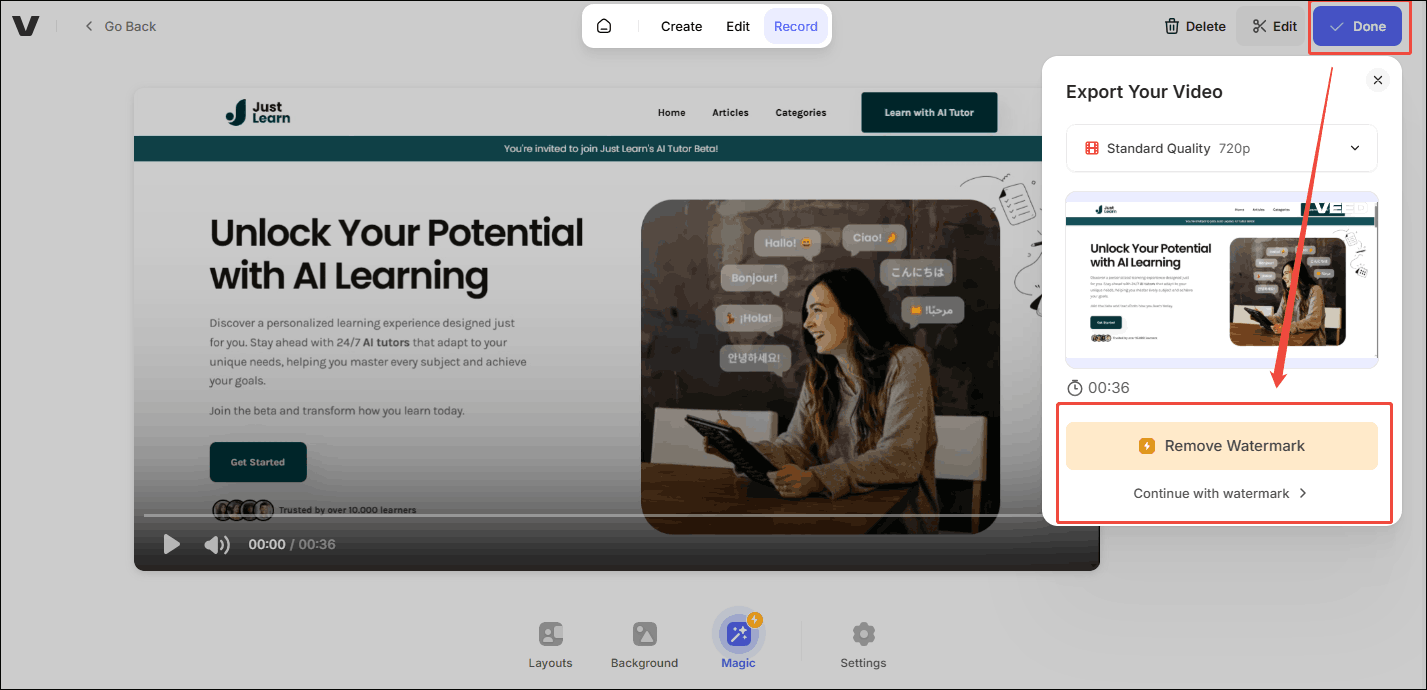
The steps above are how to record on JustLearn with VEED.IO.
Final Thoughts
How to record on JustLearn? This article shows 2 excellent recorders to record on JustLearn, including MiniTool Video Converter (Offline) and VEED.IO (Online). VEED.IO only supports free recorded videos with watermarks. If you want to record on JustLearn without watermarks, I suggest that you download and install MiniTool Video Converter.


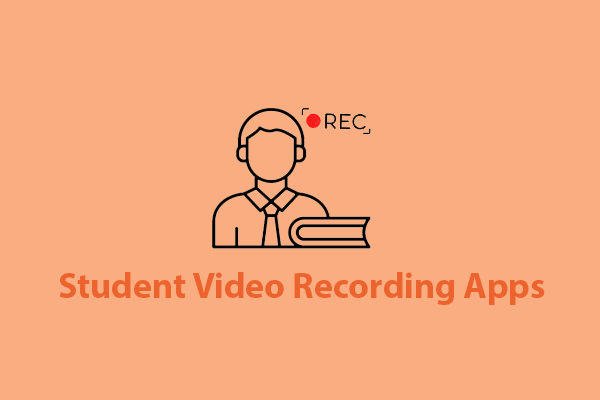
User Comments :