Forza Horizon is a racing video game with four additional sequels to date: Forza Horizon 2, Forza Horizon 3, Forza Horizon 4, and Forza Horizon 5. The methods to record different Forza Horizon sequels have few differences. In this article offered by the free file converter, I’ll take Forza Horizon 4 as an example and show you how to record Forza Horizon 4 on PC.
How to Record Forza Horizon 4 with MiniTool Video Converter [Most Recommended]
MiniTool Video Convert is the most recommended tool for recording Forza Horizon 4 on PC. This tool is completely free and doesn’t have time limits or watermarks. It allows you to record the entire screen or a specific window. You can also choose to record the screen with the system audio, microphone, or both.
How to Record Forza Horizon 4 on PC with MiniTool Video Converter? You can:
Step 1. Download and install MiniTool Video Converter on your computer.
MiniTool Video ConverterClick to Download100%Clean & Safe
Step 2. Open this tool. Choose the Screen Record option and click the Click to record screen region to access its screen recorder tool.
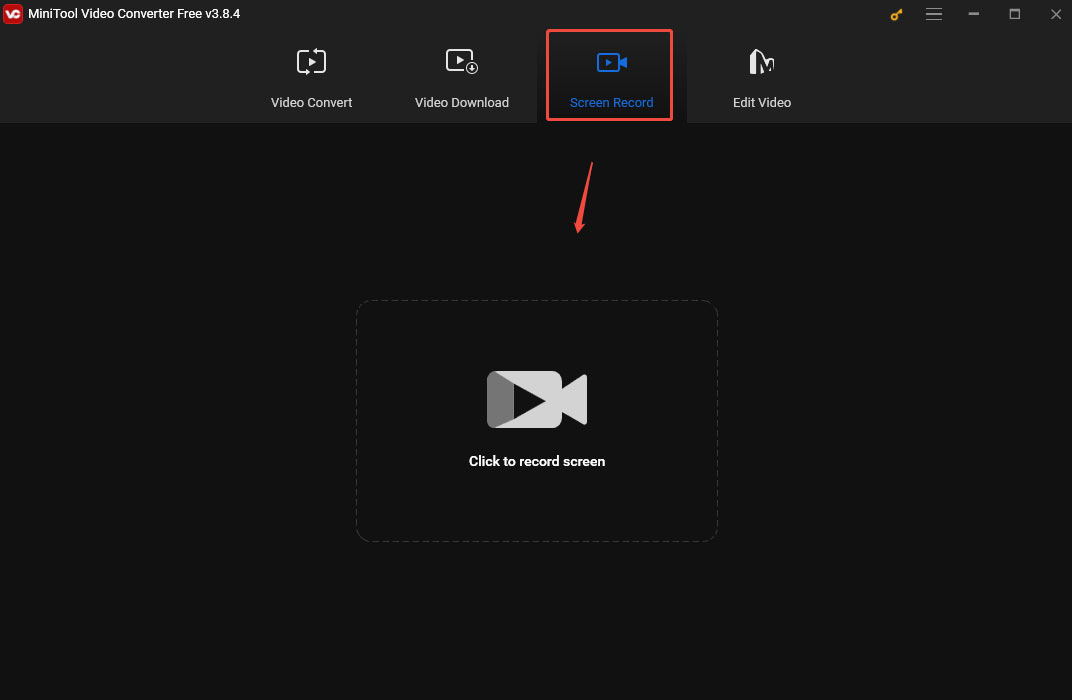
Step 4. This tool captures your entire screen by default. To customize the recording area, click Full Screen in the MiniTool Screen Recorder panel, choose Select region from the dropdown, and move your cursor to choose your desired recording area.
To record sound from the system or the microphone, just click the corresponding icon.
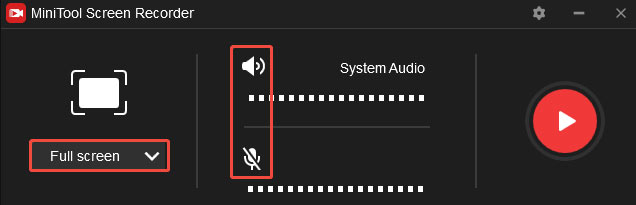
Step 5. Click the Record button on the panel or press F6 on your keyboard to start recording.
Step 6. To end the recording, press F6 again. You can right-click the recording to preview, rename, and delete it.
Other 3 Easy Methods to Record Forza Horizon 4
Here are 3 other tools to help you record Forza Horizon 4 on PC.
Xbox Game Bar
If you use Windows 10 or 11, you can use its built-in recorder – Xbox Game Bar to record Forza Horizon 4. Here are the steps.
Step 1. Press Windows Key + G to open Xbox Game Bar. If this tool doesn’t open, you need to enable it.
Go to Windows Settings > Gaming > Captures and switch on the Record what happened feature.
Step 2. Press Windows Key + Alt + R to start recording your screen. You can also click the Settings button to customize the recording settings before recording.
Step 3. To end the recording, click the Stop button.
OBS
OBS is a popular open-source screen recorder and streaming application. It can run on Windows, Mac, and Linux. It allows you to choose the recording area. You can also customize the recording audio source, quality, and more.
Step 1. Download and install OBS on your PC.
Step 2. Launch the screen recorder. Click the + button in the Source panel and choose Game Capture.
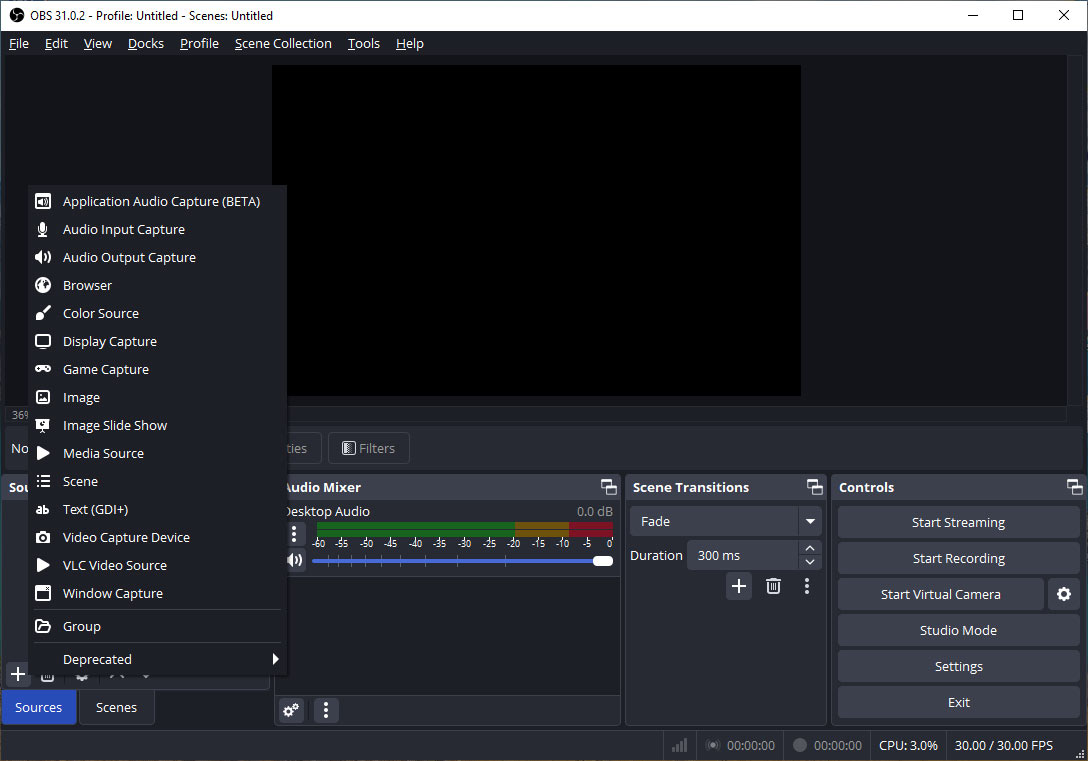
Step 3. In the following window, you can customize the recording settings, like the recording area, whether to capture the cursor or not, etc.
Step 4. Click Start Recording to begin the recording process. Then, this button will turn into the Stop Recording button. Click it when you want to end the process.
Snipping tool
If you use Windows 11, you can use Snipping Tool. Many Windows users use it for capturing screenshots, but in Windows 11, it can record videos. This built-in tool is quick and smooth. With it, you can record the whole screen or a part of your screen.
Here are the steps.
Step 1. Search for the “Snipping Tool” in the Start menu and click to open it.
Step 2. Click the video camera icon in the top toolbar to switch to screen recording mode and click New.
Step 3. Use your mouse to select the recording area.
Step 4. Click the Start button to start recording.
Step 5. Click the Stop button to end the process.
Conclusion
There you have it! This post offers you 4 easy and free methods with detailed instructions for recording Forza Horizon on PC. I hope you enjoy it.



User Comments :