How to compress Loom video size for faster uploads? This post shows you how to compress Loom videos with MiniTool Video Converter or FreeConvert. Meanwhile, it recommends a fabulous Loom video editor called MiniTool MovieMaker.
Some people may ask how to compress Loom video size for faster uploads. Please read on to find out the compression methods.
How to Compress Loom Videos
How to compress Loom video size for faster uploads? Both MiniTool Video Converter and FreeConvert can help.
Method 1. Use MiniTool Video Converter (Offline)
MiniTool Video Converter is one of the best Loom video compressors that I want to recommend.
Overview of MiniTool Video Converter
MiniTool Video Converter is a watermark-free video compressor that never costs you a dime. Furthermore, it supports various formats, including MP4, MKV, MOV, WMV, M2TS, WEBM, and so on. Plus, MiniTool Video Converter enables batch compression, allowing you to convert up to five Loom videos simultaneously.
To facilitate beginners’ file compression, MiniTool Video Converter features an intuitive interface. What’s more, it offers you advanced options to adjust the audio channels, audio encoder, and other parameters.
How to Compress Videos with MiniTool Video Converter
Below is a detailed guide on how to compress Loom video size using MiniTool Video Converter.
Step 1. Download and install MiniTool Video Converter.
MiniTool Video ConverterClick to Download100%Clean & Safe
Click on the download button above to download and install MiniTool Video Converter on your computer. Then, launch this Loom video compressor.
Step 2. Import Loom videos.
Navigate to the Compress Video tab. There, click on the upper-left Add Files option to import your Loom video files.
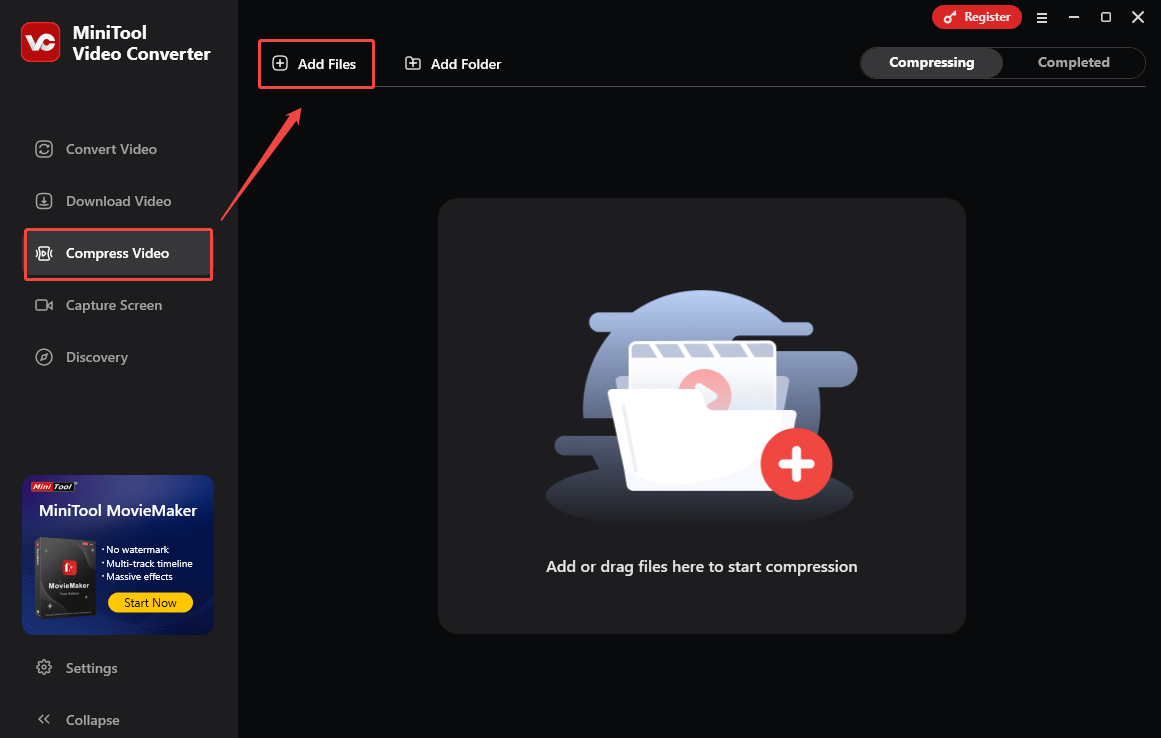
Step 3. Specify the compression settings.
Click on the Settings icon to enter the Compression Settings window.
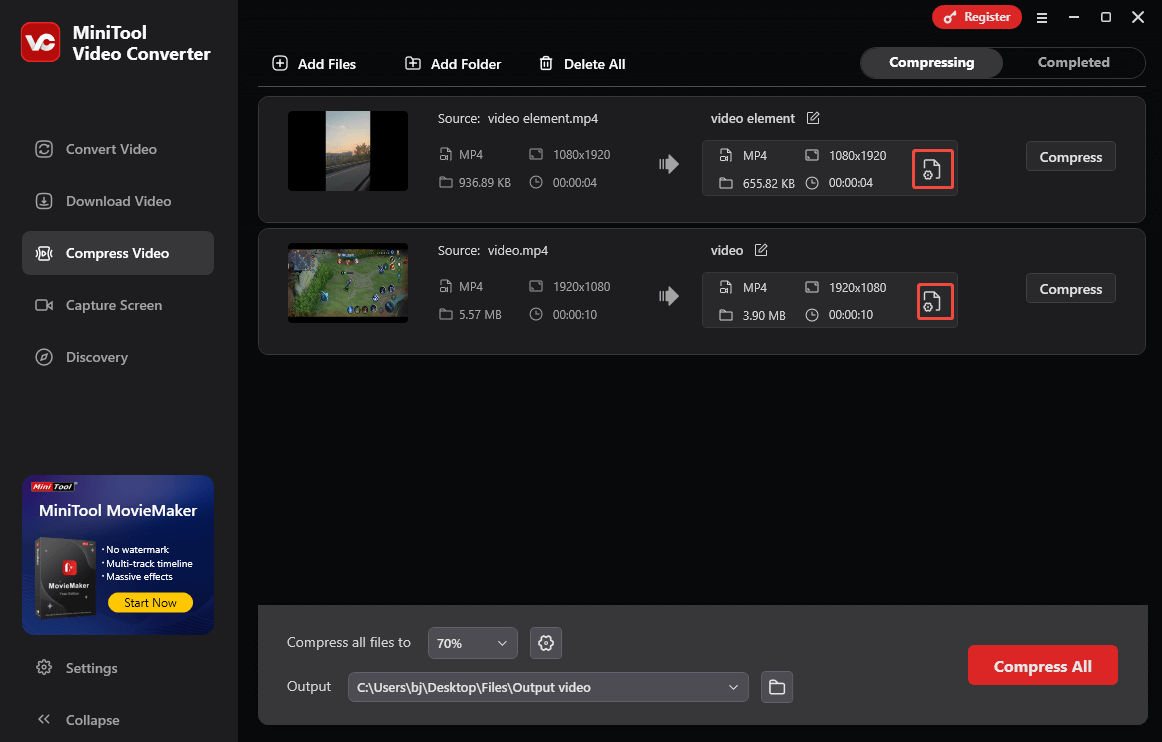
In the pop-up window, drag the red slider to adjust the compression level. Then, expand the Format option and choose an output format. After that, expand the Advanced Settings option. There, customize relevant parameters based on your needs. To check the compression level, click on the Preview button. Finally, click on the OK button to save the changes. To configure the compression settings for other files, repeat the above operations.
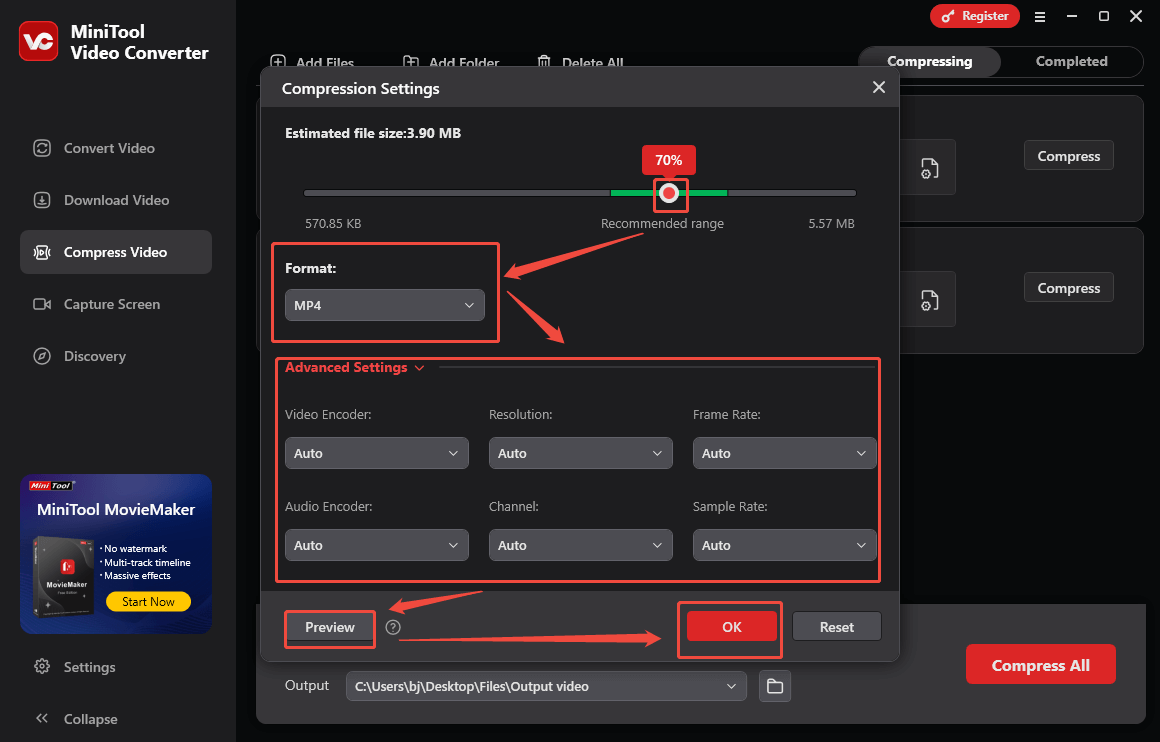
Step 4. Set an output folder.
Expand the bottom Output option to choose a saving path for the compressed files.
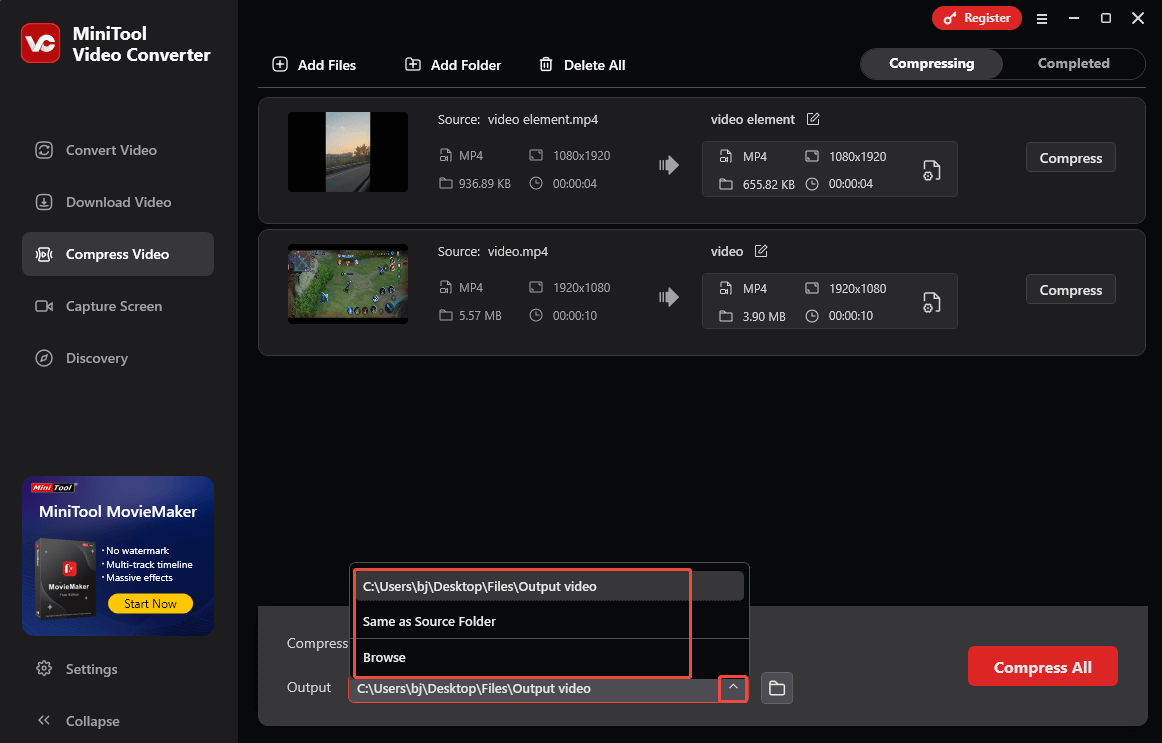
Step 5. Start compression.
Begin the compression process by clicking on the bottom Compress All button.
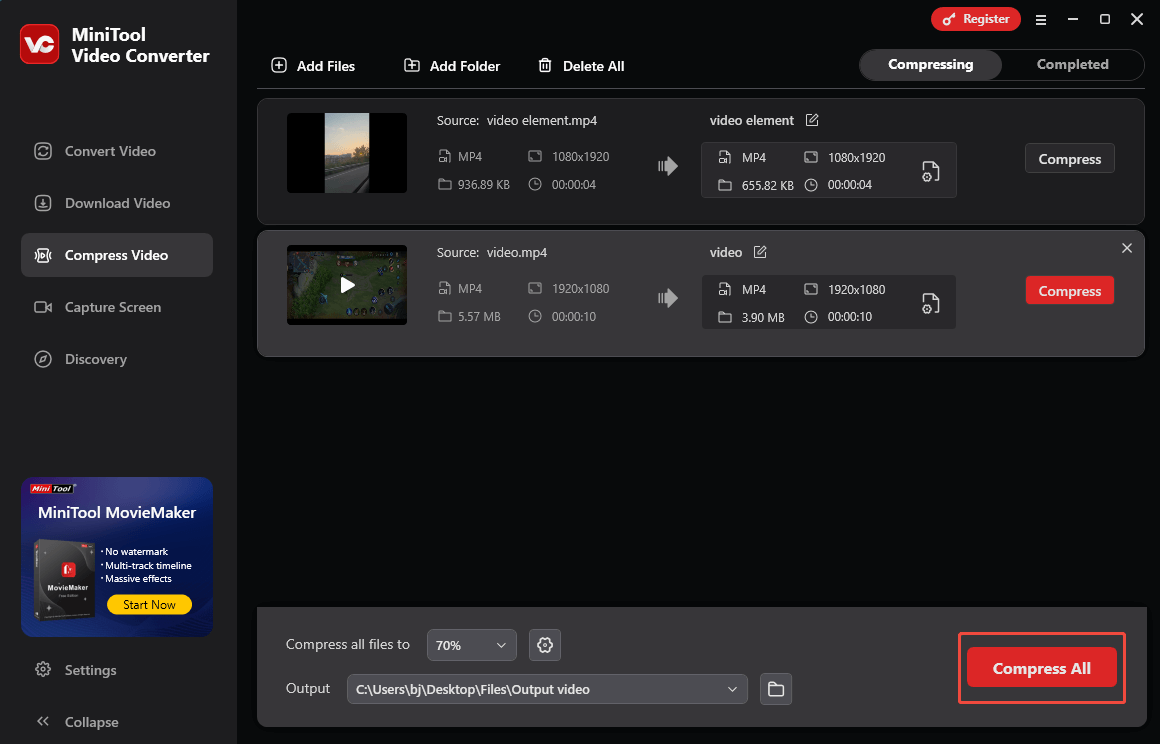
Step 6. Check the compressed files.
When the file compression completes, this file compressor will automatically switch to the Completed section. There, click on the Play icon to view the compressed videos. To locate the output videos, click on the Folder icon.
More than that, MiniTool Video Converter is also a free video converter that enables you to convert compressed videos to various video/audio formats, such as MP4, WAV, MKV, AIFF, MOV, MP3, WMV, and so on.
Method 2. Use FreeConvert (Online)
If you want to compress Loom videos without downloading and installing any plug-ins or applications, FreeConvert can do you a favor. As a robust web-based online compressor, it enables you to compress multiple videos, such as MP4, MKV, AVI, and so on. In addition, FreeConvert enables you to import your Loom videos from your PC, Google Drive, OneDrive, or Dropbox.
Below is a detailed guide on how to compress Loom videos using FreeConvert.
Step 1. Visit the Page of FreeConvert Video Compressor.
Go to https://www.freeconvert.com/video-compressor.
Step 2. Import the Loom videos.
Upload the Loom videos by clicking on the Choose Files button.
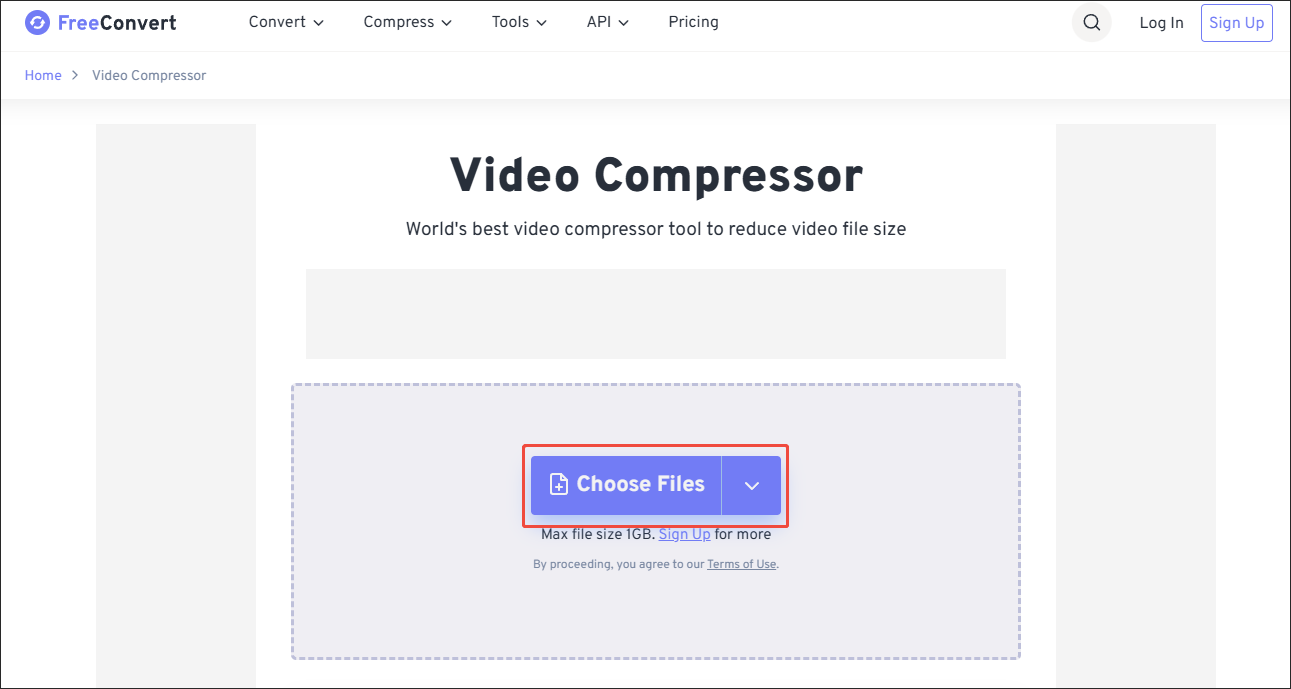
Step 3. Specify the compression settings.
Click on the Settings icon to access the Advanced Options window. There, you are free to adjust the video codec and compression method based on your needs. To confirm the customization, click on the Apply Settings button.
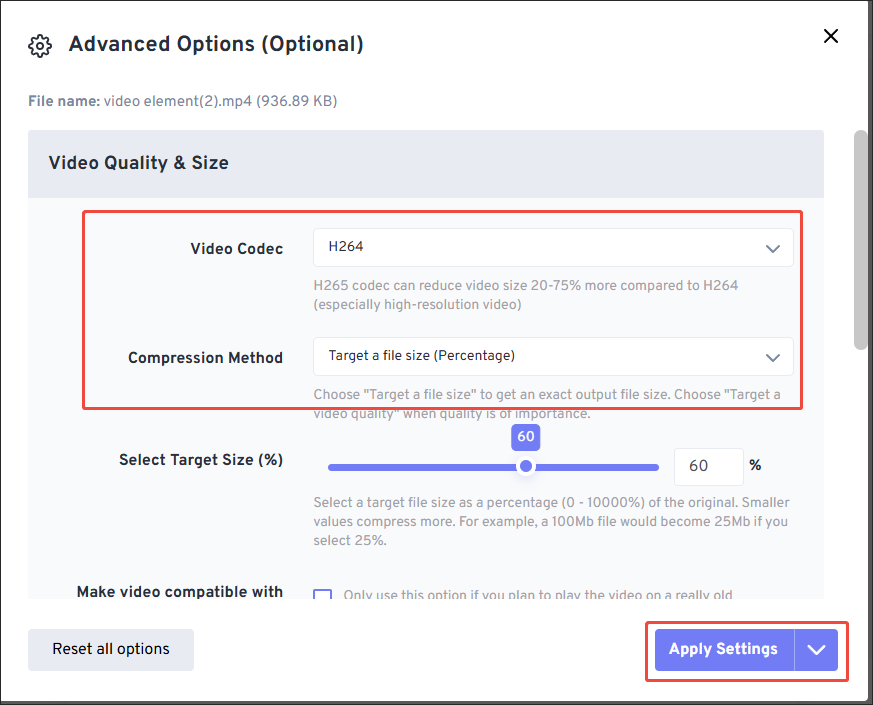
Step 4. Start compression.
Start the compression process by clicking on the Compress All button.
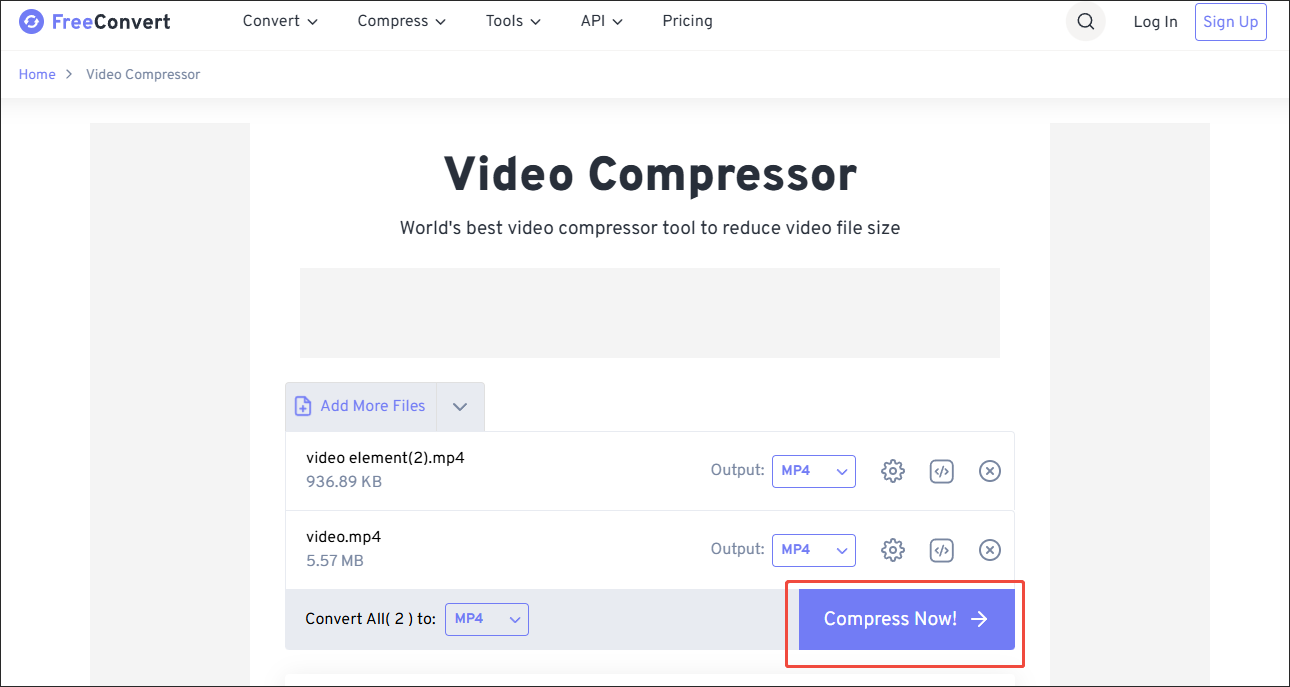
Step 5. Check the compressed files.
When the file compression ends, download and check the compressed videos.
With the above-detailed steps, you must know better about how to compress Loom video size for faster uploads.
Extended: How to Edit Your Loom Videos
Do you want to edit the Loom videos effortlessly? If yes, never miss MiniTool MovieMaker. MiniTool MovieMaker enables you to crop, split, merge, speed up, or reverse your Loom videos with simple clicks. Even if you want to change the volume or aspect ratio of your videos, it can also meet your satisfaction.
More importantly, MiniTool MovieMaker enables you to save your videos in a variety of formats, such as MP4, MKV, GIF, MP3, MOV, VOB, and so on. It also gives you advanced options to adjust the bitrate, sample rate, video resolution, and frame rate of the output videos.
MiniTool MovieMakerClick to Download100%Clean & Safe
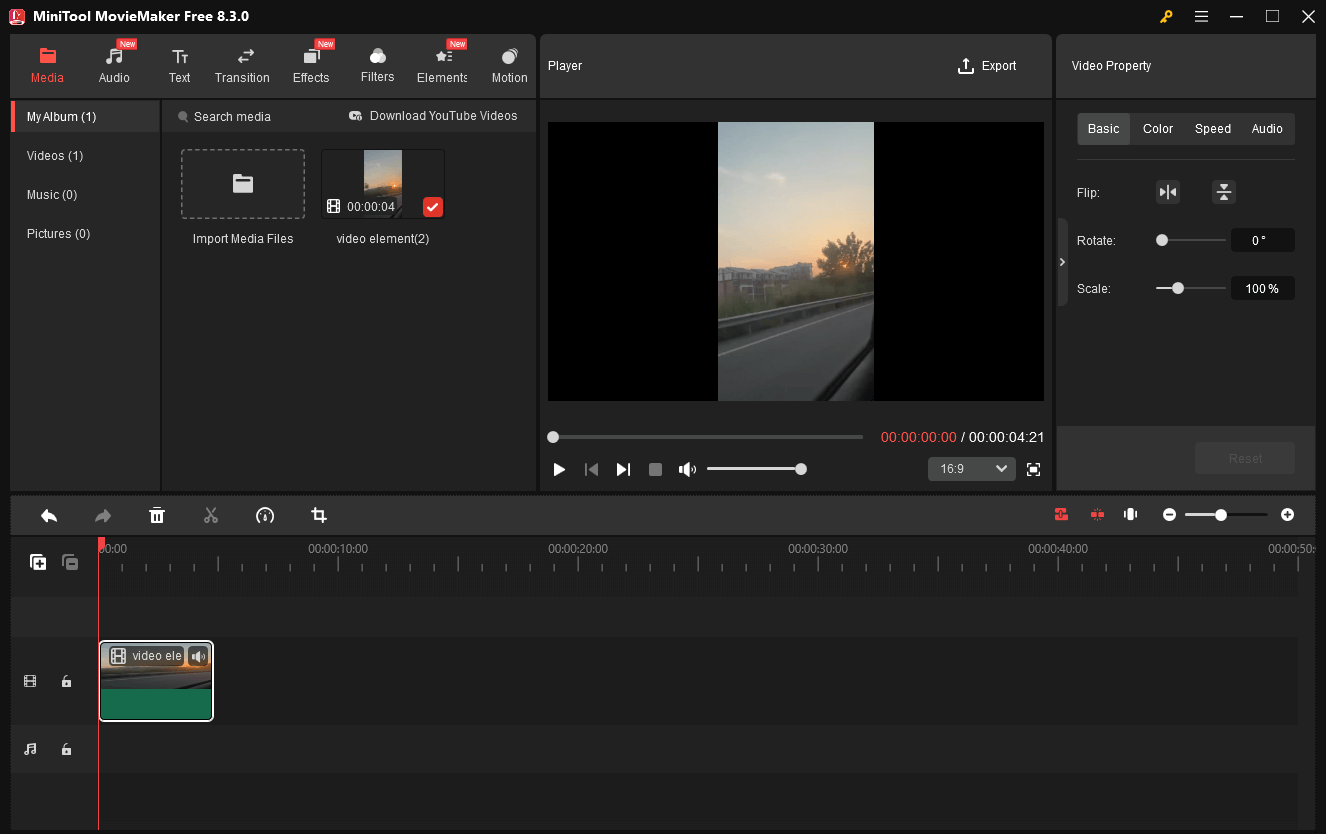
Closing Words
How to compress Loom video size for faster uploads? If you prefer an offline video compressor, try MiniTool Video Converter. On condition that you don’t want to download extra software, use FreeConvert.


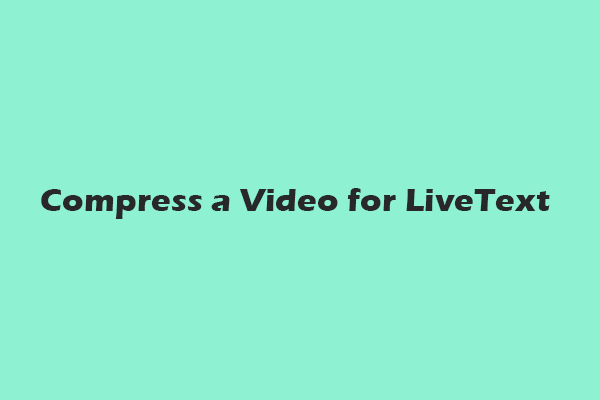
User Comments :