Frame rate affects video size. This article will guide you to reduce the video size by changing the frame rate with the best 2 tools: MiniTool Video Converter (Offline) and Convertio (Online). Moreover, MiniTool MovieMaker (Offline) and FreeConvert (Online) are also worth a try.
An Overview of Frame Rate
Frame rate usually refers to the number of consecutive images captured or displayed per unit time. It is expressed in fps, which refers to the rate at which a system, like a GPU (Graphics Processing Unit), can generate frames in a specified amount of time. By the way, the common frame rates in daily life are 24fps, 25fps, 30fps, 60fps, and more.
How Frame Rate Affects Video Size
The number of frames per unit time determines the smoothness of an animation. Generally speaking, the higher the frame rate, the more details and information the animation contains, which translates into more data and ultimately improves the video quality.
Many factors affect the size of image videos, usually including codec, resolution, and bit rate. In fact, frame rate affects the size of the video as well. If you want to reduce the video size, you can lower the frame rate.
How to Control Video Size via Frame Rate Adjustment
Want to reduce video size via frame rate? I would like to recommend 2 ways for you: using MiniTool Video Converter (Offline) and Convertio (Online).
Method 1. Use MiniTool Video Converter (Offline)
MiniTool Video Converter is a comprehensive file processing tool. It allows you to reduce the video size by adjusting frame rate, resolution, encoder, and more. Besides, MiniTool Video Converter supports compressing videos in various formats, such as MP4, MKV, MOV, AVI, VOB, 3GP, FLV, etc. It also supports compressing videos to 100%-10% of the original video.
What’s more, MiniTool Video Converter is completely free and doesn’t have size limitations, watermarks, or ads. Plus, it is 100% safe and clean.
The following part is on how to reduce video size by changing the frame rate.
Step 1. Download and Install MiniTool Video Converter
Download MiniTool Video Converter by clicking on the download button below. Then, install and launch it.
MiniTool Video ConverterClick to Download100%Clean & Safe
Step 2. Import Your Target Video
Switch to the Compress Video module. There, click on the Add Files option to import your target video.
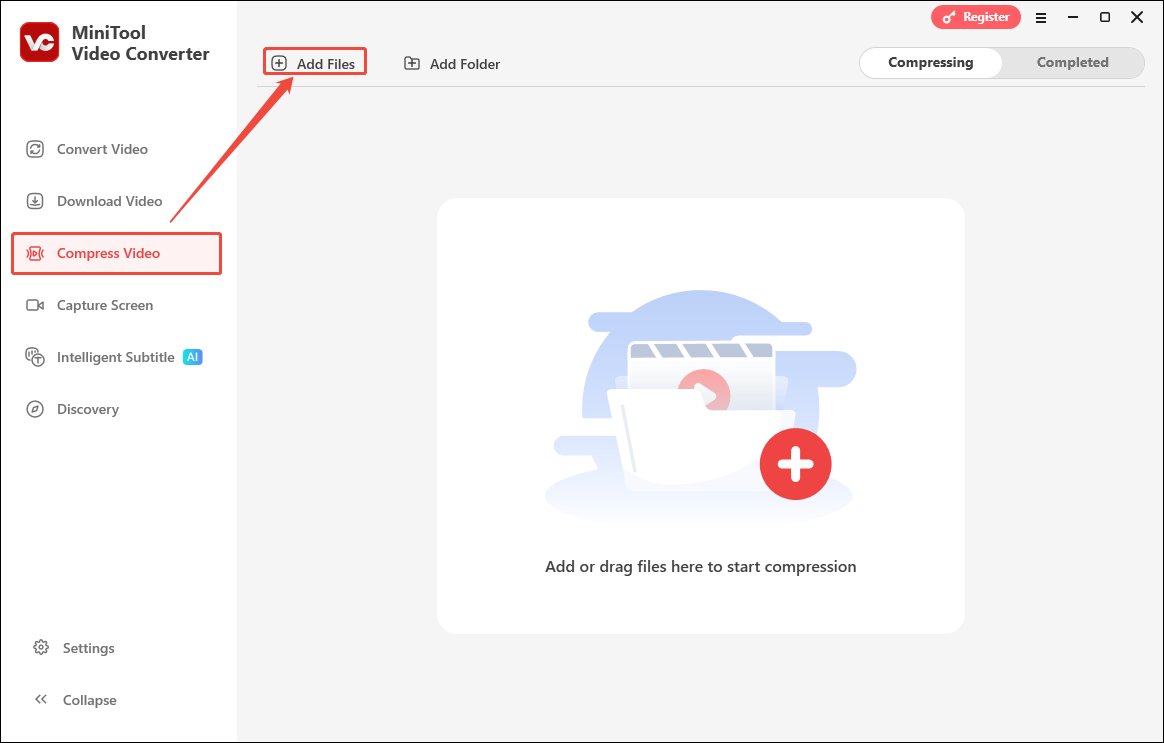
Step 3. Customize the Frame Rate
Click on the Settings icon to trigger the Compression Settings window. There, expand the Advanced Settings dropdown menu. Then, expand the Frame Rate option to choose a frame rate according to your needs.
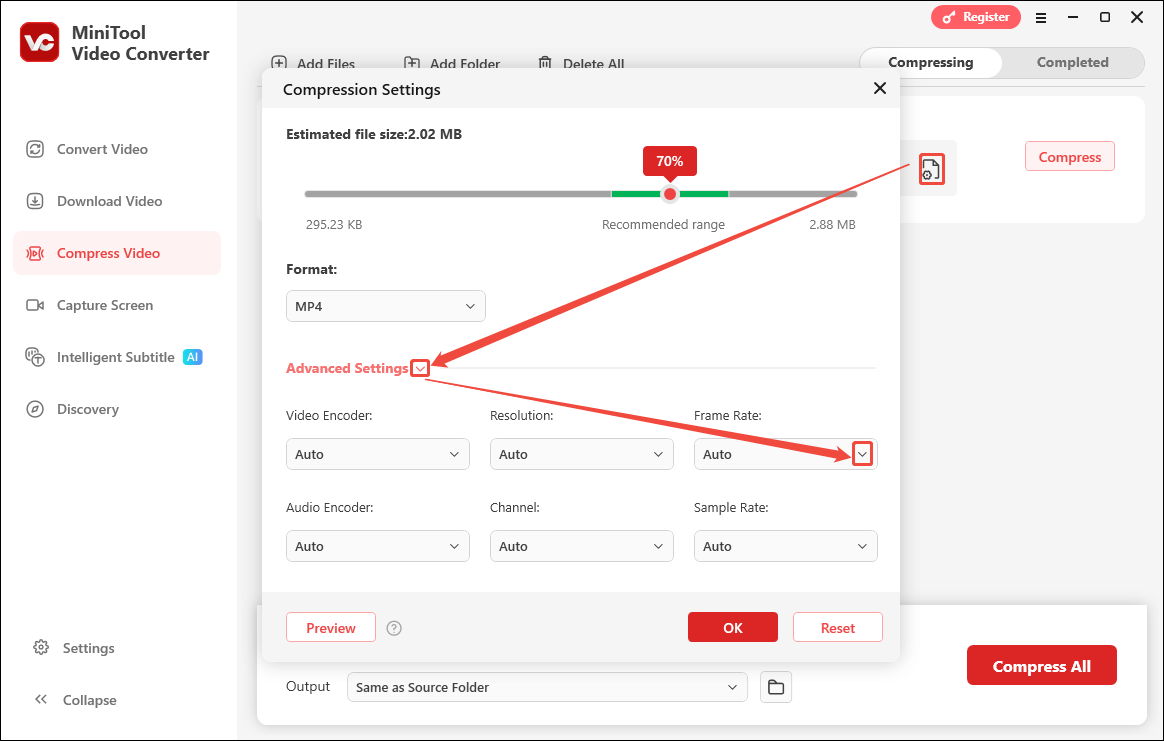
Also, you can adjust the compression percentage by dragging the red dot. Then, click on the OK button to save the change.
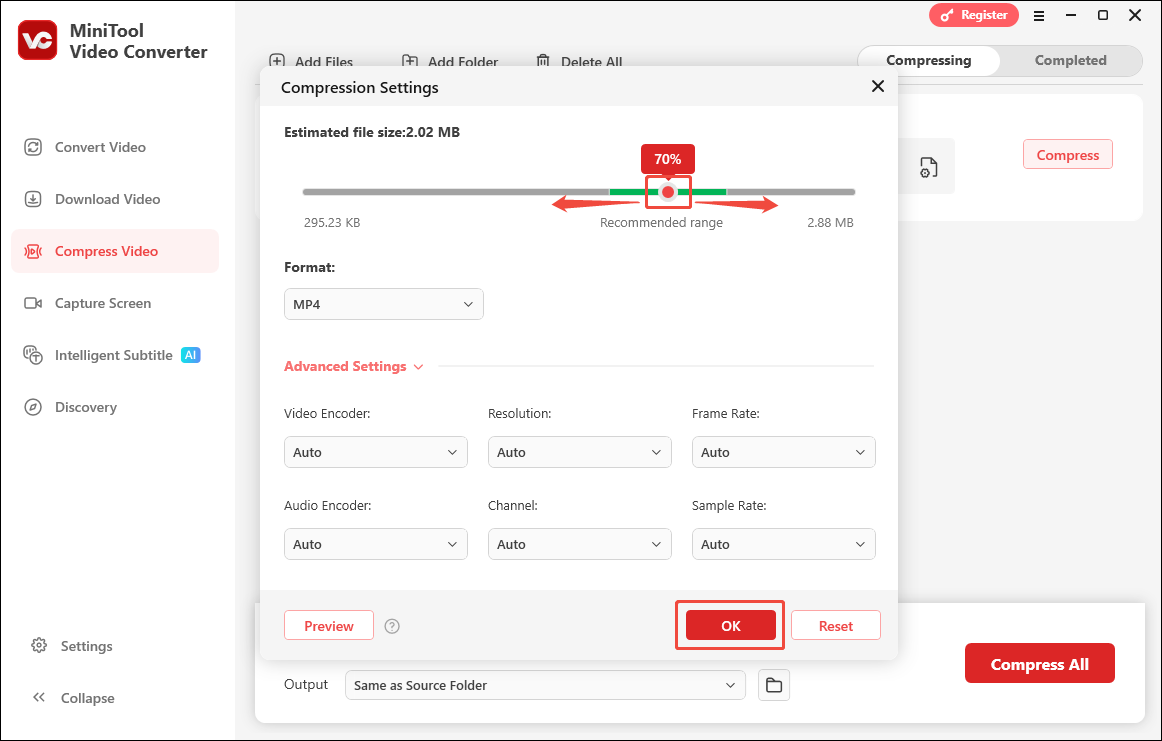
Step 4. Choose a Saving Path and Start the Compression Process
Expand the bottom Output option to select a storage location. Then, click on the Compress button to start the compression process.
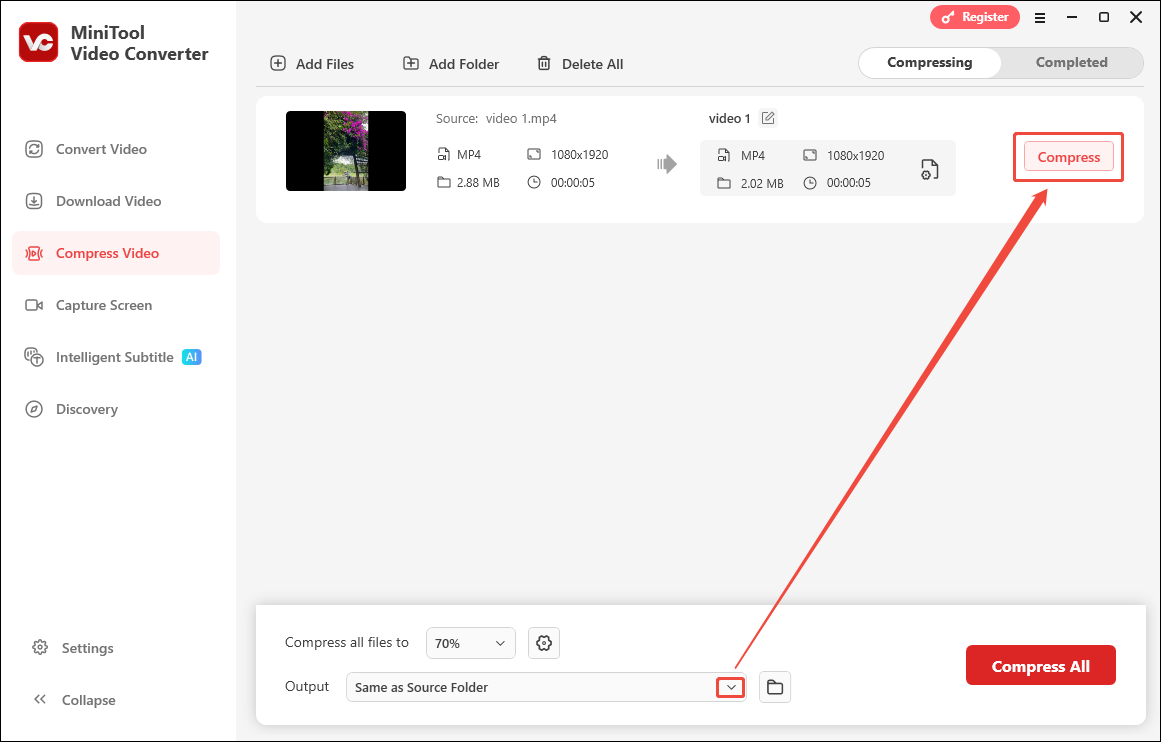
Step 5. Check the Compressed Video
When the compression ends, the video compressor will automatically switch to the Completed tab. There, click on the Play icon or the Folder icon to view or locate the compressed video.
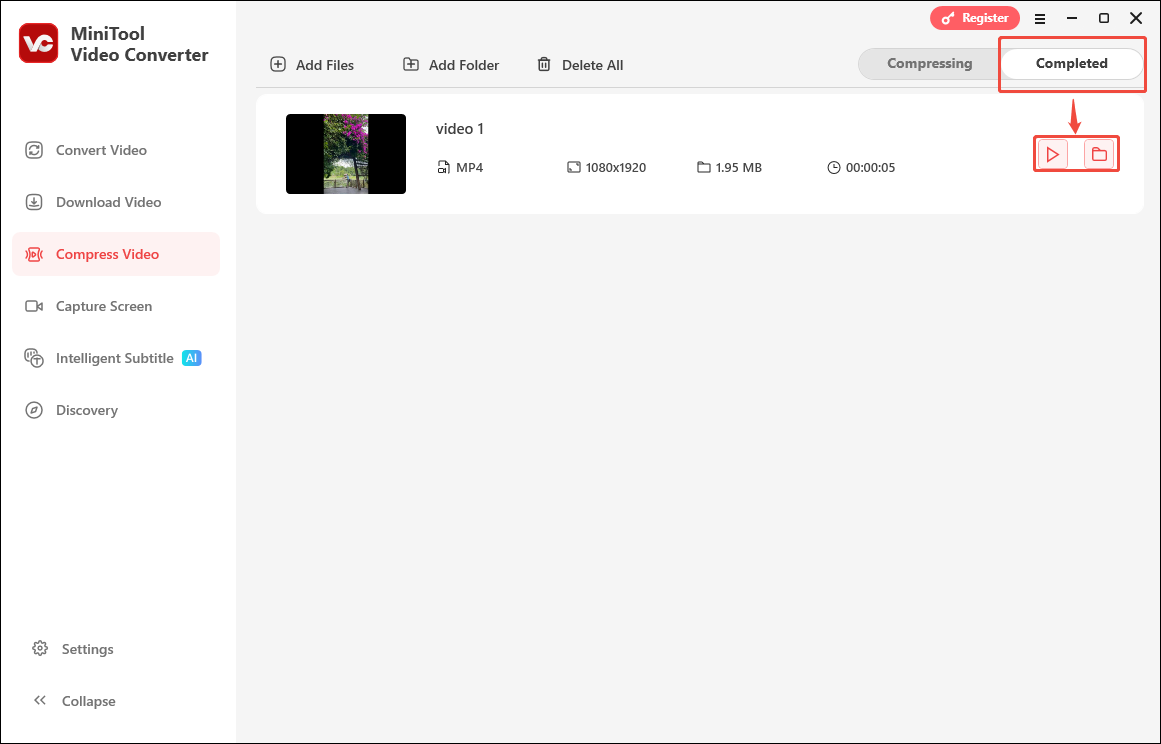
The tutorial above is on how to reduce video size via adjusting frame rate with MiniTool Video Converter. If you don’t want to download and install software, you can use the online tool: Convertio.
Method 2. Use Convertio (Online)
Convertio is an online converter that supports customizing the frame rate. It supports frame rate adjustment up to 60 fps. In addition, Convertio enables you to convert videos in various formats. It also allows you to import your target video from Google Drive, Dropbox, and local files.
Next, I will show you how to adjust the frame rate to reduce video size.
Step 1. Navigate to Convertio’s Homepage
Visit https://convertio.co/mp4-converter/ to enter Convertio’s homepage.
Step 2. Upload Your Target Video
Click on the Choose Files option to upload your target video.
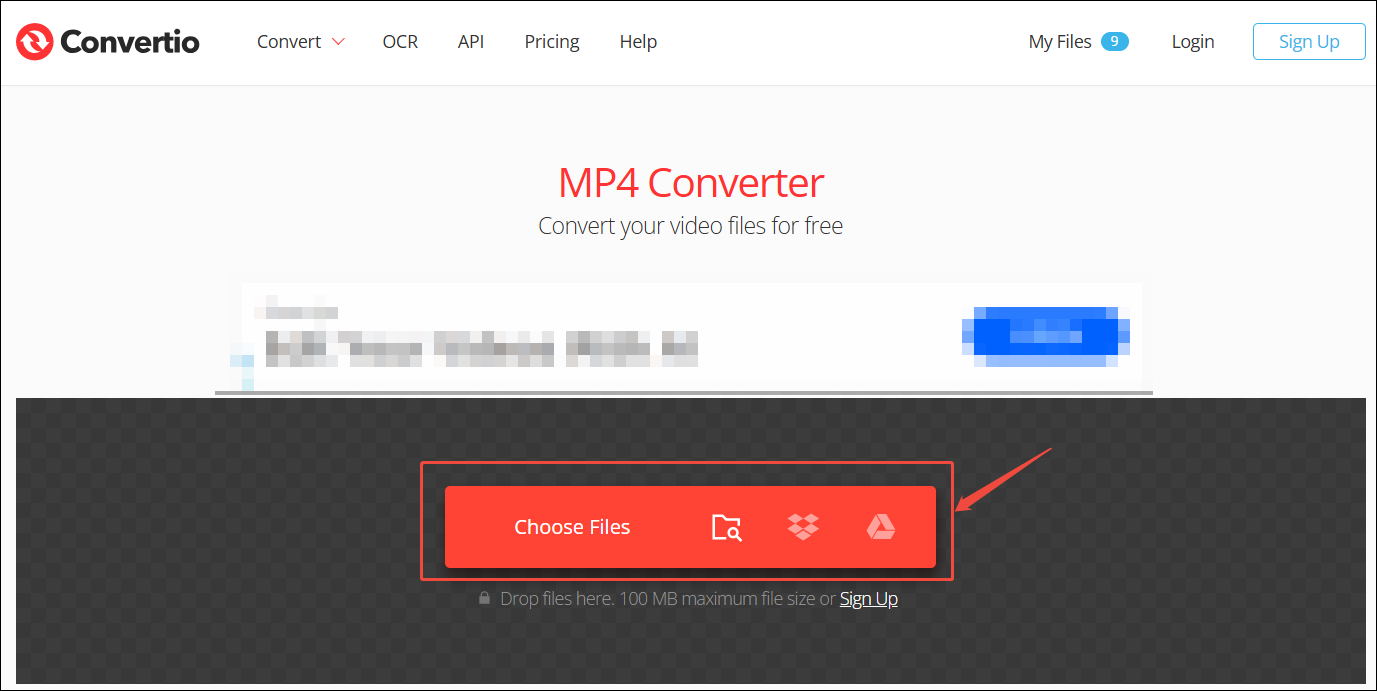
Step 3. Customize the Frame Rate for the Converted Video
Click on the Gear icon to trigger the Settings window.
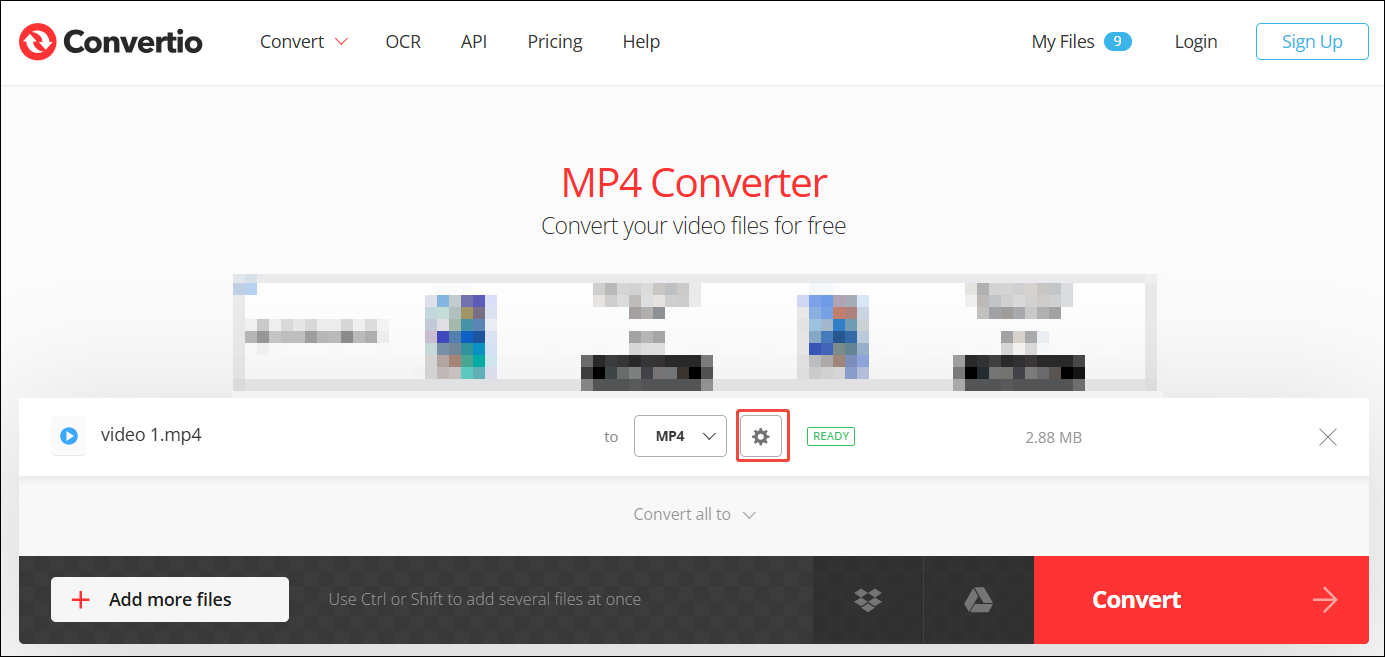
In the Settings window, expand the Frame Rate option to choose a frame rate. Then, click on the OK button to save the choice.
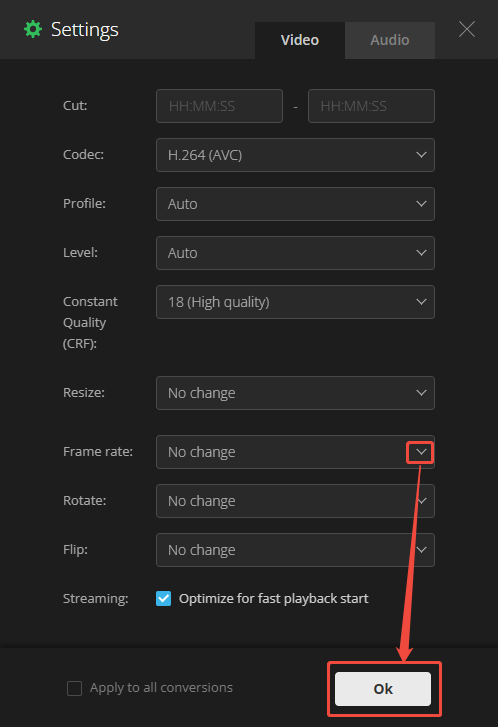
Step 4. Begin the Conversion Process
Click on the Convert button to begin the conversion process.
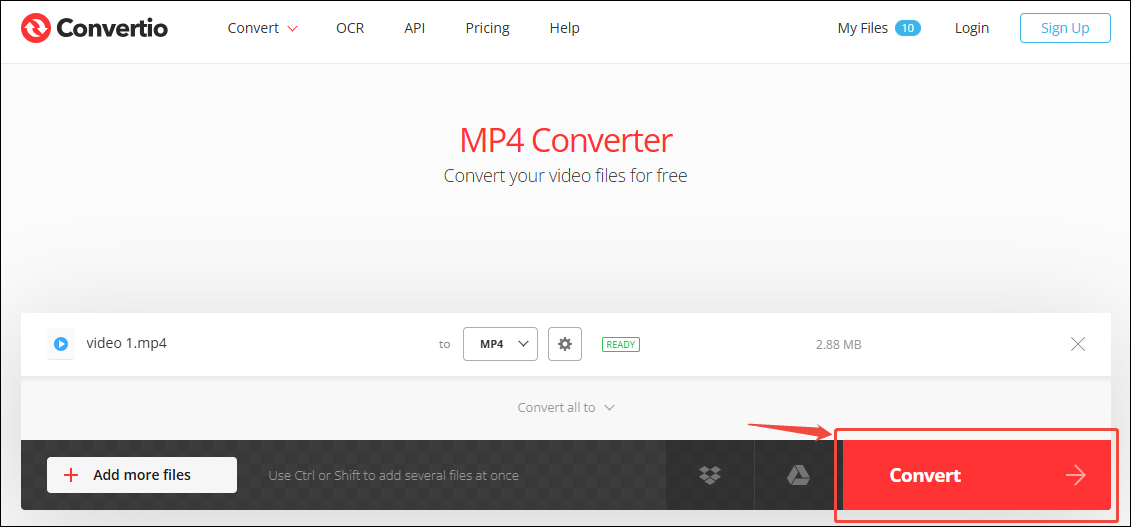
Step 5. Download the Converted Video
When the conversion process ends, click on the Download button to save the converted video.
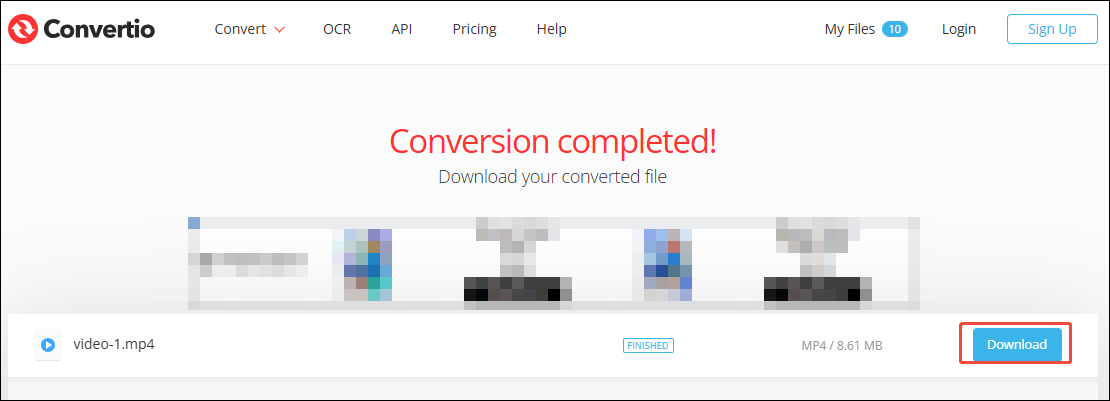
To adjust frame rate, Convertio is a practical online tool.
Extended: Other Useful Tools to Change Frame Rate
If you want to find more useful tools to control video size by changing the frame rate. Below are 2 extended options you can’t miss: MiniTool MovieMaker (Offline) and FreeConvert (Online).
#1. MiniTool MovieMaker
MiniTool MovieMaker is an all-in-one media file editor. Its simple operation interface enables beginners to edit files quickly and easily. What’s more, MiniTool MovieMaker supports changing the frame rate freely, which includes 24 fps, 25 fps, 30 fps, and 60fps. Additionally, it features multiple editing functions, including video trimming, cropping, flipping, reversing, and rotating.
In addition, MiniTool MovieMaker supports adding subtitles, transitions, effects, filters, elements, and emotions into the files. Plus, it allows customizing the resolutions, bitrates, formats, and encoders for the output videos.
MiniTool MovieMakerClick to Download100%Clean & Safe
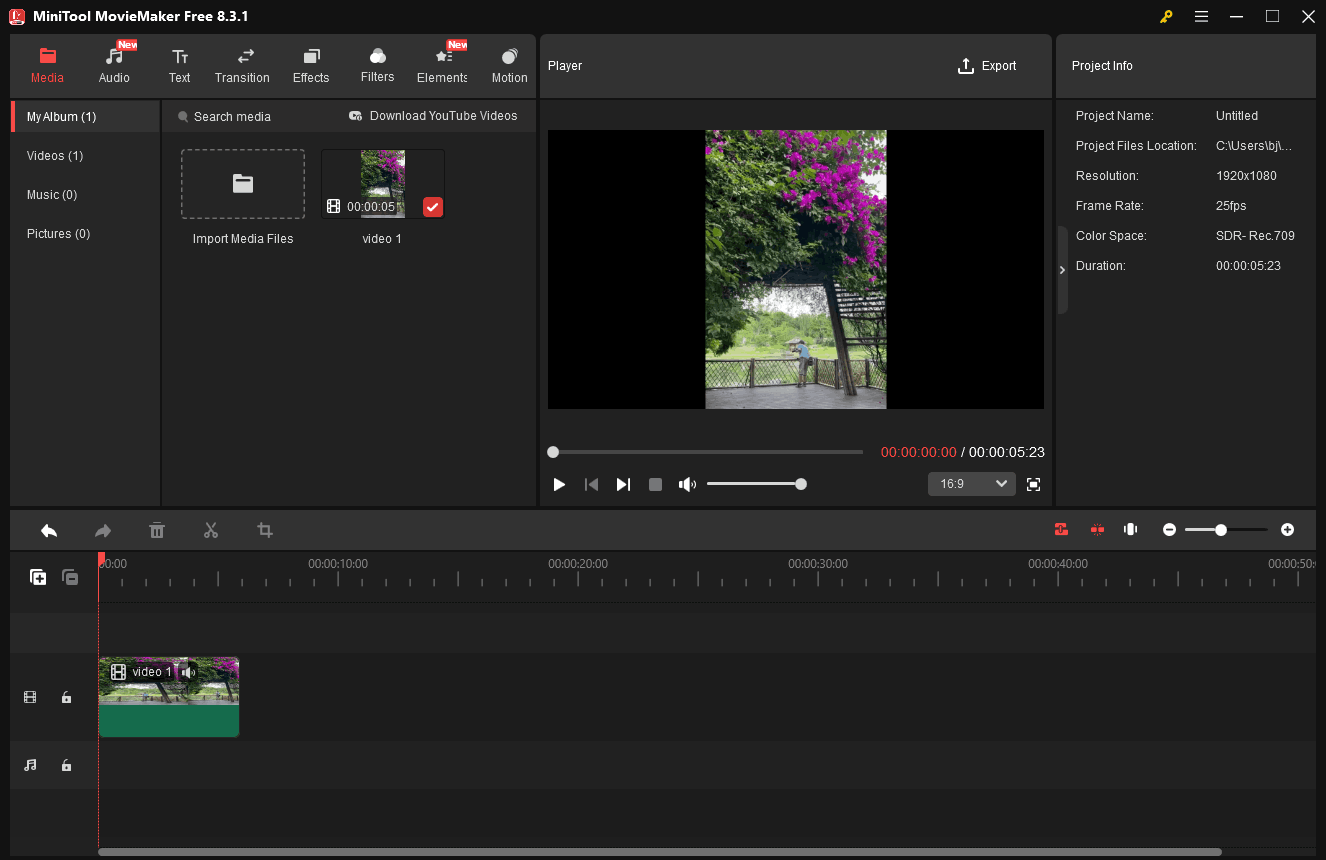
#2. FreeConvert
Free Convert is an online converter that supports adjusting the frame rate. It is also a marvelous converter and provides over 1,500 media file conversions among videos, audio, e-books, and images. Furthermore, FreeConvert also allows you to change other advanced options like video codecs and video resizing.
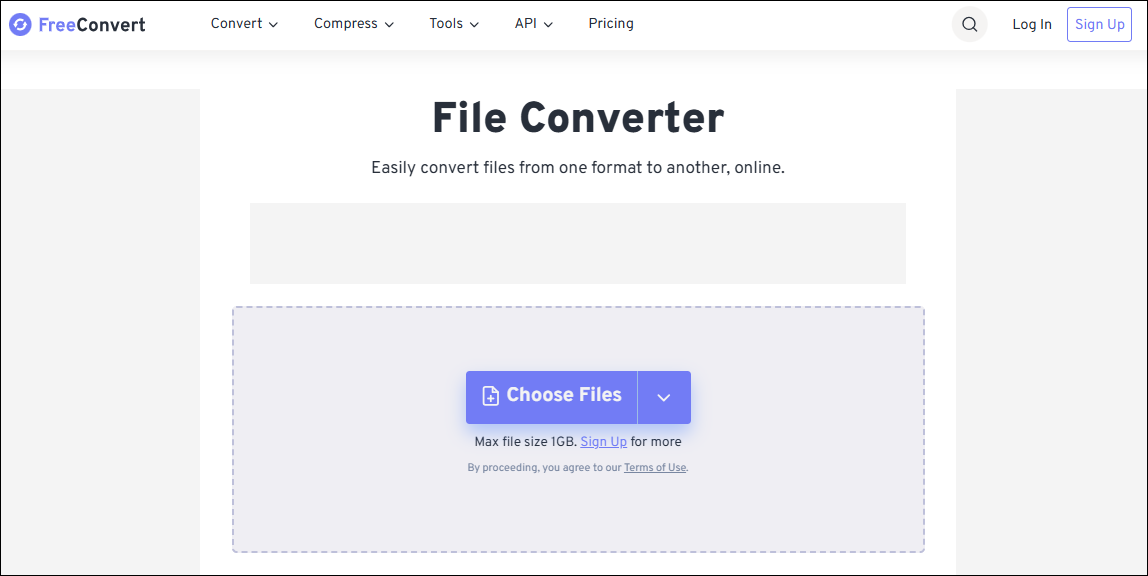
The 2 tools above are also practical for reducing video size by adjusting frame rate.
Final Thoughts
All in all, frame rate affects video size. This article shows how to adjust video size by adjusting the frame rate with the top 2 tools step by step: MiniTool Video Converter (Offline) and Convertio (Online). It also other 2 useful tools for you, including MiniTool MovieMaker (Offline) and FreeConvert (Online).


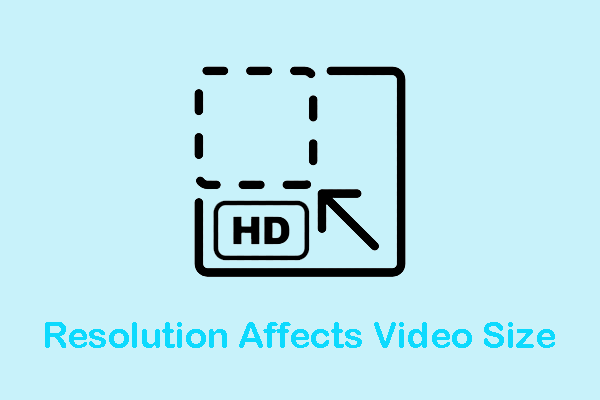
User Comments :