By default, the Skype recordings will be saved in the MP4 format. If you want to extract audio from Skype recording, read on to find out the methods.
How to Extract Audio from Skype Recording
You can extract audio from Skype recordings with MiniTool Video Converter, MiniTool MovieMaker, or FreeConvert.
Method 1. Use MiniTool Video Converter (Offline)
One of the best tools that enables you to save audio from Skype recordings is MiniTool Video Converter.
Overview of MiniTool Video Converter
MiniTool Video Converter is a fabulous audio converter that supports MP3, AIFF, WAV, M4A, WMA, AAC, and more. In addition, it is also a free video converter that allows you to convert or get MP4, MKV, MOV, WMV, VOB, and more video files.
More importantly, MiniTool Video Converter enables batch conversion, empowering you to convert up to five files simultaneously. Plus, it doesn’t have any file size limit. Although you may know little about file conversion, the intuitive interface of MiniTool Video Converter enables you to accomplish your conversion tasks effortlessly.
How to Extract Audio from Skype Recording with MiniTool Video Converter
Below are the detailed instructions on how to extract audio from Skype recording using MiniTool Video Converter.
Step 1. Download and install MiniTool Video Converter.
MiniTool Video ConverterClick to Download100%Clean & Safe
Click on the download button to download and install MiniTool Video Converter on your PC. Then, run this application.
Step 2. Import Skype recordings.
Click on the upper-left Add Files option to import your Skype recording files.
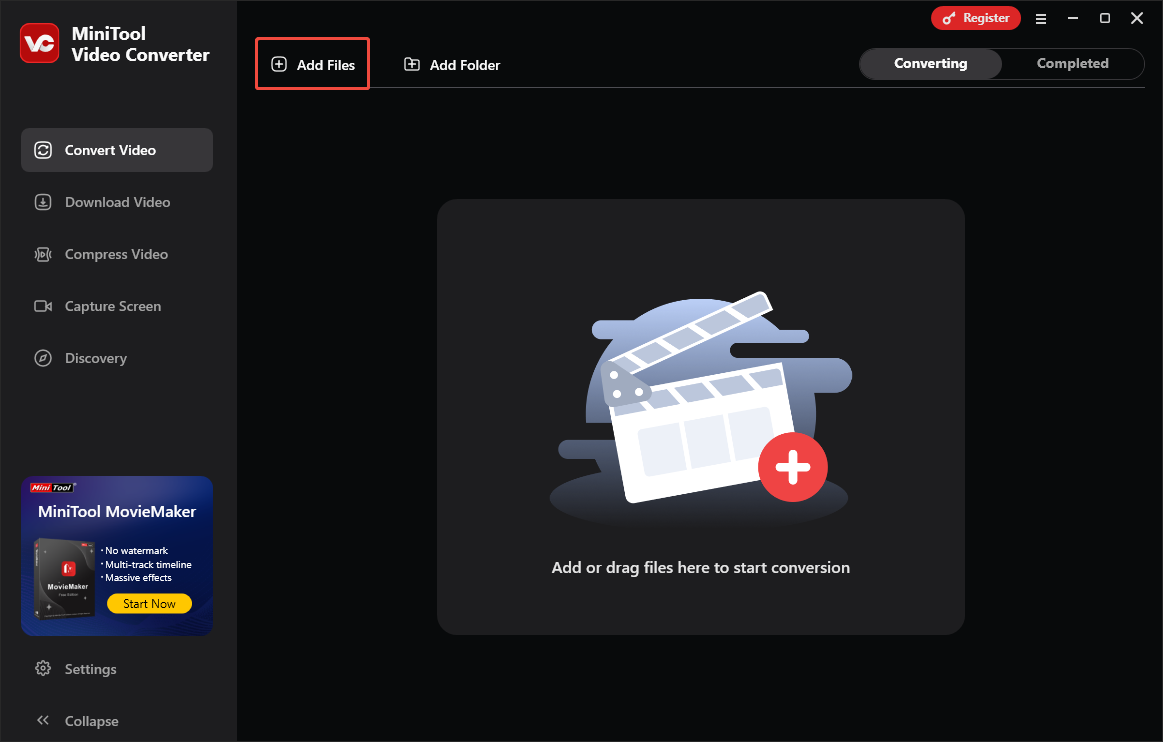
Step 3. Choose an output format you want.
Expand the bottom Convert all files to option to enter the output format window. There, switch to the Audio tab and select the audio format you desire. Then, choose the quality you want. Here, I select MP3 High Quality.
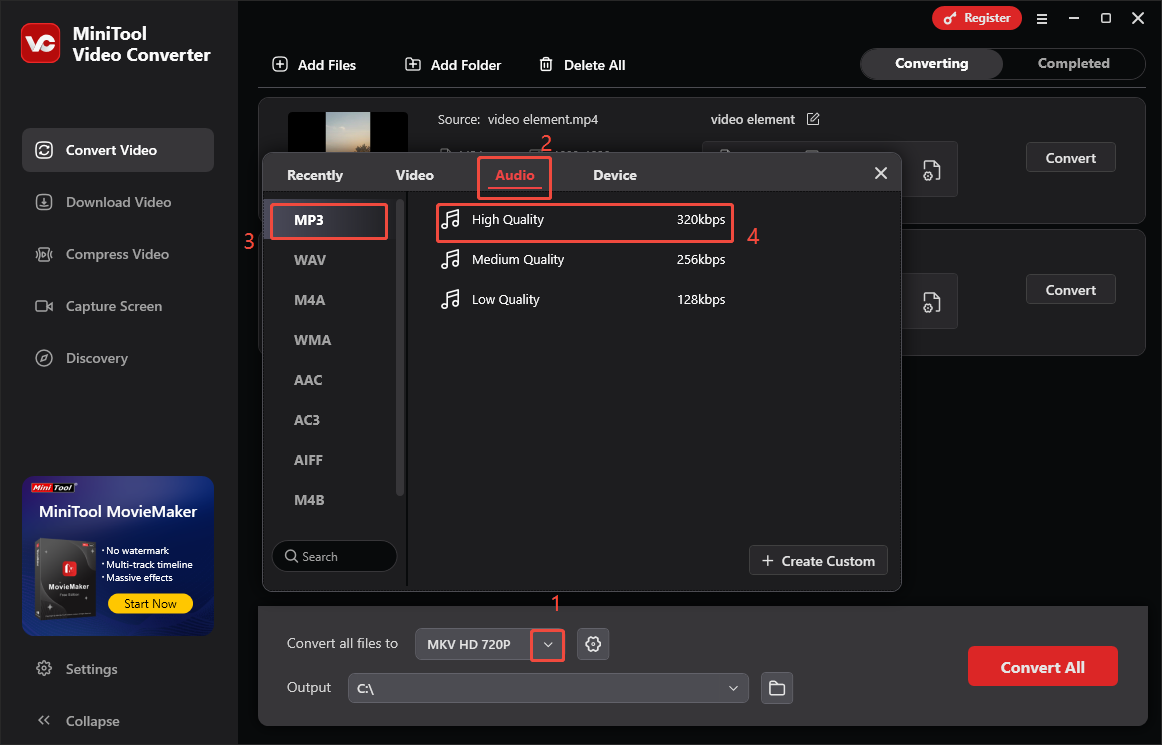
Step 4. Select an output location.
Expand the bottom Output option to choose a saving path for the converted files.
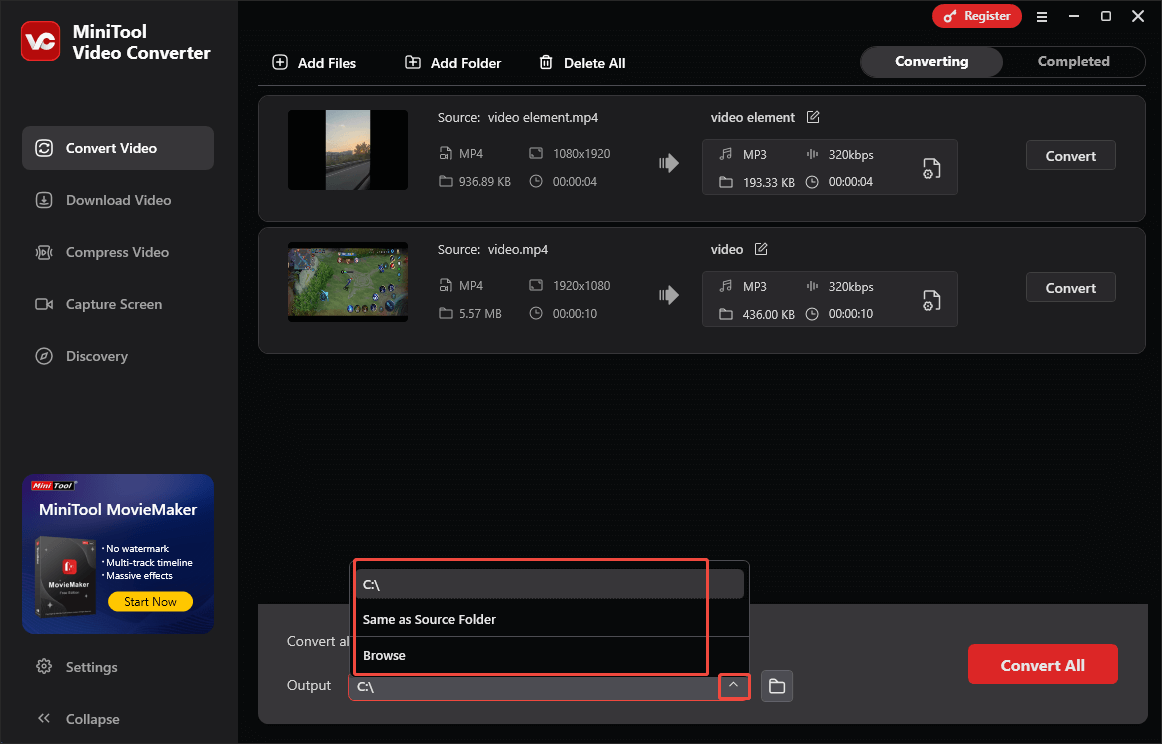
Step 5. Start conversion.
Begin the conversion process by clicking on the bottom-right Convert All button.
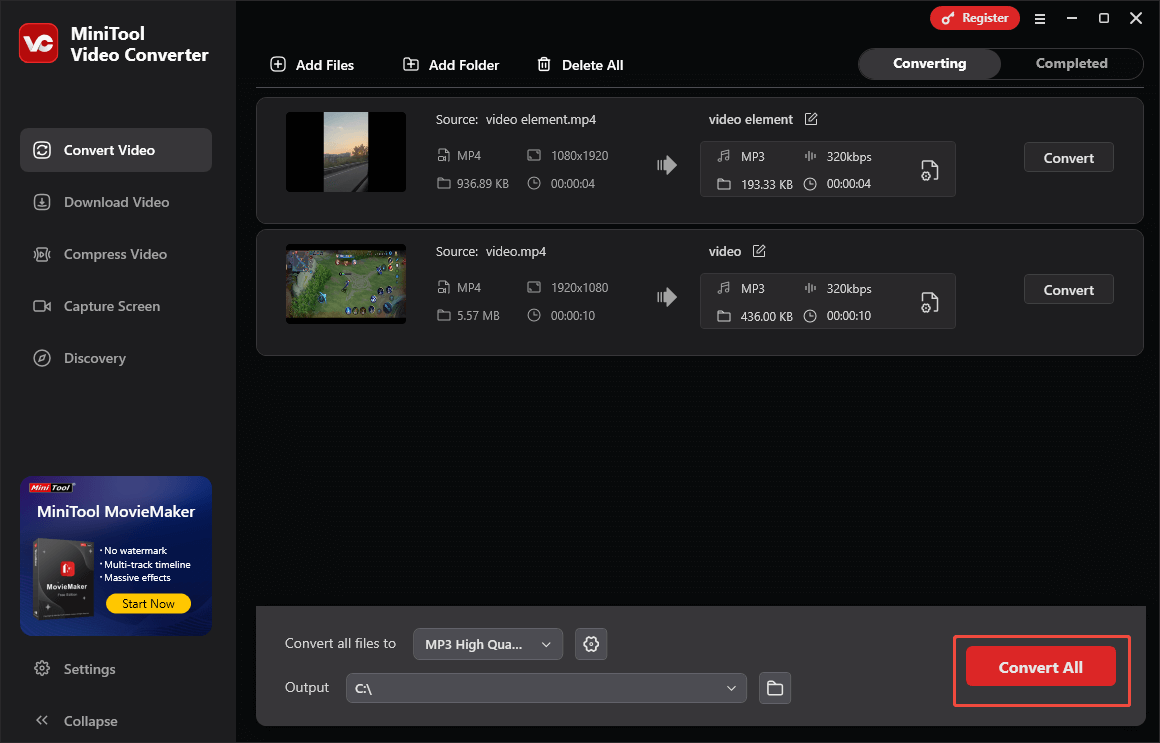
Step 6. Check the converted files.
When the file conversion process ends, this program will automatically switch to the Completed section. There, click on the Play icon to view the output files. If you want to locate the converted files, click on the Folder icon.
With the above-detailed steps, you can get audio from Skype recordings easily and quickly.
Method 2. MiniTool MovieMaker (Offline)
MiniTool MovieMaker is another feature-rich tool that allows you to extract audio from Skype recording. It allows you to save various video files, such as MP4, MKV, WEBM, WMV, and more, in MP3 format. Besides, MiniTool MovieMakers offers you rich editing functions to optimize the Skype recordings.
Below is a detailed guide on how to extract audio using MiniTool MovieMaker.
Step 1. Download and install MiniTool MovieMaker.
MiniTool MovieMakerClick to Download100%Clean & Safe
Click on the download button above to download and install MiniTool MovieMaker on your computer. Then run it.
Step 2. Import the Skype recording.
After closing the promotion window, click on the Import Media Files area to upload your Skype recording.
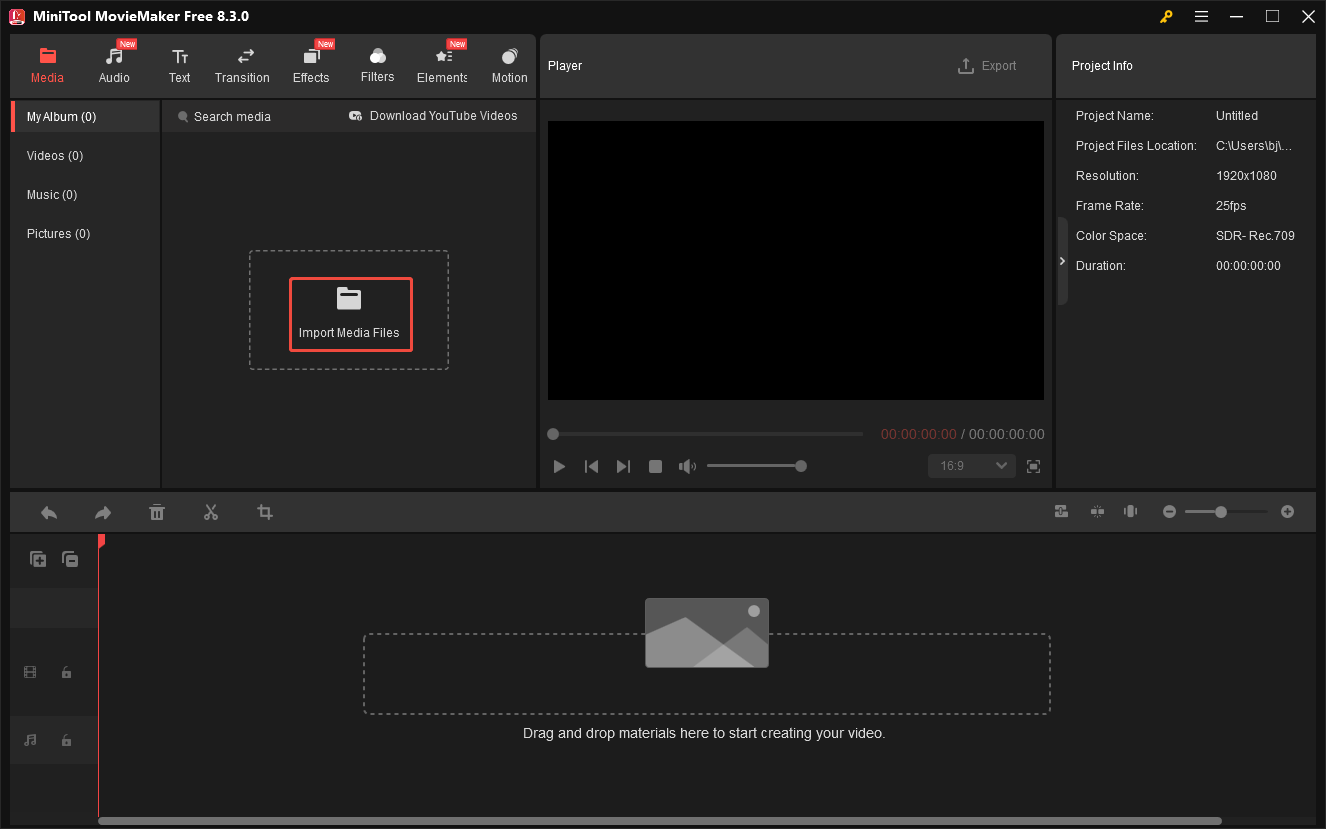
Step 3. Add the recording to the timeline.
Drag the video file onto the video track below. If you want, use the editing function to split, reverse, trim, or speed up the recording file.
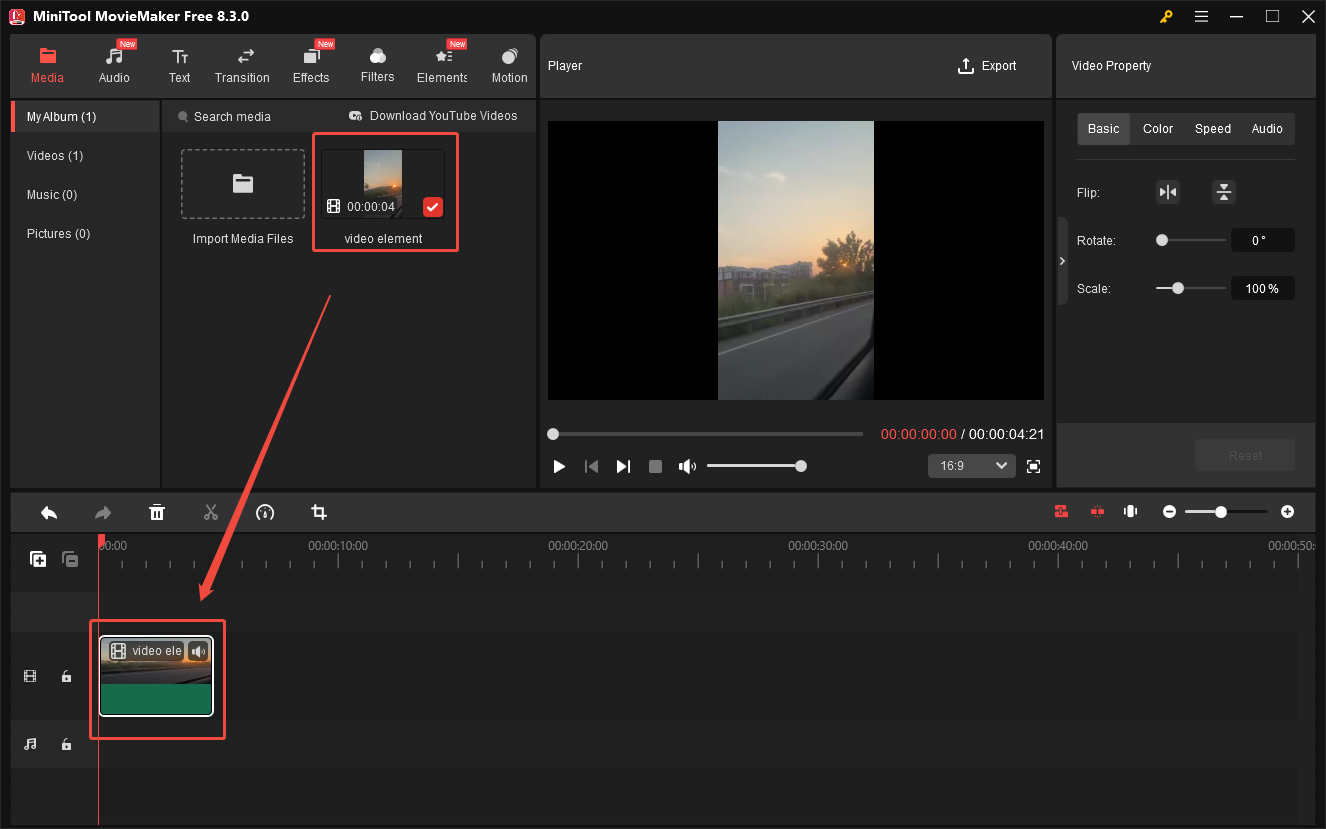
Step 4. Specify the output settings and save the converted audio.
Click on the Export icon at the upper right of the Player section to enter the Export window. There, expand the Format option and choose MP3. Then, click on the bottom-right Export button to save the output file.
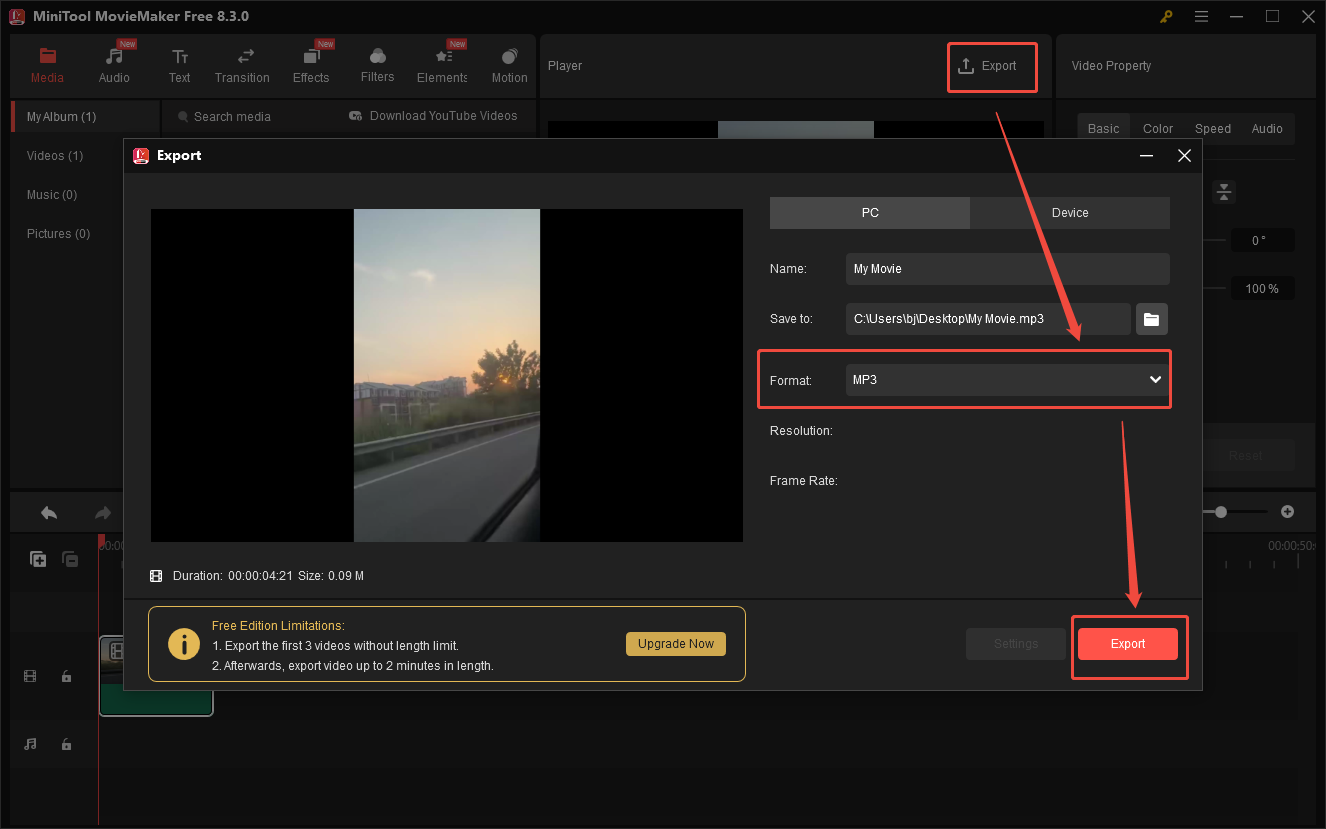
Step 5. Check the output file.
When the file conversion process completes, click on the Find Target button in the pop-up window to locate the converted file.
Undoubtedly, if you want to extract the audio while editing your Skype recordings, never miss MiniTool MovieMaker.
Method 3. Use FreeConvert (Online)
Some of you may not want to download extra software to extract audio from Skype recording. Given this, I highly recommend FreeConvert. FreeConvert is a web-based converter that allows you to upload your Skype recordings from multiple sources, such as Google Drive, Dropbox, and OneDrive.
Below are the detailed steps to get audio from Skype recordings with FreeConvert.
Step 1. Go to the Video to MP3 Converter of FreeConvert.
Visit https://www.freeconvert.com/convert/video-to-mp3.
Step 2. Upload your Skype recordings.
Click on the Choose Files button to import your Skype recording files.
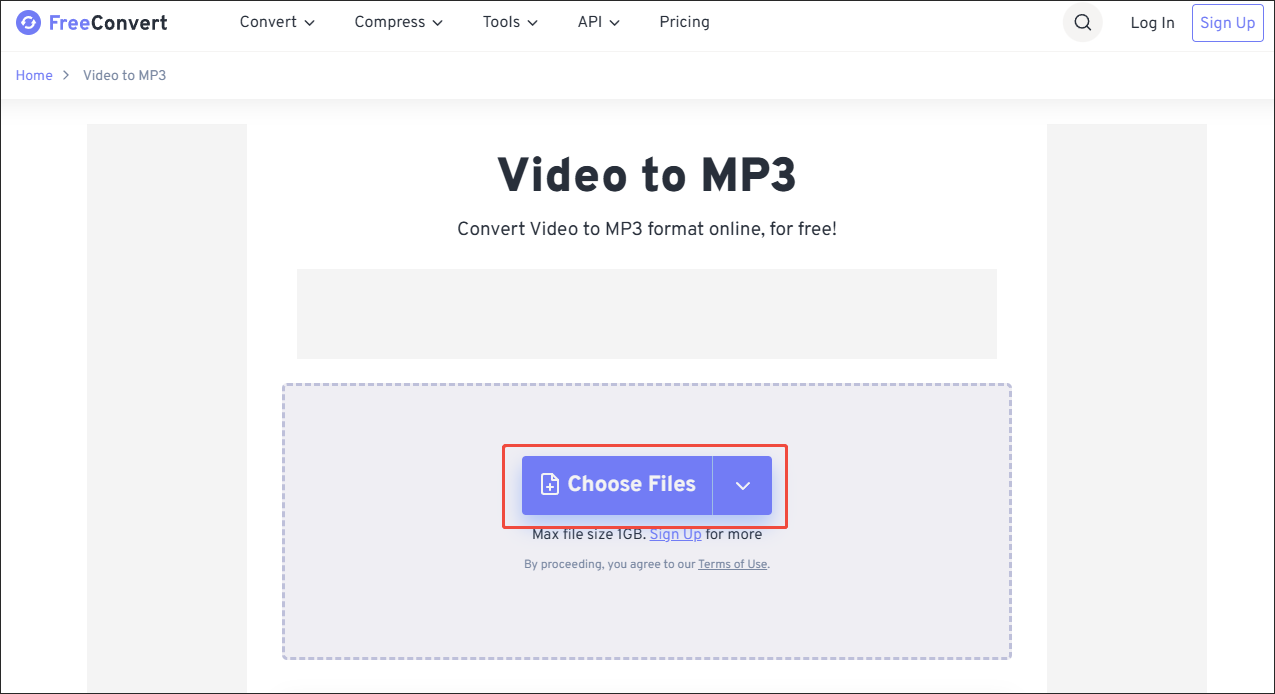
Step 3. Start conversion.
Start the conversion process by clicking on the Convert button.
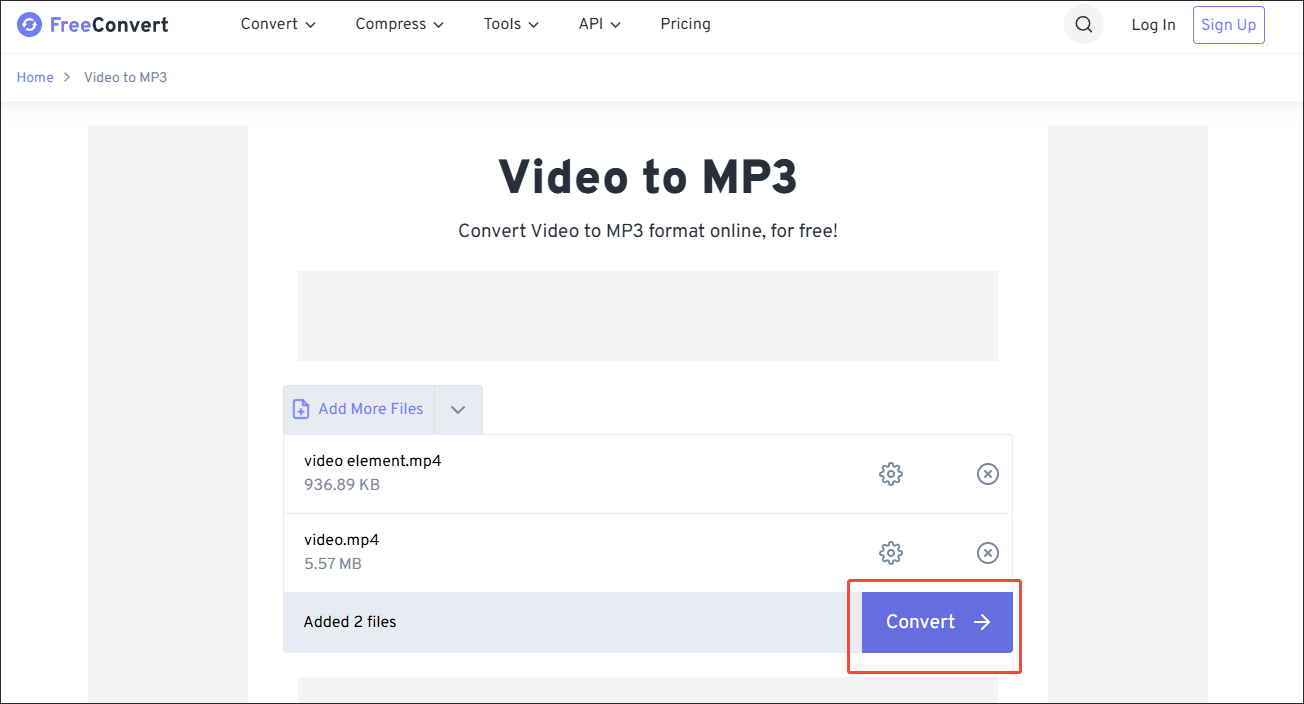
Step 4. Check the output files.
When the file conversion finishes, download and check the output files.
Now, you have grasped 3 methods to save audio from Skype recordings.
Conclusion
MiniTool Video Converter, MiniTool MovieMaker, and FreeConvert can all extract audio from Skype recording. If you want an offline solution, try the former two. On condition that you prefer an online audio extractor, use FreeConvert.


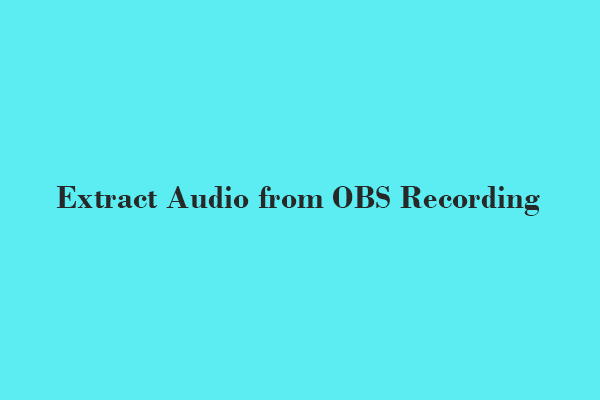
User Comments :