DivX is a video codec that can reduce the size of video files without significantly compromising quality. MXF, short for Material Exchange Format, is a video/audio format created by the Society of Motion Picture and Television Engineers. How to convert DIVX to MXF effortlessly? The following content offers 2 effective ways.
DIVX to MXF Converter 1: MiniTool Video Converter [Offline]
MiniTool Video Converter is a professional and user-friendly file converter that is capable of finishing a wide range of format conversions. It supports various video or audio formats, including DIVX, MXF, MP4, MOV, OGV, FLV, MP3, OGG, AAC, etc. Plus, this free file converter offers a bunch of platform-compatible and device-supported formats, like YouTube, Vimeo, Facebook, Apple, Samsung, etc.
Moreover, MiniTool Video Converter allows you to control the output parameters, like frame rate, bitrate, quality, encoder, sample rate, etc. In addition to having no ads, bundles, or watermarks, this app lets you convert up to 5 files at once. Its intuitive interface empowers you to finish the conversion process with no hassle.
How to convert DIVX to MXF Step by Step
You can follow the specific guide below to convert DIVX to MXF:
Step 1: Free Download and install MiniTool Video Converter on the PC.
Click the download button below to download and install this software on the PC.
MiniTool Video ConverterClick to Download100%Clean & Safe
Step 2: Add the DIVX file to MiniTool Video Converter.
Open this software on your computer and enter the Video Convert interface. Click the Add Files button or the + area to import the DIVX file.
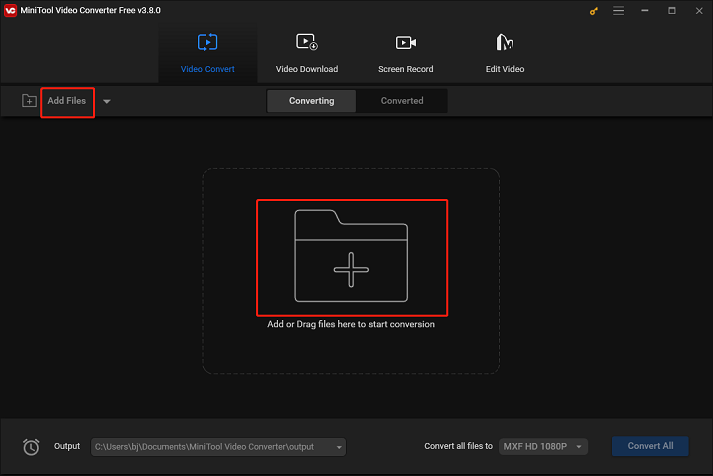
Step 3: Rename the output file and select an output folder.
Click the edit icon next to Target to rename the output file and choose an output folder. Then, click the OK button to confirm the changes.
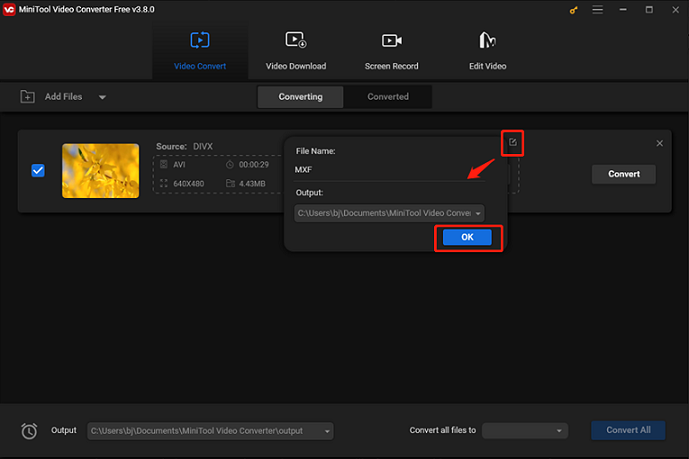
Step 4: Select MXF as the output format.
Click the inverted arrow icon under Target to open the output format list, choose the Video tab, select MXF, and then select a preset you prefer (here we take HD 1080P as an example). Click the edit icon on the right side of the format library to open the Settings panel.
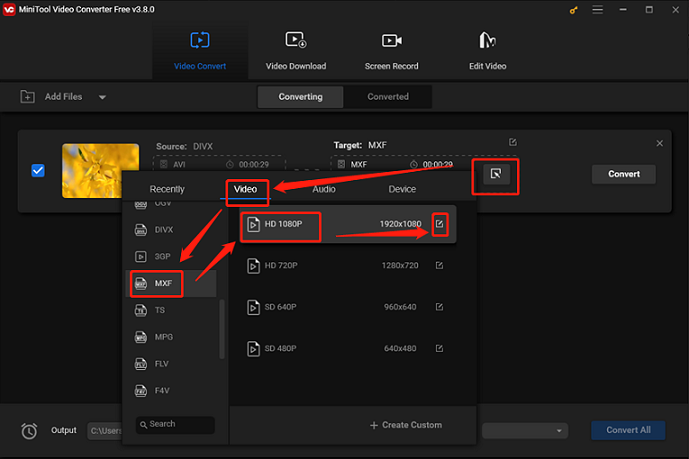
In the Settings window, you can change the parameters like frame rate, bitrate, etc. to your preference.
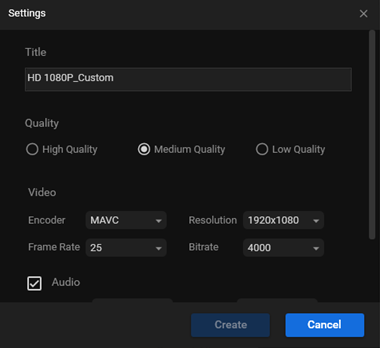
Step 5: Start the format conversion.
Click the Convert option to convert DIVX to MXF.
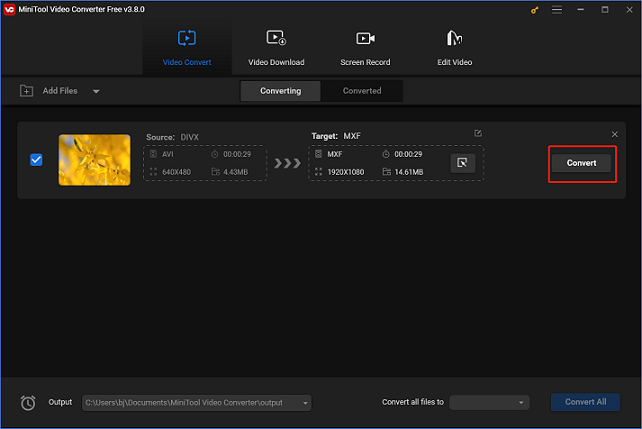
Once the conversion is completed, check the converted file in the Converted section. Click the Show in folder button to locate the file in the local folder.
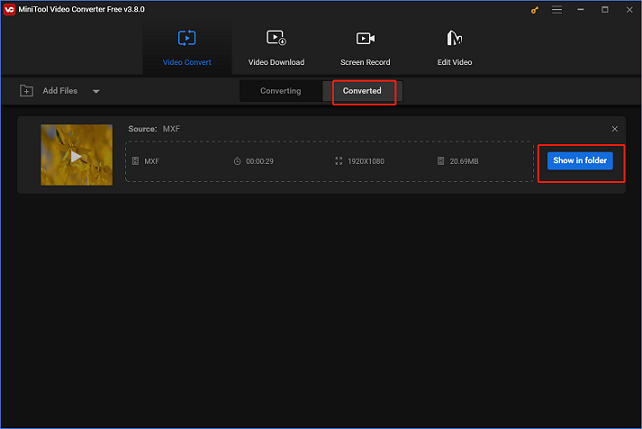
These simple steps above can help you convert DIVX to MXF without any effort!
DIVX to MXF Converter 2: Convertio [Online]
How to convert DIVX to MXF online? If you always have stable internet, an online converter is suitable for you. Convertio is a reliable online file converter that can meet all of your conversion needs. It supports plenty of formats, such as MP4, MOV, DIVX, MXF, 3G2, FLV, MP3, OGG, WAV, etc. Additionally, Convertio is extensively compatible with a variety of operating systems, including Android, Mac, and Windows. You can use Convertio without restriction as long as your device has a browser installed.
Follow the detailed guide below to complete the conversion task:
1: Open the browser, search for Convertio, and enter its main interface.
2: Click the Choose Files option to import the target DIVX file.
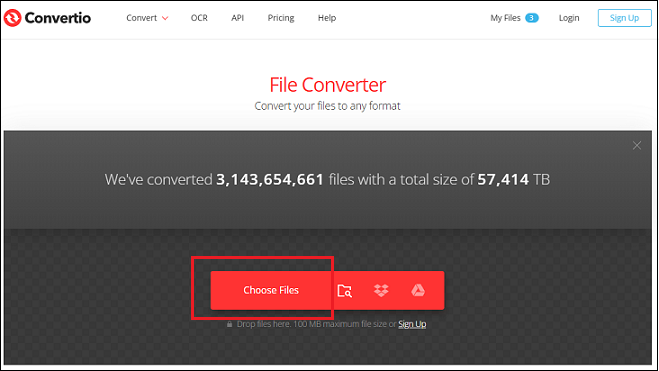
3: Click the down-arrow icon to expand the format library, select the Video tab, and then click MXF.
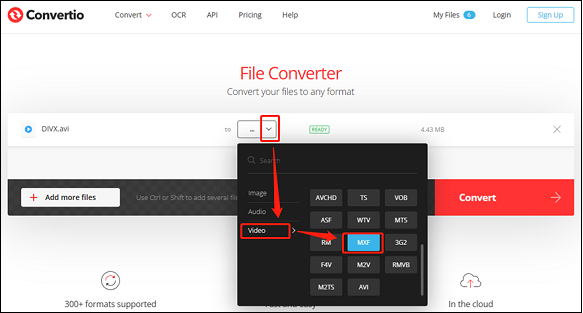
4: Click the Convert button to start conversion. Once finished, click the Download button to save the converted file to the local folder.
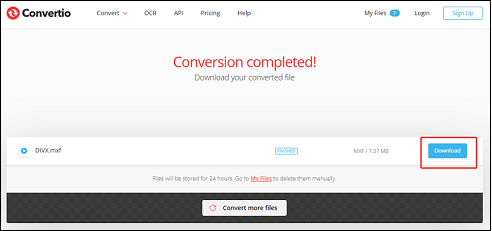
Completing the conversion task will be quick if you follow the easy instructions above!
Conclusion
This post provides 2 powerful file converters and shows you how to convert DIVX to MXF quickly and easily. Feel free to choose the one you like. Hope this article can do you a big favor!




User Comments :