This free video converter, MiniTool Video Converter, publishes this post to deal with the CyberFlix not working issue by putting forward six targeted solutions. Also helps you cope with the CyberFlix TV No Data error.
CyberFlix TV is a popular streaming application that empowers Android users to enjoy a wide range of TV shows and films online. It can also satisfy your needs if you want to download content for offline watching. However, some users complained that they confronted the CyberFlix not working error (also known as the CyberFlix TV No Data error).
I know that the problem above has brought an acute headache to you. Don’t worry. I have written the following paragraphs that constitute workable methods to fix the issue of CyberFlix not working. Please read on for more.
Fix 1. Check Your Network Connection
Network connection may be a contributor to the CyberFlix not working error. For instance, when you are using CyberFlix TV to watch a movie, a stable internet connection has much to offer in sustaining video loading. Therefore, if the network connection is poor, it is more likely to see the CyberFlix TV No Data error.
To ensure that the internet connection is OK, try to connect your Android device to different Wi-Fi networks and check whether your CyberFlix TV app works well or not. Also, rebooting your Wi-Fi router is a feasible way to refresh the network connection.
Fix 2. Clear the App Cache of CyberFlix TV
Excess app cache will decelerate the App operation. Hence, suppose that there is a lot of cache data in your CyberFlix TV, you may face the problem of CyberFlix not working as well as the CyberFlix TV No Data error. To free up the storage space of your device, I will give you an in-depth guide on how to clear the cache of CyberFlix TV.
Step 1. Unlock your Android device and hit the Settings app.
Step 2. After tapping the Applications option, navigate to CyberFlix TV.
Step 3. Tap the Storage option and then hit the Clear cache button.
Congratulations! Presently, you know better about how to fix the CyberFlix not working issue.
Fix 3. Connect Your Device to a VPN
The content that you are watching on CyberFlix TV originates from various links available on the internet. However, sometimes, ISPs will preclude some links and cause the CyberFlix not loading links error.
Therefore, provided that the corresponding video links are blocked, you will encounter the CyberFlix TV No Data error. To access more links from the internet, it is suggested you use a VPN before using the CyberFlix TV app.
Fix 4. Update Your CyberFlix TV App
As time goes on, developers will continuously fix the existing bugs that are included in the software, which eventually leads to a new version of the app. Consequently, on condition that you are using an old-version CyberFlix TV, some bugs will also lead to the problem of CyberFlix not working.
To fix the issue above, you’d better update your CyberFlix TV app to the latest version. Also, you can uninstall the CyberFlix TV app from your Android device and download it again from the app store. This way, it is more likely for you to cope with the CyberFlix TV No Data error. By the way, this method is also useful for people whose CyberFlix not working on Firestick
Fix 5. Ban Adblockers
According to some users, adblockers that are running on your Android device also contribute to the CyberFlix TV No Data error. So, if the methods above don’t work, try to disable the ad blockers on your device, making it more possible for you to tackle the problem of CyberFlix not working.
Fix 6. Use CyberFlix TV Alternatives
If the five approaches mentioned above are not effective, try to use other streaming apps to watch movies and TV shows. There are multiple options that can meet your satisfaction, such as BeeTV, TeaTV, Kodi, Prime Video, Netflix, and so on.
Just download one of these apps to get rid of the limitations brought by CyberFlix not working. By the way, if you want to record video content on PC, MiniTool Video Converter, known as a free screen recorder without watermarks, is a can’t-miss choice.
MiniTool Video ConverterClick to Download100%Clean & Safe
Conclusion
To fix the CyberFlix not working issue, this article has formulated six effortless methods for you. Just choose one based on the actual situation.


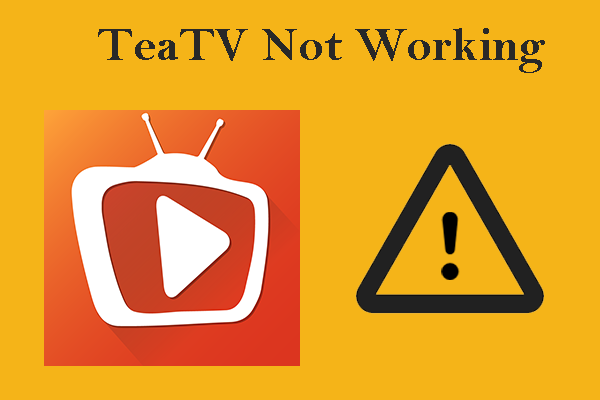


![[6 Ways] Movies and TV App No Sound Causes and Fixes](https://images.minitool.com/videoconvert.minitool.com/images/uploads/2022/11/movies-and-tv-app-no-sound-thumbnail.png)
User Comments :