Published by the best free video converter, this article aims to how to convert WAV to stereo. Simultaneously, it will present an in-depth tutorial on how to convert stereo WAV to mono.
To enjoy a different auditory experience, some of you want to convert WAV to stereo or convert stereo WAV to mono. However, you may have poor knowledge of how to implement audio conversion. Don’t worry. I will give you a comprehensive guide in the following content.
How to Convert WAV to Stereo
A surpassing file converter is never dispensable in converting WAV to stereo. To facilitate your file conversion, I highly recommend MiniTool Video Converter. In the following content, I will walk you through this fabulous tool.
Why to Recommend MiniTool Video Converter
MiniTool Video Converter not only provides many input and output formats but also offers numerous customization options. Consequently, it allows you to change the parameters of your WAV files easily and quickly. For instance, you can use MiniTool Video Converter to change the audio channels, sample rate, and bitrate of your WAV files.
Apart from that, MiniTool Video Converter requires no payment and enables you to convert up to five WAV files at once. Plus, it has a clean interface, which prevents you from being disturbed by overwhelming ads.
In addition to helping you convert WAV to stereo, MiniTool Video Converter is more than a file converter. In the following content, I will list its other features.
- It is capable of compressing large files easily and quickly.
- It is incredible at downloading Shorts, videos, music, playlists, and subtitles from YouTube.
- It does well in making your audio/video files more compatible with various devices and platforms, such as Android, Apple, Instagram, Facebook, and so on.
- It empowers you to record a wide range of computer activities without watermarks or time limits.
There is no doubt that MiniTool Video Converter is a can’t-miss tool for you. If you want to try this tool, just hit the button below.
MiniTool Video ConverterClick to Download100%Clean & Safe
How to Convert WAV to Stereo Using MiniTool Video Converter
Below are the detailed steps to convert WAV to stereo with MiniTool Video Converter.
Step 1. Click on the download button below to download and install MiniTool Video Converter on your PC.
MiniTool Video ConverterClick to Download100%Clean & Safe
Step 2. After launching MiniTool Video Converter, you will navigate to the Video Convert tab by default. Next, click on the Add Files button to import your WAV files.
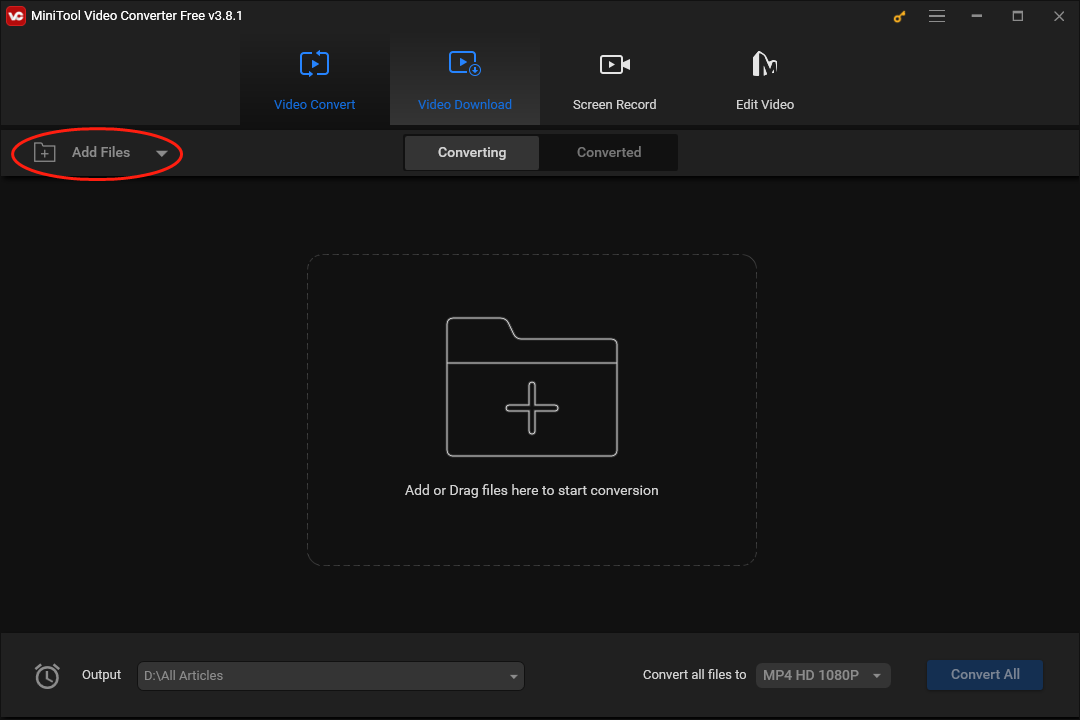
Step 3. Expand the bottom-left Output option to choose a saving path for your converted files.
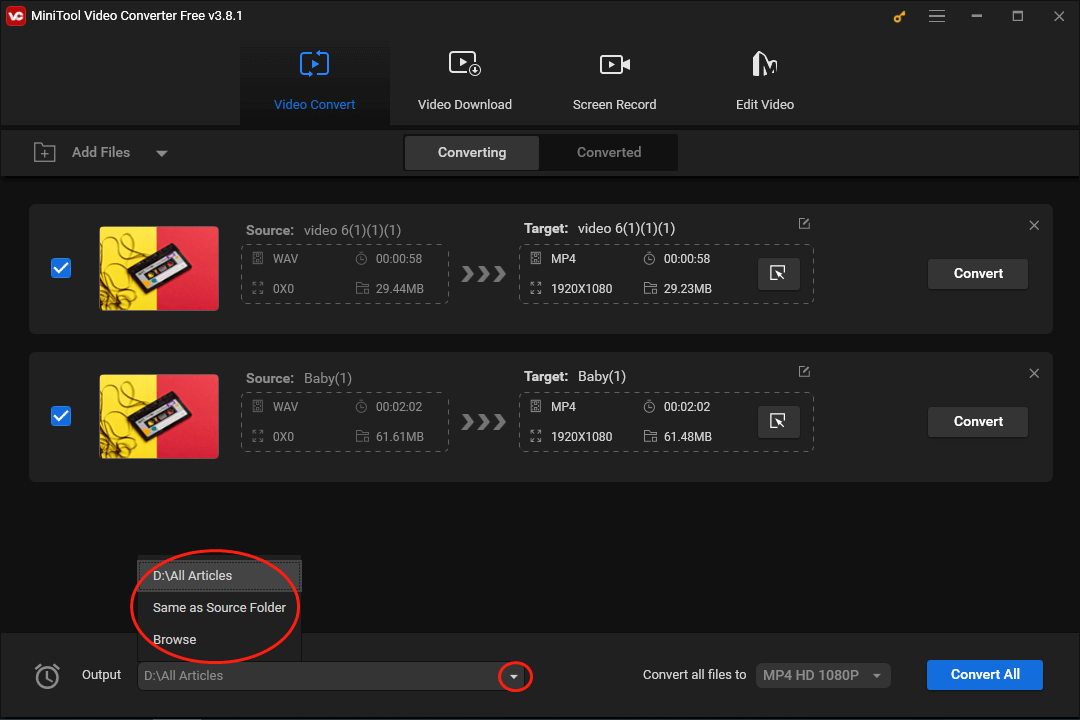
Step 4. Expand the bottom-right Convert all files to option to access the output format window. Then, switch to the Audio tab and click on WAV. In the next, you will see different WAV profiles. Just choose the quality that you want. Here, we take WAV High Quality as an example. After that, click on the pen icon to enter the Settings window where you can adjust the audio channels.
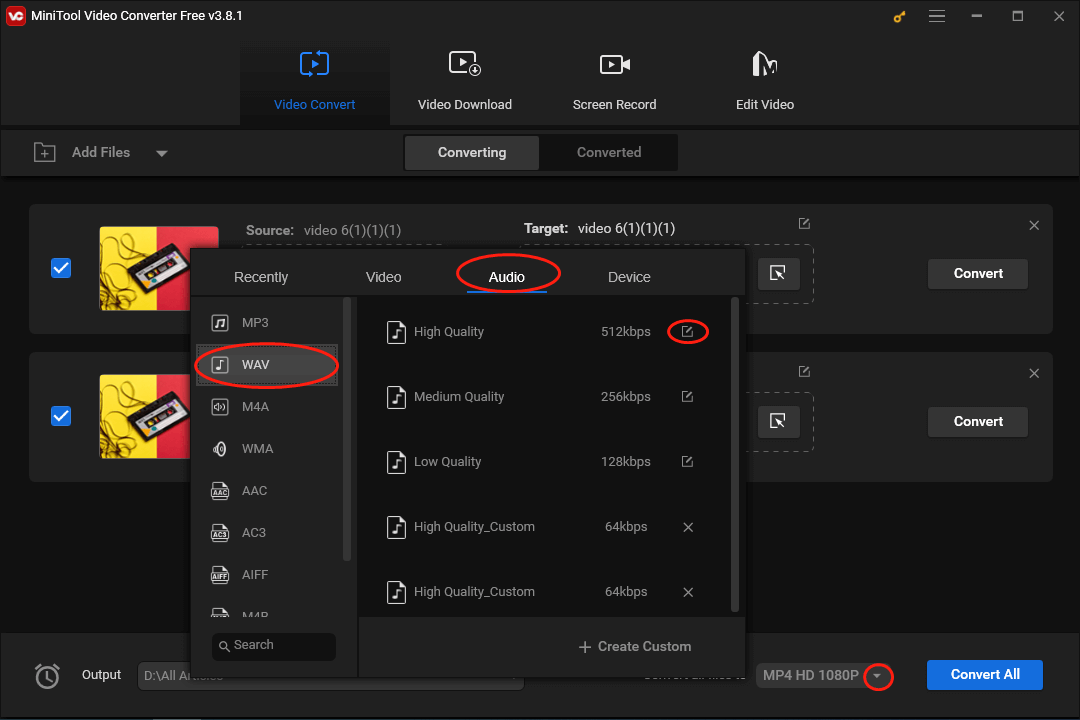
In the pop-up window, expand the Audio Channel option and choose 2. Then, click on Create to confirm the changes that you have made.
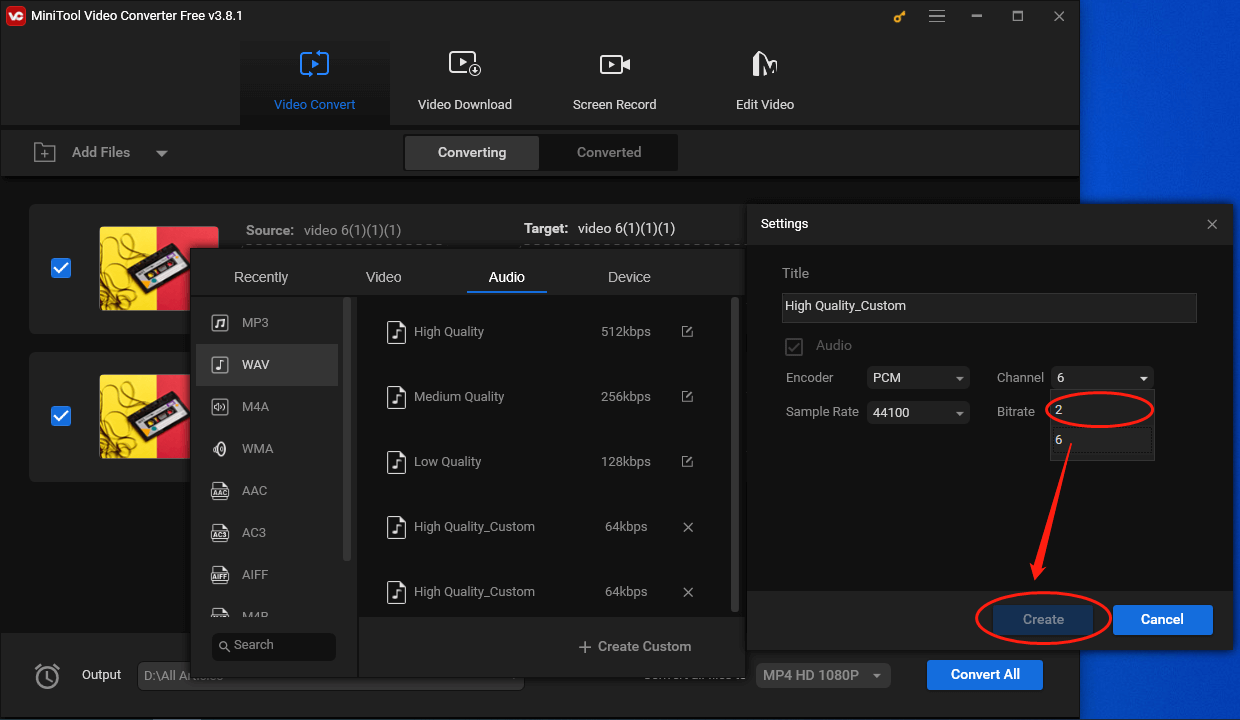
Then, Choose WAV High Quality_Custom as the output format.
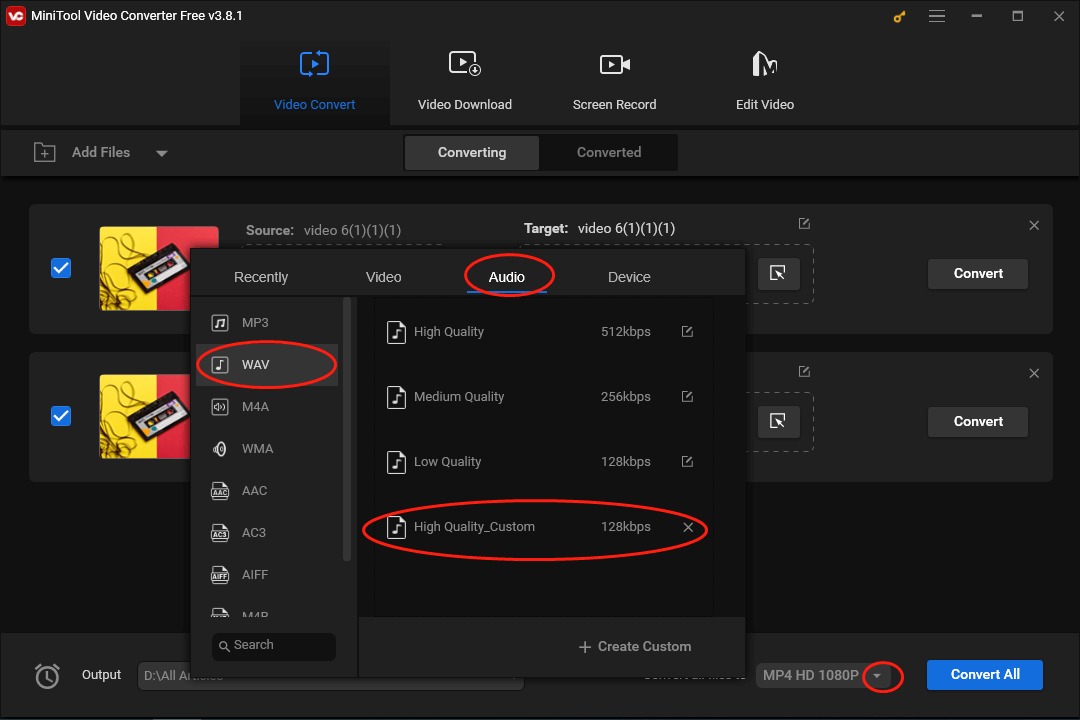
Step 5. Begin the conversion tasks by clicking on the Convert or Convert All button.
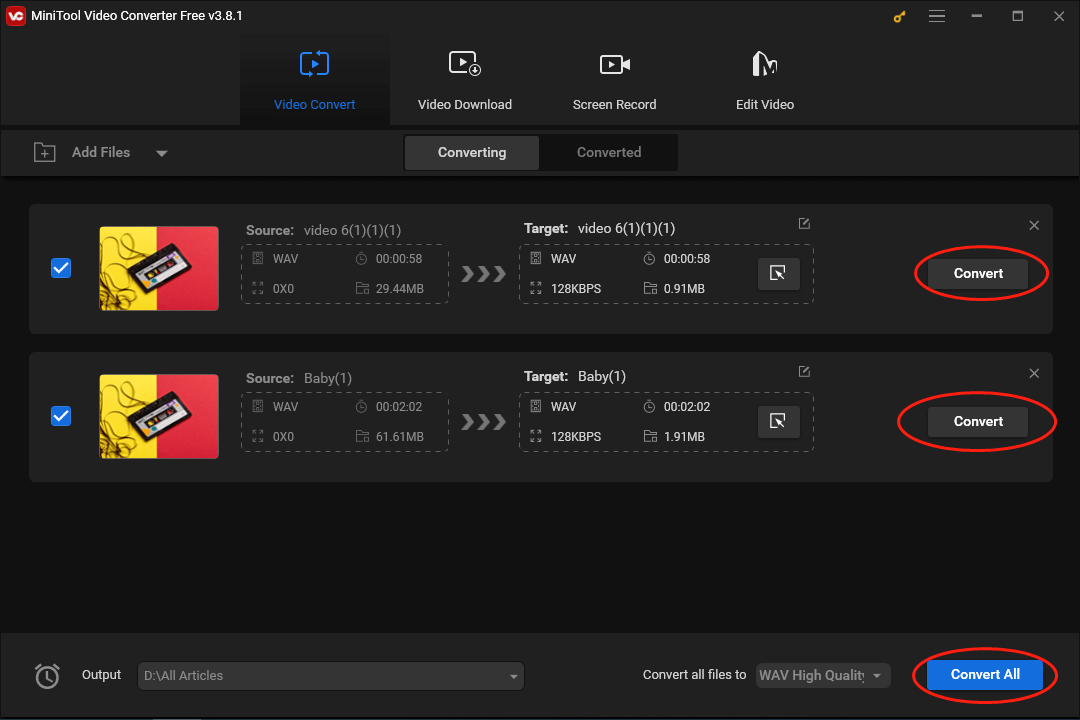
Step 6. Once the conversion is done, switch to the Converted section and click on the Show in folder button to locate and check your converted files.
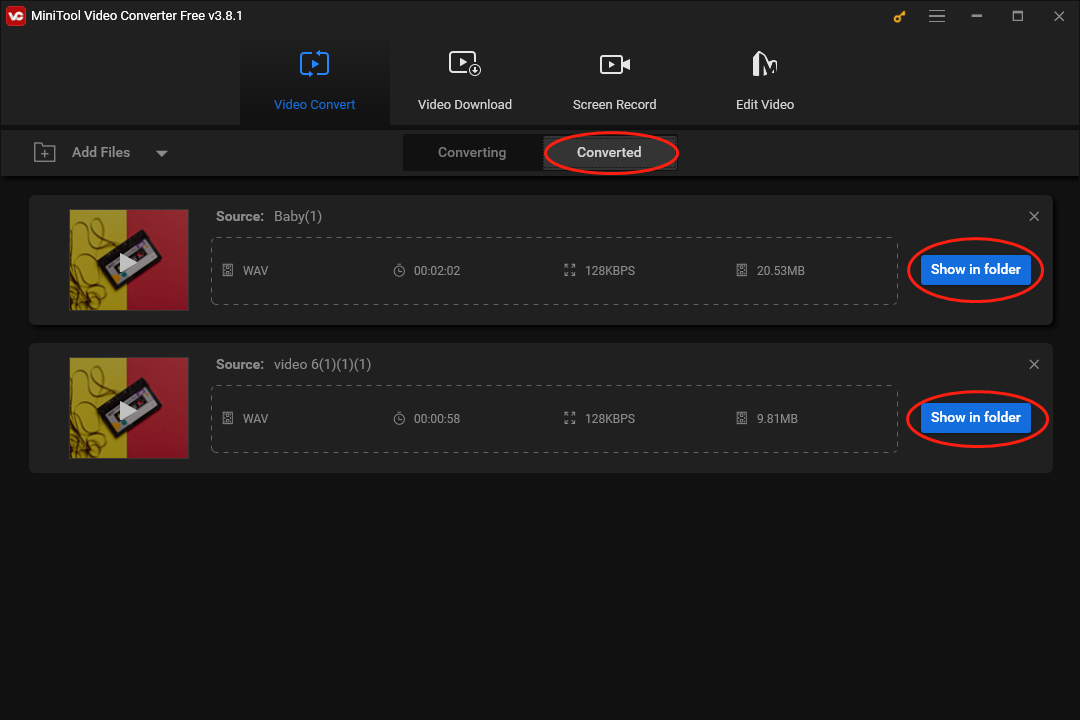
With MiniTool Video Converter, can you convert WAV to stereo successfully? Of course, you can!
How to Convert Stereo WAV to Mono
Presently, you have grasped how to convert WAV to stereo. However, considering that some of you desire a method to convert stereo WAV to mono, I will give you an in-depth guide to satisfy your needs.
Step 1. Download and install the VLC media player on your PC.
Step 2. After running this media player, expand the Media option and choose Convert / Save… to access the Open Media window.
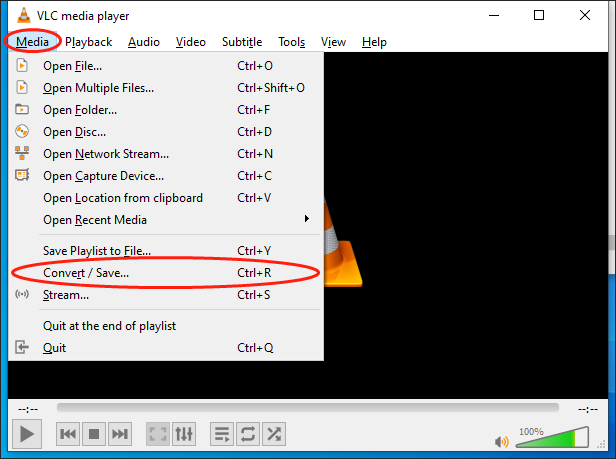
Step 3. In the Open Media window, click on the plus icon to upload your WAV file.

Step 4. Access the Convert window by clicking on the bottom-right Convert / Save button.
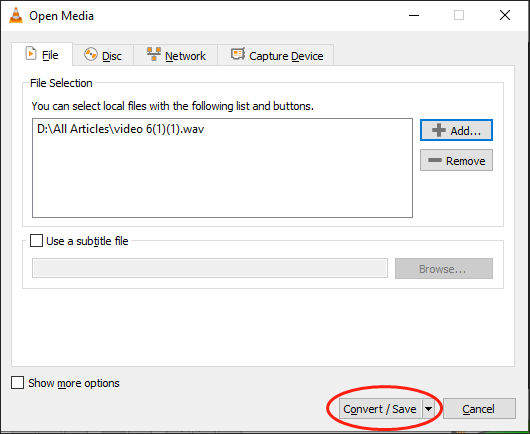
Step 5. In the Convert window, expand the Profile option and choose Audio – CD.
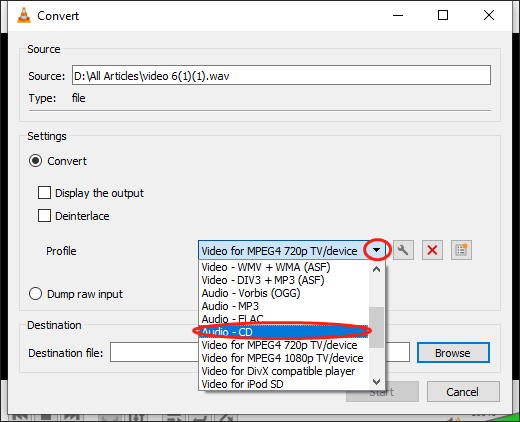
Step 6. Click on the fixing icon next to the Profile option to enter the window where you can convert stereo WAV to mono.
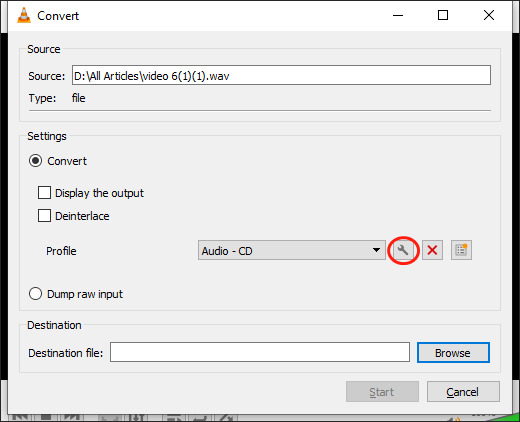
Step 7. In the Profile edition window, switch to the Audio codec section and adjust the audio channel to 1. Finally, click on the Save button to confirm the changes that you have made.
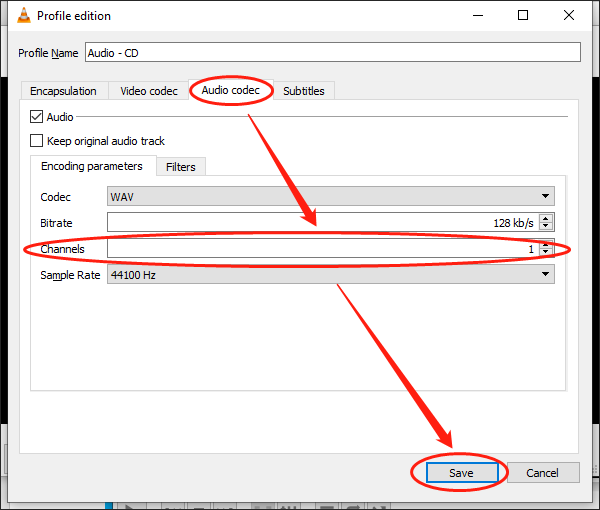
Step 8. Click on the Browse button to choose an output location that will save your converted files.
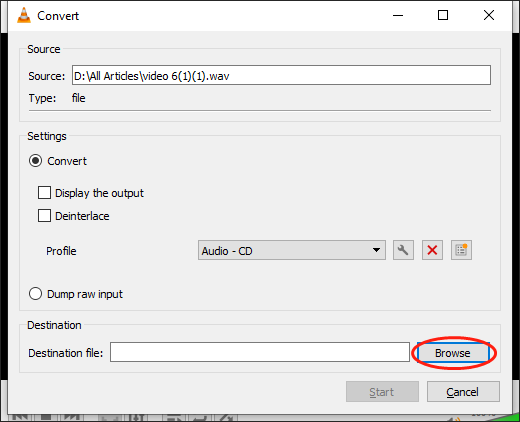
Step 9. Click on the bottom-right Start button to begin converting stereo WAV to mono. Once the conversion is done, go to check your converted files.
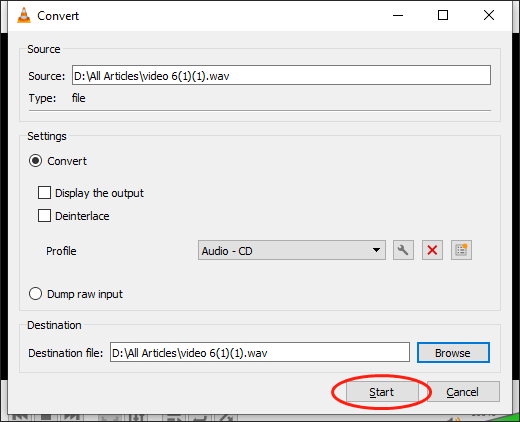
With the above-detailed steps, it will never be difficult for you to convert stereo WAV to mono.
To Wrap Things Up
To conclude, if you want to convert WAV to stereo effortlessly, never miss MiniTool Video Converter. On condition that you want to convert stereo WAV to mono, the VLC media player can suit your needs.


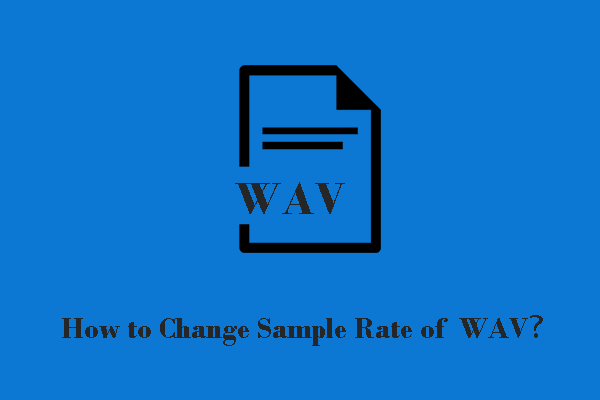
User Comments :