What Are the OGV and SWF Formats?
Before learning the tutorial on how to convert OGV and SWF, here are the introductions to OGV and SWF that you should know.
What Is the OGV Format?
OGV (OGG Video) is a free and open-source file format that was developed by Xiph.org Foundation. It uses lossy compression techniques to encode high-quality media. OGV is compatible with multiple operating systems, including Windows, macOS, Linux, and iOS. It also works seamlessly with various players, including VLC, PotPlayer, and Wondershare Media Player.
What Is the SWF Format?
SWF is a type of Shockwave Flash Movie file format created by the Adobe program. It is suitable for multimedia, vector graphics, and ActionScript. It can also be used for tutorials, interactive games, or non-interactive advertisements.
How to Convert OGV to SWF with Ease?
Do you find a useful OGV to SWF converter? Below are the 3 best converters for you.
#1. MiniTool Video Converter
MiniTool Video Converter is an easy-to-use tool that converts files quickly. In addition, it supports converting over 1,000 formats, including OGV and SWF. It also allows you to customize the parameters of the converted files.
Next, I will show you the conversion guide step by step. Here’s how:
Step 1. Download and Install MiniTool Video Converter
Click on the download button below to download MiniTool Video Converter and install it. Then, launch it.
MiniTool Video ConverterClick to Download100%Clean & Safe
Step 2. Import the OGV File
After launching MiniTool Video Converter, you will have access to the default Convert Video tab. Next, click the Add Files option to open the Import Media window, and choose an OGV file. Then, click the Open button.
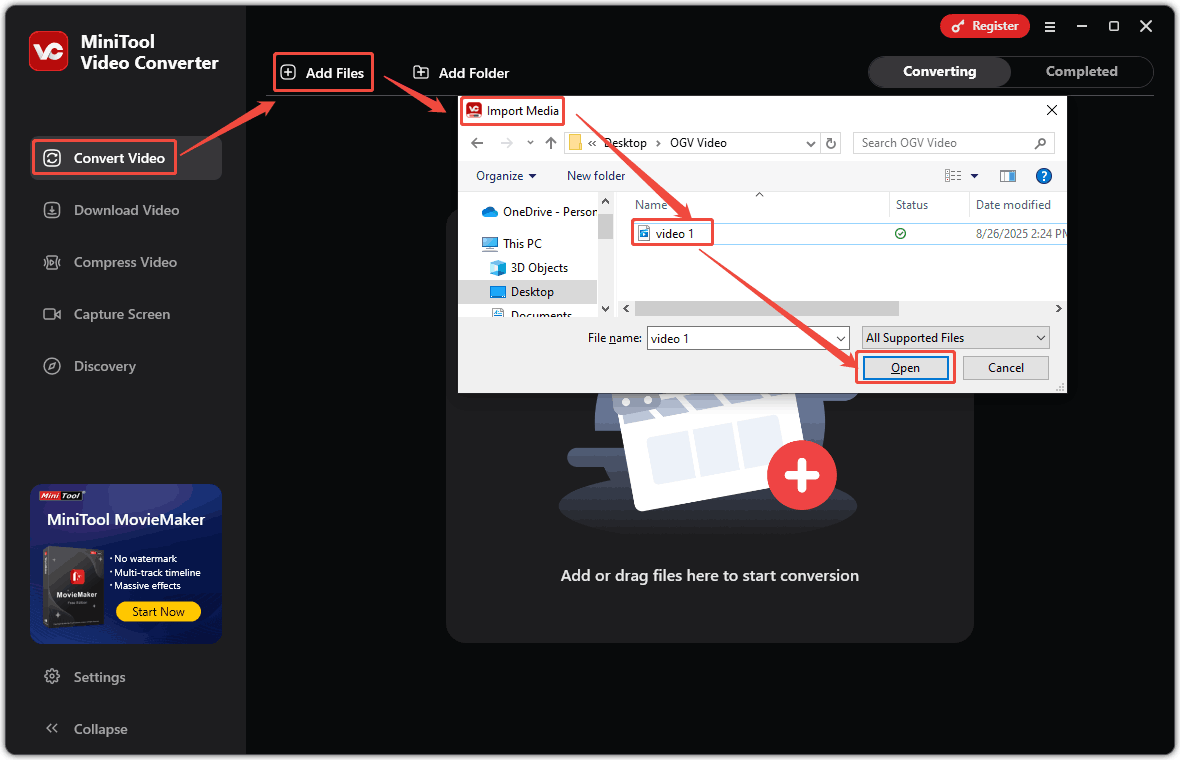
Step 3. Set the Format and Customize the Converted File
Once you finish the import, the conversion task will appear in the main panel. Next, you can follow the operations below:
- Click on the output settings icon and a pop-up window will appear.
- Click on the Video tab at the top of the pop-up window.
- Select the SWF format on the left menu.
- Choose a resolution according to your needs.
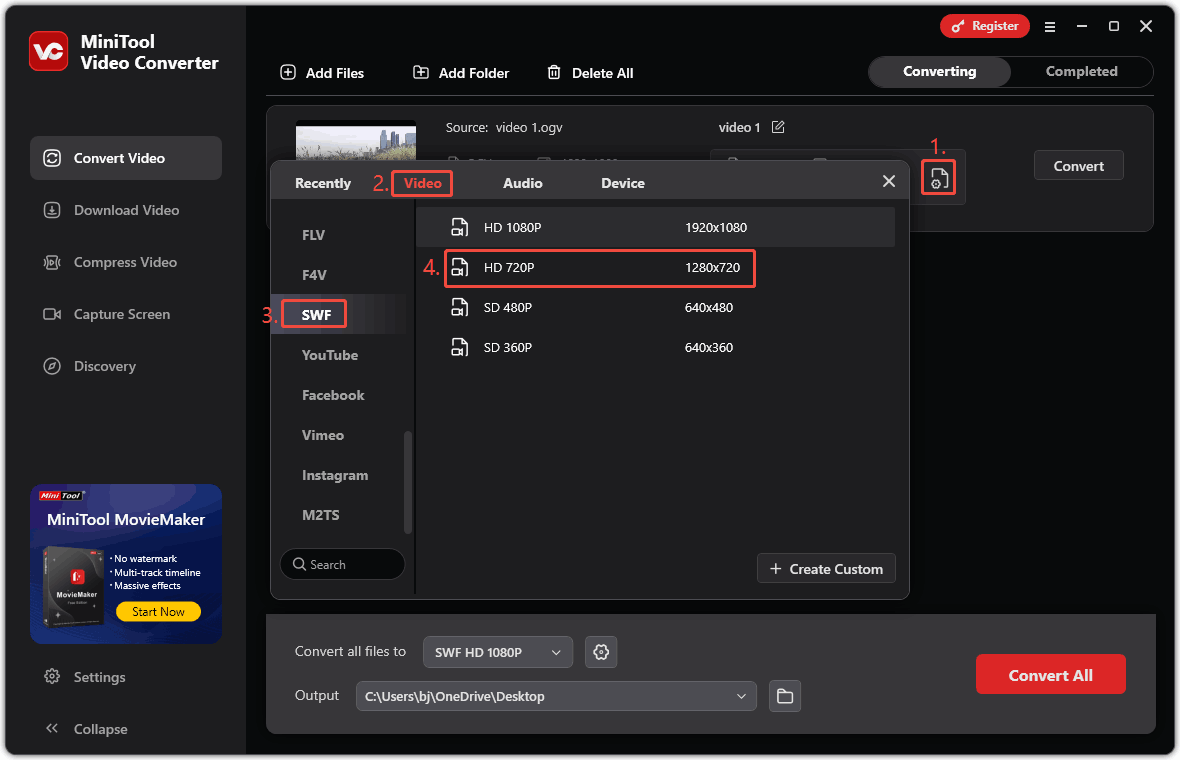
Step 4. Start Conversion
Click the Output option to expand the dropdown menu and choose a save location for the converted video. Then, click the Convert button to start the conversion.
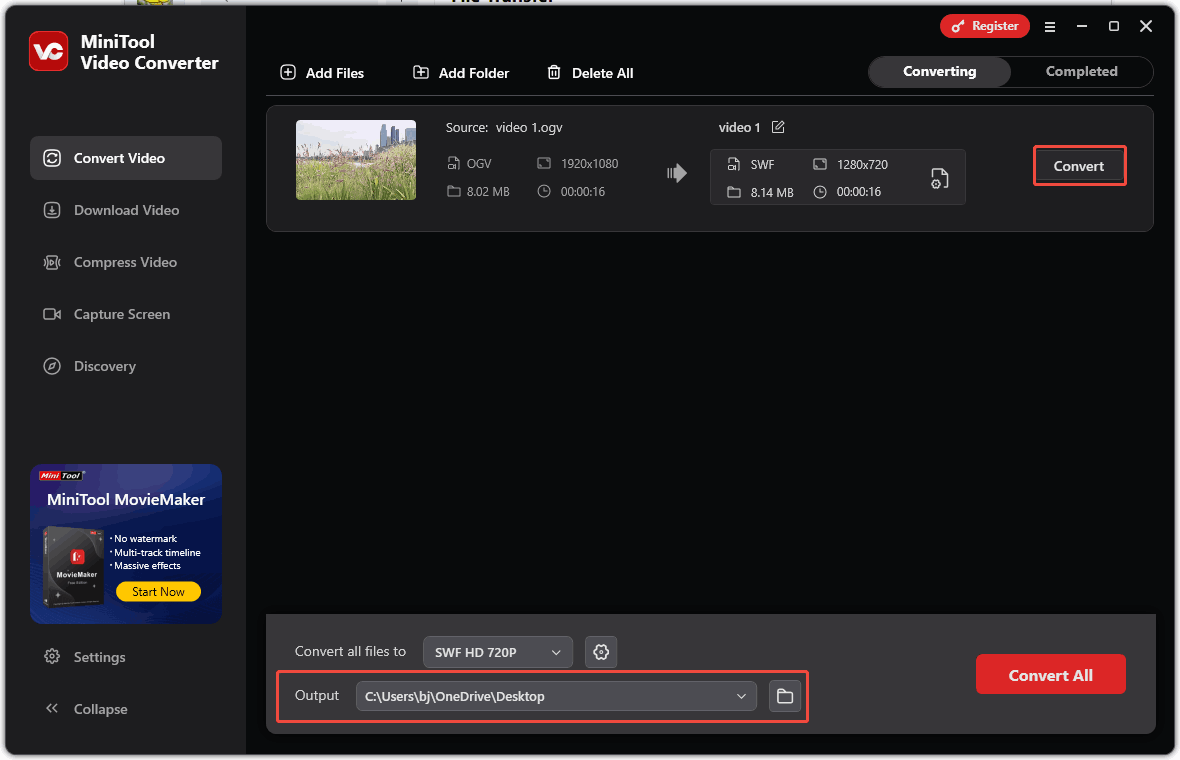
Step 5. Play and Locate the Converted File
The completed conversion task will automatically appear in the Completed tab. Click the play icon to check the converted video or click the folder icon to locate its storage location.
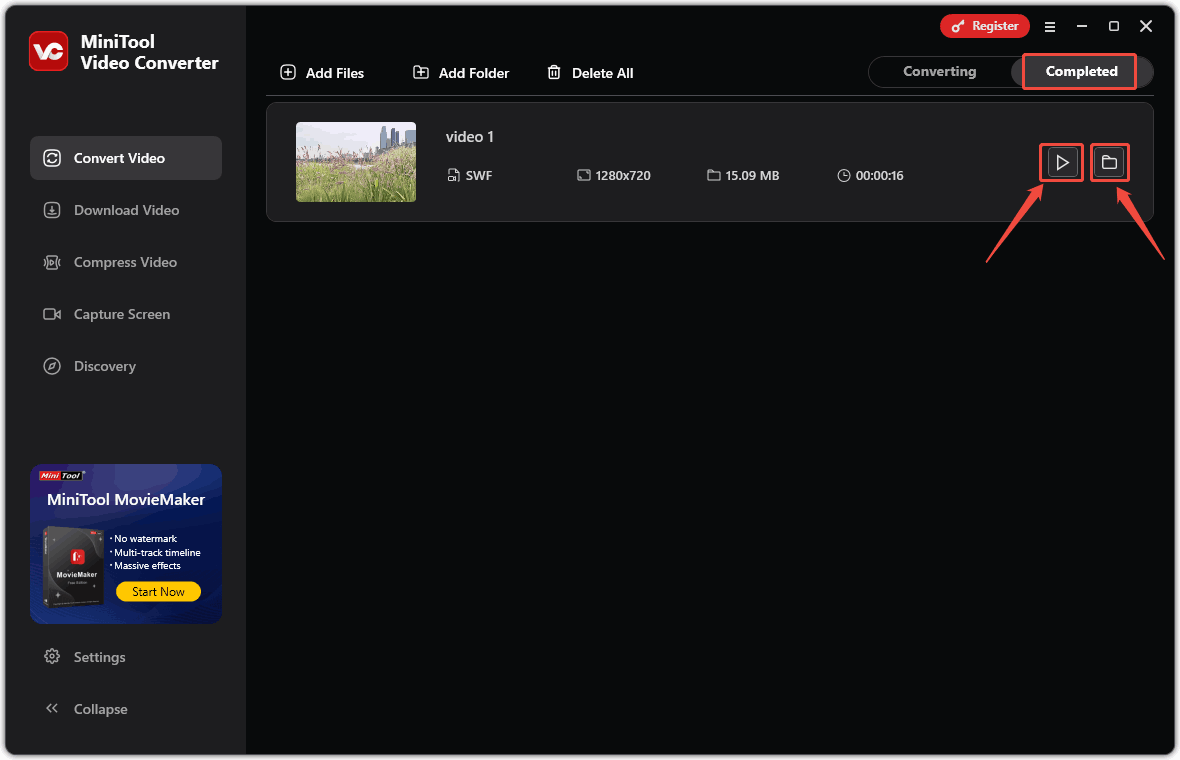
MiniTool Video Converter can meet all your conversion needs. It is safe and stable enough to be your long-term conversion assistant.
#2. OnlineConvertFree
OnlineConvertFree is a comprehensive online converter. It supports a variety of conversions, including videos, audio, documents, images, and archives. OnlineConvertFree can convert OGV to SWF easily and quickly.
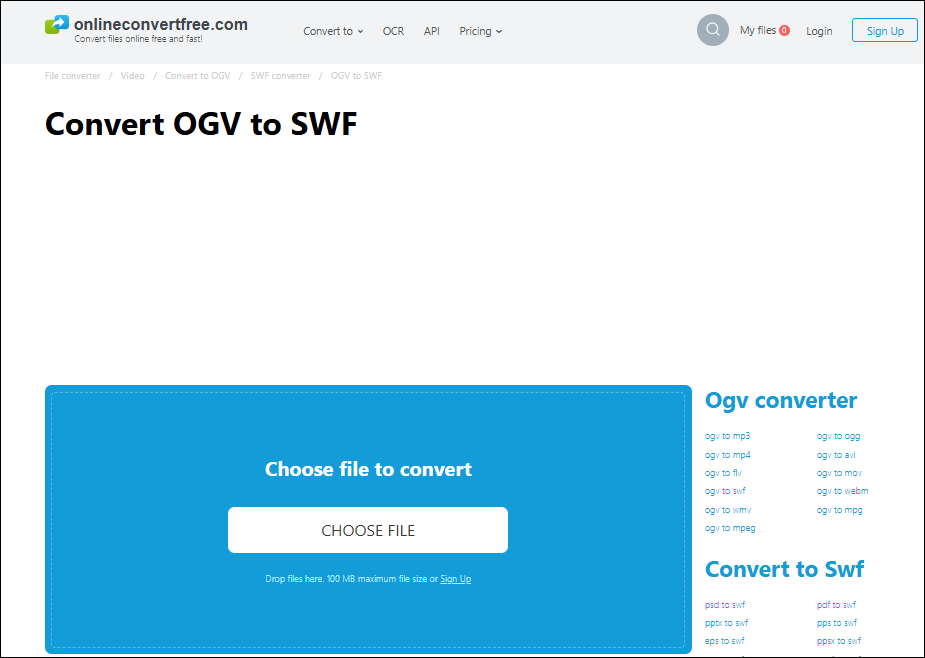
The following section provides detailed steps to convert OGV to SWF:
Step 1. Visit https://onlineconvertfree.com/convert-format/ogv-to-swf/.
Step 2. Click on the CHOOSE FILE option to import the OGV file.
Step 3. Click on the Convert button to begin the conversion.
Step 4. Click on the Download option on the converted file to download it to the browser’s Downloads tab.
OnlineConvertFree is very suitable for your short-term conversion needs, but its interface design is not suitable for users’ needs. You can also try the following online converter: Convertio.
#3. Convertio
Convertio is a free online converter. It supports customizing the video quality, encoder, and aspect ratio of your media file in advance. It also provides over 300 formats for different types of conversions. So, Convertio is a practical OGV to SWF converter. Moreover, Convertio protects your privacy by deleting your converted files after 24 hours.
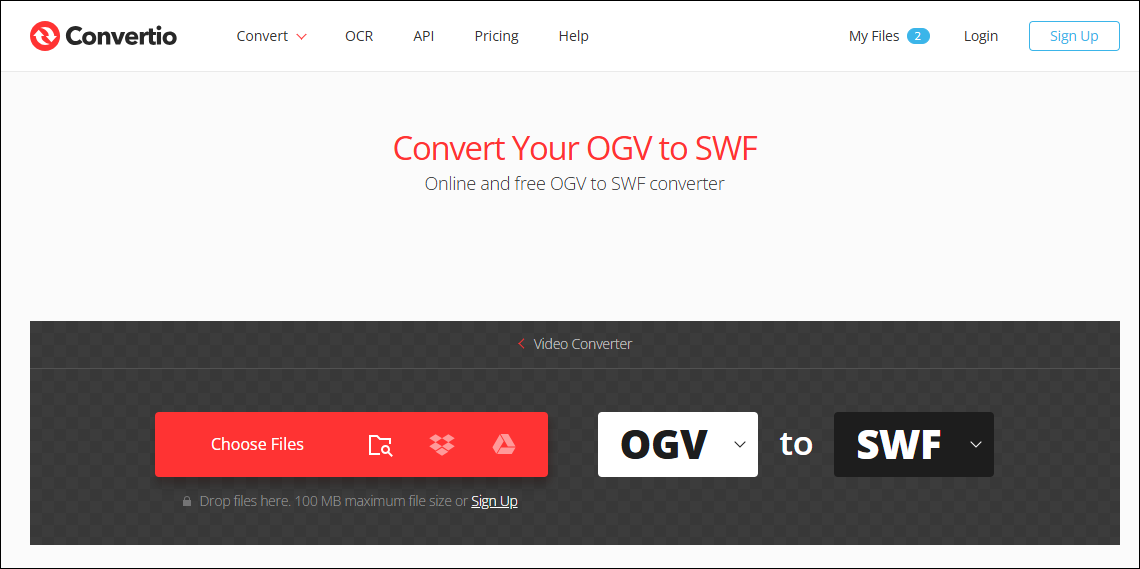
Below is the step-by-step guidance for converting OGV to SWF with Convertio:
Step 1. Go to https://convertio.co/ogv-swf/.
Step 2. Click on the Choose Files button to import an OGV file.
Step 3. Click on the Convert button below the conversion task to start the conversion.
Step 4. Click on the Download option to save the converted file.
Step 5. Check the converted file in the Downloads tab from the browser.
Now, you have mastered 3 feasible methods to convert OGV to SWF.
Conclusion
This post shows you what OGV and SWF are. It also provides guides on how to convert OGV to SWF with 3 practical converters, including MiniTool Video Converter, Convertio, and OnlineConvertFree. If you are looking for a suitable converter, I think the first choice should be MiniTool Video Converter.


User Comments :