Recently, an increasing number of people have been asking how to convert GSM to WAV and vice versa. To answer this question, this article is written.
Why Convert GSM to WAV
Both GSM and WAV are audio formats. GSM, which has a compressed nature, often has a smaller file size but sacrifices some audio quality. In contrast, WAV is an uncompressed audio format, enabling you to enjoy high-quality audio and broader compatibility.
How to Convert GSM to WAV
You can convert GSM to WAV with Convertio, AnyConv, or ConvertFiles.
Way 1. Use Convertio
Convertio is a feature-rich online tool that enables you to convert various files, such as videos, audio, images, documents, archives, and e-books. What’s more, it empowers you to upload your WAV files from different sources, like Dropbox and Google Drive.
More than a GSW to WAV converter, Convertio also empowers you to convert your GSM files to other formats, like WMA, MP3, AAC, OGG, AMR, M4A, AC3, and so on. Besides, this online converter is completely free. Below is a step-by-step guide on how to convert GSM to WAV with Convertio.
Step 1. Go to the interface of Convertio.
Go to https://convertio.co/gsm-wav/.
Step 2. Upload GSM files.
Import your GSM files by clicking on the Choose Files button.
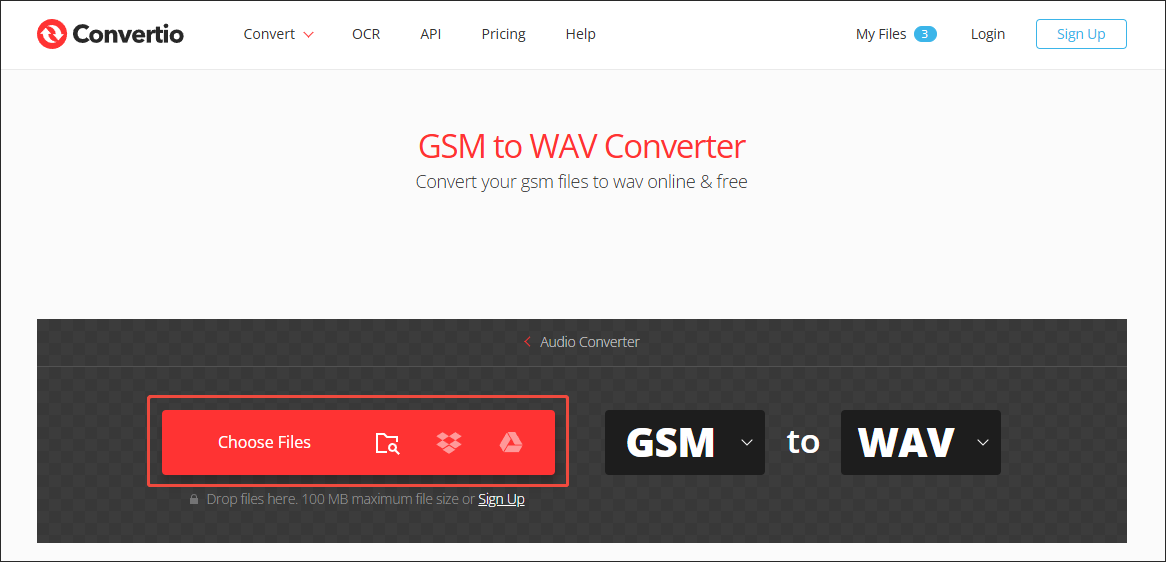
Step 3. Configure conversion settings.
Click on the gear icon to enter the Settings interface of Convertio. There, you can customize the audio codec, audio channels, and audio frequency. Also, you are free to cut the audio based on your needs. Finally, click on the Ok button to save the changes that you have made.
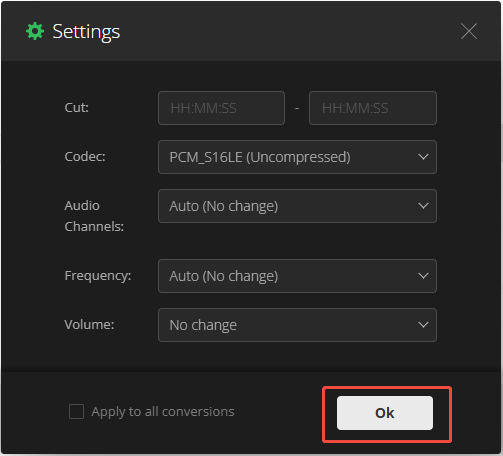
Step 4. Start conversion.
Begin the conversion process by clicking on the Convert button.
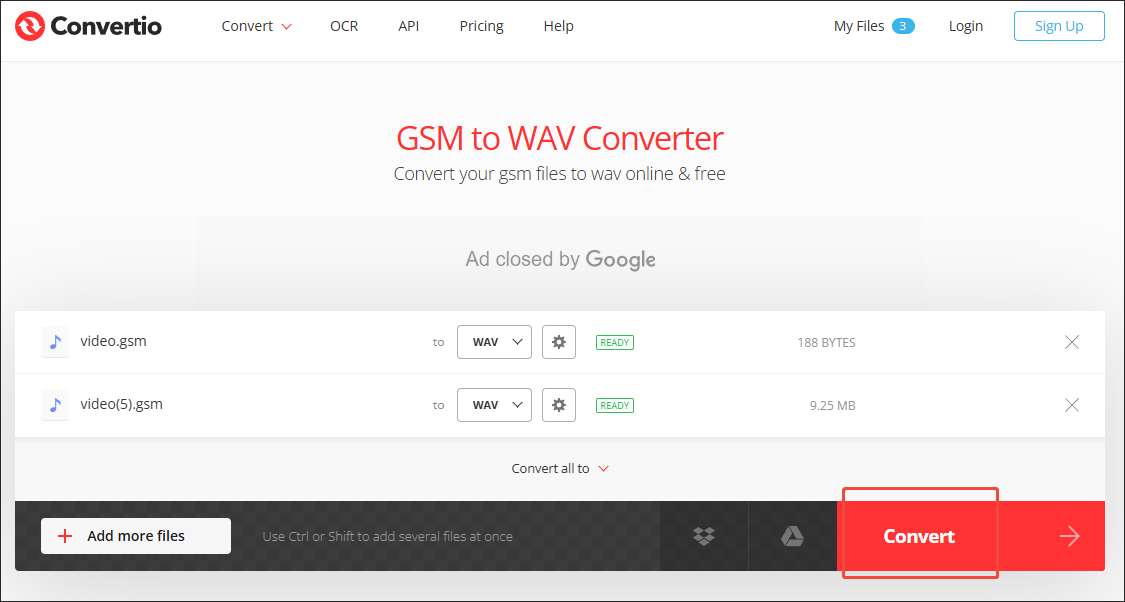
Step 5. Check the converted files.
When the file conversion ends, download and check the converted files.
With the above-detailed steps, it will never be difficult for you to convert GSM to WAV. Admittedly, Convertio is a robust online conversion tool. However, it has a 100MB file size limit for free users. If you want to extend that limit, please sign up.
Way 2. Use AnyConv
AnyConv is the second application that enables you to convert GSM to WAV. With it, you can get WAV from GSM without downloading or installing any plug-ins or applications. In addition, it is very easy to use. Moreover, AnyConv provides you with various aspects of the GSM and WAV formats. If you want to learn more about the two formats, just go to the conversion page of AnyConv.
Below is an in-depth tutorial on how to convert GSM to WAV using AnyConv.
Step 1. Go to https://anyconv.com/gsm-to-wav-converter/.
Step 2. Upload your GSM files by clicking on the CHOOSE FILES button.
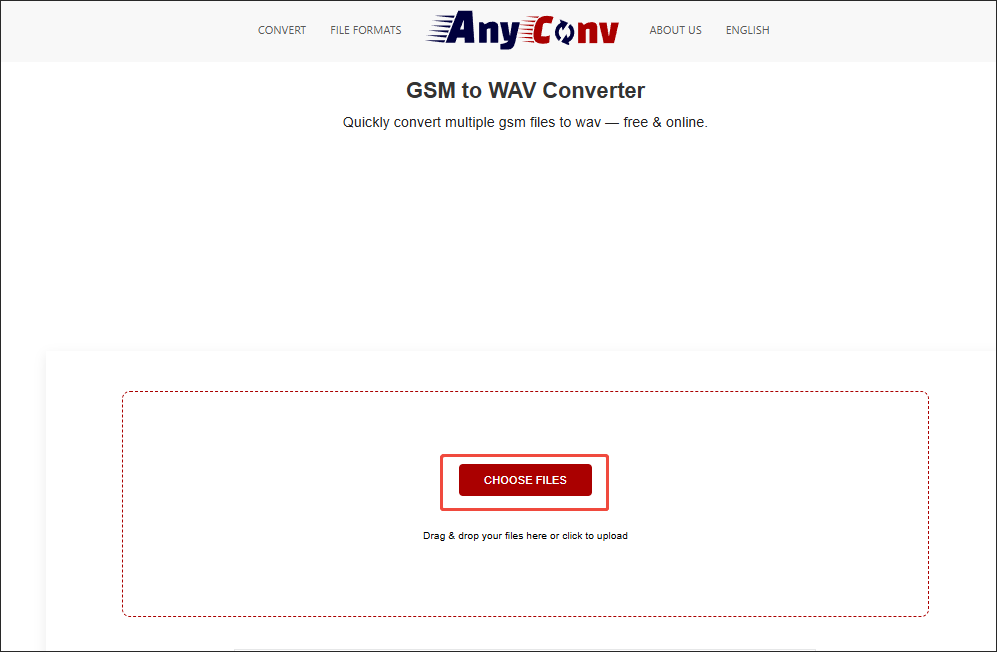
Step 3. Begin the conversion process by clicking on the CONVERT button.
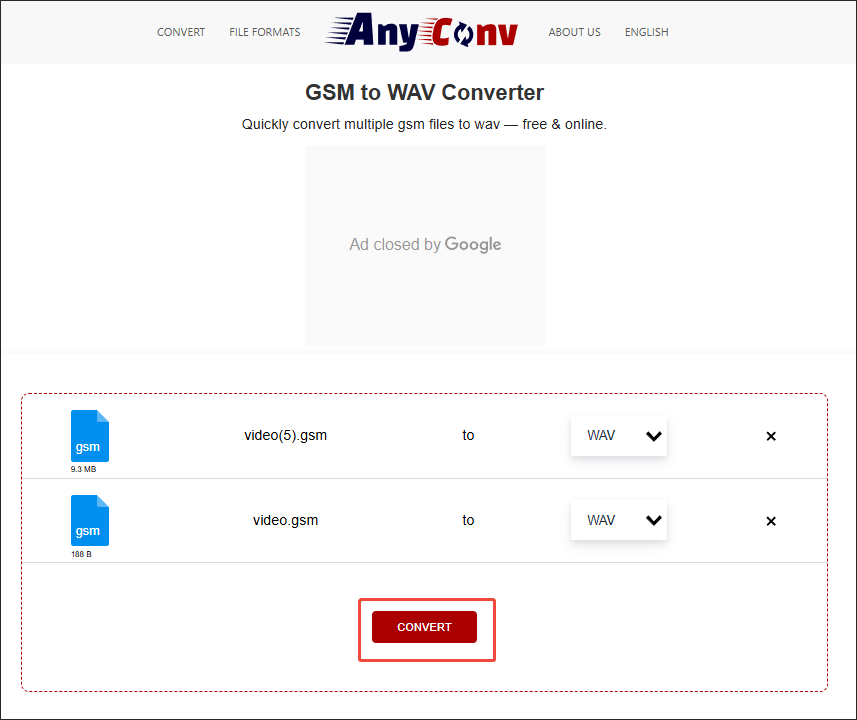
Step 4. When the file conversion completes, download and check the output files.
Undoubtedly, AnyConv is a reliable file converter. However, it contains some vexing advertisements, which may distract your attention.
Way 3. Use ConvertFiles
ConvertFiles is the third GSM to WAV converter that you can try. It has a higher file size limit (250MB) than Convertio and AnyConv. Also, ConvertFiles enables you to convert audio, videos, images, documents, and more. Below is the detailed guidance on how to convert GSM with ConvertFiles.
Step 1. Visit https://www.convertfiles.com/convert/audio/gsm-to-wav.
Step 2. Click on the Choose File button to import your GSM file.
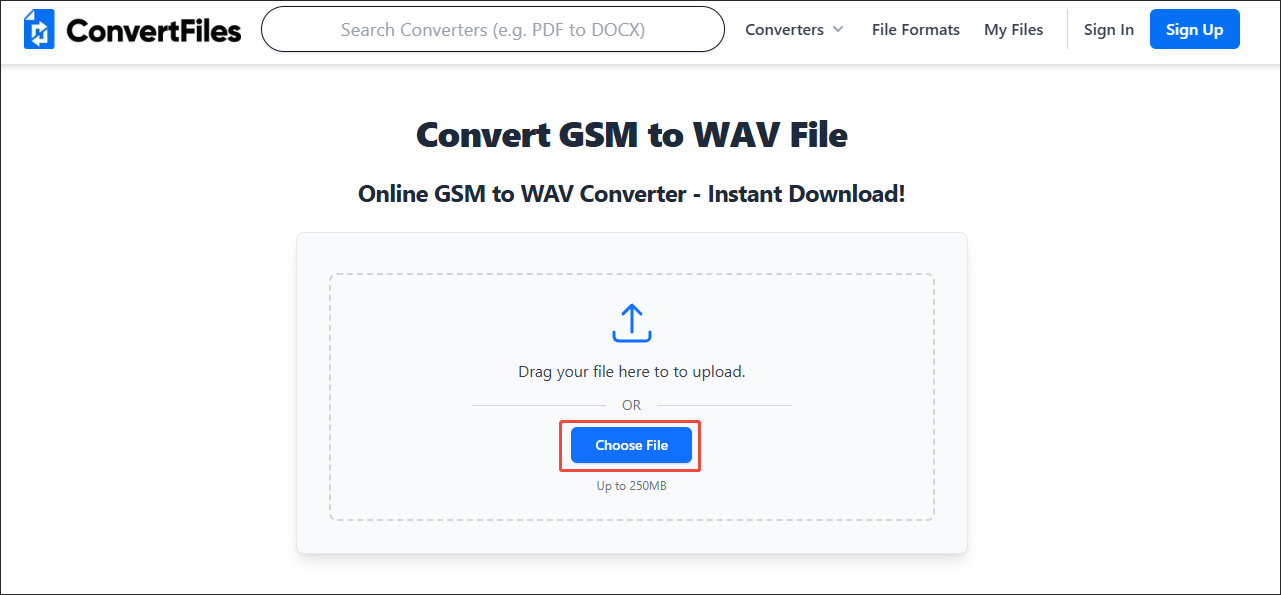
Step 3. Click on Convert Now to start conversion.
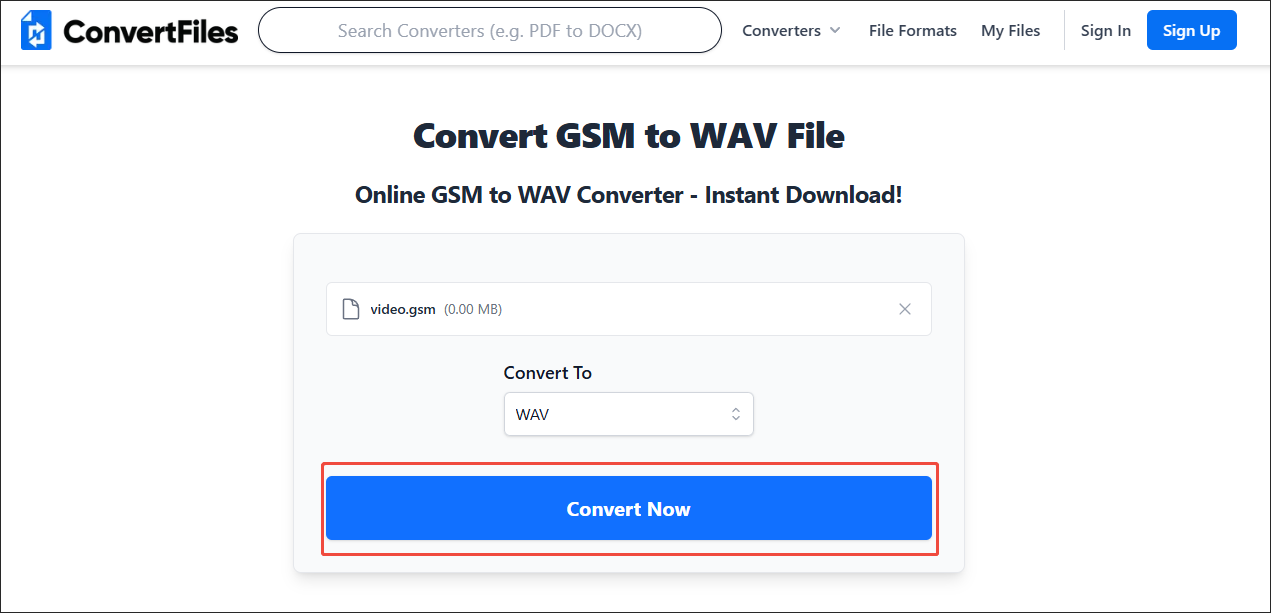
Step 4. When conversion is over, save the output file to your PC.
Now, you have grasped 3 workable ways to convert GSM to WAV.
Bonus: How to Convert WAV to Other Formats
What to do if you want to convert your WAV files to other formats and vice versa? MiniTool Video Converter can help! As a free video converter, it enables you to convert WAV to a wide range of audio/video formats, including WAV, MP4, AIFF, MKV, MP3, MOV, OGG, WMV, WMV, and more.
More importantly, MiniTool Video Converter supports batch conversion, allowing you to convert up to WAV files simultaneously. Plus, it doesn’t have any file size limit. Additionally, MiniTool Video Converter simplifies the conversion process as much as possible, which makes it an ideal choice for beginners.
MiniTool Video ConverterClick to Download100%Clean & Safe
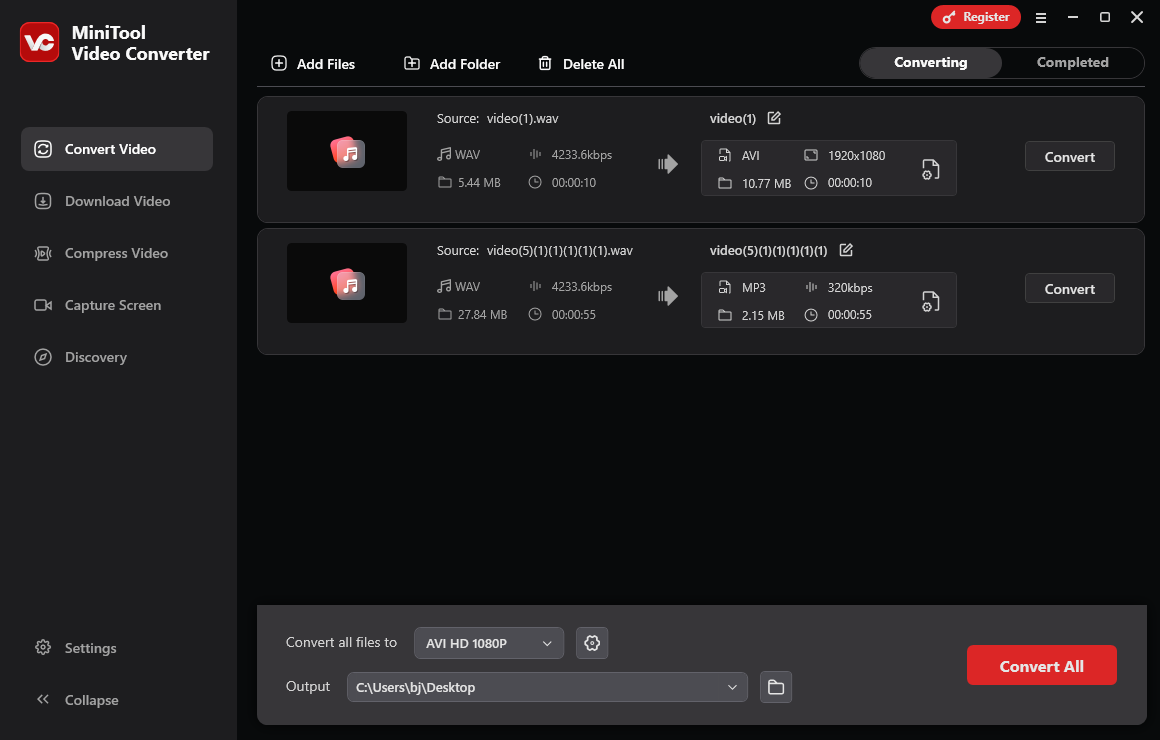
Final Verdict
You can convert GSM to WAV and Vice Versa with Convertio, AnyConv, or ConvertFiles. If you want to convert WAV to other formats and vice versa, never miss MiniTool Video Converter.


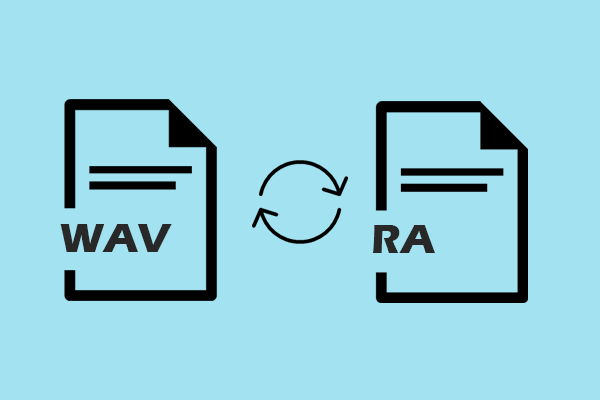
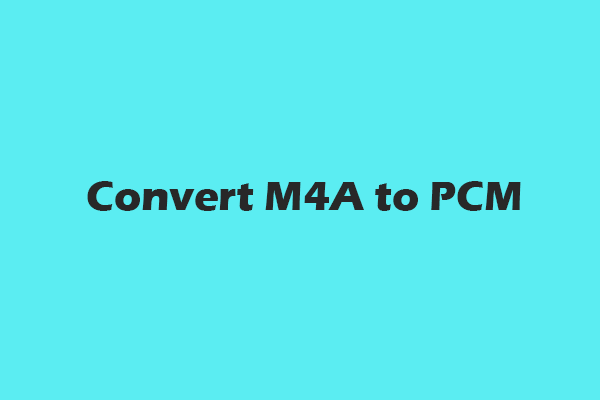

User Comments :