What Is AVCHD
Standing for Advanced Video Coding High Definition, AVCHD refers to a video format that is widely used for digital recording. Since it has much to offer in sustaining high-quality video recording, it is common to see AVCHD when using camcorders.
How to Convert AVCHD to WMV Online
Considering that some of you want to convert AVCHD to WMV and vice versa online, I highly recommend Convertio. Convertio is an easy-to-use online converter with a well-organized interface. With it, you can convert AVCHD videos to WMV, DIVX, XVID, MP4, ASF, M4V, and so on. In addition, it allows you to add your AVCHD videos from Dropbox and Google Drive.
Below is a detailed guide on how to convert AVCHD to WMV using Convertio.
Step 1. Go to the interface of Convertio.
Go to https://convertio.co/wmv-converter/.
Step 2. Upload your AVCHD videos.
Import your AVCHD videos by clicking on the Choose Files button.
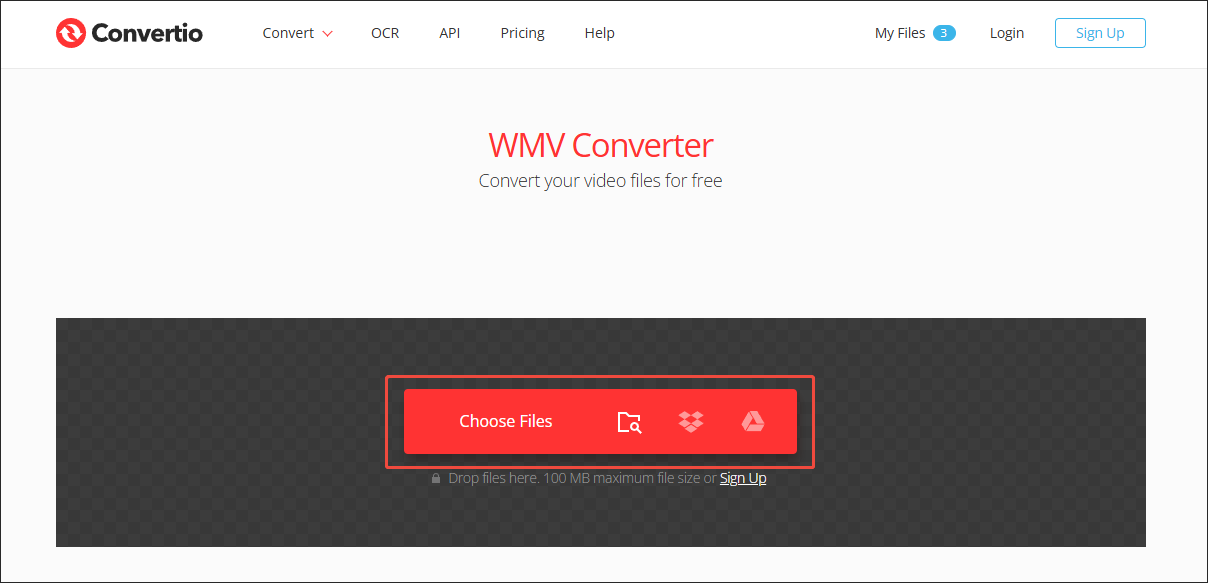
Step 3. Start conversion.
Click on the Convert button to begin the conversion process from AVCHD to WMV.
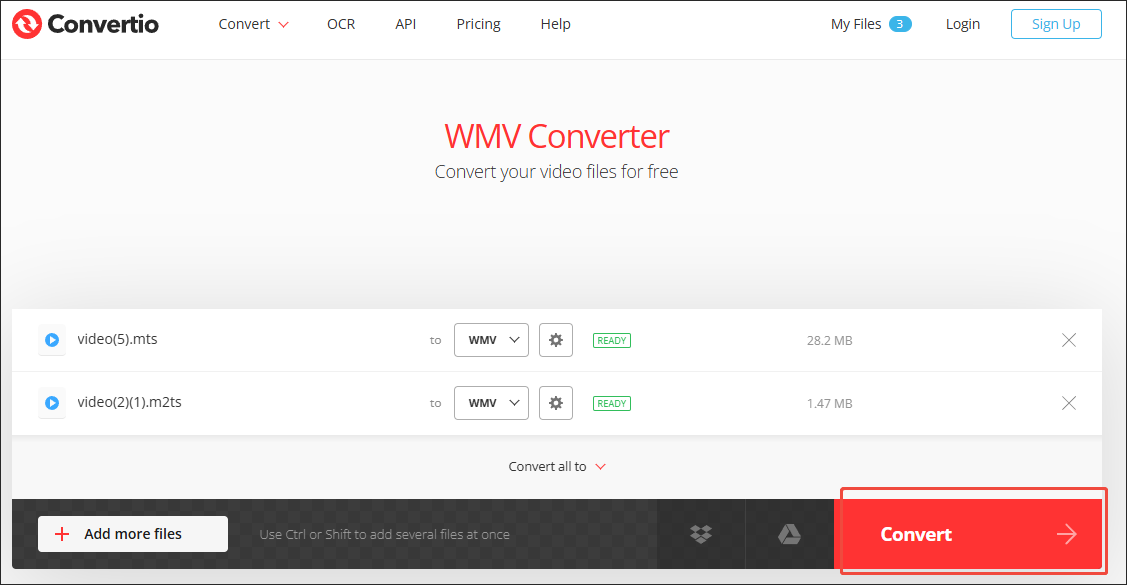
Step 4. Check the converted files.
When the file conversion completes, download and check the converted files.
With the above-detailed steps, it will never be difficult for you to convert AVCHD online.
How to Convert AVCHD to WMV On Desktop
If you want to convert AVCHD to WMV using an offline converter, MiniTool Video Converter is a great choice.
What Is MiniTool Video Converter
MiniTool Video Converter is a free video converter that supports batch conversion. With it, you can convert up to five AVCHD videos simultaneously. Furthermore, MiniTool Video Converter supports multiple formats, allowing you to convert AVCHD to WMV, MP4, MKV, MOV, MP3, AIFF, M4A, WAV, and other formats.
Moreover, MiniTool Video Converter doesn’t have any file size limit. In addition, to make this application work well with users ranging from beginners to experts, MiniTool Video Converter features an intuitive interface.
How to Convert AVCHD to WMV with MiniTool Video Converter
Below are the detailed instructions on how to convert AVCHD to WMV using MiniTool Video Converter.
Step 1. Download and install MiniTool Video Converter.
MiniTool Video ConverterClick to Download100%Clean & Safe
Download MiniTool Video Converter by clicking on the download button. Then, follow the on-screen prompts to install this AVCHD to WMV converter on your computer.
Step 2. Upload AVCHD videos.
Click on the upper-left Add Files option to import your M2TS files encoded with AVCHD.
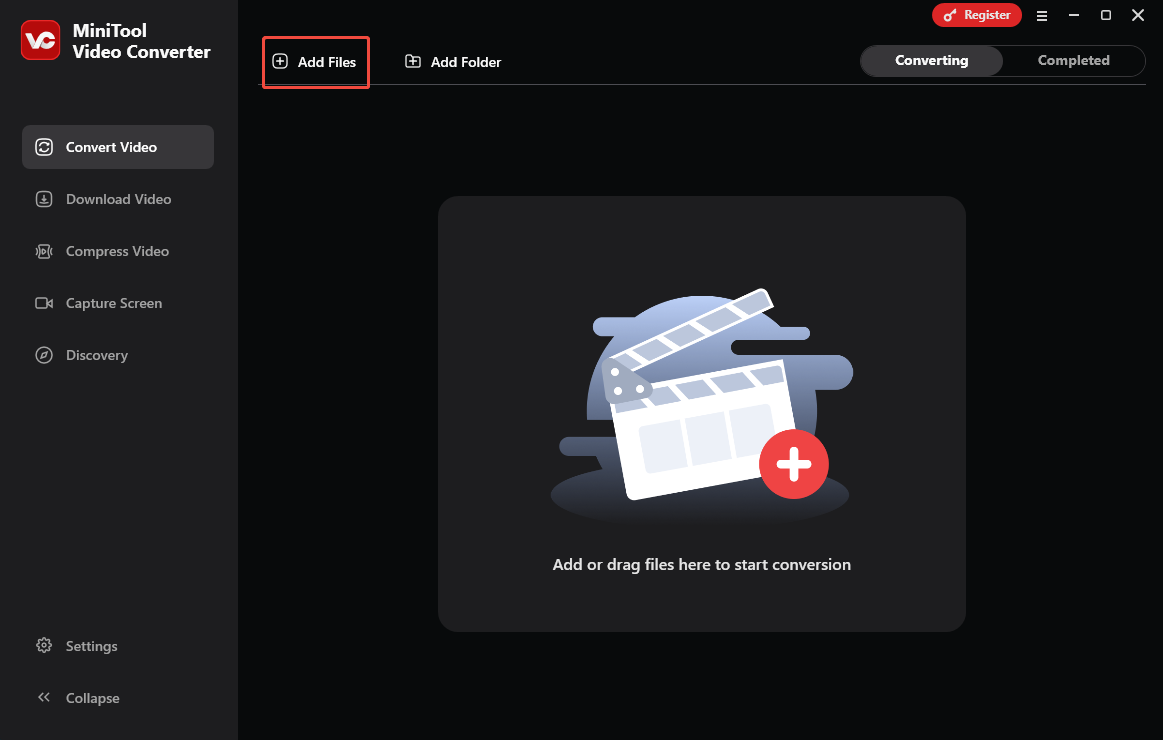
Step 3. Set WMV as the output format.
Expand the bottom Convert all files to option to enter the output format window. There, switch to the Video tab and click on WMV. Then, choose the resolution you want.
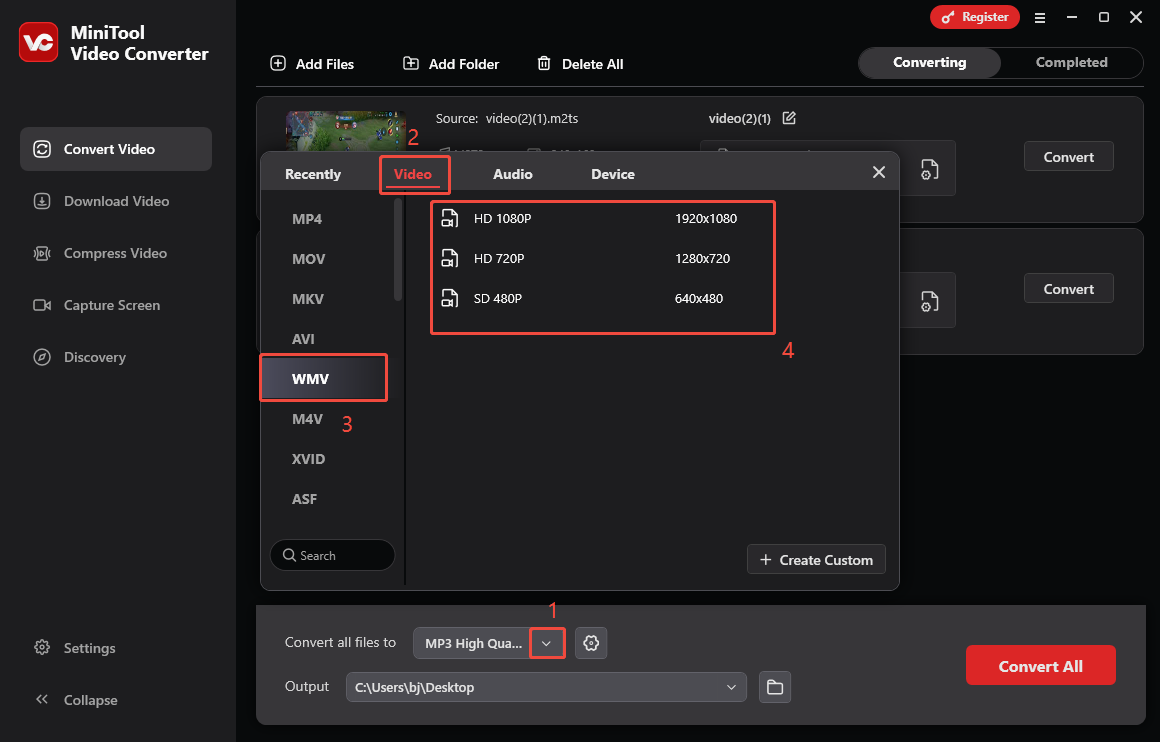
Step 4. Set an output folder.
Expand the bottom Output option to choose a saving path for the converted files.
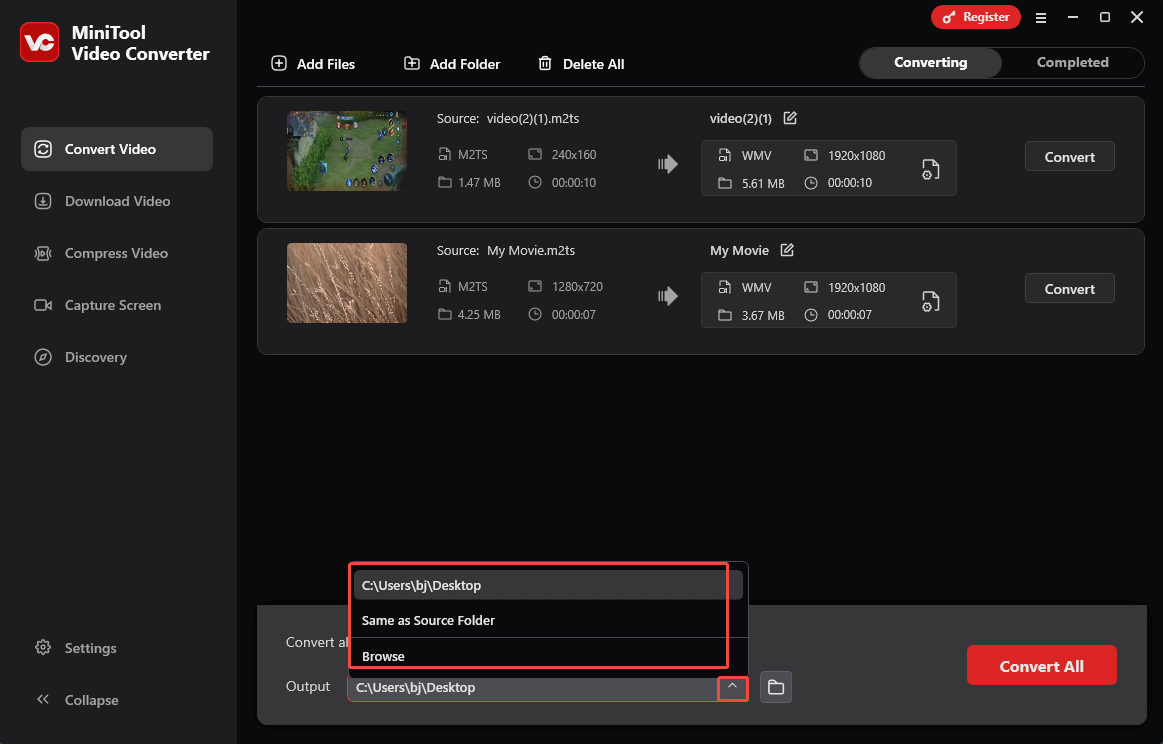
Step 5. Start conversion.
Click on the Convert All button to begin the conversion process.
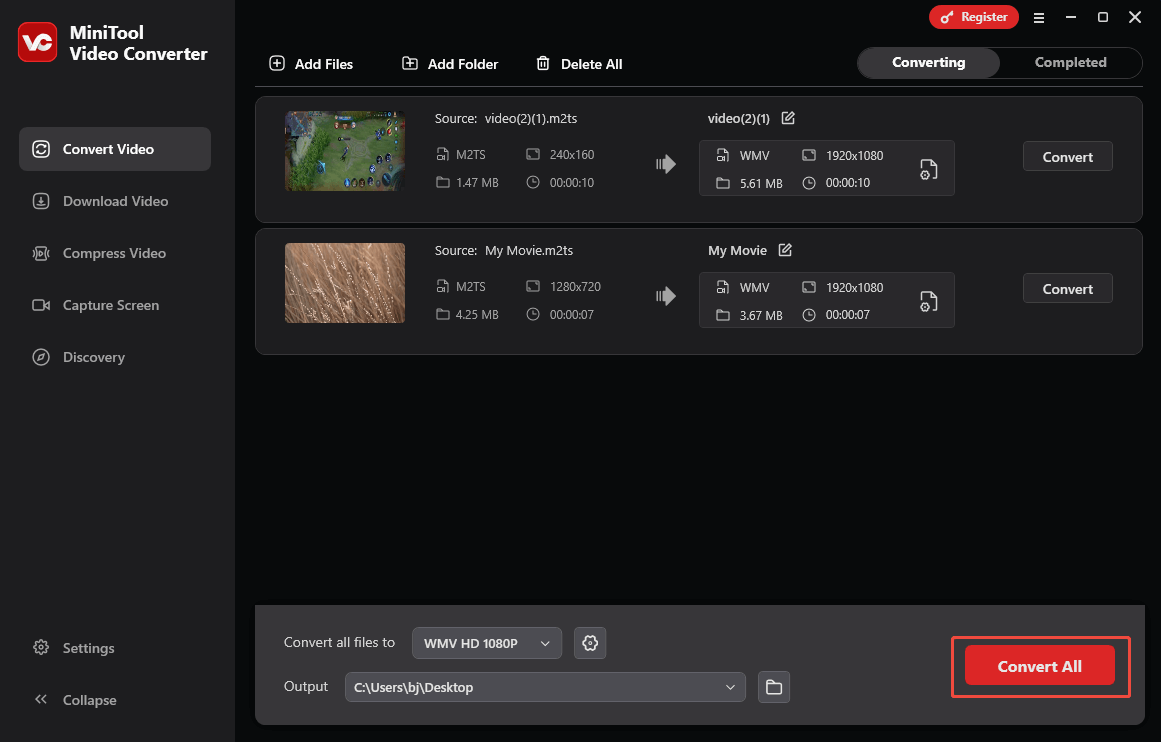
Step 6. Check the converted files.
When the file conversion ends, this file converter will automatically switch to the Completed section. There, click on the Folder icon to locate the converted files. To view the files directly, click on the Play icon.
As you can see, MiniTool Video Converter is a can’t-miss AVCHD to WMV converter. Even if you want to convert WMV to AVCHD, this application can also help.
Bonus: How to Edit Your WMV Video
If you want to edit your WMV video, I highly recommend MiniTool MovieMaker. As a professional WMV editor, MiniTool MovieMaker allows you to add various elements, such as motions, transitions, effects, filters, credits, and more.
What’s more, MiniTool MovieMaker enables you to crop, flip, rotate, reverse, or trim your WMV video. In addition, it also allows you to change the speed, brightness, contrast, volume, and aspect ratio of your WMV video.
MiniTool MovieMakerClick to Download100%Clean & Safe
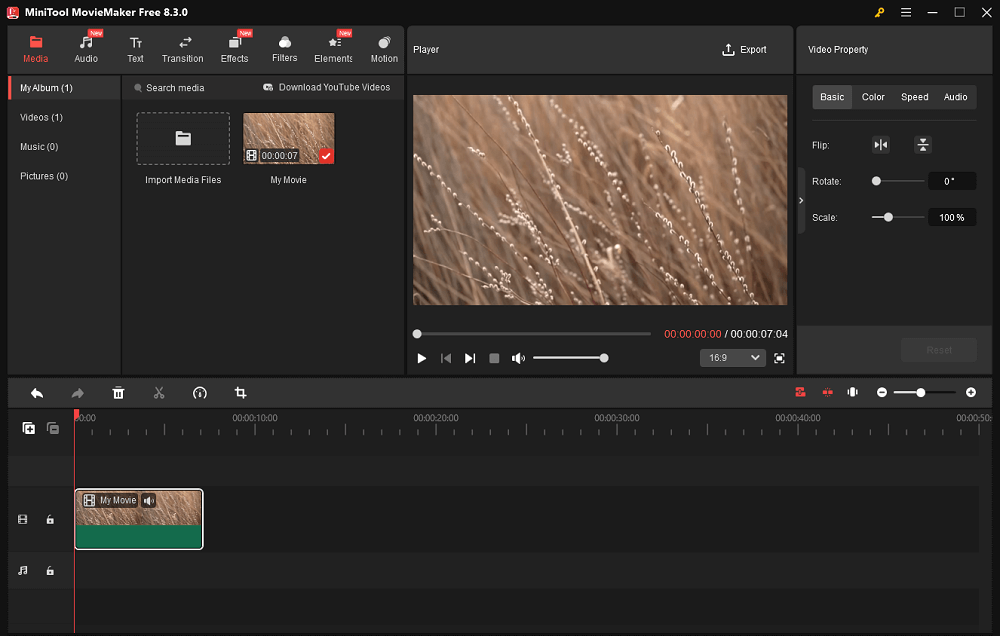
In Summary
To convert AVCHD to WMV online, Convertio can help. If you want an offline method to get WMV from AVCHD, try MiniTool Video Converter.


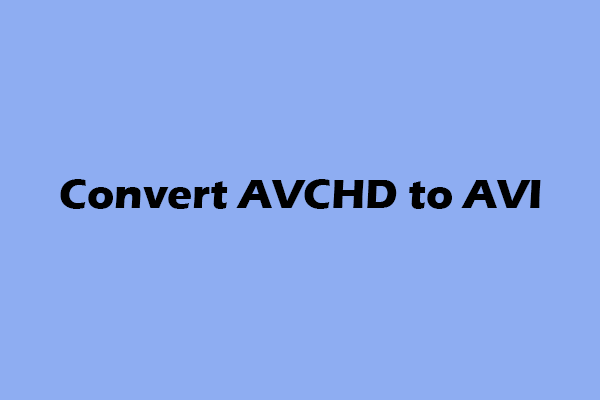
User Comments :