Are you familiar with HDR and SDR? Do you know how to convert 4K HEVC HDR to SDR? This post from the free video converter will explain the definitions of HDR and SDR, and provide instructions on how to convert HDR to SDR.
What Is HDR
HDR (High Dynamic Range) is a technology used in modern displays with a greater range of luminosity than traditional methods. It can produce a wider range of colors, brightness, and contrast in an image, resulting in an immersive and realistic viewing experience.
4K refers to the resolution, and HEVC (High Efficiency Video Coding) is a coding standard. 4K HEVC HDR video means a video with an Ultra HD resolution of approximately 4000 pixels wide, compressed using the efficient HEVC codec, and capable of displaying a wider range of brightness and colors for greater visual depth and detail.
What Is SDR
SDR stands for Standard Dynamic Range and refers to the conventional format for displaying images and videos, which has a limited range of colors, brightness, and contrast compared to HDR, which makes images appear less vibrant and vivid.
Why to Convert 4K HEVC HDR to SDR
Since HDR is more advanced than SDR, why do we bother to Convert 4K HEVC HDR to SDR?
The main reason is that many devices support SDR, while HDR does not. If you want to watch HDR content, but your device can’t play it, converting it to SDR content is a wise choice for updating your setup costs. For content creators, converting HDR to SDR can make their videos accessible to a wider audience. We usually choose MP4 as the output format for converting 4K HEVC HDR to SDR. Here are 3 methods to help you accomplish it.
MiniTool Video ConverterClick to Download100%Clean & Safe
How to Convert 4K HEVC HDR to SDR
Method 1. EaseFab Video Converter
EaseFab Video Converter is a feature-rich video converter. It supports numerous file formats and can reduce video size by up to 90% without losing quality. In addition, it also enables users to trim video, crop videos, add subtitles, etc.
Now download and install EaseFab Video Converter and follow the steps below to transcode your 4K HDR content to SDR.
Step 1. Open the software and click Add Video to import your 4K HEVC HDR video.
Step 2. Click the Profile bar, go to the Common Video category, and choose MP4 (codec: h.264 + acc) as the output format. Or choose HEVC MP4 only if it’s compatible with the destination device.
Step 3. Click Convert to begin converting.
Method 2. Winxvideo AI
Winxvideo AI is an easy-to-use, fast yet solid program to convert HDR to SDR.
The following is the step-by-step guide for converting HDR to SDR with Winxvideo AI
Step 1. Download and install Winxvideo AI.
Step 2. Run the software and click Video Converter to open the video conversion window.
Step 3. Click + Video to load your 4K HEVC HDR video.
Step 4. Click Video, hit Target Format, select General Profiles, then choose MP4 Video (H264) as the output format. You can also select HEVC as the output format if the destination device supports the codec. Don’t forget to hit Done to save the change.
Step 5. Hit Run to start the conversation.
Method 3. Convertio
Convertio is a free online file converter. With it, you can convert your 4K HEVC HDR video to SDR without downloading and installing anything on your computer.
Step 1. Open your browse and go to the Convertio official website.
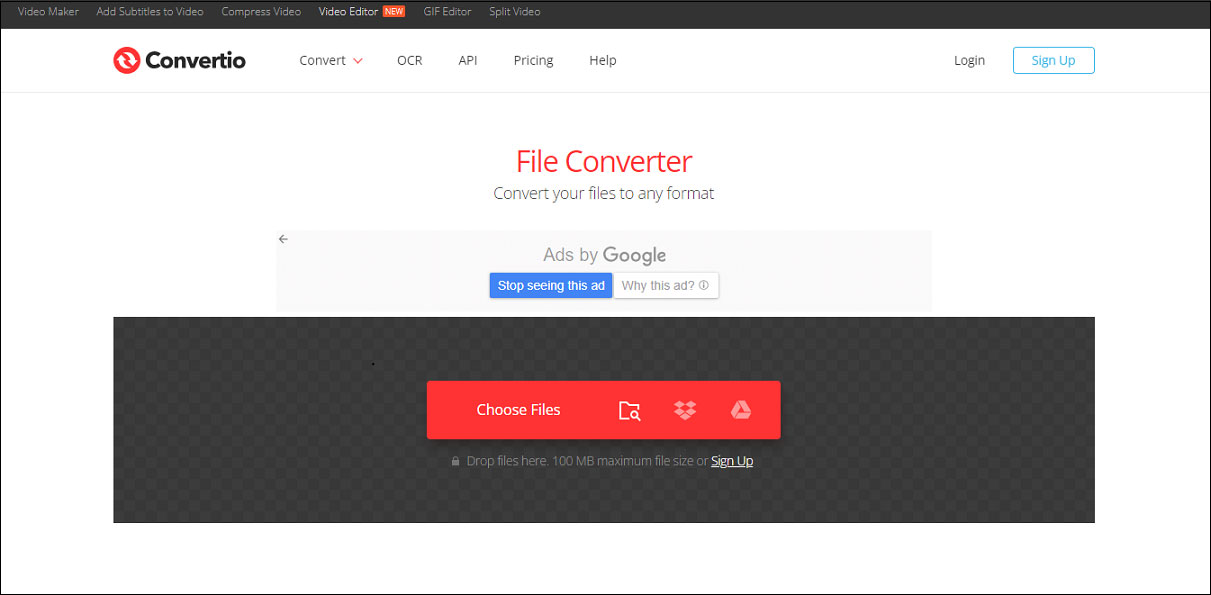
Step 2. Click Choose Files to add your HDR video.
Step 3. Click the box next to the Settings icon and select MP4 as the output format.
Step 4. Click Convert to start transcoding.
Conclusion
While HDR offers a more vivid and immersive visual experience, it’s supported by fewer devices compared to SDR. Thus, converting your 4K HEVC HDR video to SDR is necessary.


User Comments :