Padlet has a 20MB video size limit. This article clarifies how to find an outstanding Padlet video compressor. Simultaneously, it recommends 3 must-have tools: MiniTool Video Converter, MiniTool MovieMaker, and FreeConvert, and shows you how to compress video for Padlet.
Padlet is a popular online platform that enables users to share a wide range of materials, including videos, links, text, images, and more. However, some users have reported that they can’t upload the video to Padlet. That is because Padlet has a video size limit. To solve that problem, you can compress video for Padlet.
What Is a Padlet Video Size Limit
For free users, Padlet has a 20MB video size limit. Meanwhile, the video needs to be shorter than 2 minutes. If you pay for the upgrade, the video size limit will be higher. Specifically, for Padlet users with a Gold Plan, the limit will be 100MB, while 500MB is for users with a Platinum Plan.
If you are enjoying the Team/Classroom/School Plan, Padlet will set a 1 GB video size limit for you. On condition that you want a more economical method to bypass the Padlet video size limit, just try a video compressor. Don’t know how to choose a great compression tool? The following content can help.
How to Select a Standout Video Compressor for Padlet
Here is some advice that helps you find an awesome Padlet video compressor.
Suggestion 1. Low Cost
When you are looking for a remarkable video compressor, it is suggested that you try the applications that don’t require payment. This way, you can save more money that may be used for upgrading your Padlet account.
Meanwhile, never miss a batch video compressor. With it, you can compress multiple videos more quickly. Then, you can have more time to enjoy your life.
Suggestion 2. Ease of Use
Considering that some of you may be entry-level users of video compression tools, try to use a video compressor with an intuitive interface. If this program has a user-friendly interface, you can use it to accomplish your compression tasks more effortlessly.
Suggestion 3. Various Customizable Options
Advanced customizable options are also important for a reliable video compressor. There are many methods that make a video smaller. Some of you may want to do that by lowering the resolution, while others may want to change the audio channels. To users’ diverse needs, various customizable options are indispensable.
How to Make a Padlet Video Smaller
You can compress Padlet videos with MiniTool Video Converter, MiniTool MovieMaker, or FreeConvert.
Method 1. Use MiniTool Video Converter (Offline)
MiniTool Video Converter is one of the best video compressors for Padlet that I want to recommend.
Why Use MiniTool Video Converter
MiniTool Video Converter is a free video compressor without watermarks. Meanwhile, it supports compressing a variety of video formats, including MP4, MOV, MKV, WMV, FLV, and more. More importantly, MiniTool Video Converter enables batch compression, allowing you to compress up to 5 Padlet videos simultaneously.
MiniTool Video Converter doesn’t have any file size limit. What’s more, it offers you advanced options that empower you to compress files by customizing various parameters, including video encoder, audio encoder, frame rate, resolution, and more.
How to Compress Video for Padlet with MiniTool Video Converter
Below is a detailed guide on how to compress videos for Padlet using MiniTool Video Converter.
Step 1. Download and install MiniTool Video Converter.
MiniTool Video ConverterClick to Download100%Clean & Safe
Download MiniTool Video Converter by clicking on the download button above. Then, follow the on-screen instructions to install this video compressor for Padlet.
Step 2. Import the Padlet videos.
Switch to the Compress Video module. There, click on the upper-left Add Files option to import the videos that you want to compress.
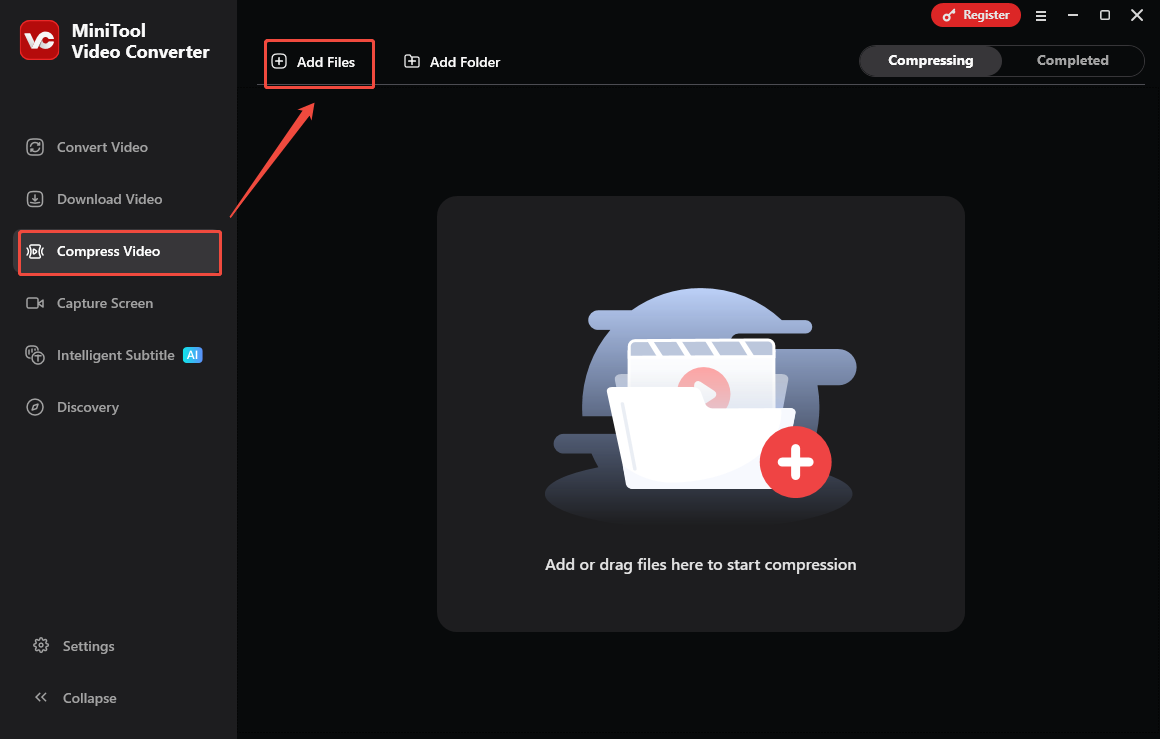
Step 3. Configure the compression settings.
Click on the Settings icon to enter the Compression Settings window. There, drag the red slider to adjust the compression level. Then, expand the Format option and choose an output format. Next, expand the Advanced Settings drop-down menu. There, you can customize the video encoder, audio encoder, frame rate, sample rate, resolution, and audio channels.
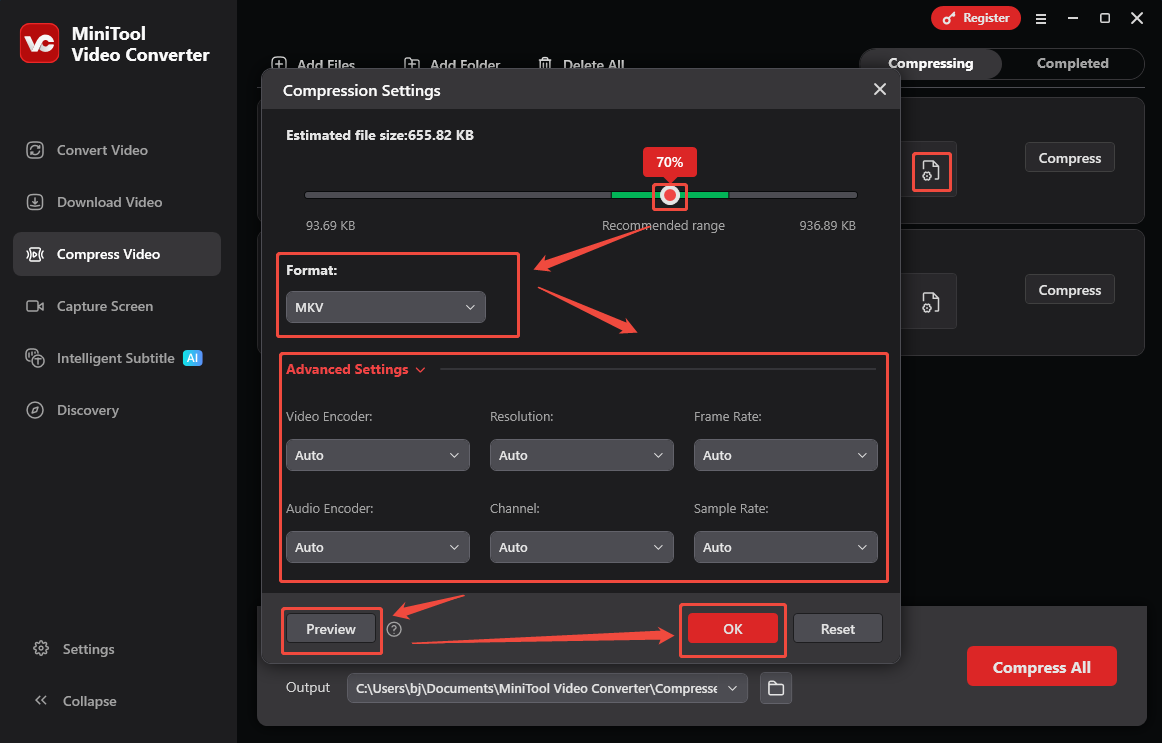
To check whether the compression settings are appropriate, preview the compressed video by clicking on the Preview button. Then, click on the OK button to apply the compression settings. Finally, repeat the operations above to specify the compression settings for other videos.
Step 4. Set an output folder and start compression.
Expand the bottom Output option to choose a saving path for the compressed videos. Then, begin the compression process by clicking on the Compress All button.
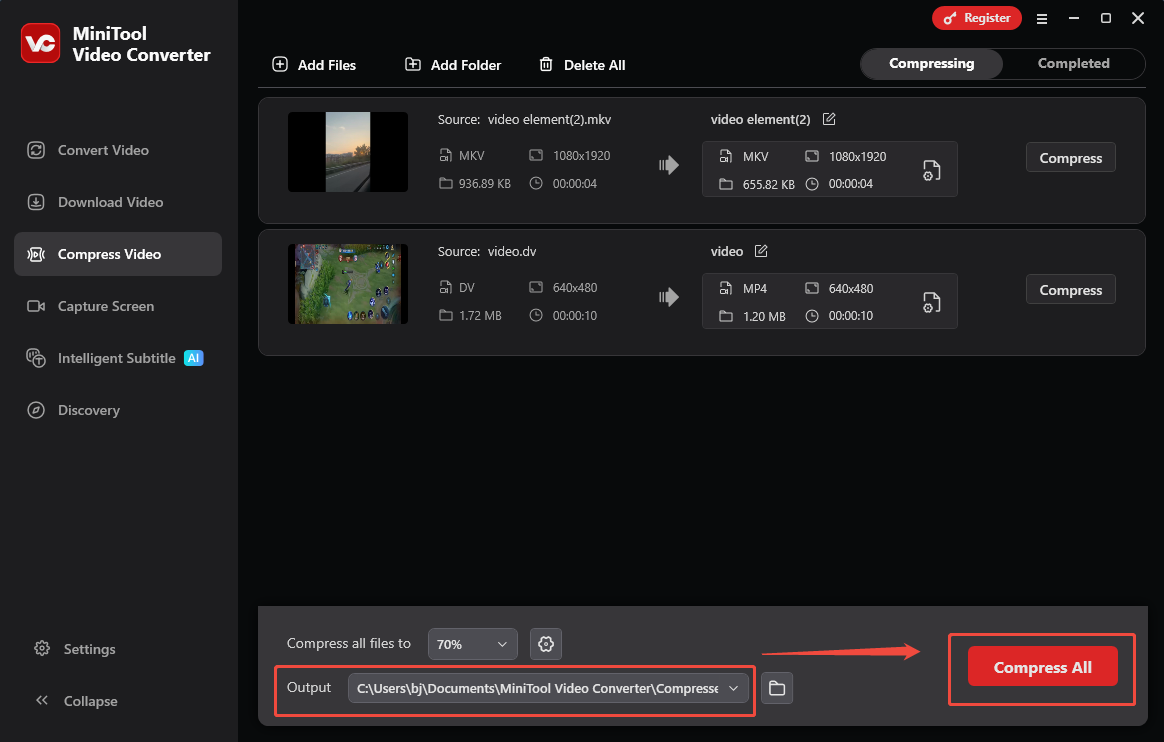
Step 5. Check the output files.
When the file compression process completes, this Padlet video compressor will automatically switch to the Completed tab. There, click on the Play icon to view the output files. If you want to locate them, click on the Folder icon.
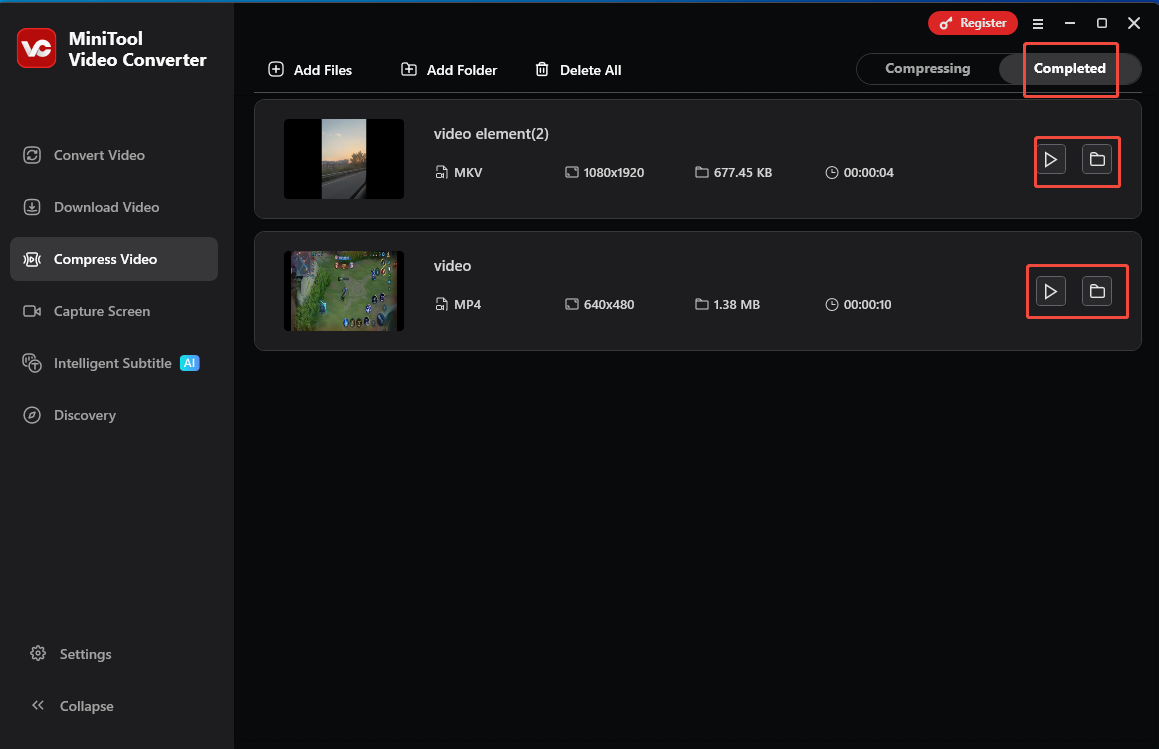
More than a video compressor, MiniTool Video Converter is also a free screen recorder without time limits. In addition, it enables you to create subtitles from audio/videos. Besides, MiniTool Video Converter empowers you to convert your audio/video files to various formats easily and quickly.
Method 2. Use MiniTool MovieMaker (Offline)
MiniTool MovieMaker is another fantastic application that enables you to compress video for Padlet.
About MiniTool MovieMaker
MiniTool MovieMaker enables you to compress video for Padlet by customizing the output format, resolution, bitrate, and frame rate. What’s more, it provides you with multiple editing functions that enable you to make your Padlet videos smaller by trimming or speeding up.
How to Compress a Padlet Video with MiniTool MovieMaker
Below are the detailed steps to compress Padlet videos using MiniTool MovieMaker.
Step 1. Download and install MiniTool MovieMaker.
MiniTool MovieMakerClick to Download100%Clean & Safe
Click on the download button above to download and install MiniTool MovieMaker on your PC.
Step 2. Import the Padlet video.
After launching MiniTool MovieMaker, close the promotion window to enter the main interface. There, click on the Import Media Files area to import the Padlet video that you want to compress. Then, drag the video file onto the timeline below. If you want, you can also trim or speed up the Padlet video.
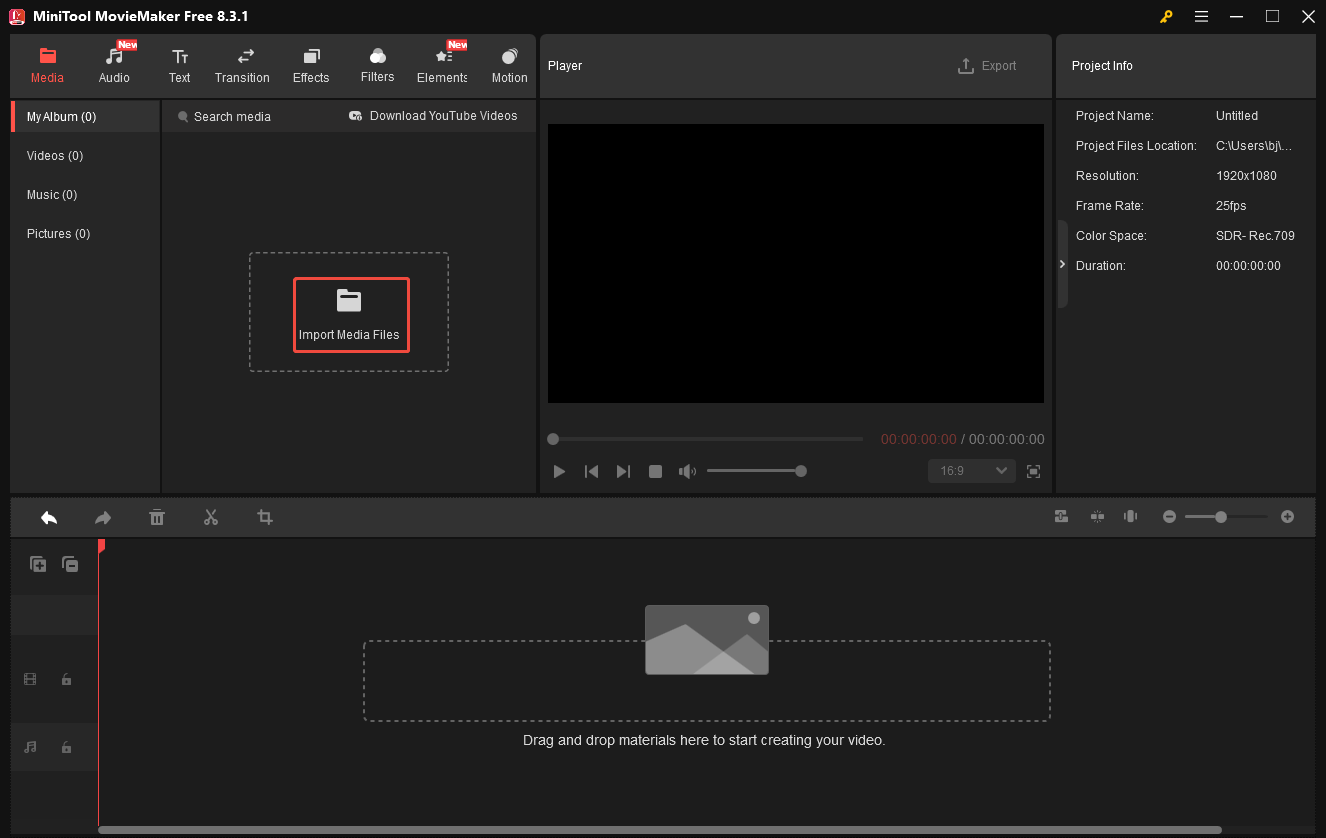
Step 3. Specify the output settings and begin compression.
Click on the Export icon at the upper left of the Player section to enter the Export window. There, you are free to choose a storage location, set the output format, and select the desired frame rate and resolution. Click on the bottom-right Export button to save the compressed video.
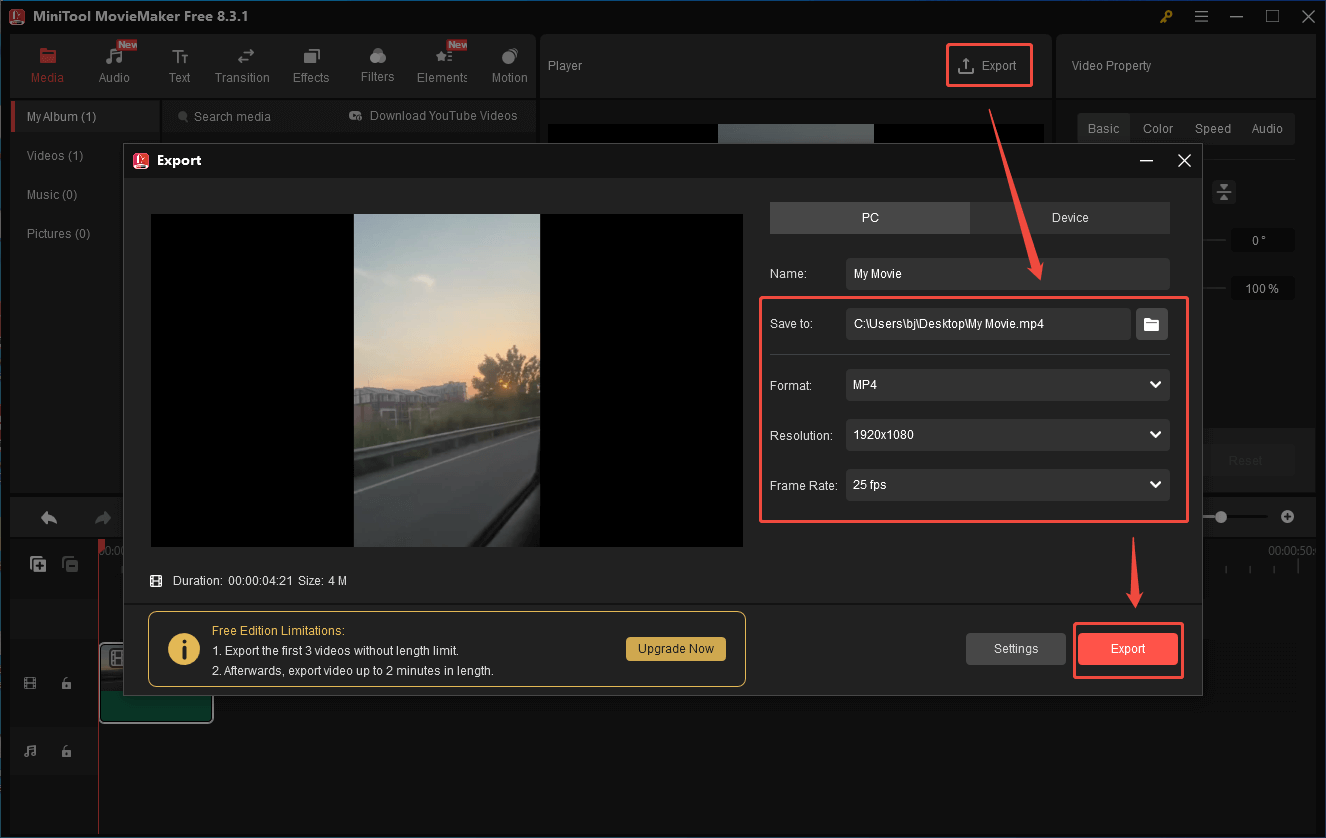
Step 4. Check the output file.
When the video saving process completes, click on the Find Target button in the pop-up window to locate and check the compressed video.
With the above-detailed guidance, it will never be problematic for you to compress video for Padlet.
Method 3. Use FreeConvert (Online)
For those who want to compress Padlet videos with an online compressor, FreeConvert can help. As a robust web-based compression tool, FreeConvert enables you to compress various video files, including MP4, VOB, MPEG, and more. In addition, it allows you to upload your video files from multiple sources, including Google Drive, OneDrive, Dropbox, and your device.
Below is an in-depth guide on how to reduce the file size of your Padlet video using FreeConvert.
Step 1. Go to the interface of FreeConvert Video Compressor.
Visit https://www.freeconvert.com/video-compressor.
Step 2. Upload the Padlet video.
Click on the Choose Files button to import the Padlet video that you want to compress.

Step 3. Start compression.
Start the compression process by clicking on the Compress Now button.
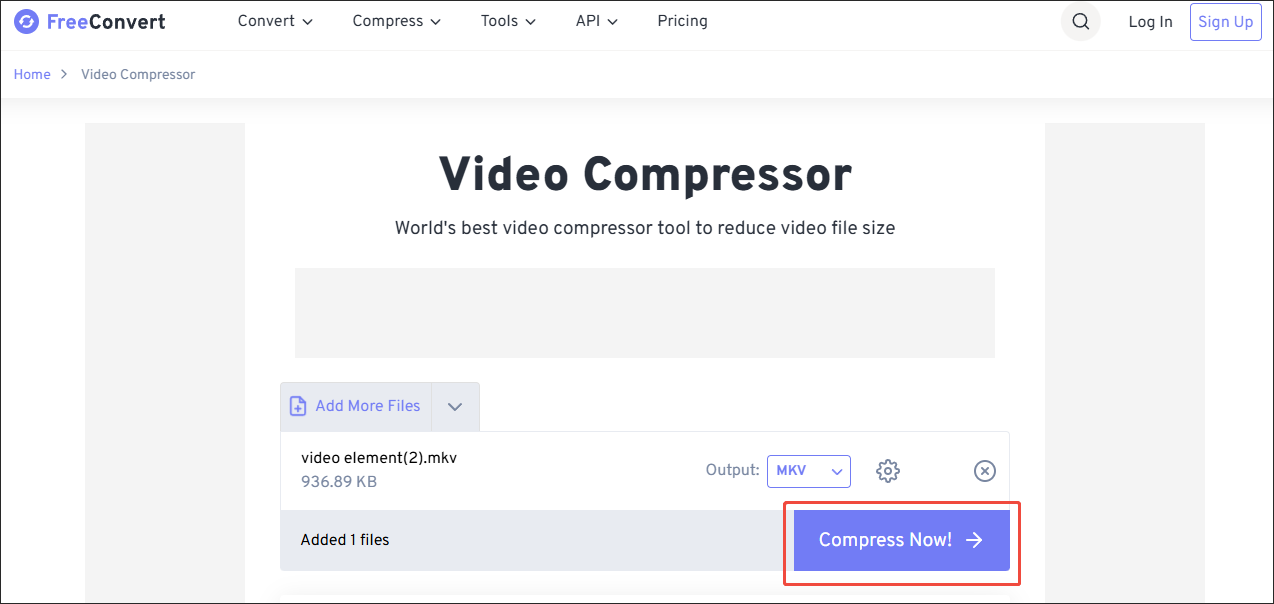
Step 4. Check the output file.
When the file compression process completes, download and check the compressed video.
Undoubtedly, FreeConvert is a fabulous online video compressor for Padlet. However, it has a 1 GB file size limit for free users.
Closing Words
3 tools enable you to compress video for Padlet. If you want to compress videos without a file size limit for free, try MiniTool Video Converter. On condition that you want to compress videos while trimming them, use MiniTool MovieMaker. For people prefer an online compressor, never miss FreeConvert.


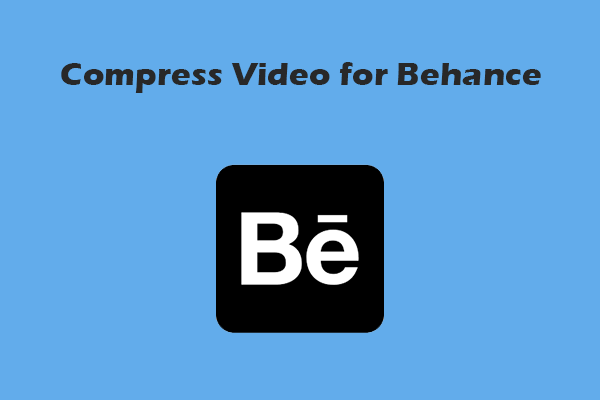
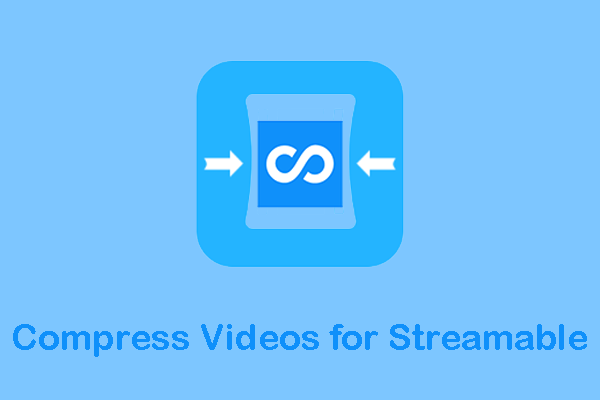
User Comments :