M4R is an iPhone ringtone file format. You can compress this format for easier storage and faster sharing. This post will tell you how to compress M4R file with MiniTool Video Converter and Media.io.
Why Compress M4R Files
M4R is an audio format dedicated to iPhone ringtones. This format is commonly used to create and store ringtones on iPhones and iPads. M4R uses the same technology as M4A. Furthermore, audio files in this format are typically under 40 seconds long.
To make M4R audio easier to store on Apple devices or to enable quick transfer and upload, you can compress these M4R files to reduce their size.
2 Ways to Compress M4R Files
If you want to know how to compress M4R file. This section will show you 2 methods for M4R compression.
Option 1: Use MiniTool Video Converter
MiniTool Video Converter is a great tool for audio compression. It supports importing many formats, including M4R, M4B, MP3, WAC, WMA, AAC, AIFF, OGG, AC3, and more. You can also export your files in MP3, WAV, M4A, WMA, AAC, etc. So, you can use this application to convert M4R to other compressed formats like MP3. This way, you can reduce the M4R file size.
In addition, MiniTool Video Converter also allows customizing the audio parameters, like audio encoder, channel, sample rate, and bitrate. Therefore, you can further reduce these parameters to shrink its file size. Plus, this application can convert 5 files simultaneously.
MiniTool Video Converter is completely free to use for converting files. Now, let’s see how to use this application to convert M4R to MP3.
Step 1: Download and Install MiniTool Video Converter
Download the MiniTool installation package by clicking the green button below. Then, follow the on-screen instructions to download this free audio compressor on your PC.
MiniTool Video ConverterClick to Download100%Clean & Safe
Step 2: Import M4R File
Launch MiniTool Video Converter. Then, you will see the default Convert Video interface. Then, click Add Files and select the M4R files you want to compress.
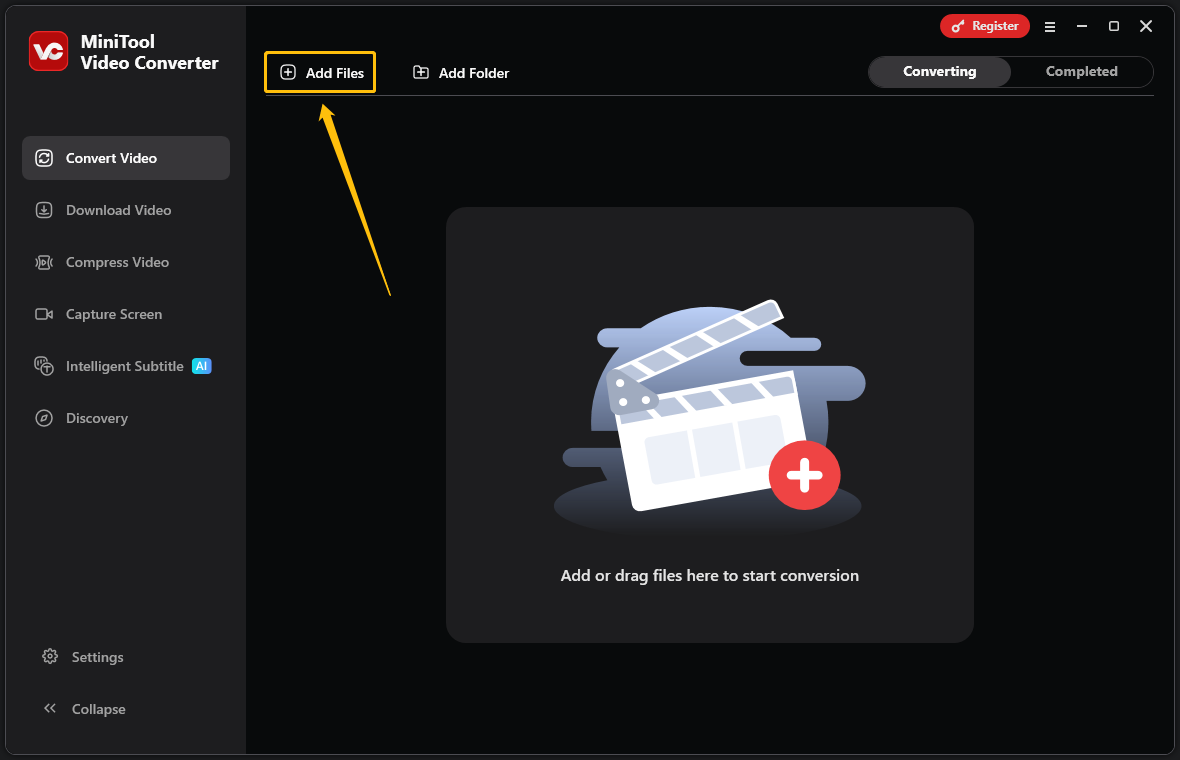
Now, you can check the imported M4R’s bitrate in the Source section.
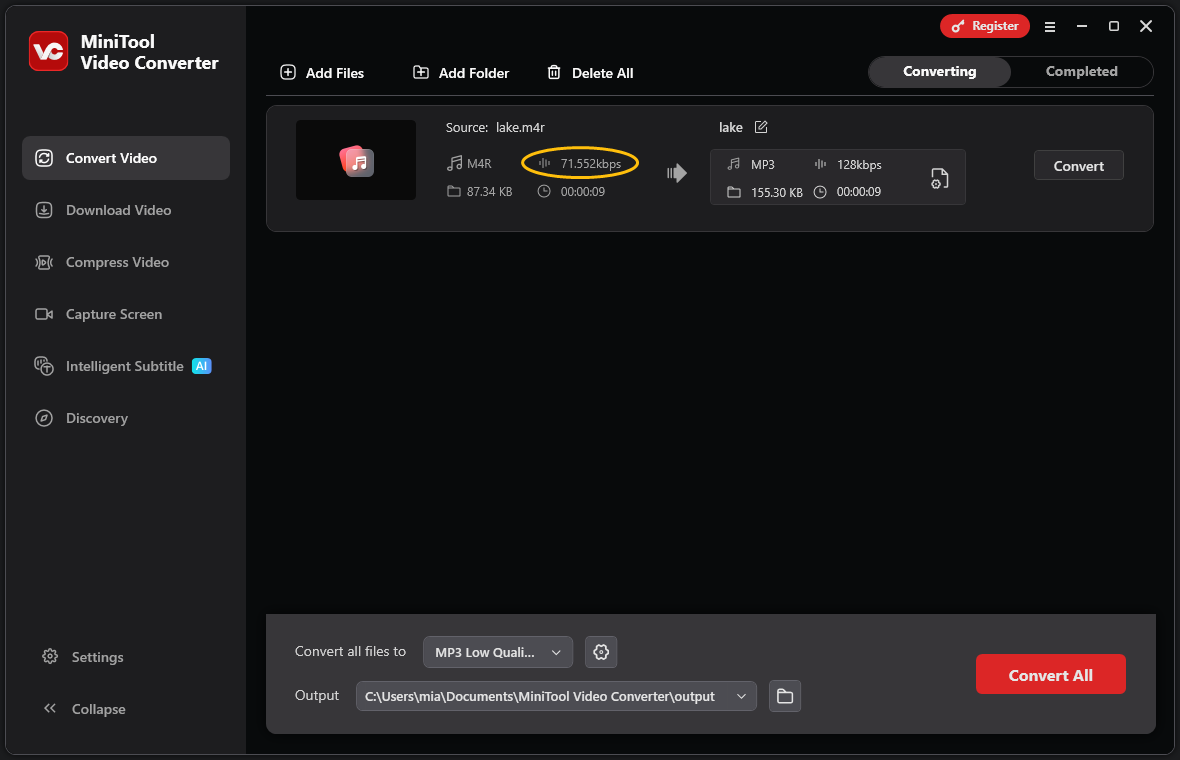
Step 3: Choose Output Format
Click the gear icon at the bottom of the interface. In the pop-up window, choose the Audio tab, and select the MP3 option on the left.
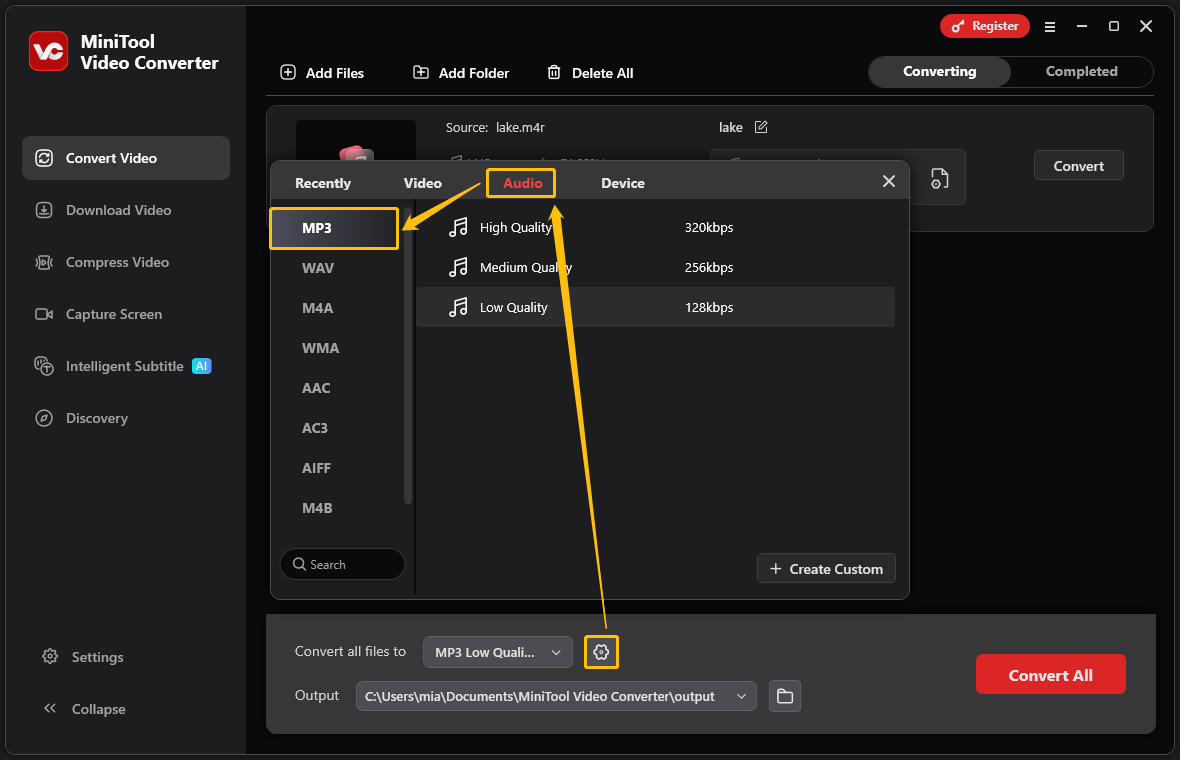
Step 4: Adjust the Audio Parameters
Remember the source file’s bitrate? To compress the audio file, you need to reduce the MP3 format’s bitrate. Click the + Create Custom button. In the new window, choose a bitrate that is lower than the source M4R file. Then, click Create.
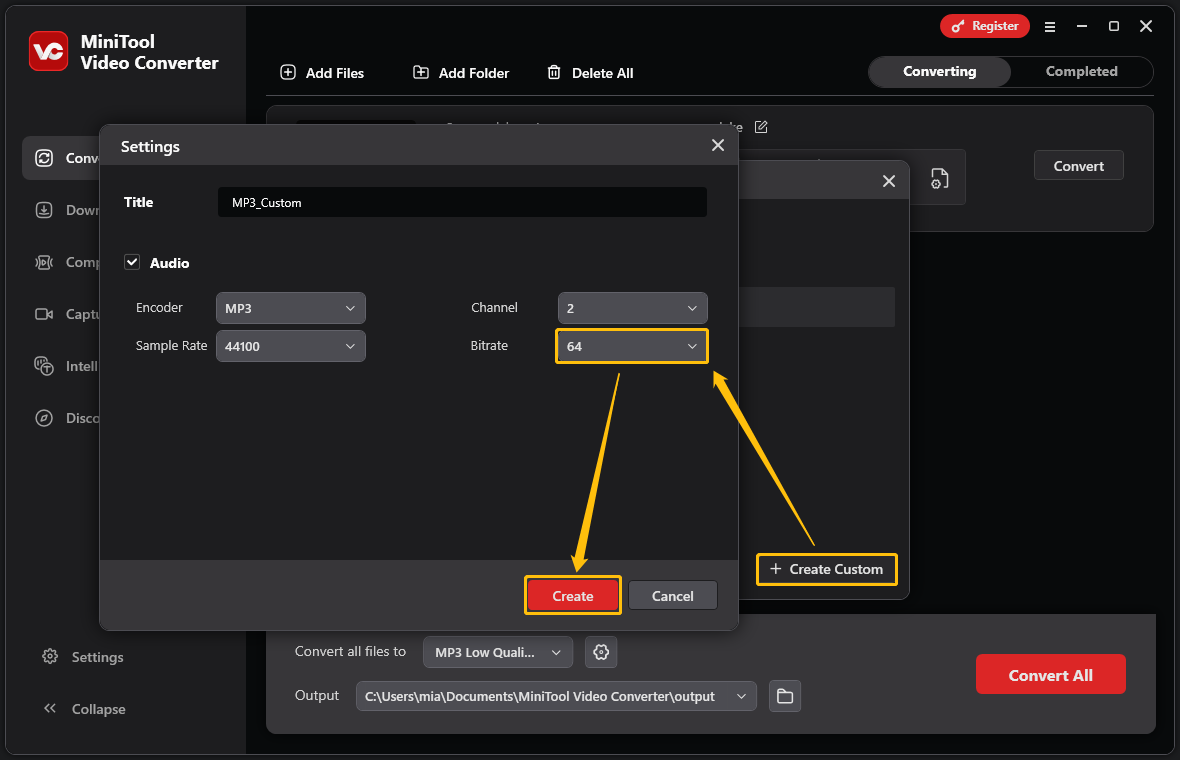
Step 5: Set the Saving Path
Expand the Output option or click the folder icon and choose a folder to save the converted file. Then, click Convert All to convert your files.
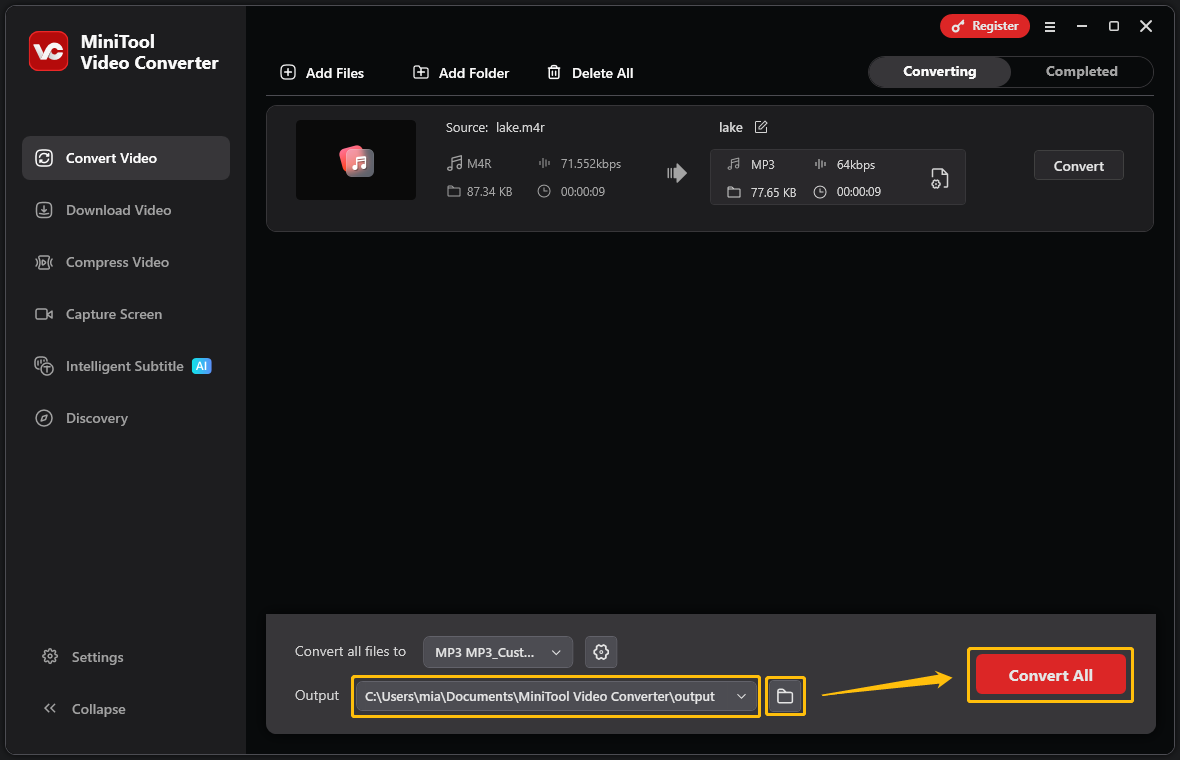
Step 6: Check the Converted File
When the conversion finishes, click the play icon to preview the file. To find the converted file, click the folder icon.
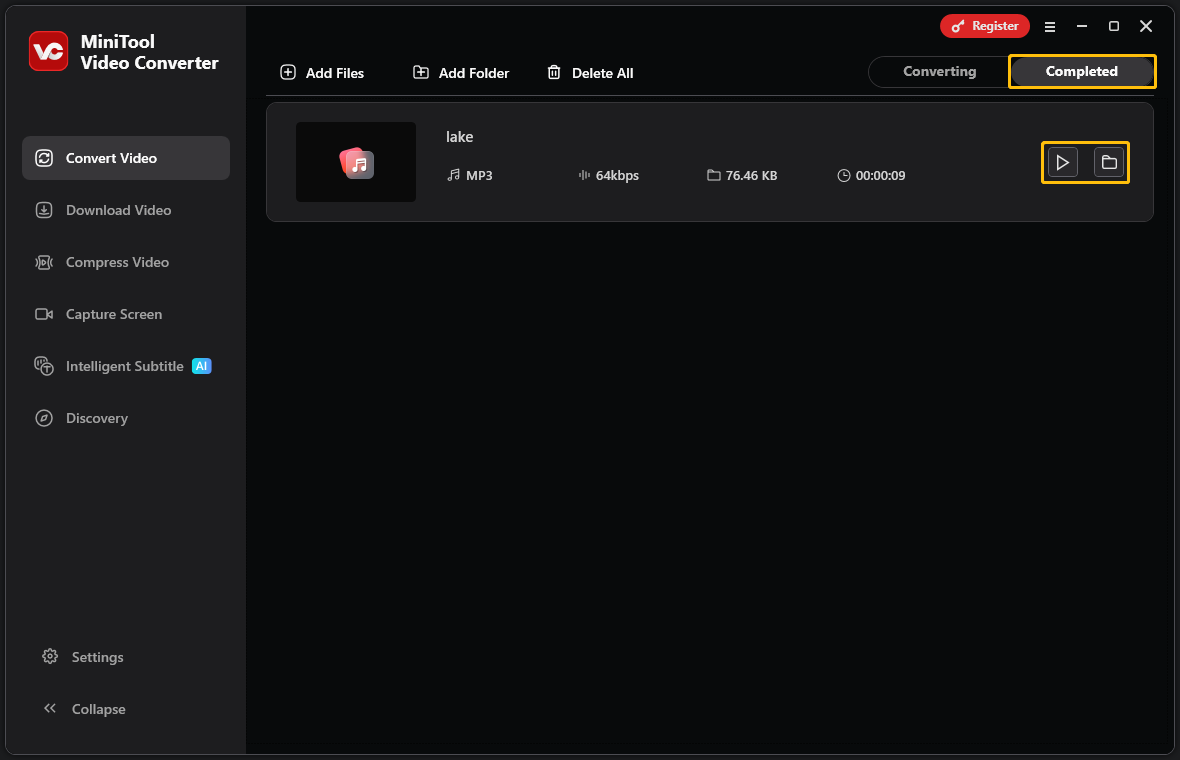
Converting M4R to MP3 with MiniTool Video Converter and reducing its bitrate can effectively reduce the size of the audio file. In addition, the MP3 format is more compatible than M4R.
Option 2: Use Media.io
Media.io is a handy online platform that offers a variety of tools for editing and enhancing videos and audio. It supports audio and video compression with many formats, including M4R, WAV, AAC, MP4, MOV, AVI, and more.
Follow the steps below to learn how to use this M4R compressor to reduce audio file size:
Step 1: Go to the Online Compressor Page of Media.io
Visit https://www.media.io/apps/compressor/ to go to Media.io’s Online Compressor page.
Step 2: Add Your M4R File
Choose Click To Upload to add the M4R file you want to compress.
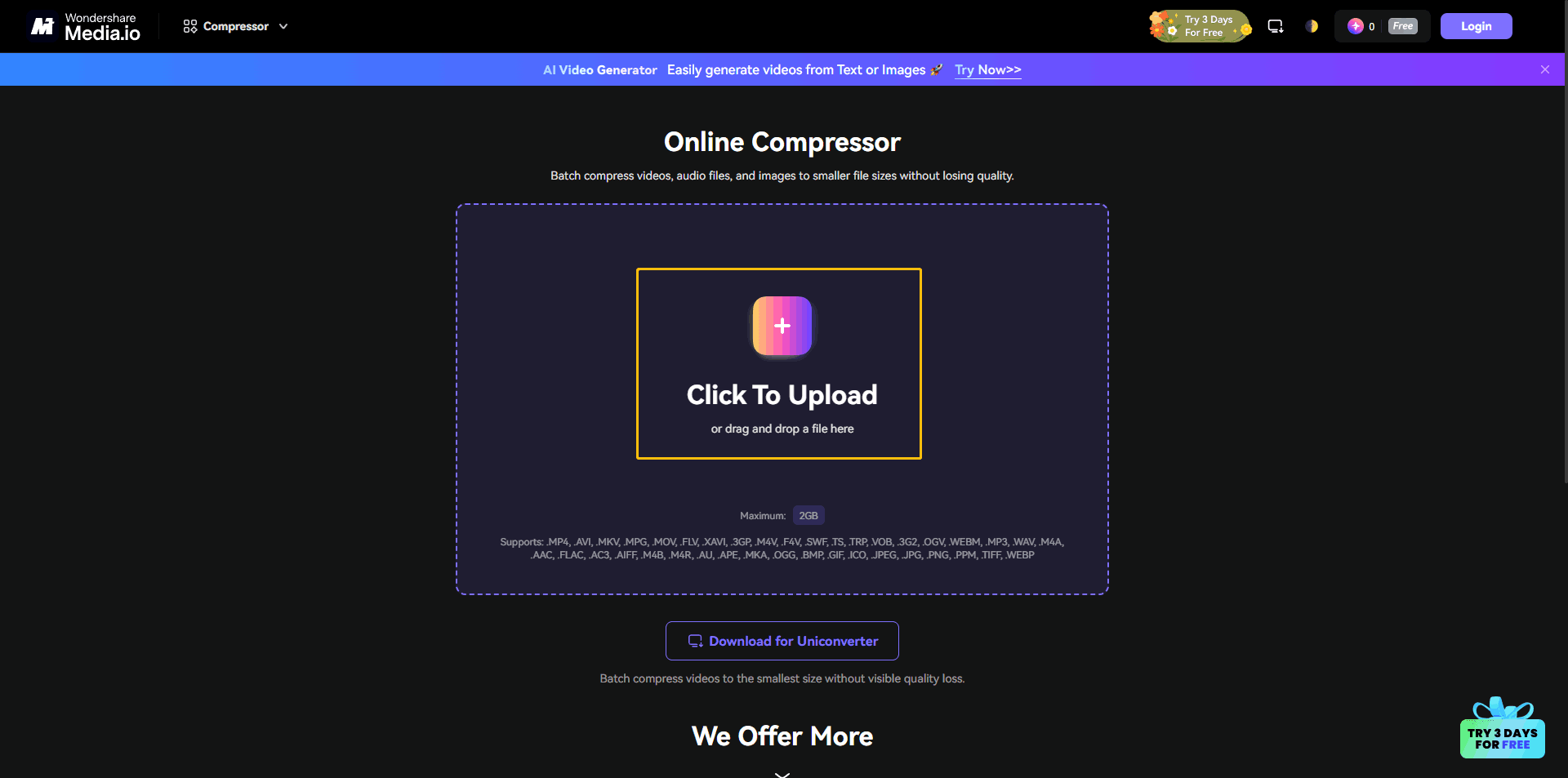
Step 3: Choose Compress Level and Start Compress
Expand the Compress all files to option and choose a compression percentage according to your needs. Then, click Compress All to start compression.
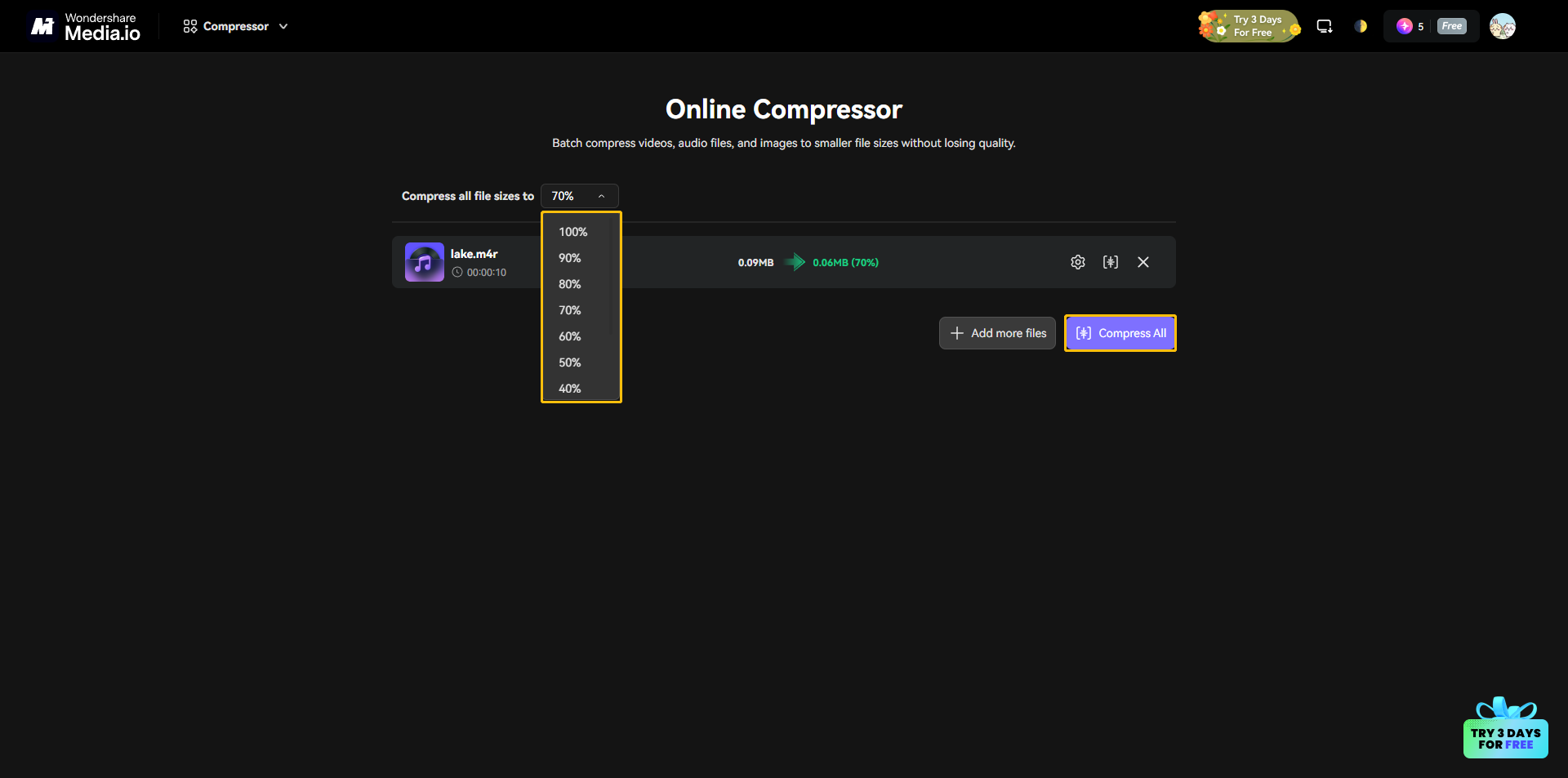
Step 4: Download the Compressed File
Click the download button to save the compressed M4R file. The downloaded video can be found in the Downloads option of your browser.
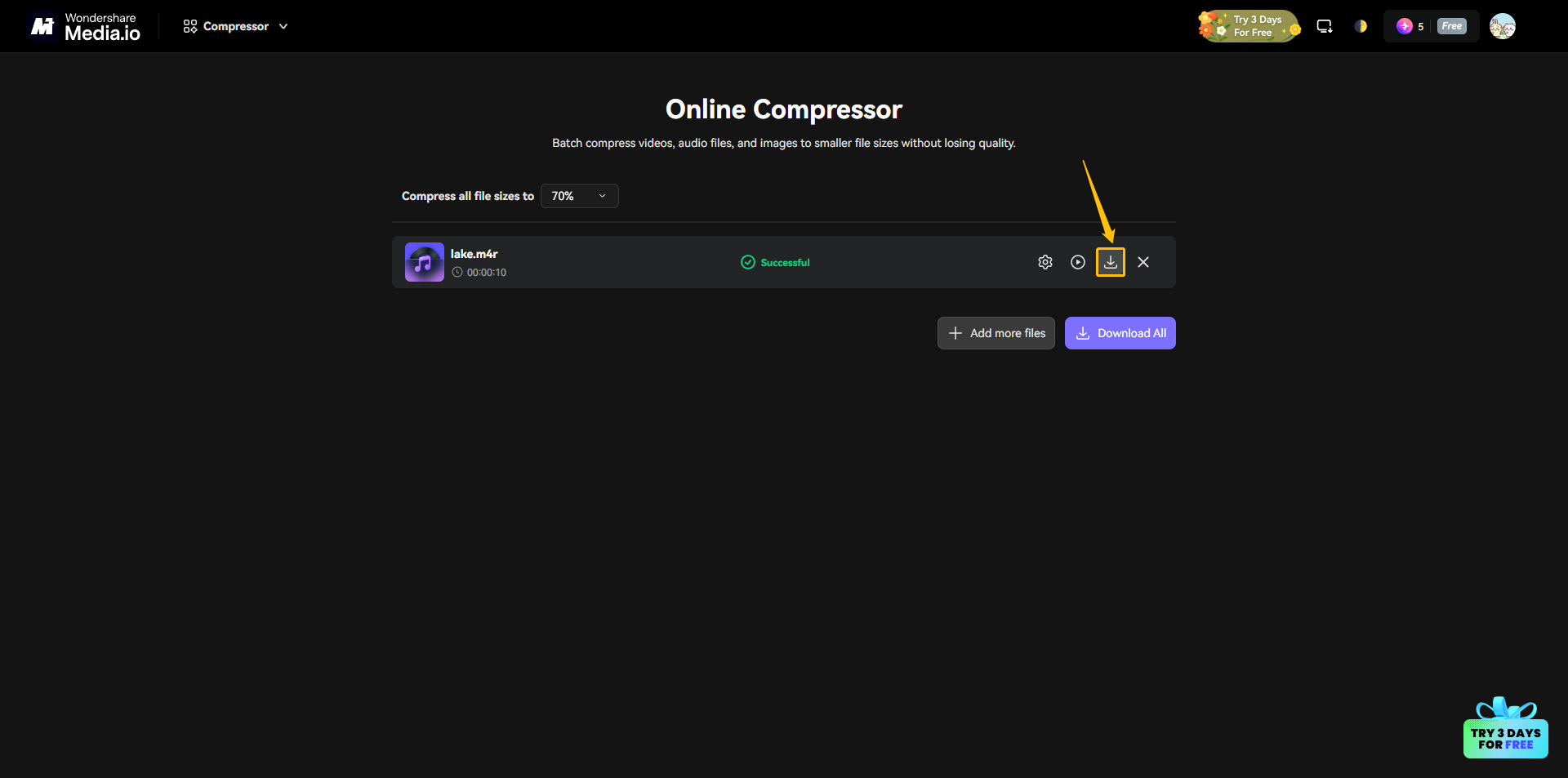
Media.io is a good tool for compressing M4R files. However, it only allows uploading audio or video files up to 2GB. If your M4R file is larger than 2GB, it’s better to use MiniTool Video Converter, which has no file size limit.
Conclusion
This post gives you 2 ways to compress M4R file. That is, use MiniTool Video Converter or Media.io. Both of them reduce the M4R file’s size by lowering the bitrate. However, MiniTool Video Converter is more suitable for compressing M4R audio into a large file size.


User Comments :