Should You Compress M4B Files?
M4B is an audiobook format that is usually used in Apple’s iTunes and Apple Books. Its main function is to remember the reader’s last listening position. That means you can pause and resume from the same position on the progress bar. M4B also allows you to add chapter markers.
M4B is already a compressed audio format. However, if you want to save a large number of audiobooks to your device, you can choose to compress the M4B file further to save up storage space. Moreover, the compressed M4B audio can also be backed up to cloud services such as Google Drive or Dropbox.
How to Reduce M4B File Size
The method you use to compress an M4B file depends on your purpose. If you want to save or share an M4B file, you can save it in a smaller format, such as MP3 or OGA. This can reduce the file size and make the audio file playable on a wider range of devices that may not support M4B.
However, if you want to keep the M4B format, you can choose to lower its bitrate to shrink the M4B file size. Both of these methods can be accomplished using MiniTool Video Converter.
What Is MiniTool Video Converter
MiniTool Video Converter is a free video conversion tool. It supports converting over 1,000 formats, including M4B, AAC, MP3, WAV, AC3, and more. You can reduce the M4B audio file size by converting it to a smaller format, like MP3.
Because MiniTool Video Converter allows you to customize format parameters, such as the audio bitrate, it’s ideal for reducing the size of M4B files.
Use MiniTool Video Converter to Compress M4B
Below, I’ll show you how to compress M4B files using MiniTool Video Converter.
Method 1: Convert M4B to a Smaller Format
You can compress an M4B file by converting it to a format with a lower bitrate, such as MP3. Let’s learn how to use MiniTool Video Converter to convert M4B to MP3 in several steps:
Step 1: Download and Install MiniTool Video Converter
Click the button below to install MiniTool Video Converter and launch it.
MiniTool Video ConverterClick to Download100%Clean & Safe
Step 2: Import M4B File
Click the Add Files option to import the M4B files.
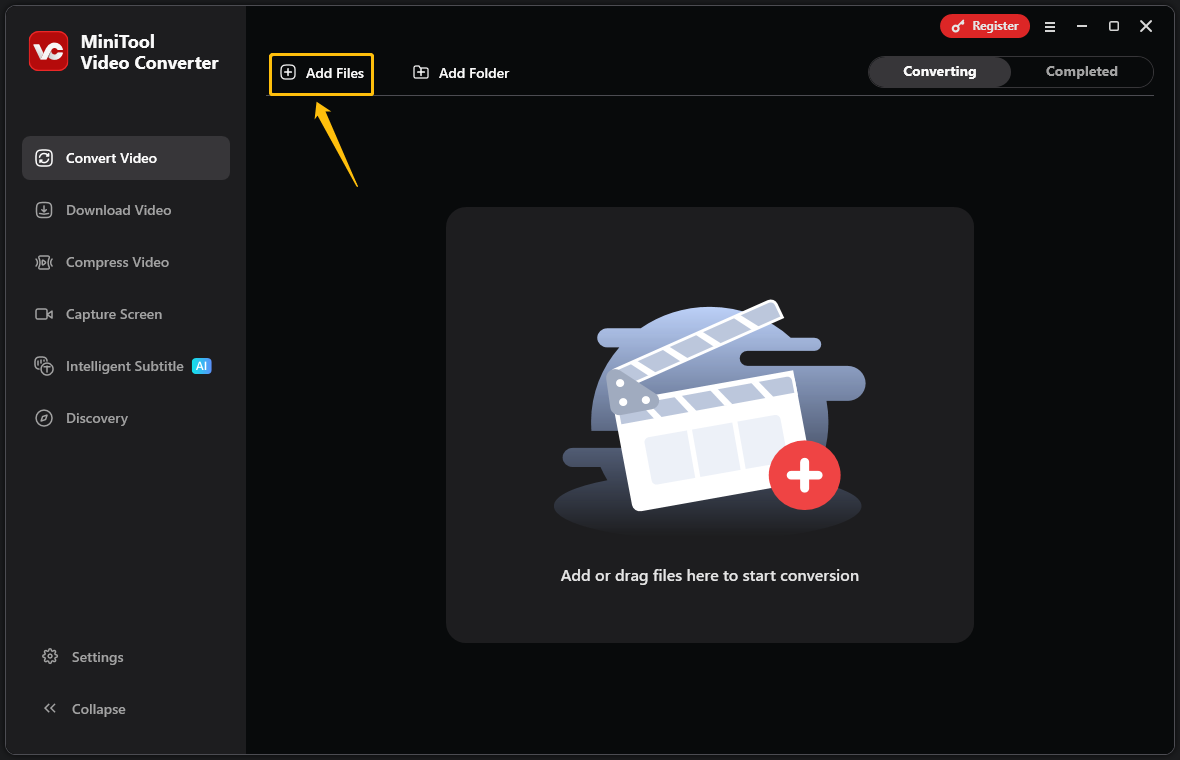
Step 3: Choose MP3 as Output Format
Click the gear icon, choose Audio, click the MP3 option on the left menu, and select the Low Quality option.
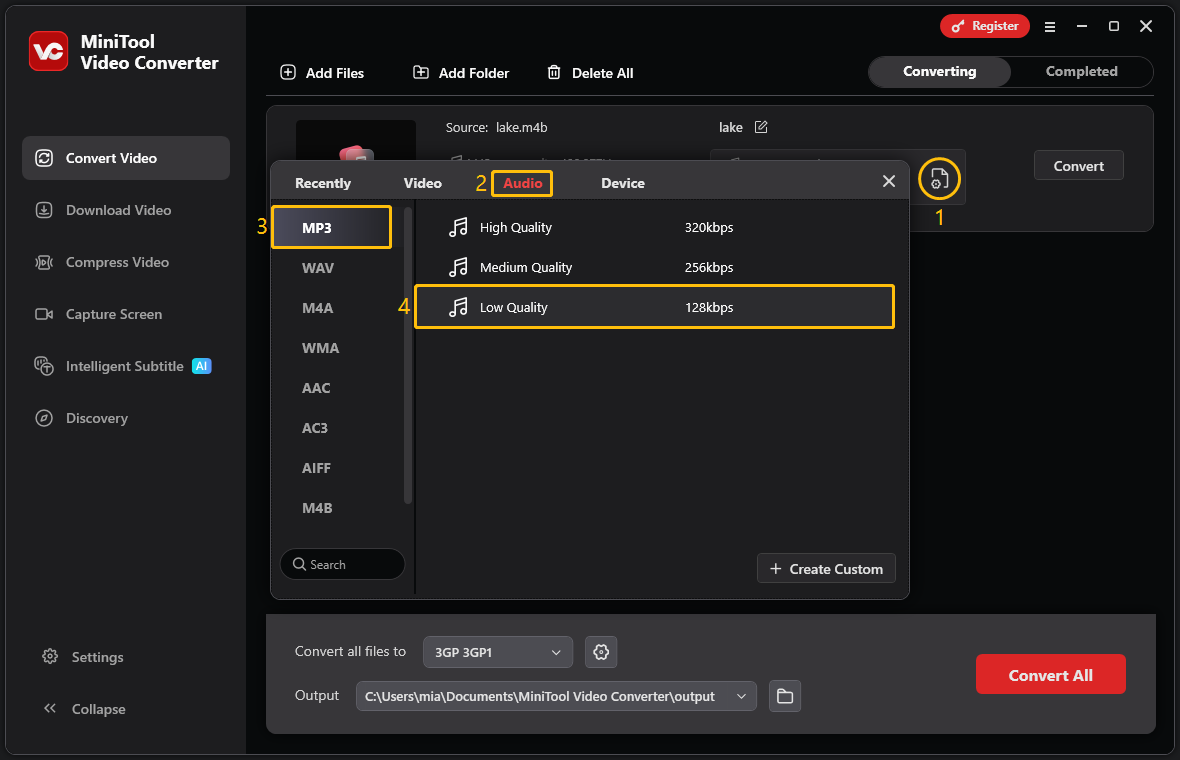
Step 4: Start Conversion
Click the Convert button to start converting.
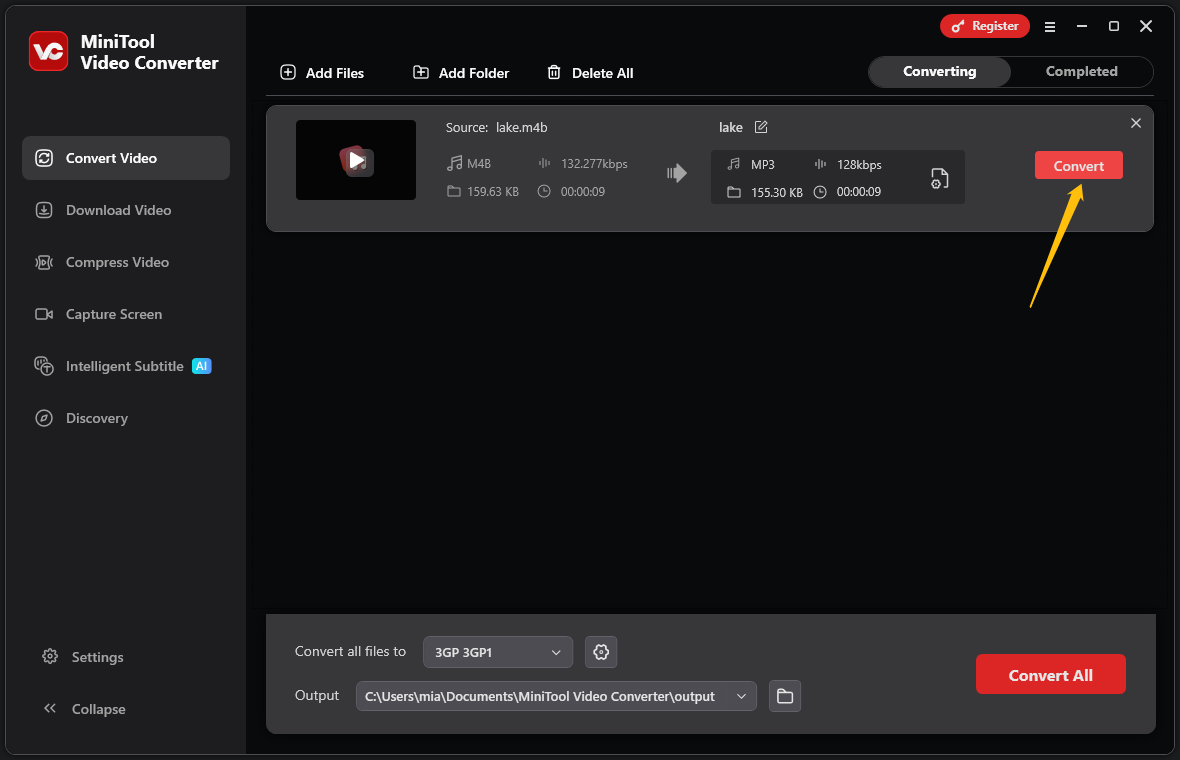
Step 5: Navigate to the Converted File
Click the folder icon to locate the converted audio file.
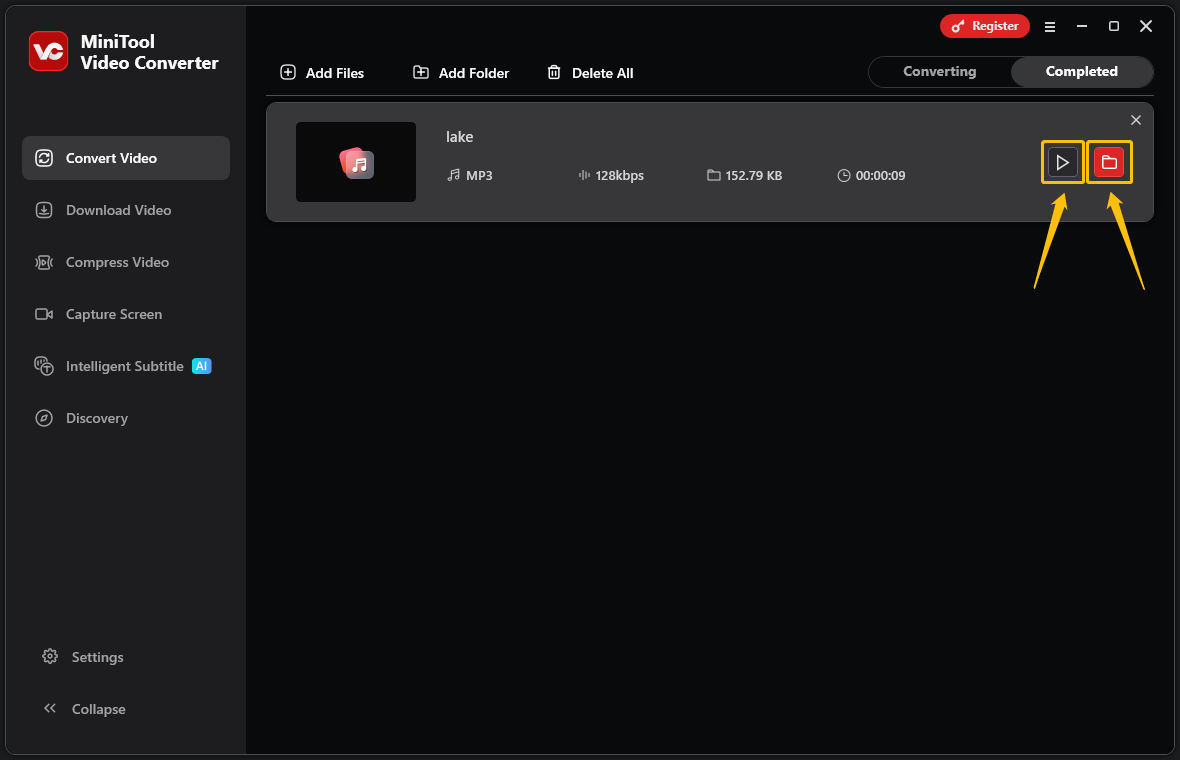
Apart from converting the format to achieve a smaller file size, another option is to decrease the bitrate of the M4B file, which can also help reduce its overall size.
Method 2: Lower Bitrate of the M4B File
MiniTool Video Converter also supports adjusting the bitrate of an audio file. Now, follow the steps below to learn how to reduce M4B file size by lowering its bitrate:
Step 1: Import Your M4B File
Launch MiniTool Video Converter and click Add Files to import your M4B file.
Step 2: Check the Bitrate of the Original File
After importing the M4B audio into the converter, you can see the bitrate of the source file in the Source section. Please remember this bitrate. You will need to adjust the bitrate to be lower than the source file later.
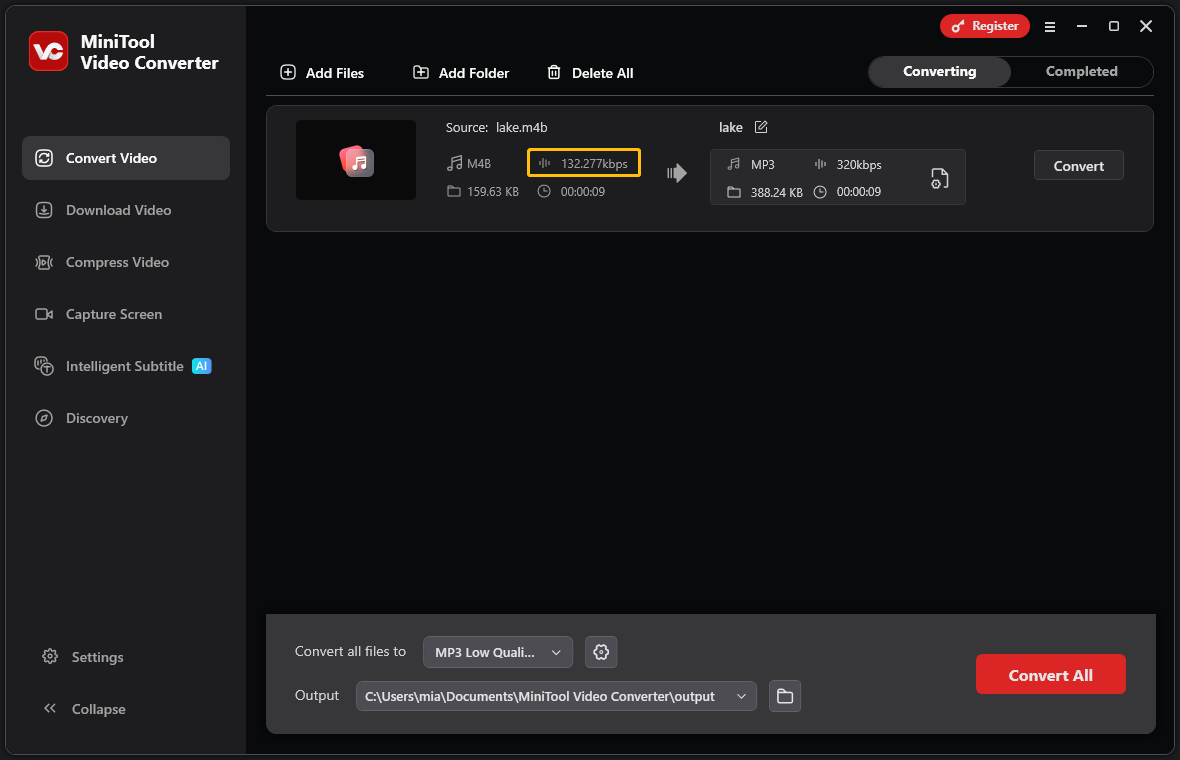
Step 3: Choose the Output Format
Click the settings icon, switch to the Audio tab, and select M4B as the output format.
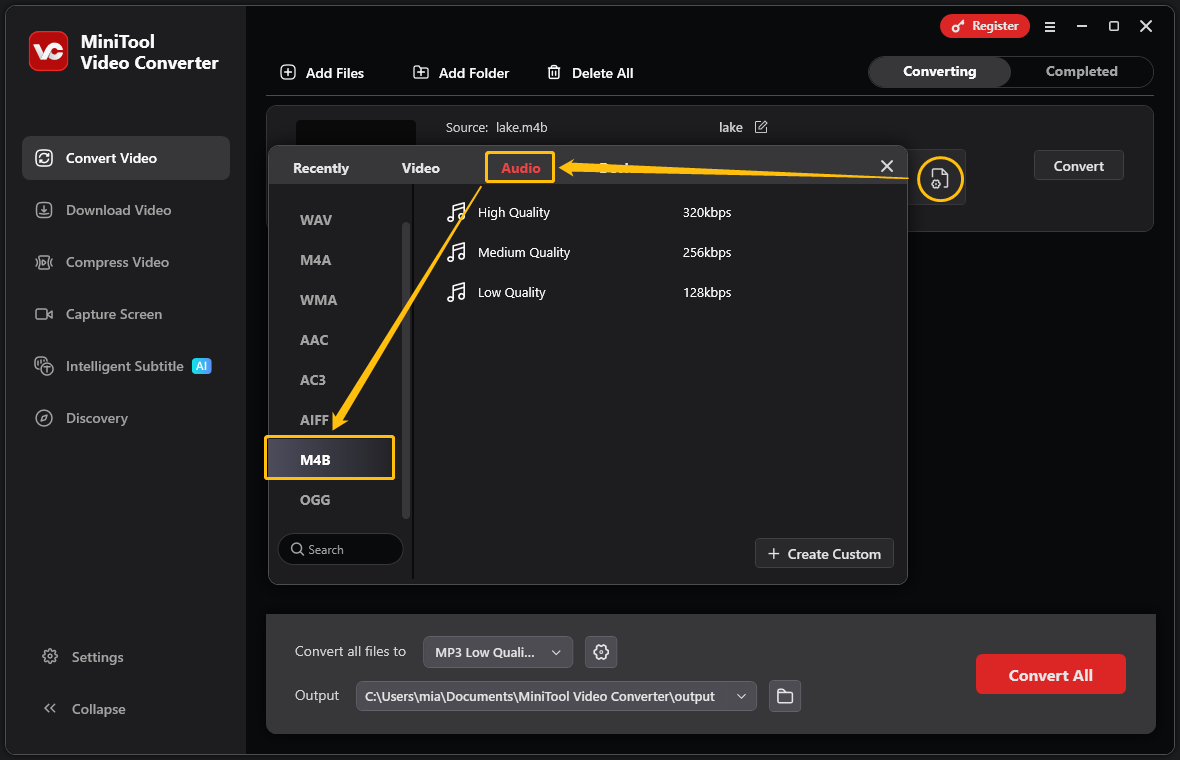
Step 4: Lower the Bitrate
Click the + Create Custom button. In the pop-up Settings window, choose a bitrate lower than the original file. Then, click the red Create button. Next, select the parameters you customized.
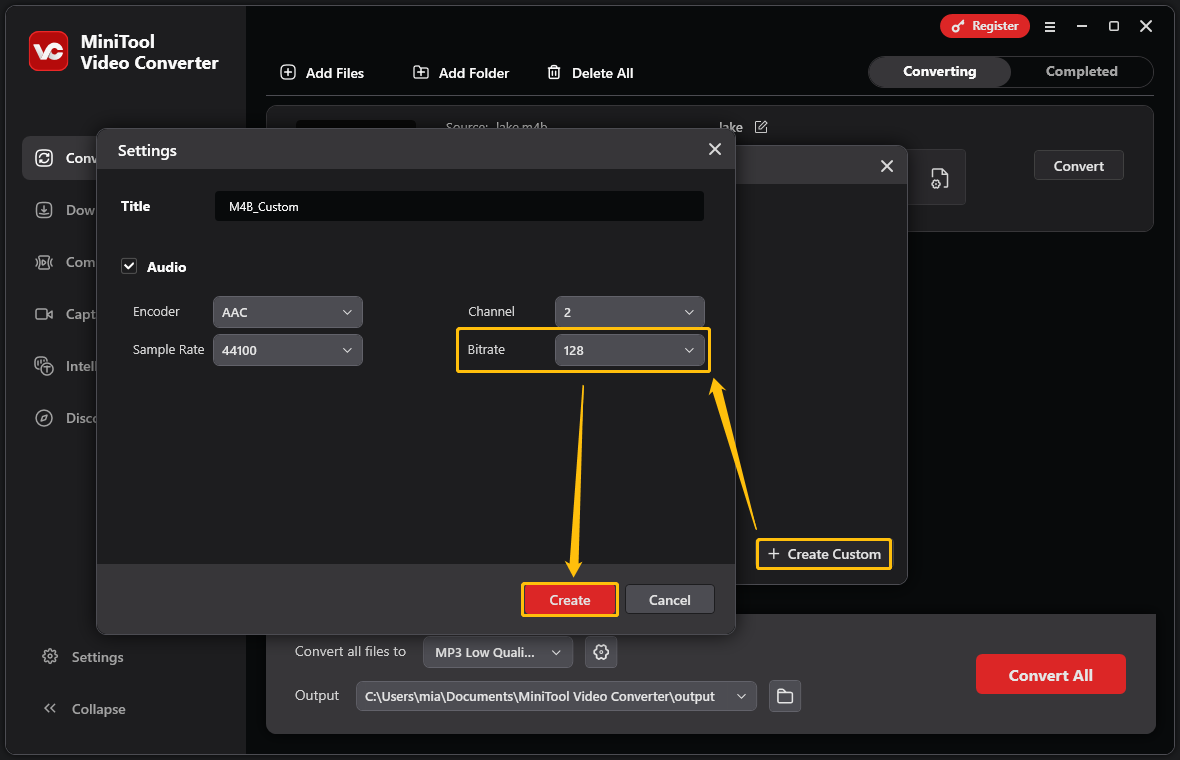
Step 5: Initiate the Conversion Process
Click on the Convert button to begin the conversion process.
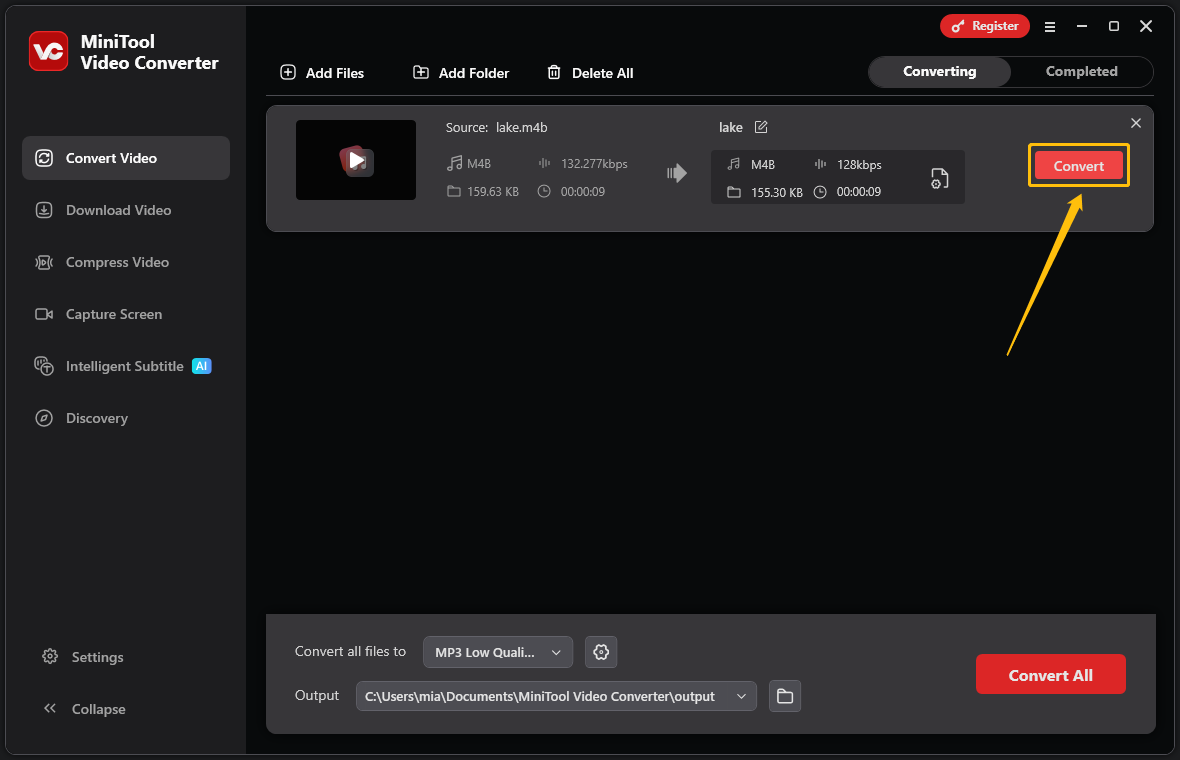
Step 6: Check the Converted File
When the file conversion completes, you can see the completed task. Click on the play icon to view the output files. You can also click on the folder icon to locate the converted files.
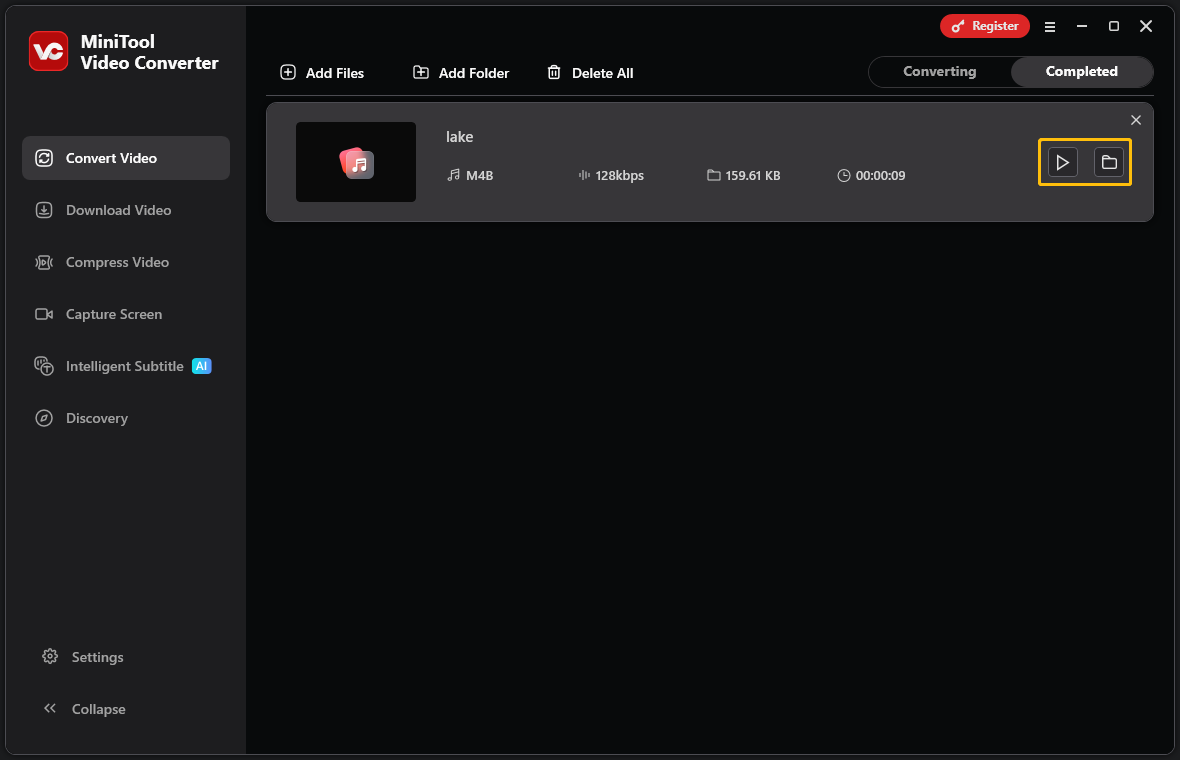
With the detailed steps above, you can lower the M4B file’s bitrate easily.
Final Words
This post shows the steps to compress M4B files using two tools. If you want to make the audio file compatible with more devices, you can convert M4B to MP3 with MiniTool Video Converter. Also, lowering the bitrate of the M4B file can reduce the file size.


User Comments :