Can you upload MXF files to YouTube? In this post from the free video converter - MiniTool Video Converter, we’ll guide you through the supported YouTube file types and how to optimize MXF for sharing on YouTube.
Can You Upload MXF Files to YouTube?
YouTube is a popular video sharing platform where users can upload, watch, and comment on videos. It supports many video file types, including:
- MP4
- MOV
- AVI
- WMV
- MPEG-1
- MPEG-2
- MPEG-4
- MPG
- FLV
- MPEGPS
- 3GPP
- WebM
- DNxHR
- CineForm
- HEVC(H265)
From the above table, it can be seen that MXF is not supported by YouTube. Therefore, you can’t upload a MXF file to YouTube. For example, if you’re trying to upload a 4K MXF file recorded with your Canon camcorder to YouTube, you’ll get an “invalid file format” error message.
To fix this error and share your MXF file to YouTube, first, you need to convert it to one of the YouTube-supported video formats.
How to Convert MXF for YouTube
YouTube can handle a variety of video file types, but the recommended format is MP4 encoded using H.264 video codec and AAC-C audio codec. Therefore, you can convert MXF to MP4 for uploading on YouTube. Here are 2 free ways for you to choose from.
Way 1: MiniTool Video Converter
MiniTool Video Converter is a free video converter that allows you to convert between various video file types, such as MP4, MXF, VOB, MKV, AVI, WebM, F4V, and more. Also, it enables you to adjust the encoding parameters, including encoder, bitrate, frame rate, and resolution.
This program lets you convert up to 5 files at the same time, it has no file size limit, and it won’t add watermarks to your converted video. Follow the steps below to convert MXF for YouTube using MiniTool Video Converter.
MiniTool Video ConverterClick to Download100%Clean & Safe
Step 1. Download and install MiniTool Video Converter on your computer.
Step 2. Launch MiniTool Video Converter, and under the default Video Converter tab, click on Add Files or the Add or Drag files here to start conversion area to upload MXF video.
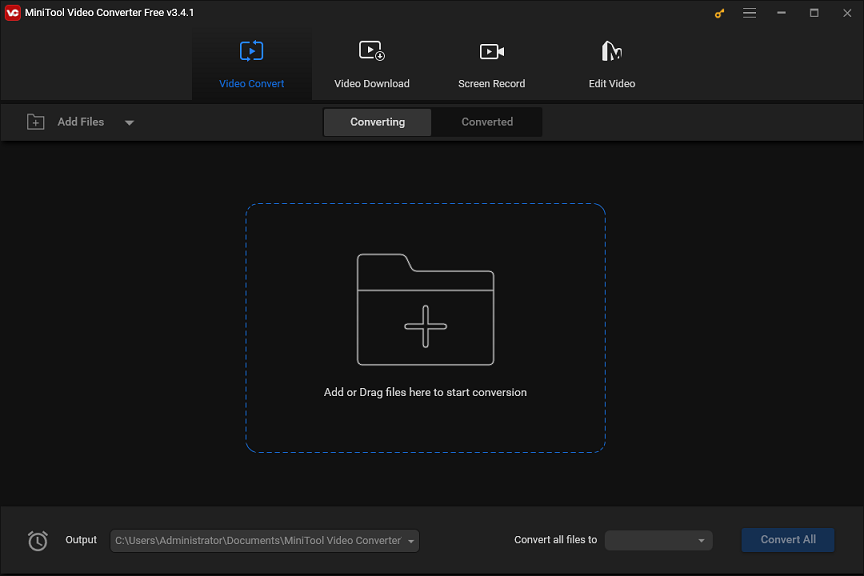
Step 3. Click the Edit button in the right Target box to open the export settings.
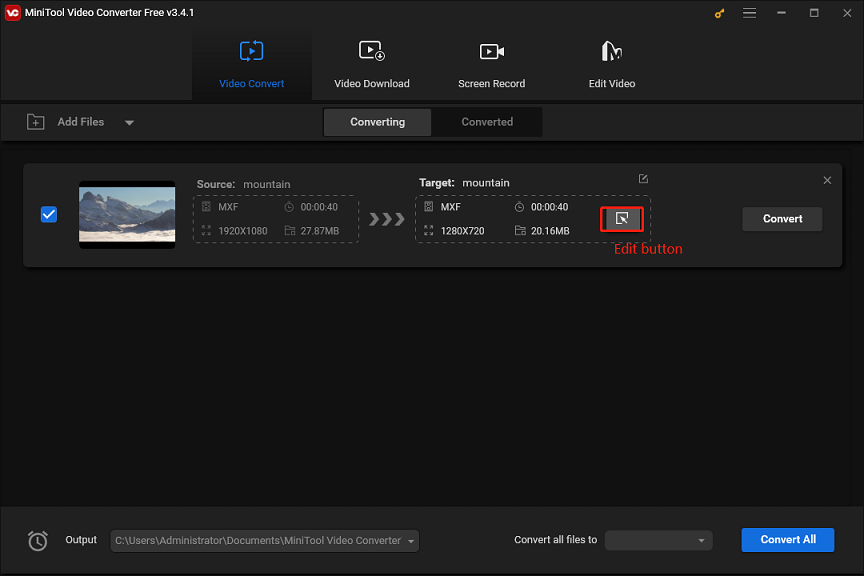
Step 4. From the pop-up menu, go to the Video tab, select MP4 on the left, and then click the desired resolution profile. Alternatively, you can scroll down the format list to find the YouTube option, click it and select a profile.
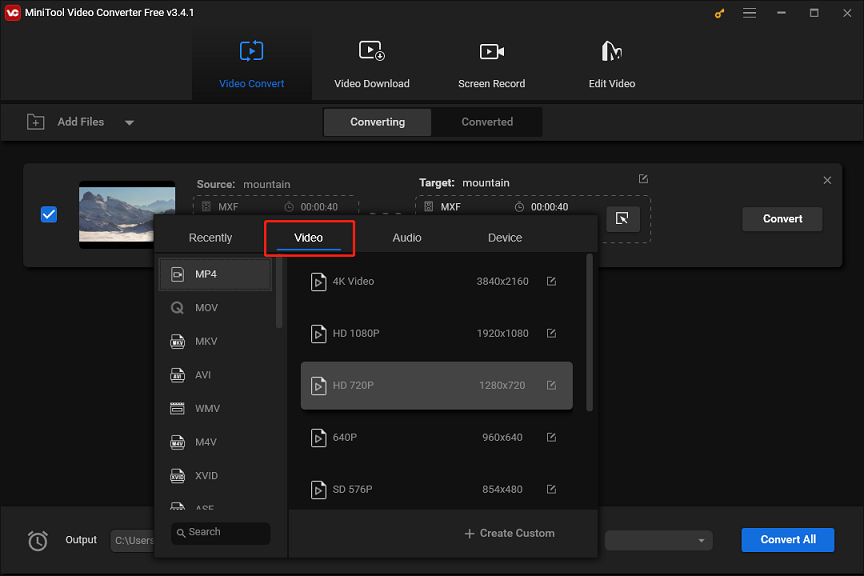
Step 5. Click the Output menu at the bottom to browse for the output folder and click Convert to start the conversion task.
Way 2: HandBrake
HandBrake is a free and open-source video transcoder that’s capable of converting almost all videos to MP4, WebM, and MKV formats. In addition to that, this app also provides many video profiles optimized for popular devices and video hosting services like YouTube and Vimeo.
Step 1. After installation, open HandBrake on your computer.
Step 2. Click File to import your MXF file.
Step 3. Under the Summary tab, make sure the Forma is set to MP4. Alternatively, you can expand the Web menu in the right Presets section, and select a profile optimized for YouTube.
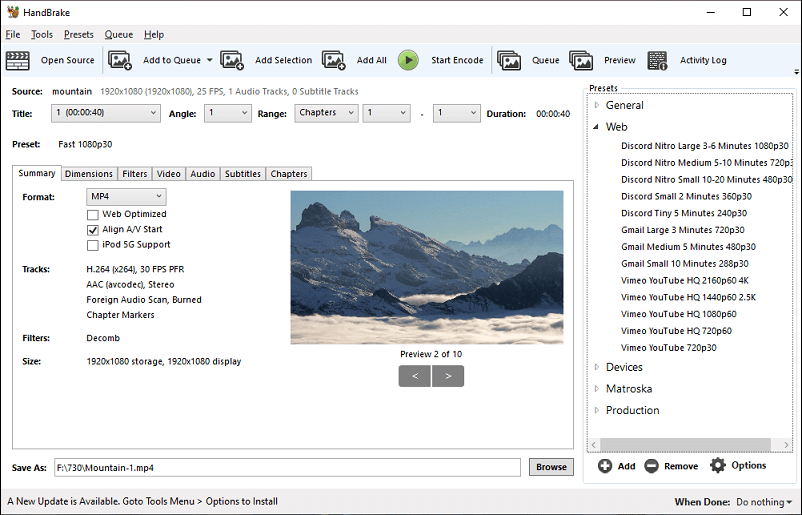
Step 4. Click Browse at the bottom to select a new destination path and change the file name for your video.
Step 5. Click the green Start Encode button tab at the top to start the encoding process.
MiniTool MovieMakerClick to Download100%Clean & Safe
Conclusion
You cannot upload MXF videos directly to YouTube. To fix this problem, you should first use a video converter to convert MXF to MP4 or other YouTube-compatible formats. By the way, audio files can’t be uploaded to YouTube. You need a video editing app to convert the audio to a video file.


![How to Fix Instagram Not Uploading Videos [The Ultimate Guide]](https://images.minitool.com/videoconvert.minitool.com/images/uploads/2023/03/instagram-not-uploading-videos-thumbnail.jpg)
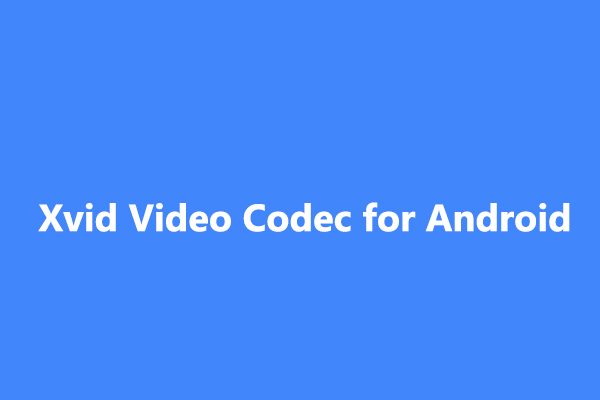
User Comments :