This post from the free file converter covers the meaning of a BRSTM file, instructions on how to open a BRSTM file, and the best BRSTM converters to convert it to other formats.
What Is a BRSTM File
A BRSTM file is an audio file format mainly used in video games, specifically those on the Nintendo Wii and GameCube platforms. These files are designed to stream audio data during gameplay. They contain streaming music and can be played back in a continuous loop. To play or convert a BRSTM file, specialized software is needed.
How to Open a BRSTM File
VLC media player is a great tool to open a BRSTM File. This software is a free and open-source cross-platform multimedia player developed by the VideoLAN project. This software supports a wide range of video and audio formats and can play most multimedia files such as DVDs, Audio CDs, VCDs, and various streaming protocols. It is available for multiple operating systems, including Windows, macOS, Linux, and more.
Here are the steps on how to open a BRSTM File in VLC media player.
Step 1. Download and install VLC media player and run the software.
Step 2. Go to Media on the top bar and select Open File on the down-drop menu.
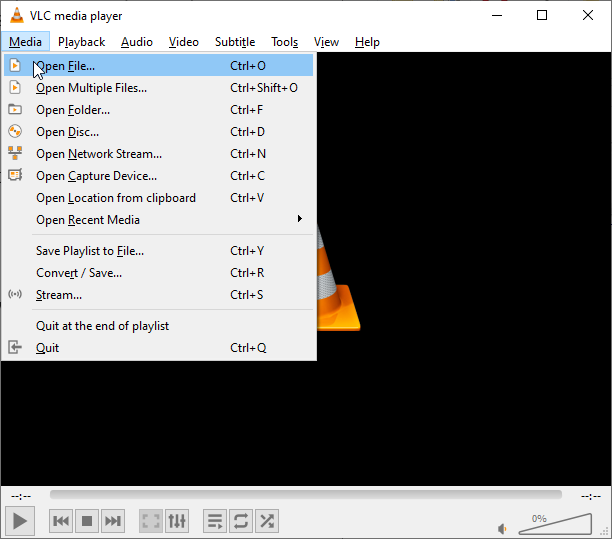
Step 3. In the following pop-up window, choose All Files on the drop-down list of the box above Open.
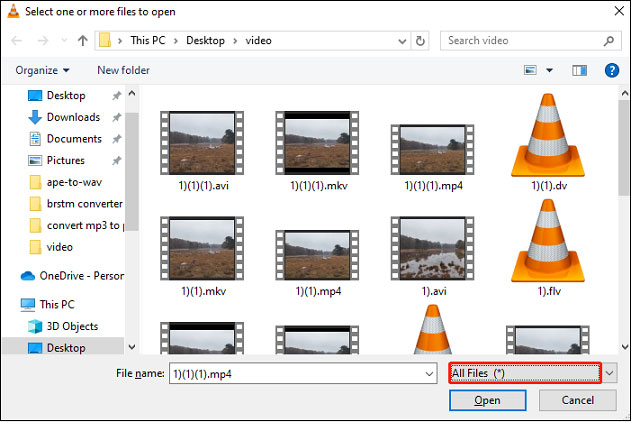
Step 4. Select the BRSTM file and click Open to play it.
BRSTM Converter
Although there is specialized software for playing BRSTM files, converting them to more accessible formats can allow you to enjoy your favorite video game music on a wider range of devices. How to convert BRSTM? Here are two methods to help you convert BRSTM to other formats.
Method 1. VCL media player
VCL media player is not just a media player that can play BRSTM files but also serves as a BRSTM converter that can help you convert BRSTM to MP3, FLAC, WAV, and more efficiently. Here are the steps to convert BRSTM with VCL.
Step 1. Launch VLC media player.
Step 2. Go to Media and select Convert/Save on the down-drop menu. Click + Add in the following window to add the BRSTM file. Select Convert on the down-drop list of Convert/Save in the right-bottom corner.
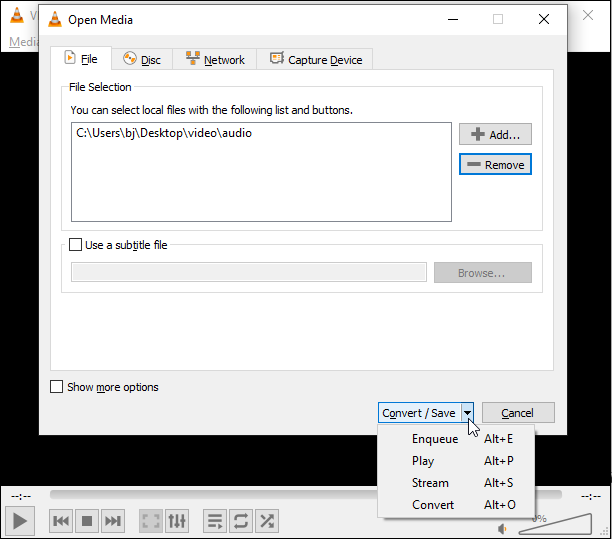
Step 3. In the following window, go to Profile, and choose MP3 as the output format. You can also choose FLAC, WAV, or others. Click Browse and select a destination to save the converted file. Then click Start to begin the conversion.
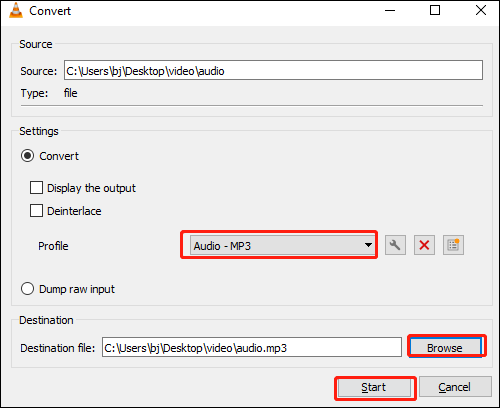
Method 2. WonderFox Free HD Video Converter Factory
WonderFox HD Video Converter Factory is an all-in-one software application for audio video converting, encoding, downloading, editing, and recording. This tool allows users to convert audio and videos to hundreds of formats and many popular devices like Samsung, Huawei, Sony, and Apple TV. Below are the steps.
Step 1. Download and install WonderFox Free HD Video Converter Factory on your computer.
Step 2. Open the Converter module and click Add Files to add the BRSTM files to the program. You can also drag and drop the file directly.
Step 3. Click the right-side format image to open the output format page. Navigate to the Video category and choose one format you desire, such as MP3, WAV, FLAC, etc., as the output format.
Step 4. Hit the inverted triangle icon to select an output folder to save the converted file and click Run to start the conversion process.
MiniTool Video ConverterClick to Download100%Clean & Safe
Conclusion
With the player and BRSTM converters covered in this article, you can enjoy your favorite game soundtracks on multiple formats and devices.


![Best Methods to Convert MP3 to PCM [Windows/Online]](https://images.minitool.com/videoconvert.minitool.com/images/uploads/2024/06/convert-mp3-pcm-thumbnail.jpg)
User Comments :