What Is 3GA
3GA is an audio format developed by the Third Generation Partnership Project. 3GA files don’t have any video information; they only contain audio. They’re made for mobile devices and are frequently used to make alarm clocks, ringtones, and other audio content.
Need to convert 3GA to MP4? How can you do that? The following content provides 3 useful methods. Read on.
Convert 3GA to MP4 with Filestar
Filestar is a full-function file converter that supports over 3000 file conversions. It also supports various video/audio formats, such as MP4, MOV, MKV, AVI, WAV, DTS, MP3, AU, AC3, and more. Plus, this 3GA to MP4 has a simple interface, allowing almost everyone to easily complete format conversions. To quicken conversion tasks, you can convert multiple files in bulk.
Now, follow the step-by-step guide below to finish the 3GA to MP4 conversion with Filestar:
1: Go to Filestar’s official website to download and install it on your PC.
2: Launch this program to enter its main interface. Then click the + icon to import the target 3GA file.
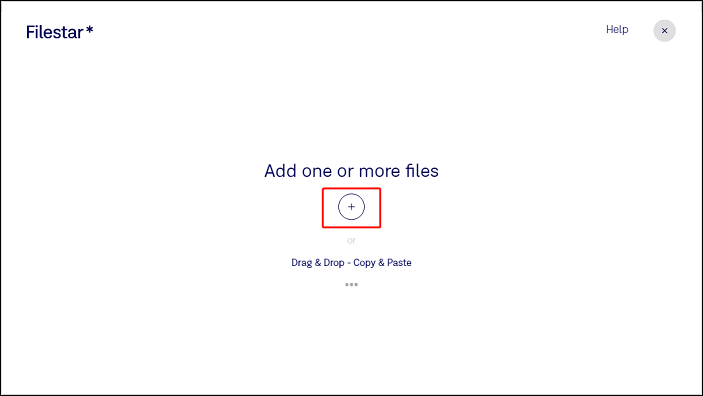
3: After that, type convert to mp4 in the search box and click it.
4: Now, click the Convert button to start conversion. Once done, you can check the file in your local folder.
With Filstar, you can convert 3GA to MP4 quickly and effortlessly!
Convert 3GA to MP4 with FreeConvert
FreeConvert is a powerful and user-friendly online file converter that rapidly converts between various formats. It supports a wide array of video and audio formats, such as MP4, AVI, MOV, WMV, MKV, WebM, MP3, AAC, AIFF, and more, ensuring a hassle-free conversion experience with its intuitive interface.
Additionally, this 3GA to MP4 converter includes many advanced options. You can customize output parameters, including frame rate, audio codec, video codec, and more, according to your needs.
Here’s how to convert 3GA to MP4 with FreeConvert:
1: Launch your device’s browser, type FreeConvert into the search bar, and then navigate to the main interface.
2: To add the desired 3GA file to this online converter, click the Choose Files option.
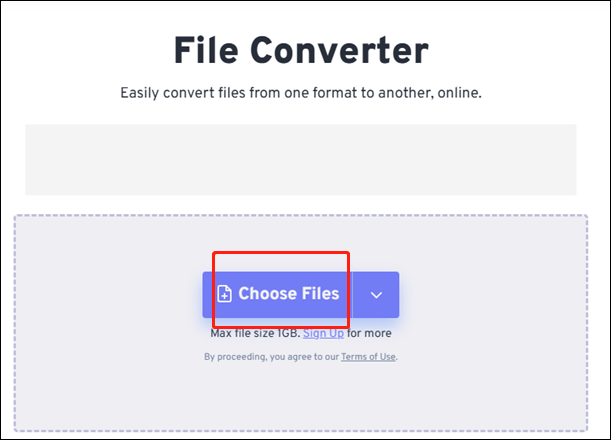
3: Expand the Output option, select the Video tab, and click MP4.
4: Click on the Convert button to start conversion.
5: After the conversion is complete, you can save the MP4 file to your local folder by clicking the Download option.
You can quickly convert 3GA to MP4 by following the easy steps listed above!
Convert 3GA to MP4 with DigitalOfficePro Conversion Suite
DigitalOfficePro Conversion Suite is a free online file conversion tool that enables you to convert documents, images, videos, and audio files to various formats. It is compatible with all modern devices and browsers. Without extra installation, you can convert 3GA to MP4 effortlessly.
Just follow the details below to complete the conversion task:
1: Go to DigitalOfficePro Conversion Suite’s official website.
2: Click Choose File to add the target 3GA file.
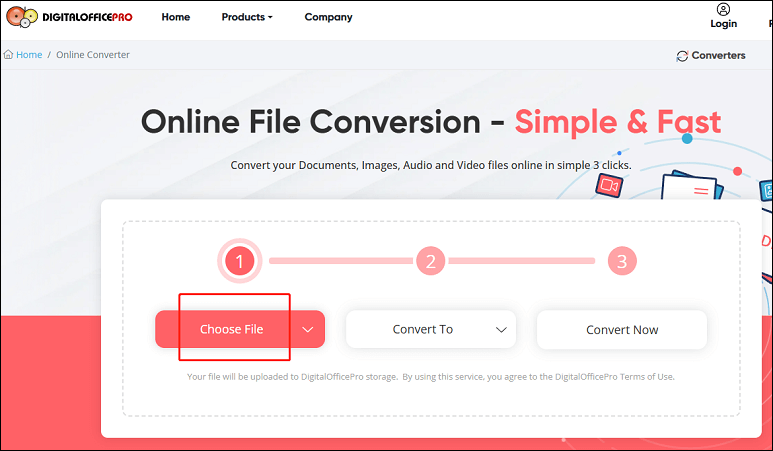
3: Then, expand the Convert To option and choose the MP4 format.
4: Click the Convert Now button to start conversion.
Now, enjoy your converted MP4 file!
Bonus: Best MP4 Converter – MiniTool Video Converter
MiniTool Video Converter is a free, professional MP4 converter that can quickly convert MP4 to various formats. It supports a wide range of multimedia formats, including MP4, MKV, MOV, FLV, OGV, OGG, MP3, AAC, AIFF, and more. Additionally, it provides formats for devices and platforms such as Apple, Samsung, YouTube, Facebook, and Vimeo.
Furthermore, MiniTool Video Converter enables you to customize output parameters, including frame rate, bitrate, and quality. Batch conversion is also available. This MP4 converter features a user-friendly interface, allowing you to effortlessly convert between different formats.
Just click the download button below and have a try!
MiniTool Video ConverterClick to Download100%Clean & Safe
Conclusion
How to convert 3GA to MP4 easily and quickly? This post offers 3 robust and user-friendly file converters and shows you how to complete the conversion task step by step. As a bonus, MiniTool Video Converter is highly recommended for MP4 file conversion. Hope you find this article helpful!



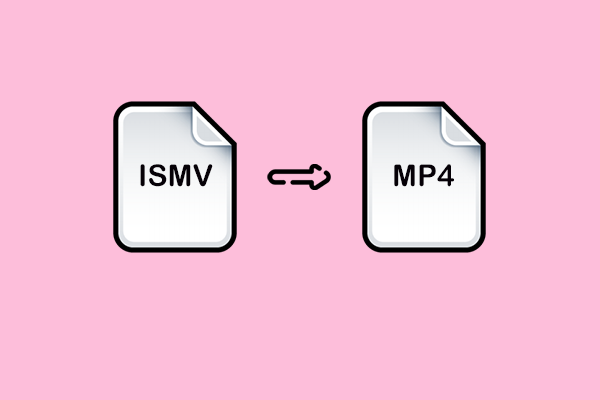
User Comments :