This post explains how to transcribe Vimeo video to text using the platform’s own automatic transcription tool or a third-party application such as MiniTool Video Converter. Follow this guide to get accurate transcriptions of your Vimeo videos quickly.
Why Transcribe Vimeo Video to Text
Vimeo is a popular video hosting and sharing platform that allows users to create, share, and manage videos. Likewise, people can explore a wide variety of videos on this platform.
According to Vimeo, users with paid accounts can transcribe videos to text and will automatically have captions added to newly uploaded videos.
This approach can greatly help creators improve the content accessibility for users with hearing impairments. Plus, Vimeo’s subtitle translations feature makes videos accessible to non-native speakers.
On Vimeo, transcripts will be automatically added as captions, which also enhances the user experience (like watching videos without sound) and makes the video more searchable.
Please note that each Vimeo user can only transcribe their own videos. If you’re a user with a free account who wants to add captions before uploading your video or get the transcript from someone else’s video, resort to a third-party tool for help.
How to Transcribe Video to Text on Vimeo
As mentioned above, if you have a paid Vimeo account, your videos will be automatically transcribed after uploading. In other words, no additional steps are required to achieve the transcription process.
How to download the transcribed text from your Vimeo video to your device? Here’s the quick guide:
- Select your video and click Languages from the left-side toolbar.
- Select the More icon to the right of the Subtitles option.
- Click Download.
How to Transcribe Vimeo Video to Text with Other Tools
If you desire to get the transcript of a speech video on Vimeo or add auto subtitles to a video before uploading it to Vimeo, here are two tools to help.
Method 1: Use MiniTool Video Converter
As the name suggests, MiniTool Video Converter is a free video converter that allows you to convert between common video and audio file formats. Beyond that, it works as an efficient video/audio to text converter. Powered by a cutting-edge speech-to-text model, this program allows you to transform spoken words into text with accuracy and speed.
MiniTool Video ConverterClick to Download100%Clean & Safe
Therefore, if you want a Vimeo video to text converter, don’t miss MiniTool Video Converter. It provides a free model to help you convert speech to text with ultra-fast speed and precision. Best of all, it doesn’t include a watermark and has no ads or length limits.
MiniTool Video Converter provides a straightforward method for converting speech in your videos and audio files into text or subtitles.
Here is how to transcribe Vimeo video to text free with this application.
Step 1: Save the Vimeo Video to Your PC
First, save the target Vimeo video you want to transcribe to your computer.
Step 2: Download and Install
Click the button below to download MiniTool Video Converter on your PC. Then, open the .exe file and complete the installation.
MiniTool Video ConverterClick to Download100%Clean & Safe
Step 3: Access the Speech-to-Text Feature
Run the Vimeo video to text converter, and you start on the Convert Video tab. From the left sidebar, select the Intelligent Subtitle AI option. The first time you use this feature, you will need to download a necessary speech-to-text model.
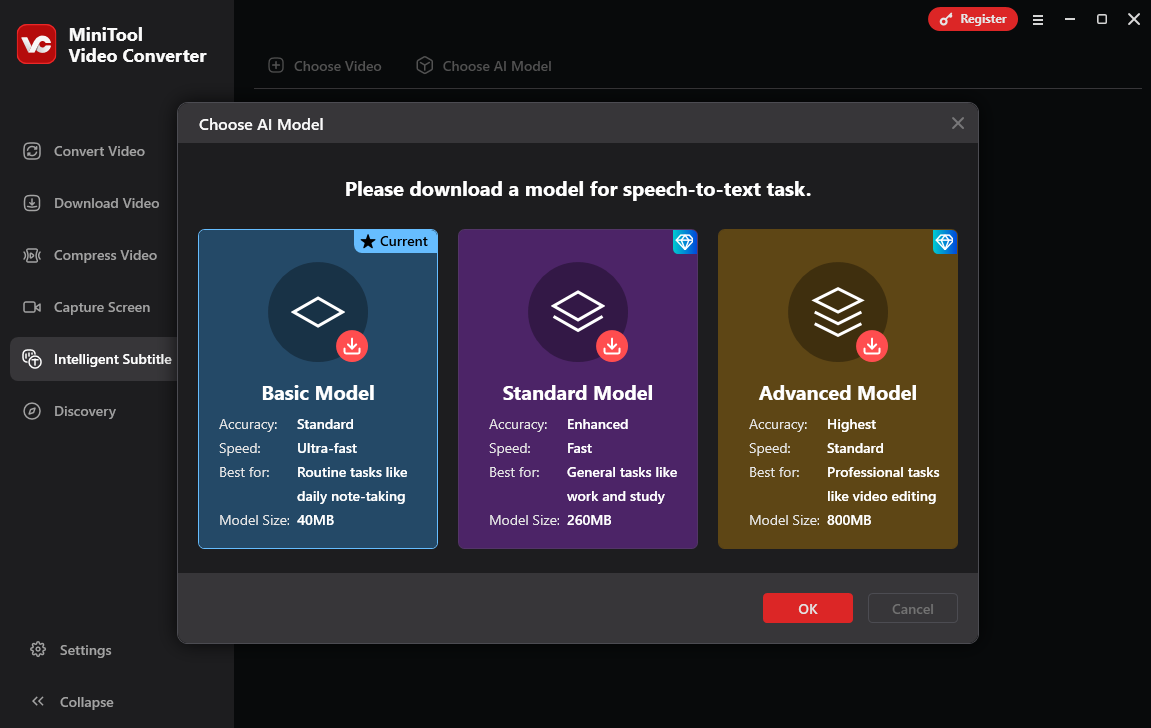
After selecting the desired model, click the OK button to download and activate it.
Step 4: Add Your Vimeo Video
Select the Choose Video option at the top or click on the central area to upload the Vimeo video saved on your PC.
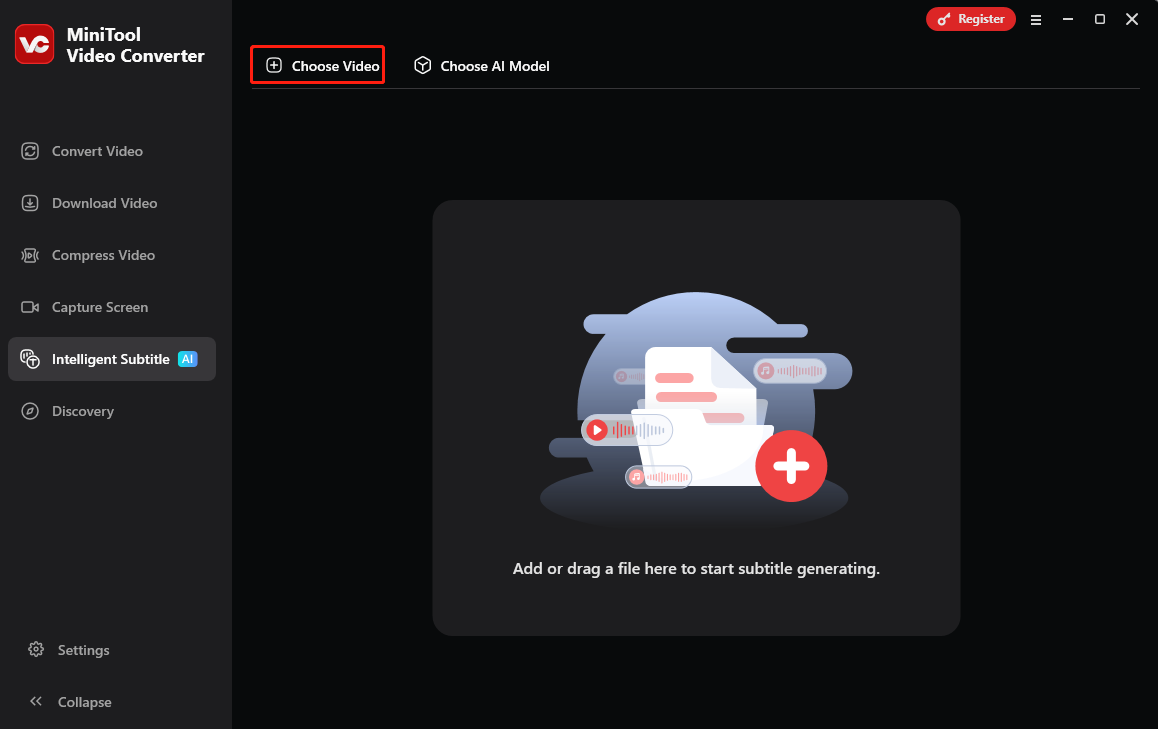
Step 5: Begin Transcription
Once your file is uploaded, the AI will automatically begin analyzing the audio and converting it to text. The transcript will also be generated as hard subtitles burned into the video.
Step 6: Edit the Text
It’s time to review and refine the transcribed text. Under the Text tab, you can correct spelling, punctuation, capitalization, etc. Under the Style tab, you can customize the font, size, color, positioning of the subtitles, and more.
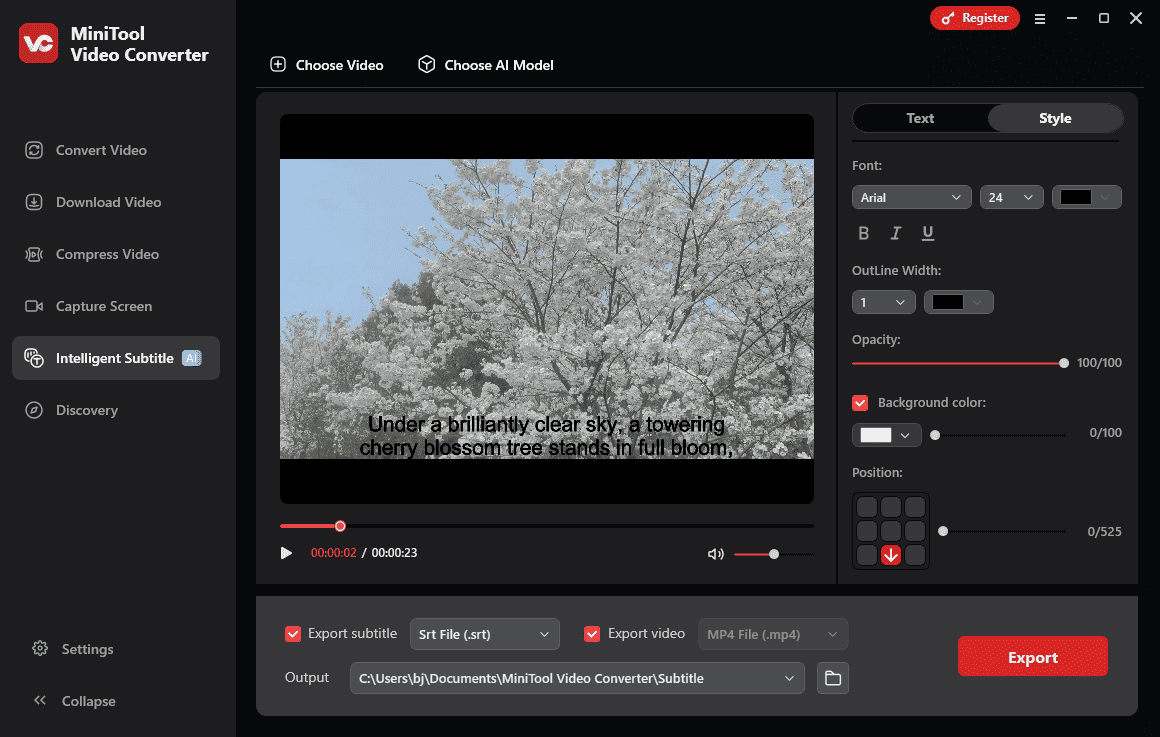
Step 7: Export Your Project
By default, MiniTool Video Converter will export both the new video (with burned-in subtitles) and a separate subtitle file. You can deselect either option if you only need one.
The transcribed text can be exported as an SRT subtitles file or a plain TXT file. The final video is saved in the MP4 format for maximum compatibility.
Click the Export button, and the exporting process starts immediately. The output folder will open automatically once the process is complete.
Method 2: Use Rev.com
If you want to transcribe Vimeo video to text online, Rev.com is a solid choice. This dedicated speech-to-text platform offers transcription, captioning, subtitling, and other services.
This website can convert your video to text in seconds and provide multiple options for downloading the transcript. For instance, it lets you save the text as captions in SRT, VTT, and other 10 formats.
Rev.com offers a free version with limited access to features and 45 minutes of AI transcription per month.
Step 1: Visit the Rev.com Website
Open your web browser and navigate to the Rev.com website. Then, log in with your account to open the home page.
Step 2: Upload Your Vimeo Video
Click the Browse file button and click the Select Files to Upload area to import the Vimeo video saved on your computer. This service also supports uploading files from Dropbox, Box, Google Drive, and OneDrive.
Step 3: View and Edit the Transcript
Your video will be transcribed automatically after uploading. Once done, you’ll see a pop-up window shown below.
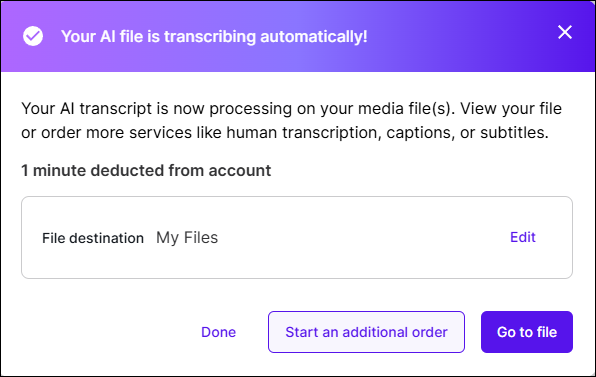
Then, click the Go to file button to locate your file, and you’ll find its status is completed. Click the file to open the transcript page. Next, move to the Transcript tab and edit the text.
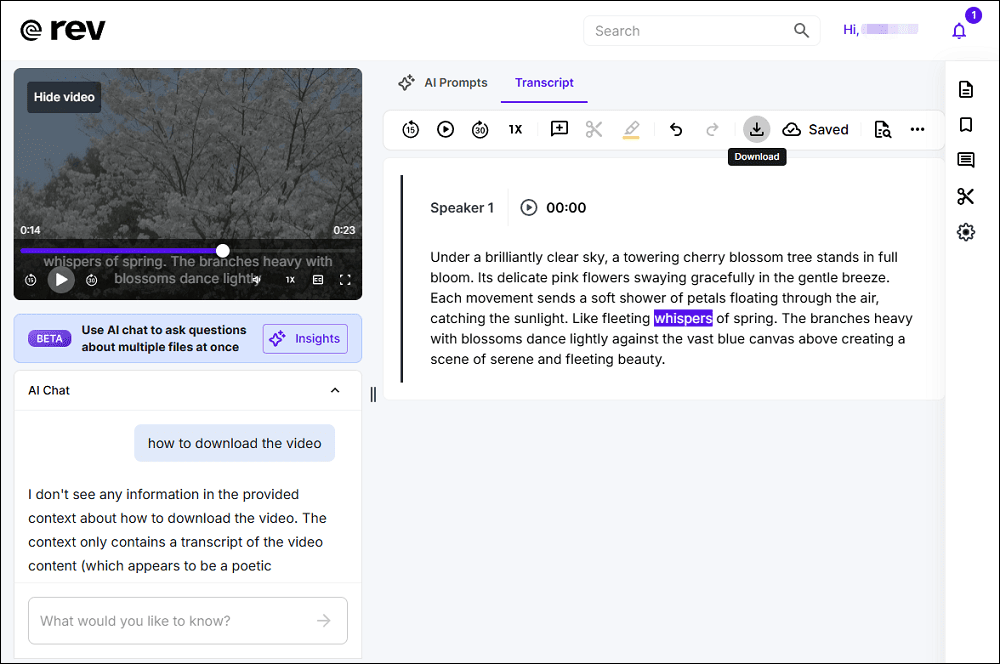
Step 4: Download the Script
Click the Download icon to open the Download Transcript window. Select the output format and the file type. Finally, click the Export button.
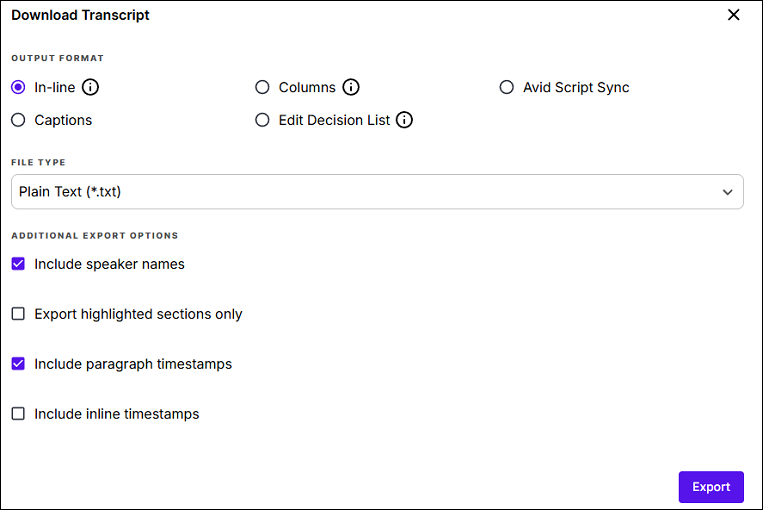
Conclusion
Whether you need to transcribe Vimeo video to text to get a separate transcript or add subtitles, this post has you covered.
Finally, if you encounter any problems while using MiniTool Video Converter, contact us at [email protected] for assistance.


User Comments :