To generate subtitles from video and help people understand video content better, this post offers three professional offline or online tools: MiniTool Video Converter, Microsoft Clipchamp, and VEED. Just read this article.
Advantages of Generating Subtitles from Videos
Subtitles are important when watching videos or movies. Especially for deaf or hearing-impaired viewers. Subtitles give them the possibility to understand the video content. In addition, generating subtitles allows subtitle translators to efficiently access source content and translate it into other languages, thereby expanding audience reach.
Moreover, subtitles are helpful for anyone who can’t hear audio properly in noisy environments or can’t play video sound in quiet surroundings, making it possible for them to still follow the video’s content.
To generate subtitles from video, I provide three useful tools. Read on.
Generate Subtitles from Video Offline
Here are two free and reliable offline tools to generate subtitles from video. Keep reading.
Option 1. MiniTool Video Converter
MiniTool Video Converter is a feature-rich and professional subtitle generator designed for Windows users. There are three models you can choose from: basic model, standard model, and advanced model. According to the needs, you can select the most appropriate one.
The AI-powered tool can recognize and extract speech from videos and display it as video subtitles. Plus, based on your needs, you can edit the text and adjust the font, size, color, opacity, subtitles position, and more.
More than that, the exported subtitle can be saved in two popular formats: SRT or TXT. MiniTool Video Converter is completely free of ads, bundles, or watermarks, providing a pleasant user experience.
Follow the step-by-step instructions below to generate subtitles from video using MiniTool Video Converter.
1. Download and install MiniTool Video Converter.
Click the download button below to download and install MiniTool Video Converter for free.
MiniTool Video ConverterClick to Download100%Clean & Safe
2. Select an AI model.
Go to the Intelligent Subtitle section and choose a model to extract subtitles from video (for example, Basic Model). Then, click OK and wait for the download to be done.
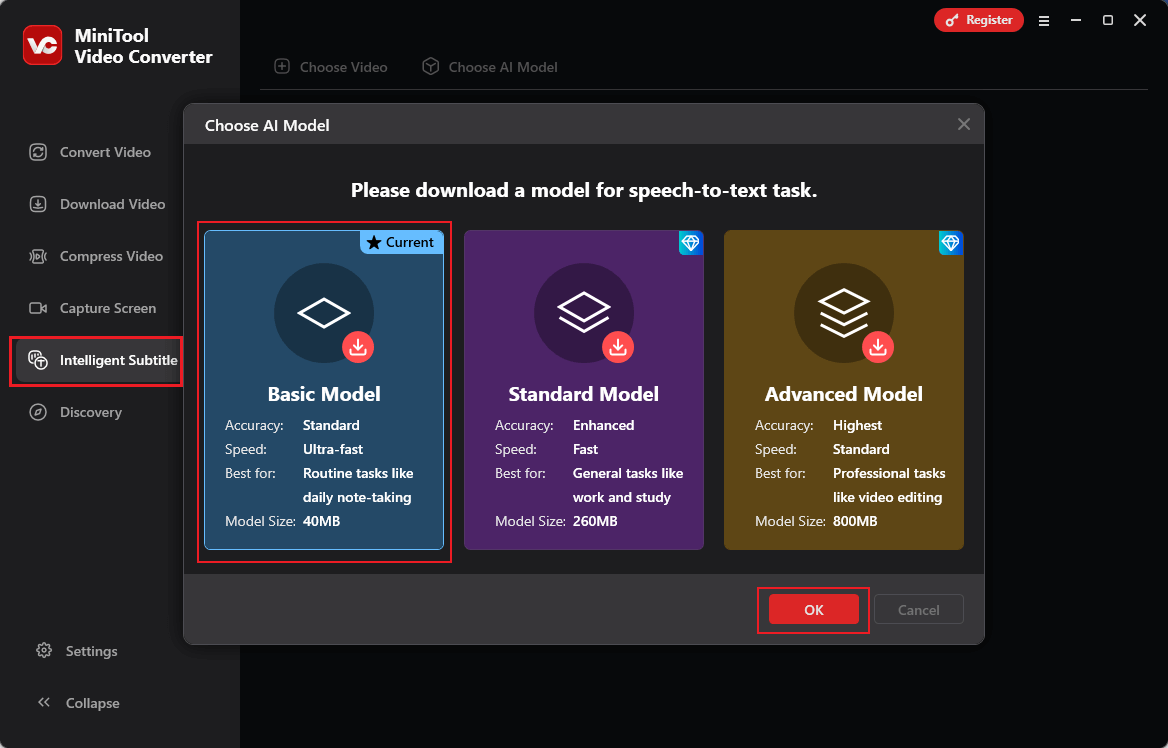
3. Import the target video.
Click the Choose Video option at the top left to add the video you want to generate subtitles from.
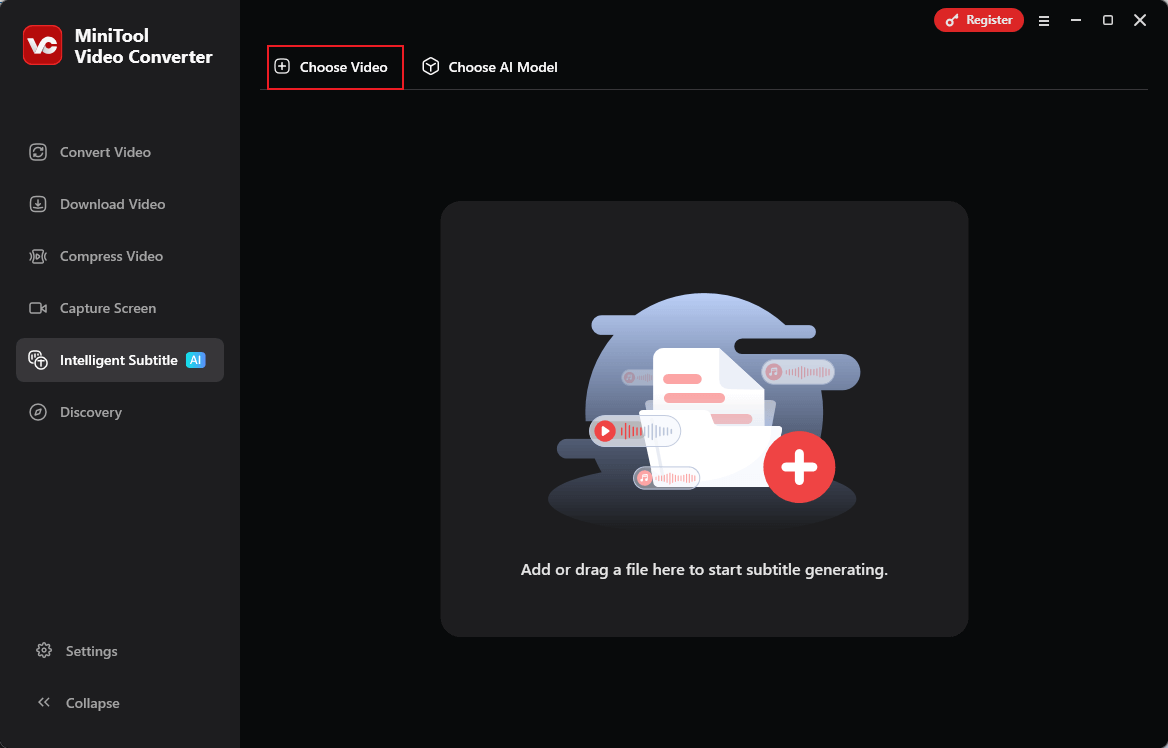
4. Adjust settings for subtitles.
Under the Text section, you can click the Edit icon to edit the subtitle if it’s not accurate.
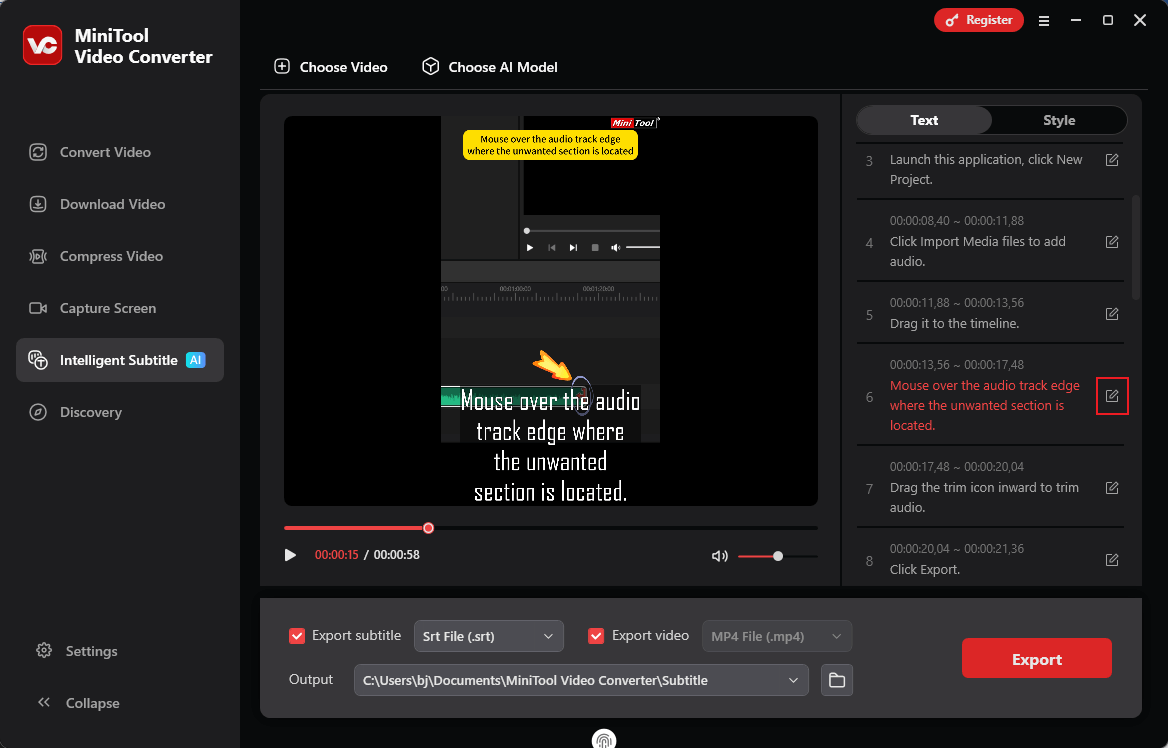
Switch to the Style section, where you can configure the text font, size, color, opacity, background color, position, and more.
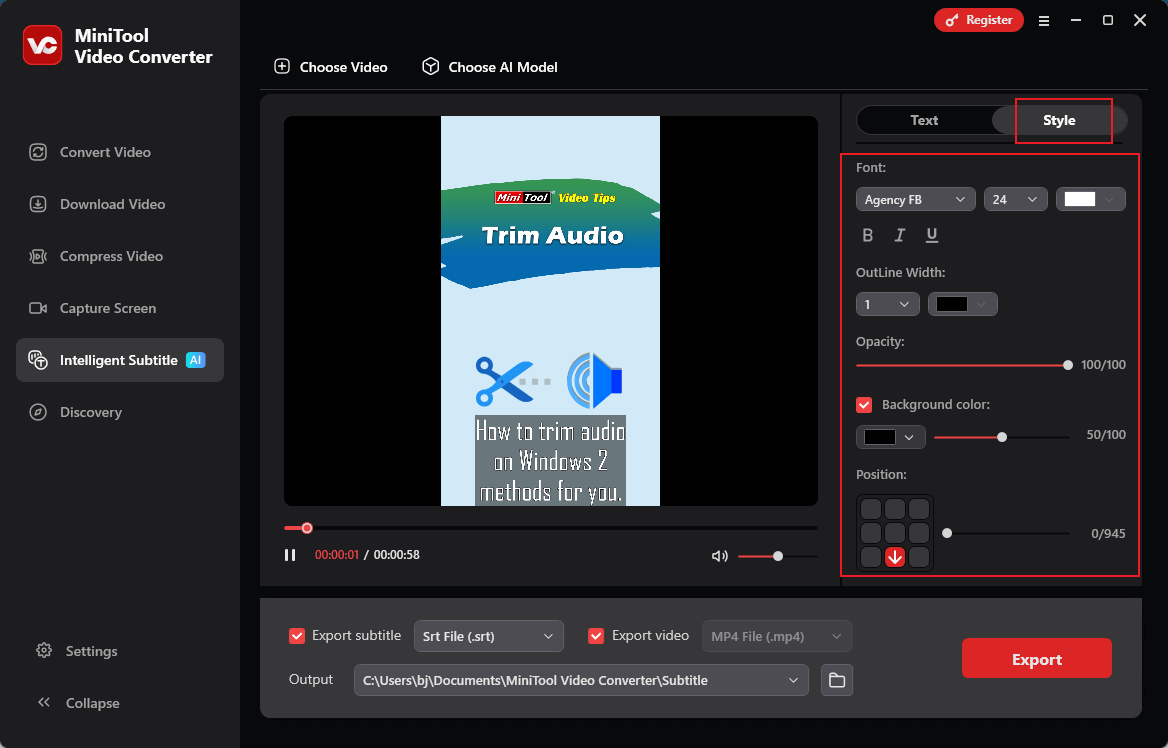
5. Export the video with subtitles.
Expand the Export subtitle option to select a subtitle format. Open the Output option to select a save path. Then, click Export to save the media files.
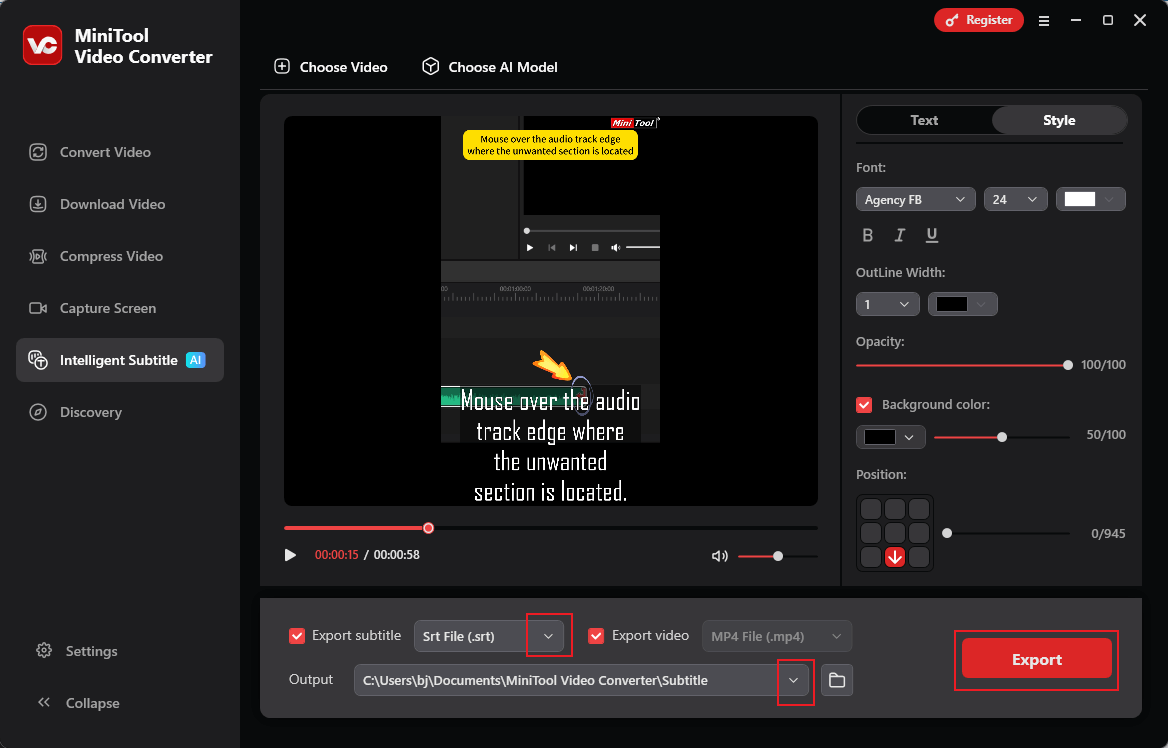
That’s it! With MiniTool Video Converter, you can quickly translate video to subtitles free.
Furthermore, MiniTool Video Converter can serve as a free video converter, screen recorder, video compressor, etc.
MiniTool Video ConverterClick to Download100%Clean & Safe
Option 2. Microsoft Clipchamp
Microsoft Clipchamp is a user-friendly auto-subtitle generator, perfect for both beginners and professionals. Its artificial intelligence tools recognize the language in the video and convert its content into subtitles, which can be optimized by adjusting fonts, colors, text size, and alignment to fit perfectly with the video frame. Additionally, Clipchamp allows you to enhance audio clarity by increasing volume, removing background noise, or cutting unwanted audio parts.
Now, you can follow the step-by-step guides below to extract subtitles from video using Clipchamp.
1. Access Microsoft Clipchamp.
Windows 11 has Clipchamp installed by default. If you’re not on Windows 11, go to the Microsoft Store to download this program.
2. Import the target video.
Launch Microsoft Clipchamp and click the Create a new video option. Then, click the Import media option to upload the video.
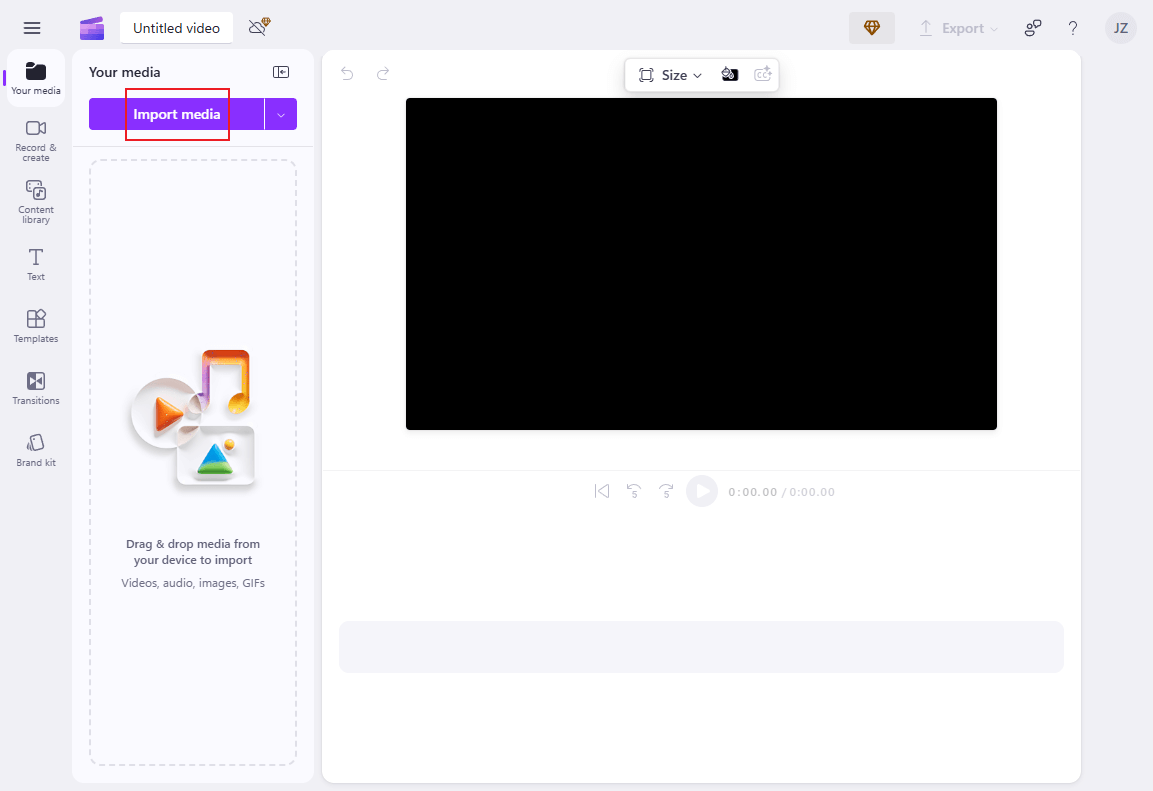
3. Generate subtitles for video.
Drag the added video to the timeline. Click the Captions tab in the left menu and click Try now.
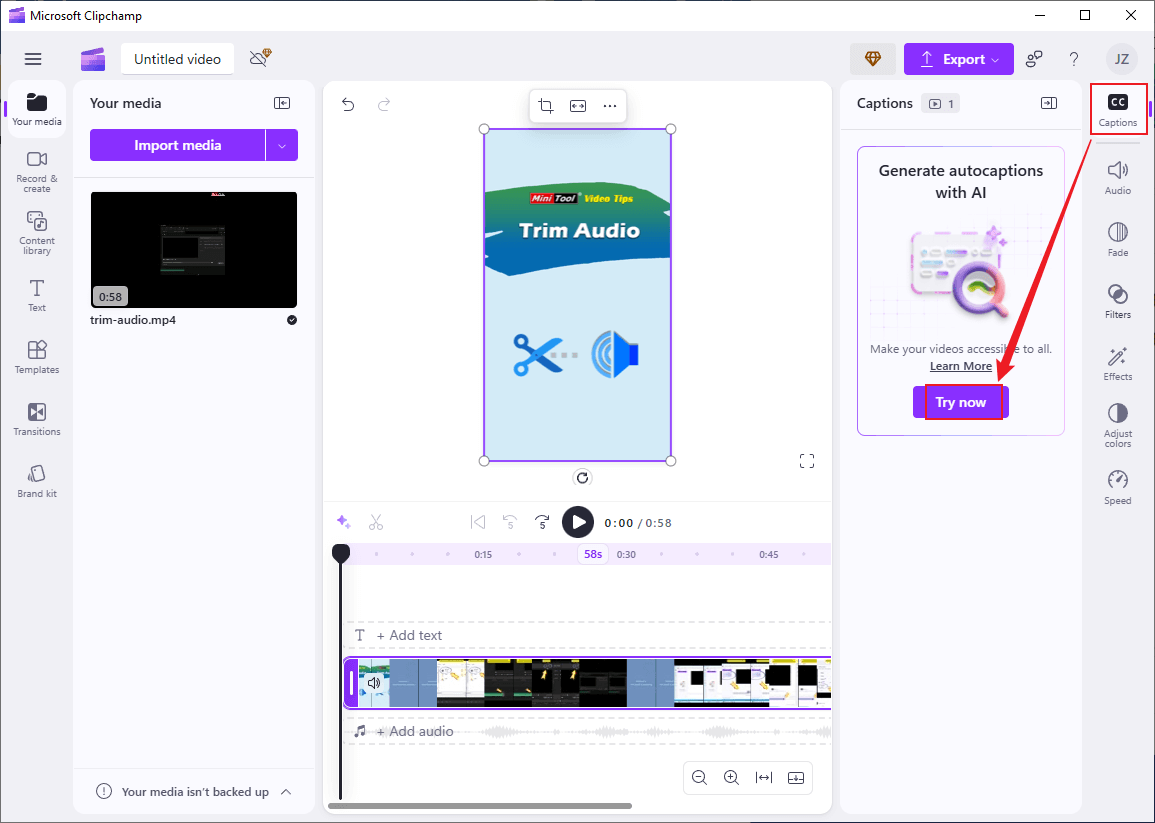
Usually, Clipchamp can recognize the language in your video. If it’s not correct, just expand the language option and choose the right one. After that, click Transcribe media.
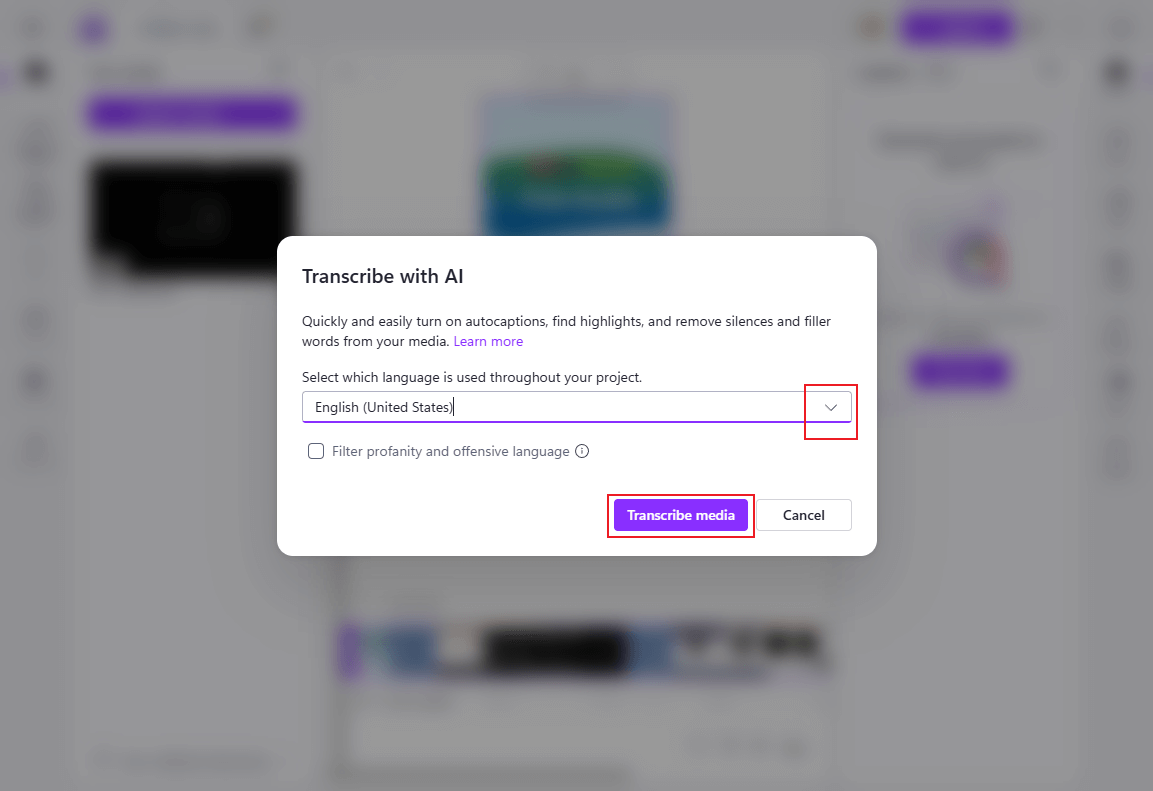
4. Adjust the subtitle settings.
You can edit the text under the Transcript box in the right section.
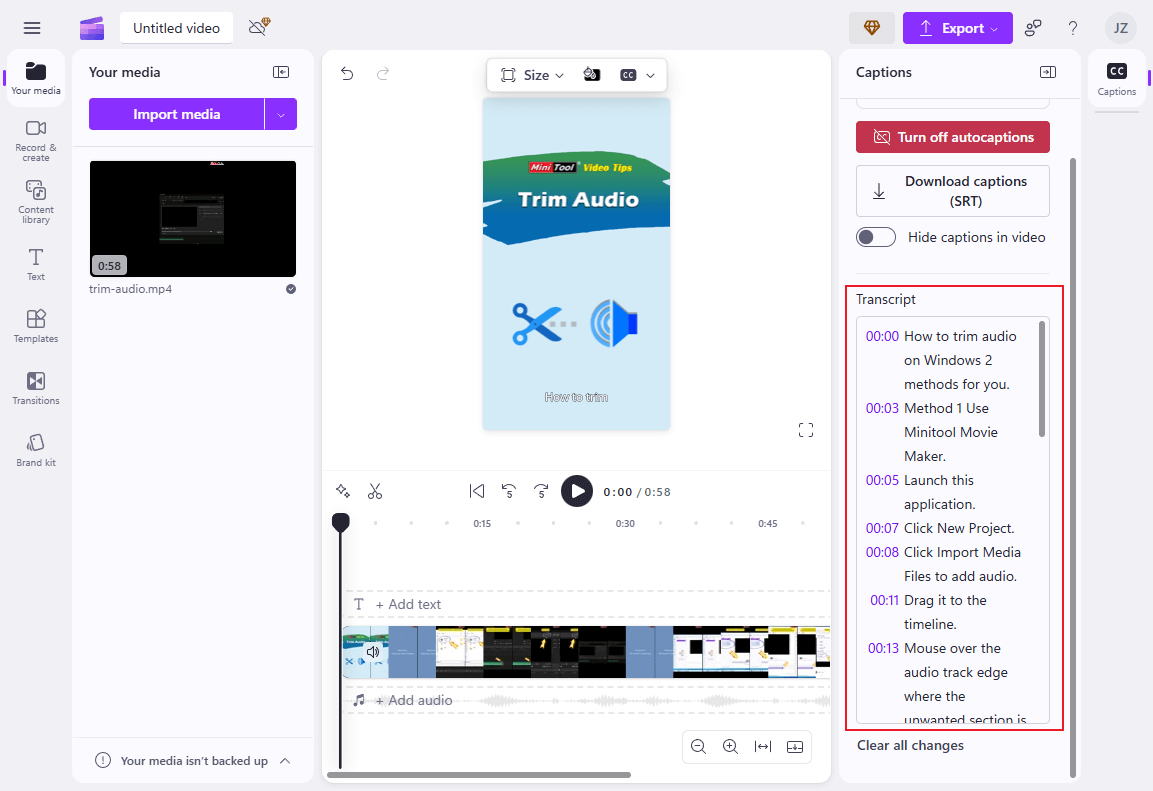
Click the text layer on the video in the preview window. Then, you can set the text size, font, color, etc.
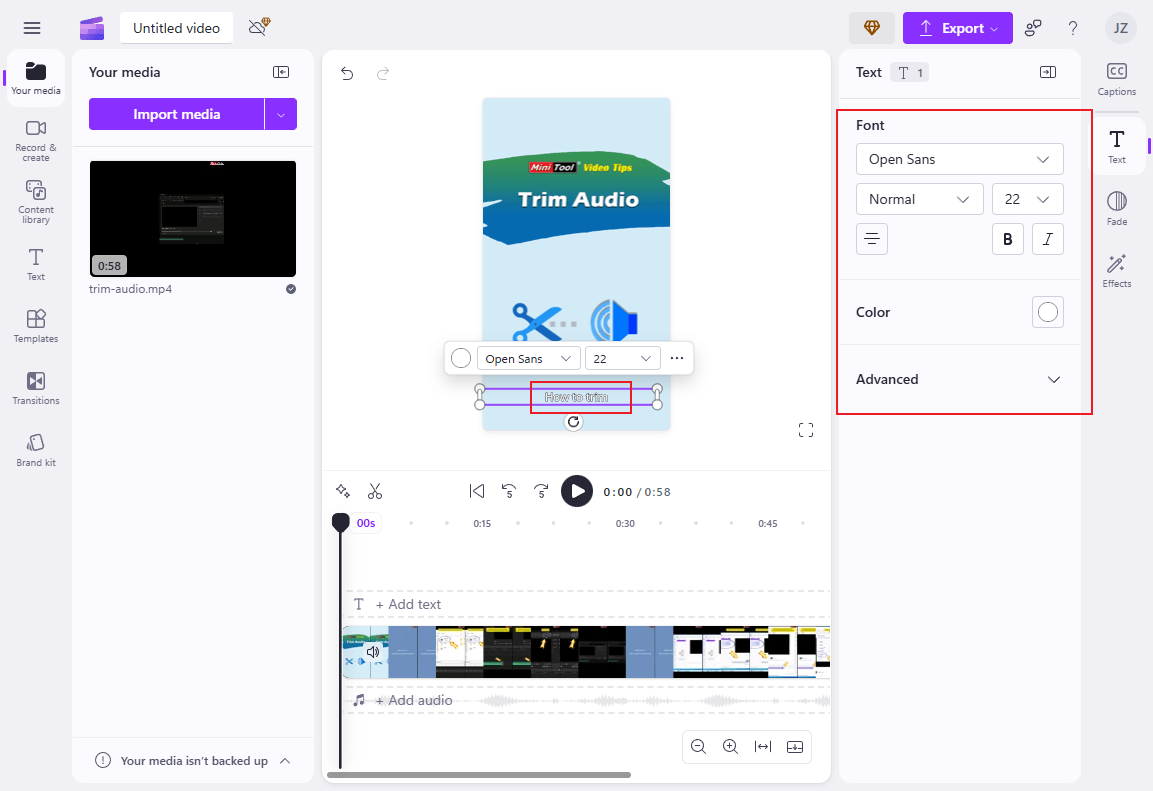
5. Export the video.
Click the Export button at the top right and choose a resolution (1080p is recommended here). Then, click Save to your computer.
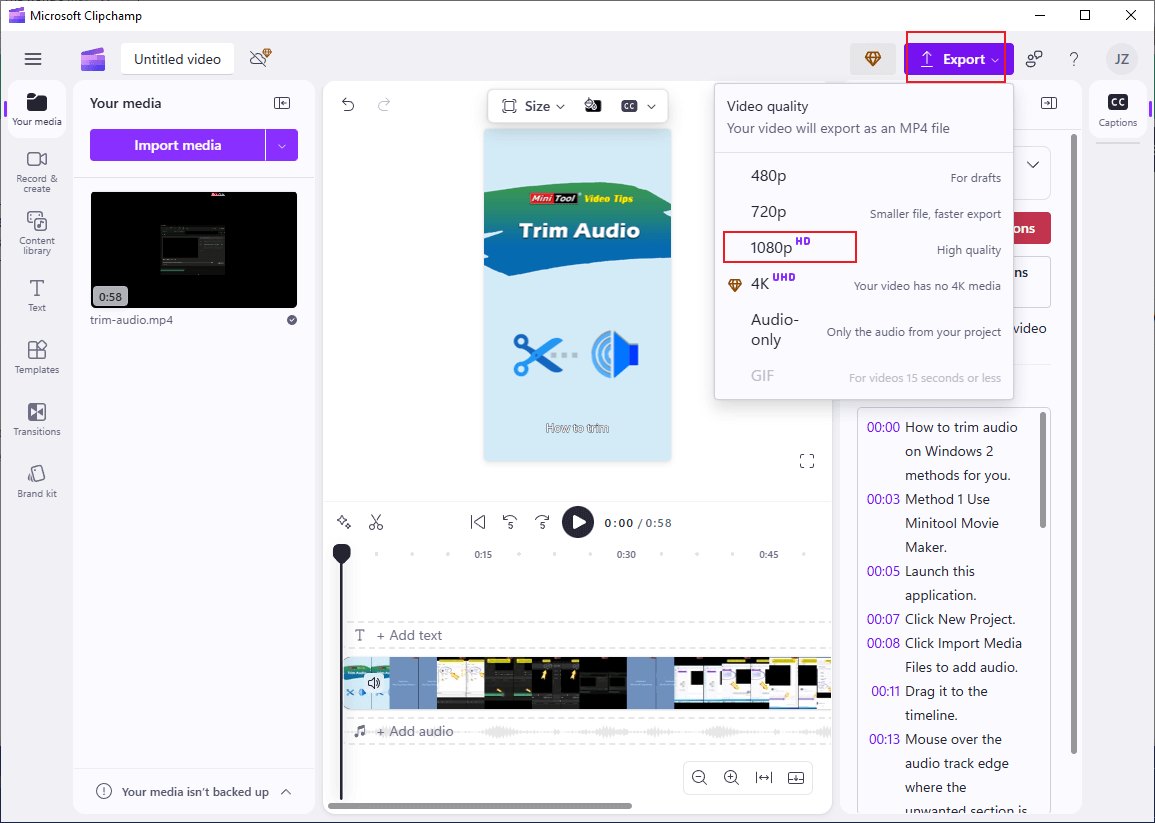
All done!
Generate Subtitles from Video Online
No intention to download extra software on your computer? Then try an online tool! Here, I recommend VEED. It is a user-friendly and expert online subtitle generator that efficiently generates subtitles for videos.
VEED can identify the language of the video and generate subtitles automatically. The most amazing thing about this online tool is that it allows you to add translations in multiple languages. For movie subtitle translators, this feature is a boon.
Moreover, to make the subtitles more accurate and suit your needs, you can edit the text and adjust the style. Furthermore, VEED offers other options, including transcribing manually and uploading subtitle files for videos.
Here’s how to generate subtitles from video with VEED.
1. Access VEED’s subtitle generator.
Visit https://www.veed.io/tools/auto-subtitle-generator-online. Then, click the Generate subtitles option.
2. Upload the video you want to generate subtitles for.
Click the Upload a File option to add the target video. Wait for the uploading process to complete. Click the Auto-subtitle in English option.
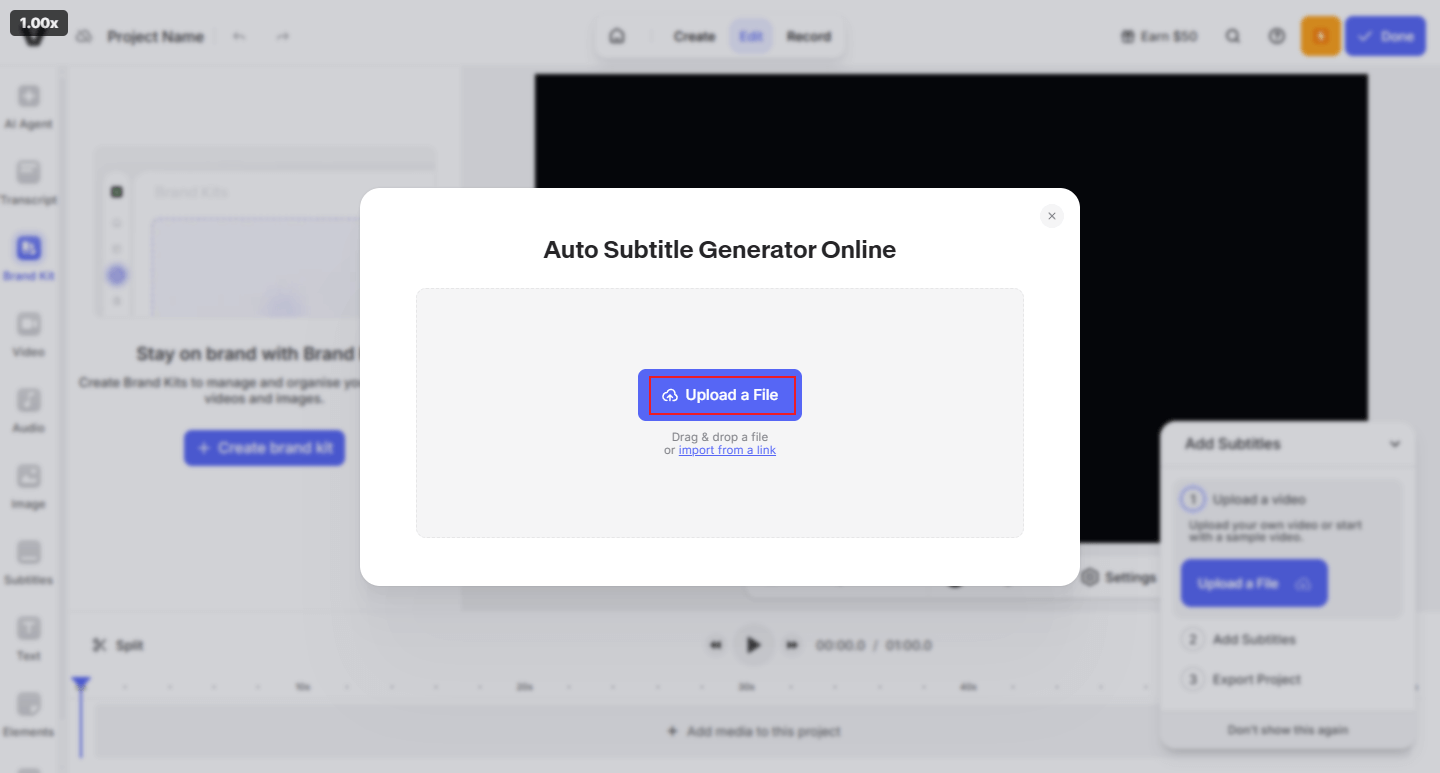
3. Edit the subtitles.
You can edit the text in the left section to make it more accurate.
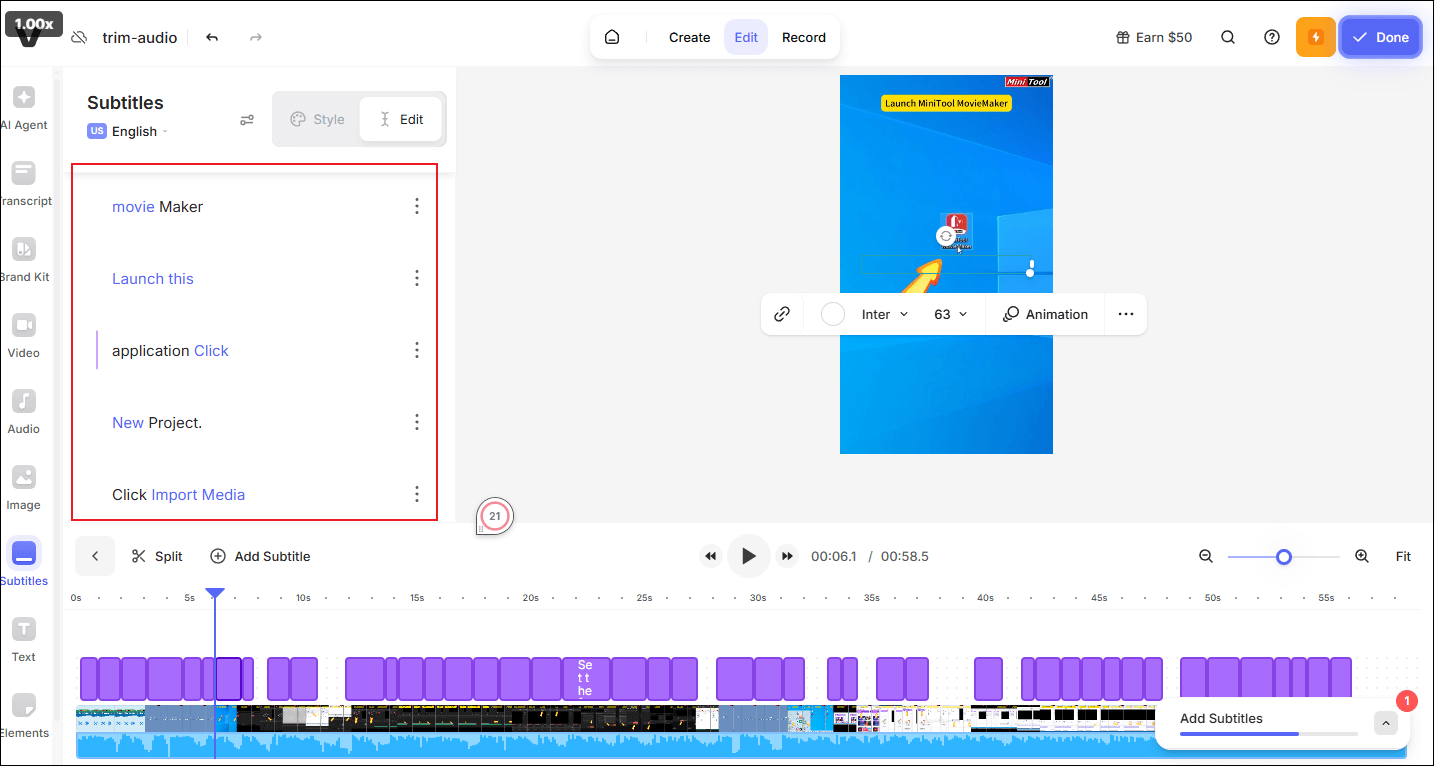
4. Export the video.
Click the Done button at the top right and click Export Video.
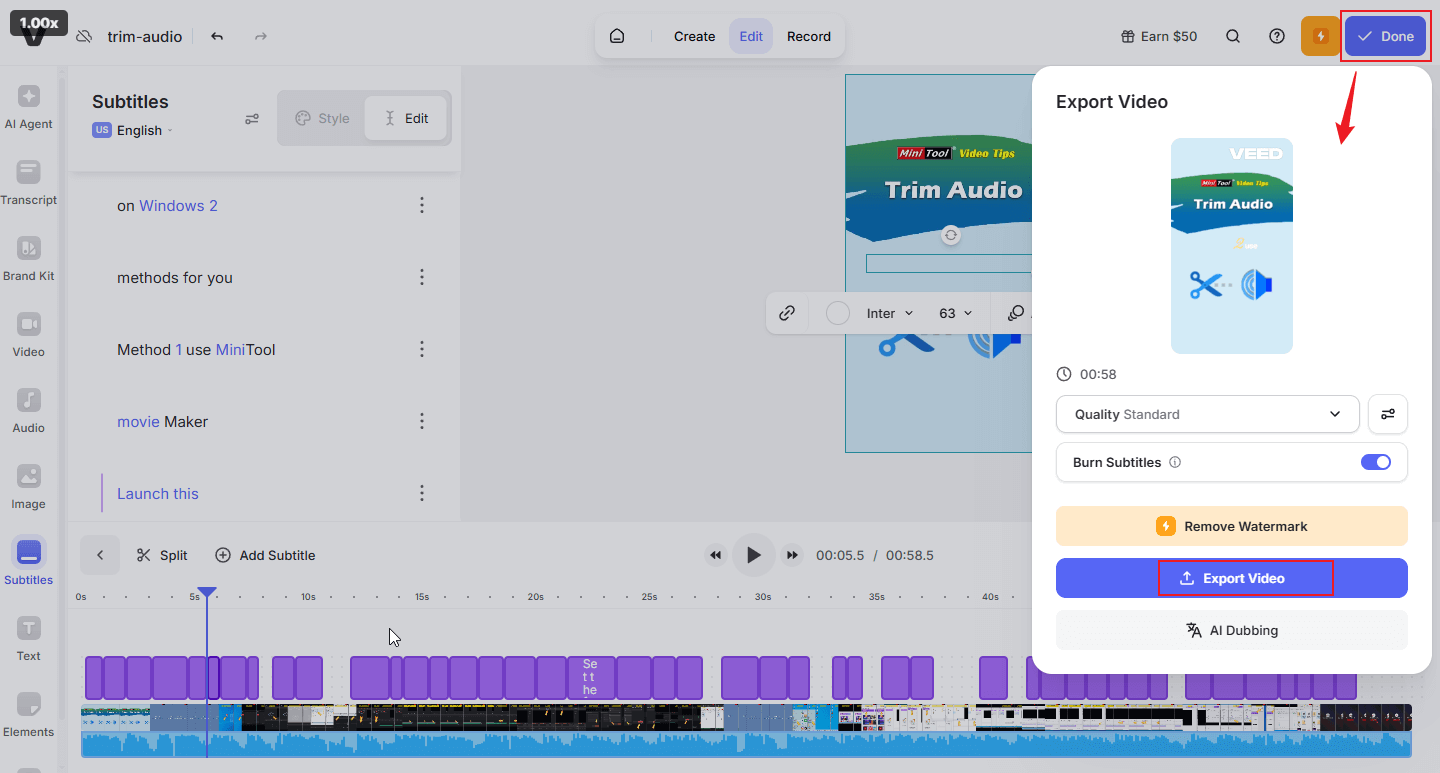
Finished now!
In Summary
This post provides three expert and easy-to-use tools and shows you how to generate subtitles from video step by step. With MiniTool Video Converter, Microsoft Clipchamp, and VEED, you can quickly translate video to subtitles free. Just feel free to choose the one you prefer. Hope this article can help you a lot!
You can contact us at [email protected] if you have any questions about using MiniTool Video Converter. Also, you can send me messages directly on Twitter, and I’ll help you as soon as I can.


User Comments :