What is mono? What is stereo? How to make a stereo track mono? In this post, you will learn about the difference between mono and stereo and 4 best free stereo to mono converters. (Try MiniTool Video Converter to change the audio format!)
Before learning how to convert stereo to mono, let’s take a look at what mono and stereo are.
Mono VS Stereo
Mono is short for monophonic sound reproduction, which records or plays sound from a single audio channel. Stereo is short for stereophonic sound, which records or plays sound from two or more independent audio channels. The major difference between mono and stereo is the number of audio channels that they use to reproduce sound.
Mono VS Stereo, which is better? There is no answer. It depends on your preferences.
Need to convert stereo to mono? Continue to read this post to know how to make a stereo track mono in different ways.
How to Convert Stereo to Mono with Audacity
Audacity is the best free audio editor for Windows, macOS, and Linux. It can reduce background noise from audio, cut audio, merge audio, and more. With Audacity, you can convert stereo to mono and mono to stereo without losing quality.
Step 1. Download Audacity from its official website and install it on your computer.
Step 2. Launch Audacity and click File > Open… to import the stereo audio file you want to convert.
Step 3. Click the Open menu… button with the down arrow icon or press “Shift + M”. From the drop-down menu, select the option Split Stereo to Mono. Then the stereo track will be turned into a mono track.
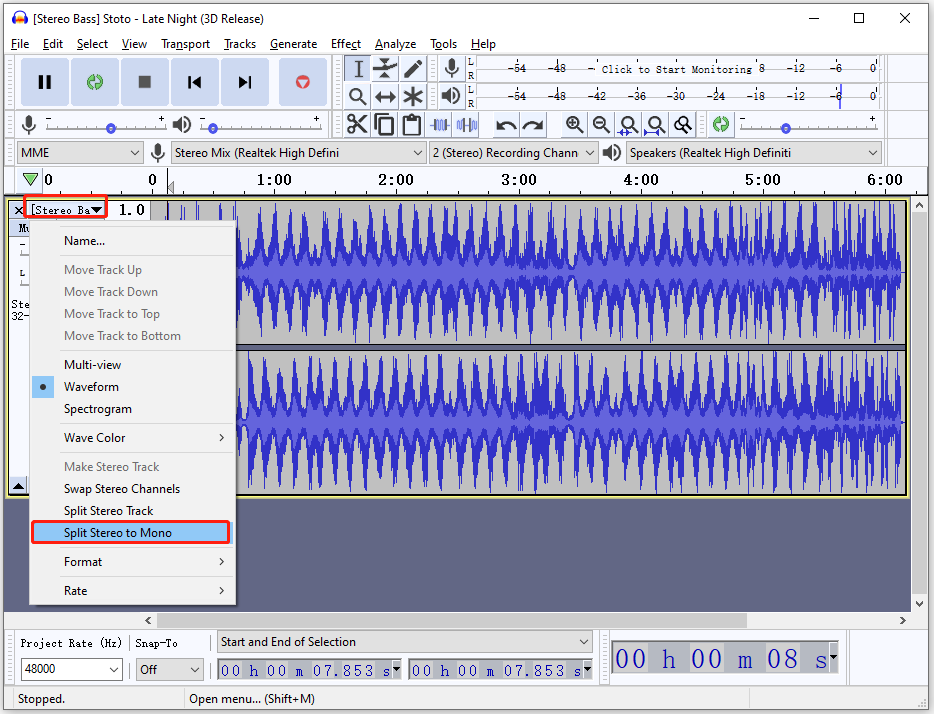
Step 4. Click File > Export and save this audio file in the desired audio format.
How to Convert Stereo to Mono Online
If you want to convert stereo audio files to mono online, here are 3 online stereo to mono converters for you.
#1. Convertio
This is an online converter for stereo to mono conversions. It’s free and easy to use. All the conversions can be done in a few seconds.
Step 1. Visit the Convertio website.
Step 2. Upload the stereo audio file and select an output audio format.
Step 3. Next, click the Settings icon and select Mono (1.0) from the Audio Channels drop-down list. Click OK.
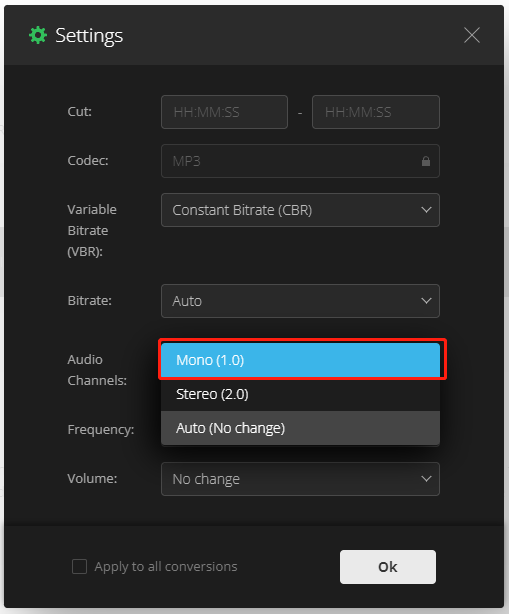
Step 4. Tap Convert to start the conversion. Once done, download the mono audio file.
#2. Online-Convert
Online-Convert also allows you to change audio channels from stereo to mono.
Step 1. Open the Online-Convert website.
Step 2. Select the output format in Audio Converter.
Step 3. Upload the stereo audio track.
Step 4. In the Optional Settings tab, expand the Change audio channels list and choose mono.
Step 5. Click Start conversion to convert stereo to mono.
#3. Online Audio Converter
Online Audio Converter is a free online audio converter. It lets you convert audio files, adjust advanced settings (like change quality, audio channels, frequency, etc.) and edit track info.
Step 1. Go to the Online Audio Converter website.
Step 2. Click Open files to add the stereo audio file.
Step 3. Choose an output format and click Advanced settings.
Step 4. Choose 1 from the Channels drop-down list.
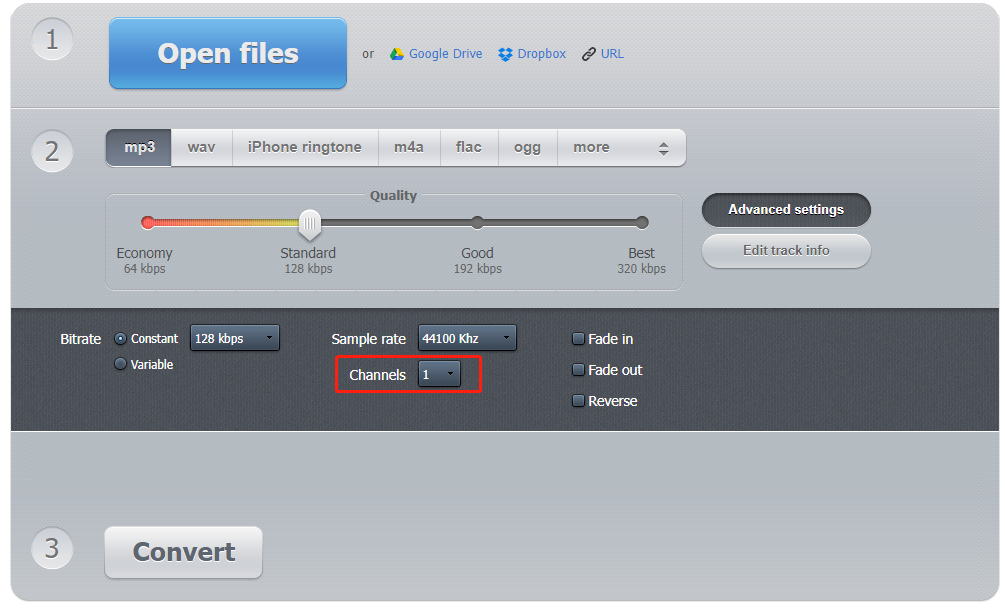
Conclusion
Choose a stereo to mono converter that suits you best and use it to turn your stereo track into mono with no quality loss!



User Comments :