What Is MXF
What is MXF? MXF is the abbreviation of Material Exchange Format, which is a container encoded in various video and audio formats. It is the most common format recorded by all popular camcorders. The MXF format is designed for use by professional videographers and includes timecode and metadata support, so files can be edited in many video or audio applications.
Although this is the most common format recorded by cameras, it may cause problems when uploading to other devices. To be able to edit, view, and play the MXF format correctly, you need an MXF converter to convert this format into a more compatible format.
Then, we will introduce 8 MXF converters and how to convert MXF to other file formats with these converters.
Top 8 MXF Converters
MXF Converters on Desktop
1. MiniTool Video Converter
MiniTool Video Converter is a free video and audio converter on Windows. It can handle conversion tasks between a lot of video and audio formats, such as MXF, MP4, MOV, MKV, AVI, TS, WMV, M4V, XVID, WEBM, etc. And this converter has no ads, no bundles, and no watermarks, and it’s simple to use.
MiniTool Video Converter supports batch conversion and allows you to convert up to 5 files to the same format. Also, it lets you convert files to different formats. What’s more, MiniTool Video Converter has two features: Screen Recorder and Video Downloader.
Now, let’s see how to convert MXF to another file format with MiniTool Video Converter.
Step 1: Launch MiniTool Video Converter
Click the Free Download button to get the installer of MiniTool Video Converter, then install it on your computer based on the screen prompts. After the installation, double-click its icon to open it.
MiniTool Video ConverterClick to Download100%Clean & Safe
Step 2: Upload WMV files
Under the Video Convert tab, tap the Add or Drag file here to start conversion area or click the Add Files to browse for the target folder that stores your MXF files. Then select the MXF file you want to convert, and click the Open option.
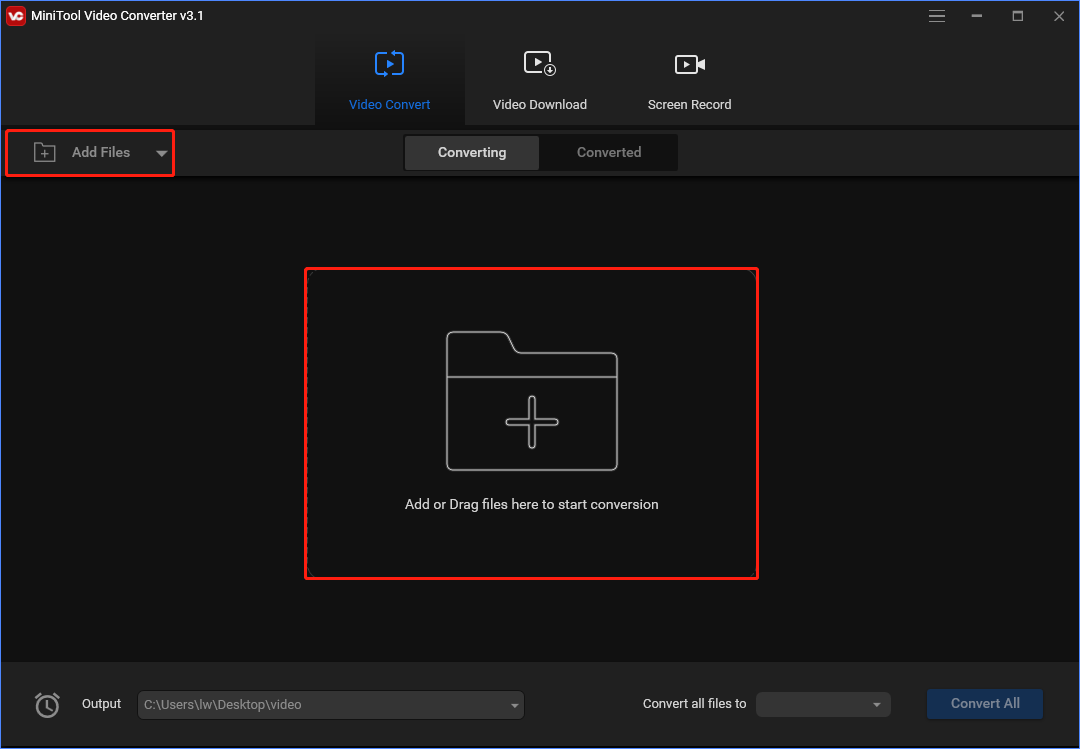
Step 3: Select Output Format
At the bottom right corner, click the dropdown of Convert all files to button, then go to Video > MP4, and choose and click the desired resolution.
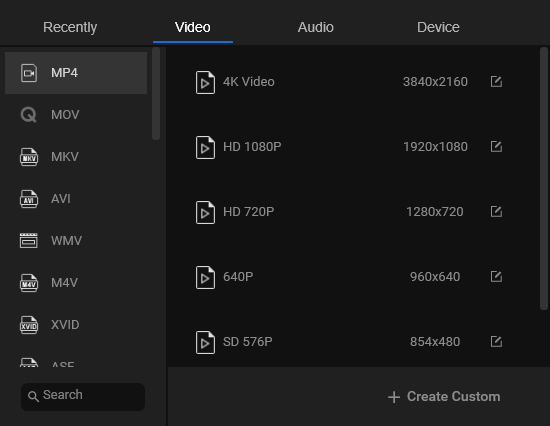
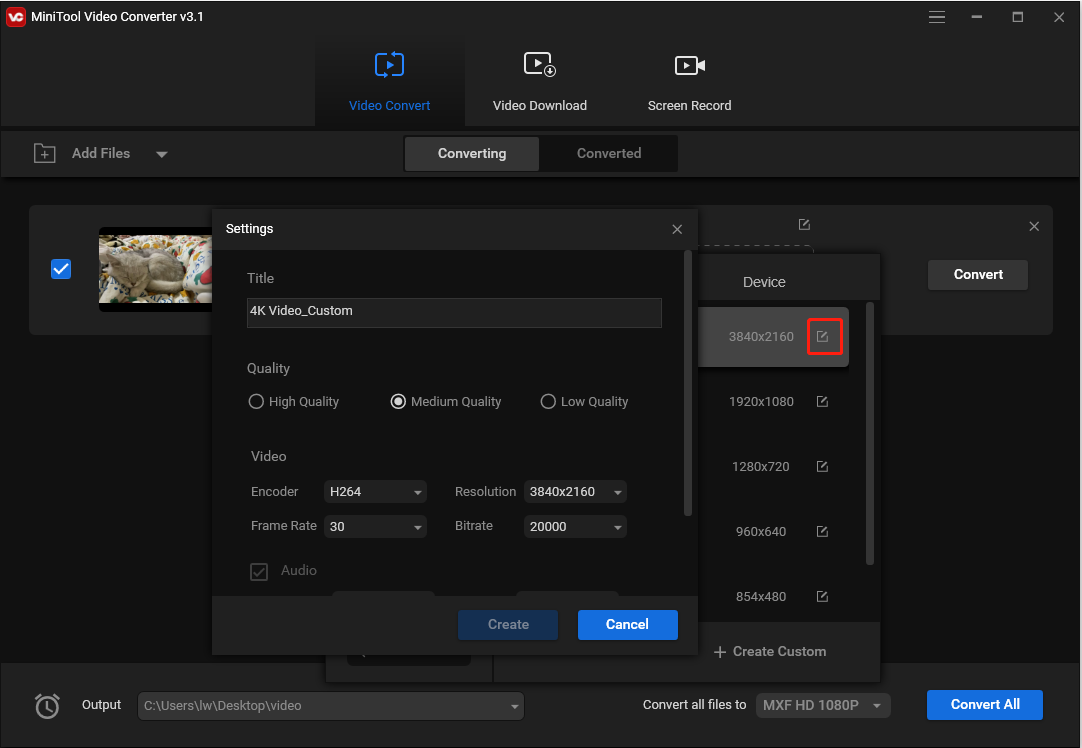
Step 4: Choose Output Folder
Tap the Output bar at the lowe-left, click the Browse to browse for another destination folder to save converted files. Click the Same as Source Folder to save converted videos to the source folder.
Step 5: Convert MXF to MP4
Click the Convert button to enable the conversion task. Once finished, go to the Converted tab, click the Show in folder to navigate to the output folder, then you can open the converted file.
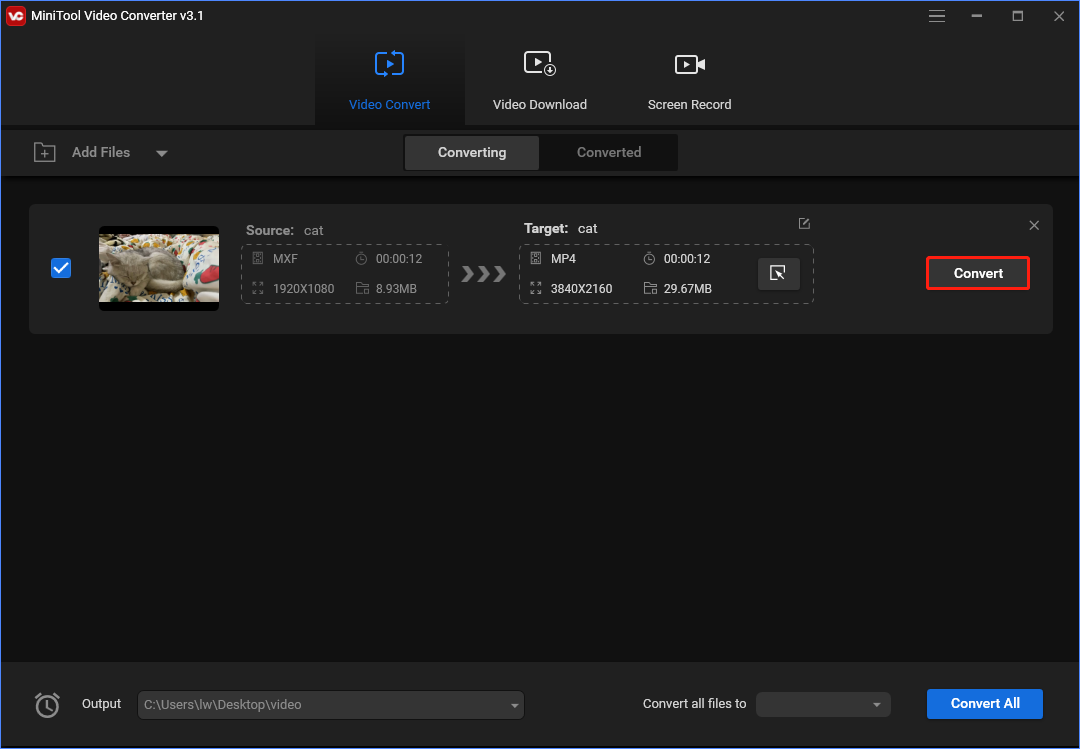
2. Avdshare Video Converter
Avdshare Video Converter is suitable for Windows and Mac. Now, let’s see how to use it to convert MXF to another file format.
Step 1: Go to the official website of Avdshare Video Converter and download a Mac version or Windows version for free.
Step 2: Install Avdshare Video Converter and launch it.
Step 3: Click the Add File link. Navigate to the path where the MXF file is saved. Then, select it and click Open. (You can also drag and drop the MXF files directly.)
Step 4: Click Profile and choose MP4 as the destination file format. Click Convert and wait for the process to end.
3. Movavi Video Converter
Movavi Video Converter is also an MXF converter for Mac. It supports video format conversions and video editing. However, you can only convert half of the video with the trial edition of this software.
Note: When using the free version, the output video will be watermarked. To convert MXF without a watermark, you need to purchase the product. Maybe, you are interested in this post – How to Remove Watermark from Video and Photo Efficiently.
Now, let’s see how to use Movavi Video Converter to convert MXF to another file format.
Step 1: Go to the official website to download and install this software on your Mac.
Step 2: After entering the main interface, you need to click the Convert video part.
Step 3: Then, click the Add Media button and click Add Audio. Select the MXF converter that you want to convert.
Step 4: Click the Video tab. Then, select MP4 as the output format.
Step 5: At last, click the Convert button to start the conversion process.
4. VLC
You can also use VLC Media Player. You can use it to play videos and audio files in any format or convert them to other formats. It supports most video and audio codecs such as MP4, MXF, MKV, etc. It’s compatible with all platforms including Windows, Linux, Mac OS X, Unix, Android, and iOS. Now, you can follow the steps to convert MXF to MP4.
Step 1: Download VLC Media Player from the official website and install it on your computer.
Step 2: Then launch it and navigate to Media > Convert / Save….
Step 3: Click the Add… button to import the WMA file and click Convert / Save.
Step 4: Click the MP4 profile. Then, click Browse to select a destination folder and click the Start button. Now, you can go to the destination folder to find your MP4 file.
Online MXF Converters
If you don’t want to download the offline MXF converter, you can try the online MXF converters. However, online MXF converters allow you to perform a video conversion only when the network connection is enabled. When the network connection is unavailable, an MXF converter desktop version is necessary.
5. CloudConvert
CloudConvert can convert your video files online. It supports various video file formats including MXF, MP4, WEBM, AVI, and more. You can also use this tool to convert multiple videos to different formats at the same time.
This online MXF to MP4 converter is very easy to use. Here is how to use CloudConvert.
Step 1: After entering the page of this tool, you need to click Select File and then select the MXF video from your computer.
Step 2: Choose the MP4 option from the drop-down menu next to the Convert to option.
Step 3: Click Convert to start the conversion. When the conversion ends, you need to click the Download button to save the video on your computer.
Pros
- It supports multiple video conversions at the same time.
- Its Options feature allows you to define the video effects.
Cons
- It doesn’t support the conversion from URLs to different formats of video.
6. AnyConv
AnyConv is a 100% free online file converter tool. With this web program, you can convert documents, images, audio and video files, eBooks, and archives. Now, you can use it to convert MXF to MP4. Here are the steps:
Step 1: Go to AnyConv and get its homepage. Click the Choose File button to select the MXF file that you want to convert.
Step 2: Then select MP4 as the output format. Then, click the CONVERT button to start the conversion.
Step 3: When the conversion process is complete, you can download the MP4 file by clicking DOWNLOAD.
Pros
- The operation pane is very simple.
Cons
- It doesn’t support a video file that is larger than 50MB.
- It doesn’t allow you to convert multiple videos at the same time.
- It doesn’t support the conversion from URLs to different formats of video.
7. FreeFileConvert
FreeFileConvert is a great website that performs conversion tasks of the file into various formats. It handles a wide range of conversion combinations of video, audio, image, document, archive, presentation, e-book, and font file formats. If you want to convert MXF to other file formats online, FreeFileConvert is also a good choice.
Here is how to use FreeFileConvert to convert files.
Step 1: Go to the FreeFileConvert website, click the Choose File to add your source MXF video.
Step 2: From the dropdown list of Output Format, go to the Video formats, and select the MP4 option.
Step 3: Click the Convert button to convert MXF to MP4 online. Once done, download the converted file.
Pros
- It supports the conversion from URLs to different formats of video.
- It supports converting videos in iCloud storage to local storage.
Cons
- It doesn’t allow you to define the video effect.
8. Convertio
Convertio is also a great MXF converter. It can convert to MXF at a fast speed. The converter supports adding files from multiple sources such as local PC, Dropbox, Google Drive, and URL. The converted file can be either downloaded from the program interface or can also be saved directly to Google Drive or Dropbox. The converter is compatible with Windows and Mac systems.
Also see: Google Drive VS Dropbox: Which Is Your Best File Storage Choice
Follow the steps to convert MXF to MP4 using Convertio:
Step 1: Go to the Convertio website and then choose Video Converter.
Step 2: Click Choose Files to upload your MXF files.
Step 3: Choose MP4 as the file format that you want to convert to. Click Convert to start the conversion.
Pros
- It has an extension for Google Chrome.
- It allows you to define the video effects.
Cons
- It doesn’t support a video file that is larger than 100MB.
Both online and offline converters are free. MXF offline converters can provide more features for you, while online converters do not need to be downloaded. You can choose one of them based on your needs.
Bottom Line
This post shows you 8 online and desktop MXF converters. You can just select one according to your actual situation. If you have any related questions, you can contact us via [email protected] or let us know in the comment.


User Comments :