Want to convert your MP4 video to WMA format to extract the audio track? Here are several easy methods you can try.
Method 1. Convert MP4 to WMA with Desktop Programs
MiniTool Video Converter
MiniTool Video Converter is a free video and audio converter designed for Windows users that supports all popular video and audio formats. With it, you can batch convert your MP4 files to WMA format with no quality loss. Besides, it allows you to download from YouTube and record your computer screen.
MiniTool Video ConverterClick to Download100%Clean & Safe
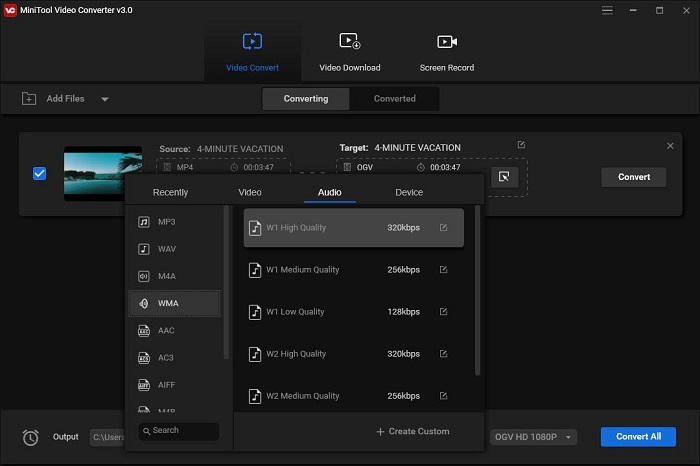
Steps:
- Run MiniTool Video Converter on your Windows.
- Under the Video Convert tab, click the Add Files button to upload your MP4 video file.
- Hit the diagonal arrow and click the Audio tab.
- Set WMA as the output format and choose your preferred audio quality.
- Tap on the Convert button to execute the conversion task.
- Once done, switch to the Converted tab and click Show in folder to enjoy the WMA file.
VideoProc
VideoProc is one-stop video editing software, available on both Windows and Mac. It is designed to edit, convert, resize and adjust large 4K/HDR videos, audio tracks, and DVDs at a fully accelerated speed. However, VideoProc is a paid program and you can only process a video or audio file in less than 5 minutes in the trial version.
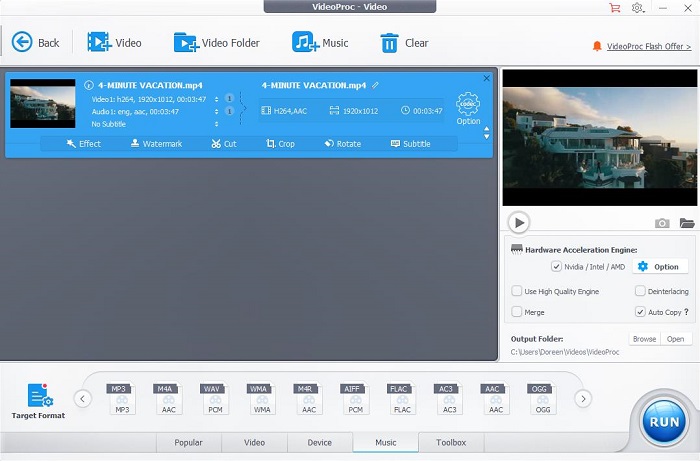
Steps:
- Open VideoPro on your PC.
- Launch the program, select the Video option and click the +Video tab to upload your MP4 file.
- Move to the Target Format section at the bottom, click the Music tab and select the WMA option.
- Check the Hardware Acceleration Engine option to speed up the conversion.
- Click the Browse button to modify the output folder if needed.
- Tap on RUN to start converting MP4 to WMA.
Method 2. Convert MP4 to WMA with Online Services
CloudConvert
CloudConvert is a popular online file converter that supports various image, audio, video, spreadsheet, document, eBook, archive, and presentation formats. You can upload your MP4 video files from your hard drive, Dropbox, Google Drive, OneDrive, or by pasting the URLs. However, the site can free convert up to 25 conversions per day.
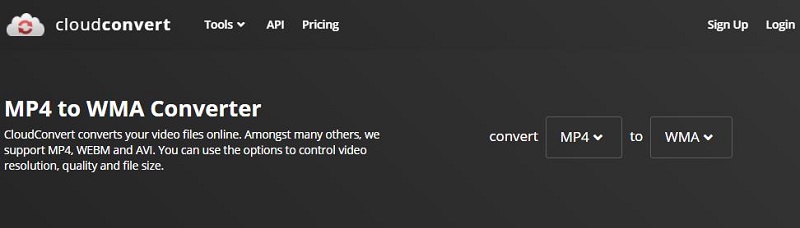
Steps:
- Head to the CloudConvert website on your browser.
- Import your MP4 video file using any of the available approaches.
- Set WMA as the output format.
- Click the wrench icon to adjust the video resolution, trim the video, add subtitles, etc.
- Tap on the Convert button to start the conversion immediately.
Media.io
Media.io is another prevalent online file converter, which supports all popular image, audio, and video formats. It allows you to add MP4 files from multiple sources, including the local computer, Dropbox and Google Drive. Besides, the site can process up to 2 files at a time, each of which does not exceed 100MB.
Steps:
- Visit the Media.io website on your browser.
- Choose one approach to upload your MP4 video file.
- Select WMA from the dropdown list.
- Toggle on the Notify me when it is finished option if you want.
- Hit CONVERT to perform the MP4 to WMA conversion.
- Then your MP4 video will be converted into a WMA audio track and automatically saved on your device.
Bottom Line
Two different ways to convert MP4 to WMA have been introduced above. If you don’t want to install third-party software, you can choose from online converters. Otherwise, you can download a fully functional desktop converter.
If you have any questions or suggestions about MiniTool software, please let us know via [email protected] or share them in the comments section below.



User Comments :