OGG is Ogg Vorbis compressed audio file, mainly used to store audio data. When you only need the audio part of MP4 media files, you need to convert MP4 to OGG. MP4 will occupy the appropriate space on the disk since it is a container format with different types of files, such as video, audio, images, and subtitles.
Top 9 MP4 to OGG Converters
- MiniTool Video Converter
- Format Factory
- VLC
- Online Convert
- Zamzar
- FileZigZag
- Convertio
- Cloud Convert
- Files Conversion
Now, let’s see how to convert MP4 to OGG. To convert MP4 to OGG, you need an excellent MP4 to OGG converter. This post provides 9 MP4 to OGG converters for you. You can choose one converter based on your needs. The details are as follows.
5 Ways to Convert MP4 to OGG
Convert MP4 to OGG on Windows
MiniTool Video Converter
MiniTool Video Converter is a comprehensive file converter. You can use it to accomplish your various video/audio conversion tasks. You can also use it to download videos, audio tracks, playlists as well as subtitles from YouTube. This software supports you to convert your files to MP4, MOV, MKV, AVI, WMV, AIFF, M4B, M4R, OGG.
Now, let’s see how to use MiniTool Video Converter to convert MP4 to OGG.
Step 1: Download and install the MiniTool Video Converter software.
MiniTool Video ConverterClick to Download100%Clean & Safe
Step 2: Open it to get its main interface and add your MP4 files by click or drag. Once the file is uploaded, this section will disappear and the file will be listed here.
Step 3: Go to the Convert all files to part, you can choose the OGG format as the output format. Besides, you can choose the file quality.
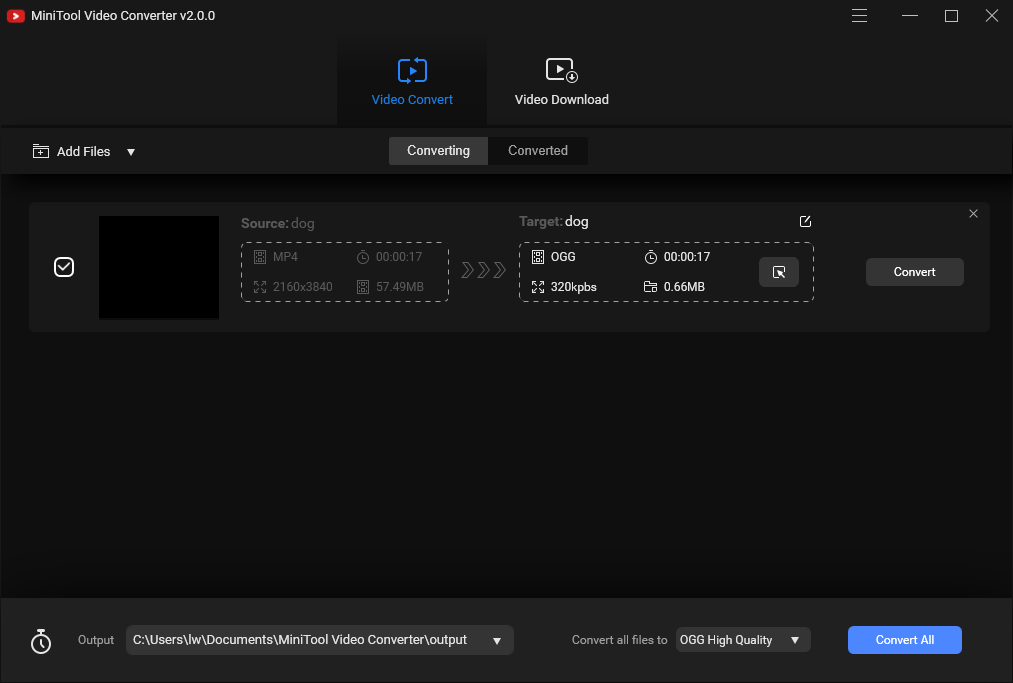
Step 4: After that, you can click Convert to start converting progress.
Main Features:
- It supports more than 1000 output formats.
- It enables you to perform batch video conversion at once.
- It is free and there are no ads.
- It allows you to change some parameters for the output video and audio format.
- It is only suitable for the Windows platform.
Format Factory
If you’re a Windows user, you can use Format Factory. It is a multimedia file conversion tool that supports converting video, audio, picture, document format to others for free. It supports you converting any video format to OGG/MP3/WMA/AAC/WAV/AMR. It can also be used to edit the media file or reduce the file size to save disk space before you begin to convert video to OGG.
Step 1: Download Format Factory from its official website and install it on your computer. Then, launch it to get its main interface.
Step 2: Click Audio and scroll down the list to find OGG. Then, click it to continue.
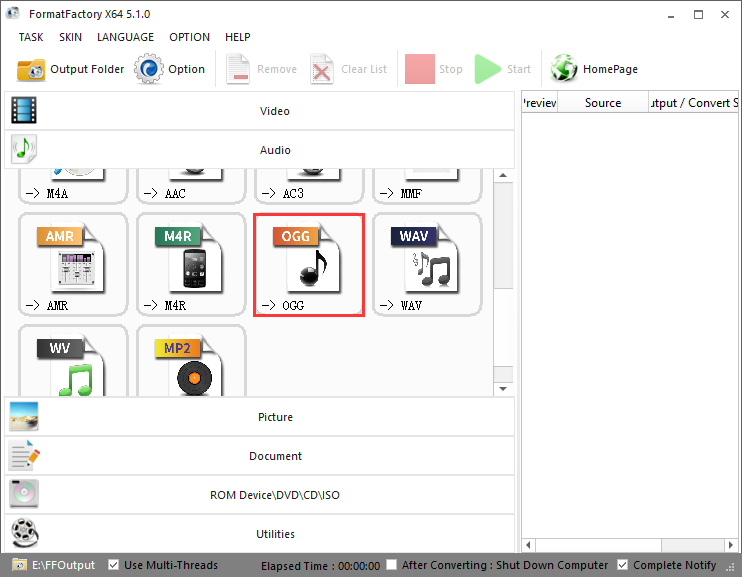
Step 3: Choose Add File to add your MP4 video file. You can click the Output Setting button to change the audio quality. After that, click the OK button to get started.
Step 4: Then, click the Start button to convert MP4 to OGG.
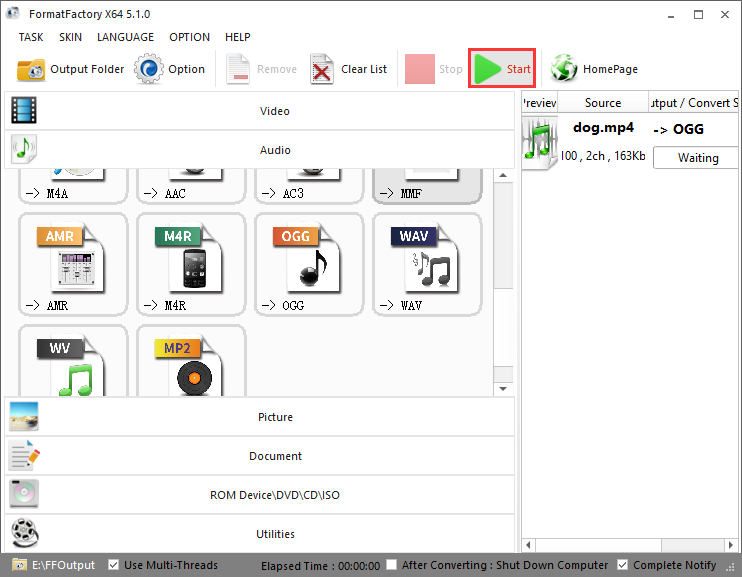
Main Features
- It supports most of the multimedia formats.
- It can reduce the size of the file.
- It can help you repair the damaged video files.
- It supports 62 languages.
- It can convert FLV to MP4 free no limit.
- It’s only available for Windows.
Convert MP4 to OGG on Mac
VLC
If you’re a Mac user, you can use VLC Media Player. It is a great choice for you. You can use it to play videos and audio files in any format or convert them to other formats. Besides, VLC can be used on Mac and Windows. Now, you can follow the steps to convert your MP4 to OGG.
Step 1: Download VLC Media Player from the official website and install it on your computer.
Step 2: Then launch it and navigate to Media > Convert / Save….
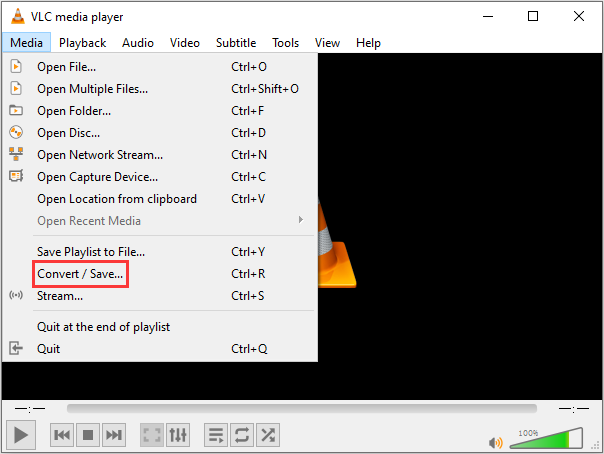
Step 3: Click the Add… button to import the MP4 file and click Convert / Save.
Step 4: Click the triangle icon to drop down the output format list and choose the OGG option. Then, click Browse to select a destination folder and click the Start button.
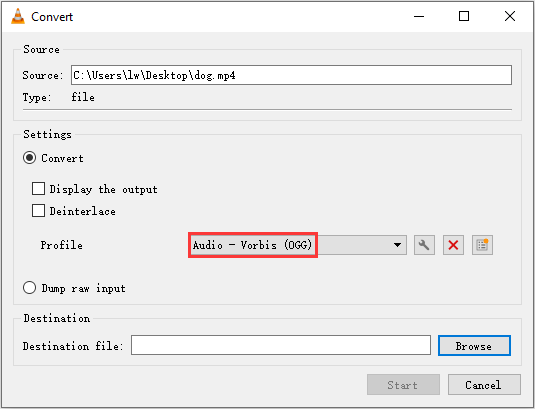
Then, you can go to the destination folder to find your OGG file.
Main Features
- It supports most video and audio codecs such as MP4, MKV, WMV, WebM, MOV, 3GP, FLV, MXF, OGG, WMA, etc.
- Discs, Webcams, and devices are supported.
- It’s compatible with all platforms including Windows, Linux, Mac OS X, Unix, Android, and iOS.
Convert MP4 to OGG Online
Online Convert
If you don’t want to use software to convert your MP4 to OGG. Converting MP4 to OGG online is good for you. You can use Online Convert to do that. It is a web-based online converter, which can extract audio from the video file and convert media files to other formats. Here’s how to use the online OGG converter.
Step 1: Go to Online Convert and get its homepage. Find the Audio Converter part and select the Convert to OGG option from the list.
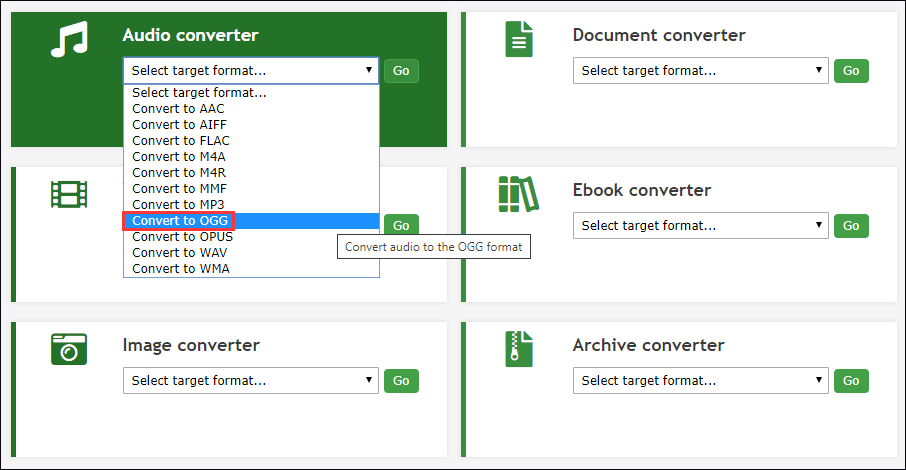
Step 2: Click Choose Files to select the MP4 file. Then, click Start conversion.
Step 3: After that, it will automatically download the converted file on your device.
Main Features
- It supports many media files include video, audio, eBook, image, software, documents and archive.
- It supports you to import files in different ways.
- There are no sign-up requirements.
- It offers extensions for browsers and apps for iOS and Android.
Zamzar
You can also use another online OGG converter – Zamzar to convert MP4 to OGG. Here is how to use Zamzar to do the conversion.
Step 1: Go to Zamzar and choose Add File… to add the MP4 file.
Step 2: Click Convert To to select the OGG format and click the Convert Now option.
Step 3: Then, it will start the converting process. You just need to wait for it. After that, you can click the Download button to save the OGG file on your device.
Main Features
- It supports more than 1200 file formats.
- It can work with any operating system.
- The uploaded file can be as large as 150 MB.
- Remarkable conversion speed.
4 Best MP4 to OGG Converters Online
Compared to conversion software, online MP4 to OGG converters have some advantages. The details are as follows:
- Online conversion tools are mainly free to use.
- The online programs don’t need you to download or install.
- Their easy-to-use interface requires no professional or technical knowledge.
- They have decent conversion speed and quality.
The following are the 4 best online free MP4 to OGG converters.
FileZigZag
FileZigZag is a popular online conversion tool that supports you to convert many file types like video, audio, image, archive, documents, and others. It can also offer services for file sharing and free cloud storage. The program is free to use and has a simple interface. Here are the steps to convert MP4 to OGG using FileZigZag.
Step 1: Go to FileZigZag and get its homepage.
Step 2: Click Drop your files here to choose the MP4 file you want to convert and browse for the desired MP4 on your PC.
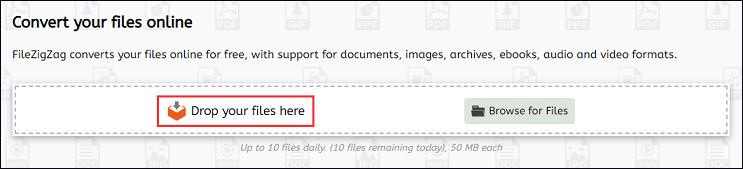
Step 3: Select OGG from the Target Format category under the Files to convert part.
Step 4: Then, click Start Converting. The MP4 file will be successfully converted to the OGG format. Next, you need to click Download to download the file to your device.
Convertio
This is another online OGG converter that can be used to convert video to OGG – Convertio. You can easily use this program to convert MP4 files to OGG format at fast speed. The converter supports adding files from multiple sources such as local PC, Dropbox, Google Drive, and URL.
The converted file can be either downloaded from the program interface or can also be saved directly to Google Drive or Dropbox. The converter is compatible with Windows and Mac systems and is free to use. Follow the steps to convert MP4 to OGG using Convertio:
Step 1: Go to Convertio and get its homepage.
Step 2: Click Choose Files and browse for the MP4 file you want to convert.
Step 3: Select OGG as an output format.
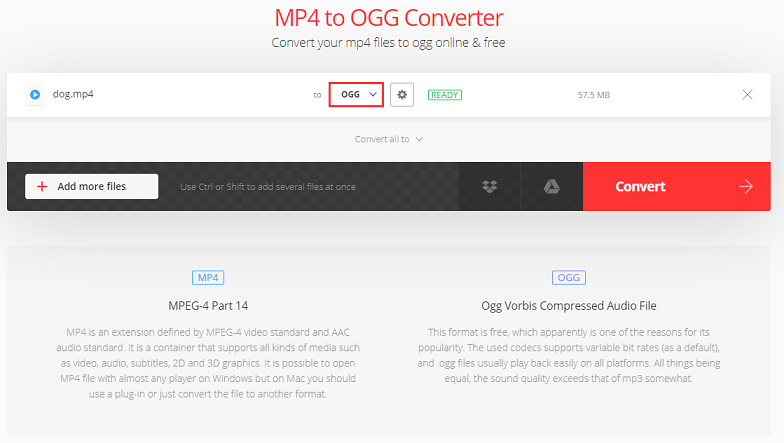
Step 4: Click Convert to start the conversion process.
Cloud Convert
Cloud Convert is an online conversion tool that allows you to convert more than 200 types of video, audio, image, eBook, and other file types. The converter can be used to set codecs for video and audio files. Besides, it can also be used to monitor folder monitoring and batch conversion.
Cloud Convert supports you to add files to the program interface from local PC, URL, Dropbox, Google Drive, OneDrive, and Box.
Files Conversion
The last MP4 to OGG online converter is Files Conversion. This free converter allows you to convert many file types and formats to satisfy your conversion needs. You can use the tool to select the quality of the converted file – low, moderate, high and very high options. The converter also allows selecting the size of the file. Let’s see how to convert MP4 to OGG using File Conversion:
Step 1: Go to Files Conversion and get its homepage.
Step 2: Click Select a File and to choose the MP4 file that you want to convert on PC.
Step 3: Select OGG as the output format.
Step 4: Select file quality and size. Finally, click Convert to start the conversion process.
OGG VS MP4
OGG and MP4 are very different, so let’s take a look at the table below to learn the information on OGG vs MP4.
| File format | OGG | MP4 |
| Description | OGG is a multimedia container format, the native file and stream format for the Xiph.org multimedia codecs | MP4 is a multimedia container format used to store audio, video, subtitle, and image. It’s the most popular format that supports all mobile devices. |
| Developer | Xiph.Org Foundation | Moving Picture Experts Group |
| Media player supported | It can be played in certain media players like VLC, MPlayer, and others | Almost all media players |
Bottom Line
This post tells you how to convert MP4 to OGG and other 4 online converters. If you have MP4 videos to convert, try them now! Hope this post is helpful to you. If you have any questions or suggestions about this post, please let us know via [email protected] or share them in the comments section below.
MP4 to OGG FAQ
Many music players and audio software can be used to play OGG files like VLC, Miro, Xion Audio Player, MPlayer, Audials One, Windows Media Player (with Directshow filter) and Adobe Audition. You can also use Google Drive to play OGG files online.
- Go to the XIPH website and download the DirectShow filters that need to play OGG files in Windows Media Player.
- Right-click the Start button and click the Explore or Open Windows Explorer option.
- Double-click the setup file.
You can use VLC or Olimsoft OPlayer lite for iPhone, and Olimsoft OPlayer HD lite for iPad to play OGG files on iPhone and iPad.
OGG is a free and open container format that offers audio track at lower bit rates than other lossy formats. OGG is not lossless, but it can be streamed over the Internet at full speed. Lossless audio formats include FLAC, WMA, and ALAC.



User Comments :