Netflix users can choose to scale the video quality from Good to Better to Best. This post from MiniTool Video Converter will give you a step-by-step look at how to change quality on Netflix app, iPhone, or Android.
MiniTool Video Converter allows you to quickly convert multiple videos with very high video quality. Give it a try today!
MiniTool Video ConverterClick to Download100%Clean & Safe
What Are the Limitations on Netflix Video Quality?
There are three different subscription plans from Netflix, each with a different cost. If you have a Basic account, you can only watch Netflix content in 480p resolution. If you sign up for the Standard plan, you can watch videos in high definition (HD). If you use the Premium plan, you can watch Ultra HD (4K) and HDR content. You can check your account plan to know why you are not able to watch the best videos.
After checking the account plan, you still feel like you’re not getting HD quality. You can access your account to adjust your playback settings. Even if you change the settings, it won’t make much difference. The reason is that the content itself has a limit on the highest resolution level.
Also read: Fix Bad Video Quality in Google Chrome – Here Are 4 Solutions!
How to Change Quality on Netflix App?
The section provides details on how to change video quality on Netflix app. Follow the steps below:
Step 1: Go to Netflix.
Step 2: Tap on the Profile icon in the upper right corner.
Step 3: Locate the Account to select the Profile icon.
Step 4: Scroll down the screen to find the Playback settings.
Step 5: Select the Data usage per screen.
Step 6: Select one of the four options: Auto, Low, Medium, or High.
- Auto: For the best stream stability, it depends on the app’s specifications and Internet speed. Although this stability has more potential for quality degradation.
- Low: At this quality, streaming consumes about 0.3GB per hour. When you stream at low quality, content is forced to play in standard definition. This is your best option if your connection is unstable or your data is limited.
- Medium: Your data usage will increase to 0.7GB per hour when you stream in medium quality.
- High: Your data usage can vary widely in high quality. It will allow your app to consume up to 3 GB of HD content and 7 GB of UHD content per hour.
Step 7: Save changes to settings.
How to Change Video Quality on Netflix on iPhone?
With the Netflix mobile app, you can view movies and original TV series on your iPhone. Now, let’s go into how to change Netflix’s video quality on iPhone.
1. Open the Netflix App
You can launch the Netflix app whose icon looks like the red-letter N on the screen.
2. Click the More Icon
Click on the More icon that appears as the three stacked horizontal lines in the lower right corner of the screen.
3. Select the App Settings
You can change the settings of Netflix on your iPhone.
4. Select the Cellular Data Usage
When you select Cellular Data Usage, you will go to a new page and see four options here: Automatic, Wi-Fi Only, Save Data, and Maximum Data.
5. Select the Video Quality Option
- Automatic: When Netflix reaches a balance between video quality and Internet usage, you will get about 4 hours of video for every GB of data consumed.
- Save Data: You will get lower quality video, but you can watch about 6 hours of video per GB of data used.
- Maximum Data: You will get the highest quality video that your iPhone and specific videos can support. This can lead to very high data consumption of 3 GB or more per hour.
- Wi-Fi Only: When consuming the Maximum Data, you would better choose the Wi-Fi-only option to prevent any overage charges from your cellular service provider.
How to Change Netflix Video Quality on Android?
Here, you can learn more about how to use your Android smartphone for playback quality in the Netflix app.
1. Open the Netflix App
It will be a letter icon with a red “N”. Click it to open it.
2. Click the More Icon
It looks like the three stacked horizontal lines in the lower right corner of the screen will help you go to your account settings.
3. Select the App Settings
Click the App Settings to lead you to adjust the settings in the Netflix app.
4. Select the Cellular Data Usage
Click the Cellular Data Usage option under the Video Playback heading.
5. Select the Data Usage Setting
You can choose the Data Usage Settings you want the Netflix app to use. If your Android is not connected to a wireless network, Netflix will have an impact on the playback quality of your smartphone’s data.
Bottom Line
After completing these steps, you must know how to change quality on Netflix app and how to change video quality in Netflix on phone like iPhone and Android. If you want to improve the quality of the Netflix videos you’re using, try it now!


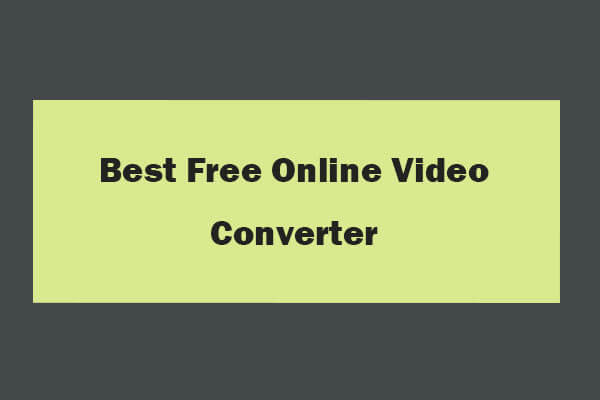
User Comments :