What Is DPG File?
DPG is a container file format, commonly associated with Nintendo DS Movie Format files. Created by MoonShell, DPG is used for playing movie files on the Nintendo DS portable gaming device.
DPG movies can also be played on any computer as long as it has installed a DPG-compatible media player. Besides, other video formats can be converted to DPG using MoonShell or another converter program.
Also read: What Is a CAF File & How to Convert CAF to MP3
How to Open DPG Files?
How to open a DGP file? Just double-click the icon of the file, if there is no program associated with the DPG file on your computer, you will be prompted that you need another program to open the file. You can find a list of useful programs at the bottom of the page.
Programs that can open DPG files:
Windows: DPG for X, Moonshell, BatchDPG, Aiseesoft DPG Converter
Mac: DPG for X, Aiseesoft DPG Converter
Linux: DPG for X
Best DPG Video Converter
Want to watch your favorite movies on your Nintendo DS? In this part, we will introduce 2 excellent GPG converters and show you how to convert videos to DPG easily with them. Now you can convert your videos to DPG for your Nintendo DS.
Related article: What Is H264 & How to Play/Convert H264 Files
Xilisoft DPG Converter
Xilisoft DPG Converter is the best DPG converter as far that is capable of converting your favorite audio and video files to DPG format and then play with your Nintendo DS. It provides you with adjustable FPS (frames-per-second) and bitrate for smoother and clearer playback on your DS. Besides, different from other DPG tools on the market, this DPG Converter support six kinds of languages.
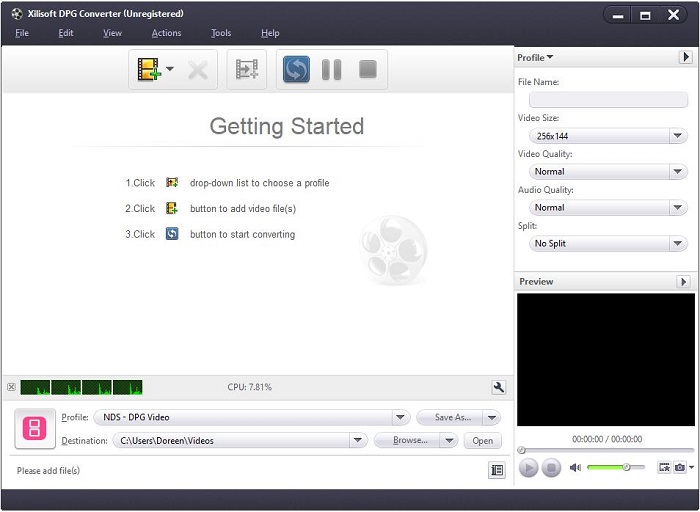
Step 1. Free to download, install, and run Xilisoft DPG Converter on your PC.
Step 2. Click the Add File(s) button to add the video file you’d like to convert to DPG.
Step 3. Open the Profile drop-down list to choose NDS – DPG Video (*.dpg) as the output format.
Step 4. Click Browse to specify the destination folder for the output DPG file. You can also set advanced profile settings here.
Step 5. When you finish all the settings, just click the blue circle at the top to start the conversion immediately.
Aiseesoft DPG Converter
Aiseesoft DPG Converter is the professional DPG Video Converter, specially designed for Nintendo DS fans to convert different video formats to DPG format. You can also use this program to extract audio from video files. Another impressive feature of this program is that you can convert a single file into more than one format at the same time.
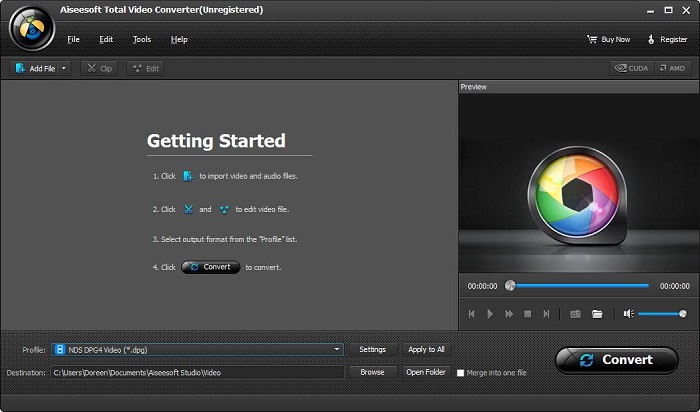
Step 1. Download and install Aiseesoft DPG Converter on your device.
Step 2. Once installed, launch this DPG Converter.
Step 3. Click Add File in the upper left corner to import the local video file.
Note: Aiseesoft DPG Converter support batch conversion so that you can add multiple video files and convert them to DPG at the same time.
Step 4. Select your desired DPG format from the drop-down list next to Profile.
Step 5. Choose the output destination and click Convert.
Bottom Line
Do you have a deeper understanding of the DPG format after checking this post? If you have any questions or suggestions about DPG, please let us know via [email protected] or share them in the comments section below.


User Comments :