MPEG-2 is a container format used to store digital television broadcasting and DVDs. Need to convert your AVI videos to MPEG-2? This post introduces 3 AVI to MPEG-2 converters for you. (Try MiniTool Video Converter to help you fix the problem “video with MPEG-2 codec can’t play”)
How to Convert AVI to MPEG-2
Both AVI and MPEG-2 are video formats. For some reason, you may need to convert AVI to MPEG-2. In this case, you can use a MPEG-2 converter to convert AVI to MPEG-2. Here are 3 free online MPEG-2 converters.
#1. AnyConv
As a powerful online file converter, AnyConv converts any videos, audio files, images, eBooks, CAD files, documents, archive files from one format into another. It lets you convert AVI to MPEG-2, MTS, MXF, 3GP, AVCHD, MP3, etc. You can convert up to 60 files per hour and each file size is limited to 100 MB.
Step 1. Open the AnyConv website.
Step 2. Tap on CHOOSE FILE to upload the AVI video you want to convert.
Step 3. Select MPEG2 from the output format list.
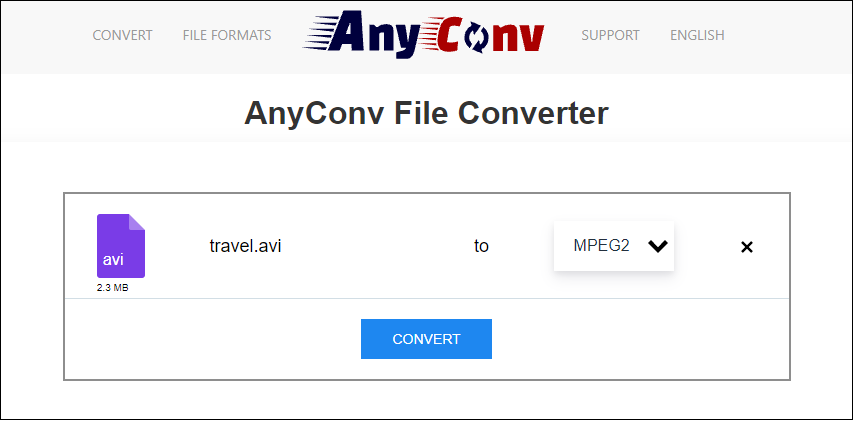
Step 4. Hit the CONVERT button to convert and download the MPEG-2 video.
#2. Convertio
Convertio is another online AVI to MPEG-2 converter. It supports over 300 formats and offers fast conversion speed. Any conversions can be done in under 1-2 minutes. The maximum file size you can upload is 100 MB.
Step 1. Go to the Convertio website.
Step 2. Click Choose Files and select the target file. Click Open to import the file.
Step 3. Click the three dots and choose Video > MPEG-2.
Step 4. Press the Convert button to convert AVI to MPEG-2. Then save the output file after finishing the process.
#3. Online-Convert
In addition to video conversions, Online-Convert also supports convert media files like audio files, images, documents, web services, and more.
Step 1. Open the Online-Convert website.
Step 2. Find Video Converter and select the option “Convert to MPG”
Step 3. Upload your AVI file and scroll down until you see Video settings.
Step 4. In the Video settings section, make sure that the MPEG2 video codec is checked by default.
Step 5. Then click Start conversion. When the conversion is finished, the converted video will be downloaded automatically.
How to Fix “Can’t Play Videos with MPEG-2 Codec on Windows”
When you play a video using the MPEG-2 codec with the Movies & TV app, you will see the message “To play this video, you need a new codec”.
If you don’t want to install a new codec, you can use MiniTool Video Converter. It will convert your video to MP4, AVI, or other formats supported by the Movies & TV app.
Here’s how:
Step 1. Download, install and launch MiniTool Video Converter.
MiniTool Video ConverterClick to Download100%Clean & Safe
Step 2. Import the video file by clicking Add Files.
Step 3. Click this icon to open the output format window. Then switch to the Video tab and select the output format you want.
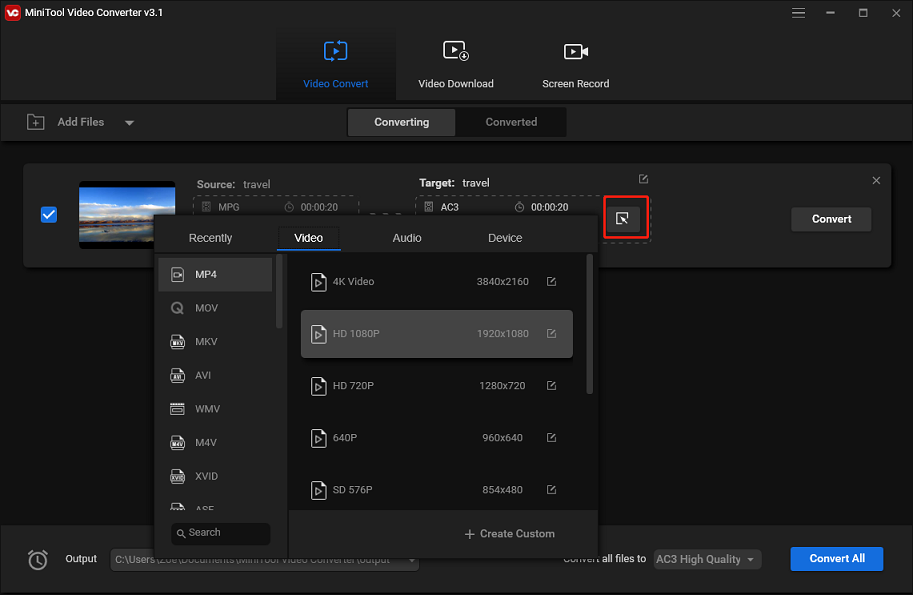
Step 4. Click the Convert button to start the conversion. Once done, go to the Converted section and click the playback icon on the thumbnail of the output video. Then the video will start playing in the Movies & TV app.
Related article: The Best 10 MPG Players & How to Play MPG Files Easily
Conclusion
The above AVI to MPEG converters are free to use but have limitations. If you want to convert AVI to MPEG without limitations, you can desktop video converters.


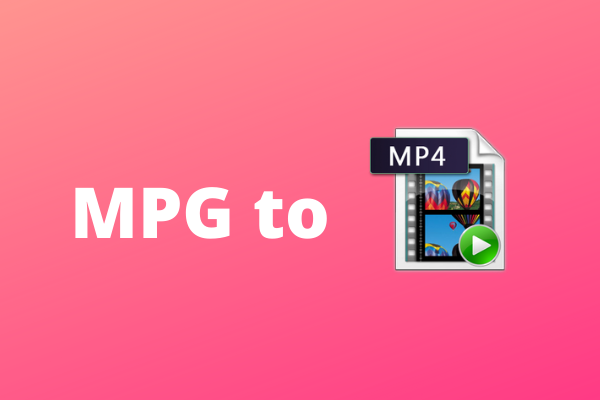
User Comments :