M4V, created by Apple, is a video container format and is very similar to MP4. Can you upload M4V to Torsh Talent, an educational app? How to upload M4V to TORSH Talent? Read this post from the free file converter and find out.
What Audio and Video Formats Are Compatible with TORSH Talent
TORSH Talent supports a wide range of video formats. See as follows.
- FLV
- MP4
- MOV
- WMV
- AVI
- MPEG
- MPG
- MKV
- MPE
- OGG
- 3GP
- AC3
- EC3
- MF4
- MJ2
- MXF
- TS
- WebM
As we can see, M4V is not on the list, which means you can’t directly upload M4V to TORSH Talent.
How to Upload M4V to TORSH Talent
How can we upload M4V to TORSH Talent, as it is incompatible with TORSH Talent? We can use a video converter to convert M4V to a format supported by TORSH Talent. Here are 3 tools for this task.
MiniTool Video Converter
I always use MiniTool Video Converter for converting video formats. It supports many formats, including but not limited to M4V, FLV, MP4, MOV, WMV, AVI, MPEG, MPG, MKV, OGG, 3GP, AC3, TS, and WebM. With it, you can convert up to 5 M4V files simultaneously. It also allows you to adjust the target video encoder, bitrate, resolution, and frame rate.
Let’s see how to convert M4V to MP4 or another format supported by TORSH Talent.
Step 1. Click the button below to download and install MiniTool Video Converter. Then open it.
MiniTool Video ConverterClick to Download100%Clean & Safe
Step 2. Click the Add Files button or the Add or drag files here to start conversion area to load the M4V file.
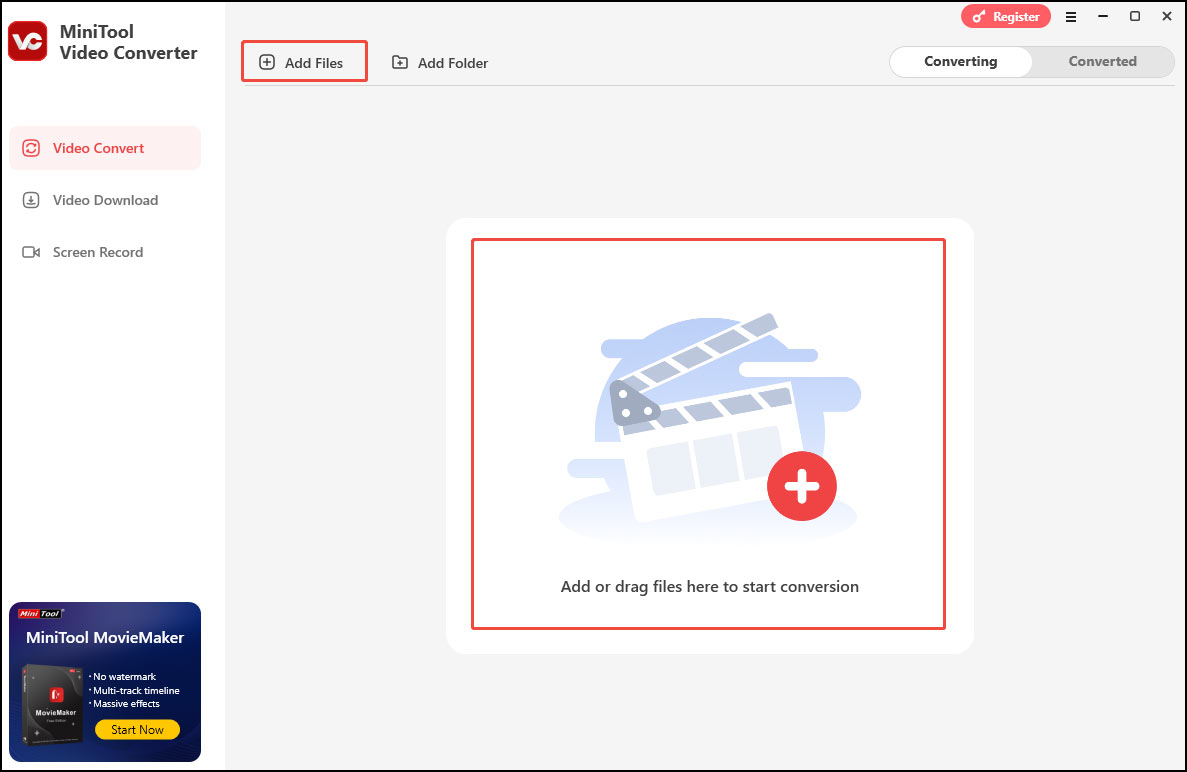
Step 3. Click the Edit icon to open the output format window. Go to the Video tab and choose MP4 or another format compatible with TORSH Talent as the output format. Then, choose a profile you like on the right.
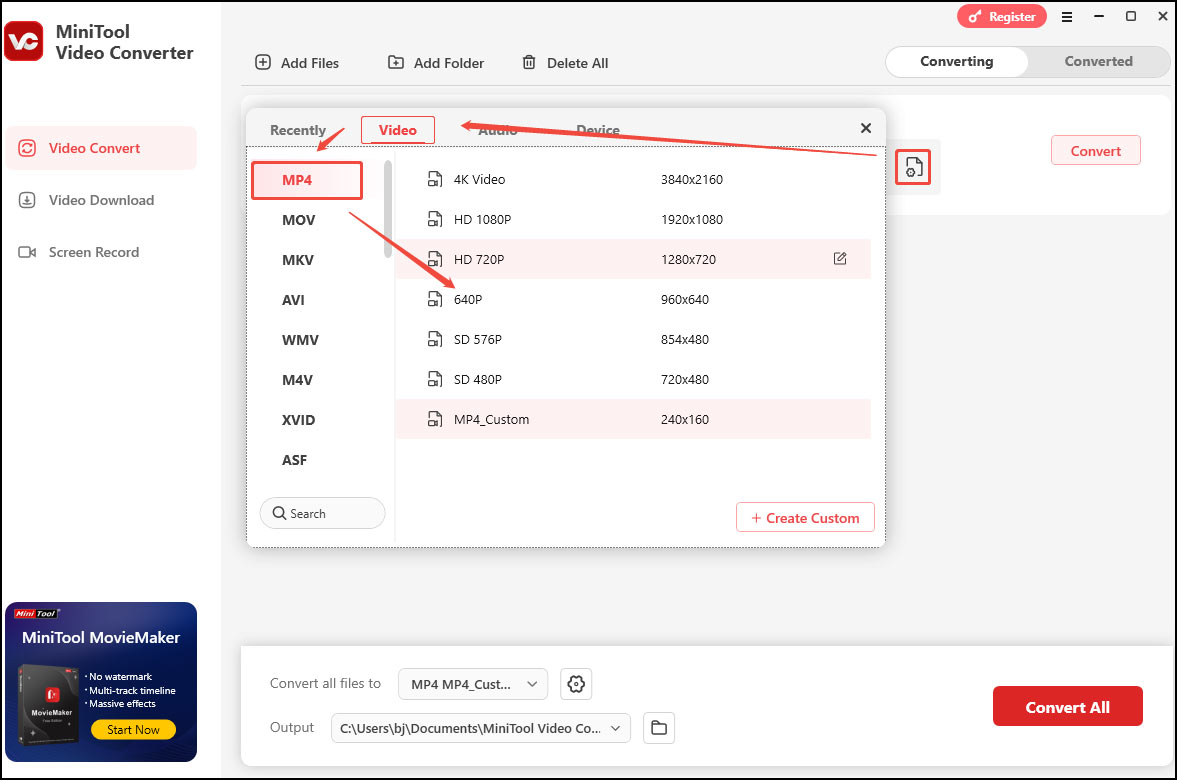
Step 4. Click the Convert button to start the conversion.
Step 5. Once finished, click Open to check the converted file.
EaseUS Video Converter
EaseUS Video Converter is also an excellent M4V to MP4 converter for Windows users. It can convert almost all popular audio and video formats, providing high-quality conversions at a fast speed. Additionally, this tool features a batch conversion capability, enabling you to convert multiple files simultaneously.
How to convert M4V to MP4 with EaseUS Video Converter? You can:
Step 1. Download, install, and launch EaseUS Video Converter on your PC
Step 2. Under the Video Converter tab, click Choose Files to import the M4V file.
Step 3. Click Settings and choose MP4 as the output format.
Step 4. Click Convert to begin the conversion. If you have loaded multiple files, click the Convert All button to activate the batch conversion process.
Step 5. Once finished, go to the Finished tab to check the converted video. Click Open to preview it.
Freemake Video Converter
Freemake Video Converter supports all popular formats, including M4V, MP4, AVI, MKV, WMV, MP3, DVD, 3GP, SWF, FLV, HD, MOV, RM, etc. Thus, you can convert M4V to MP4, AVI, MKV, and others. It can also rip DVD to MP4 with or without subtitles.
Additionally, Freemake Video Converter has a built-in editor. With it, you can cut the unwanted parts, rotate videos, join multiple clips into one, remove black bars, etc. What’s more, it allows you to directly upload videos, photos, or music to YouTube from your desktop.
Here are the steps for converting M4V to TORSH Talent with Freemake Video Converter.
Step 1. Download and install Freemake Video Converter on a Windows PC.
Step 2. Launch it and click the + Videos button to load the local M4V file.
Step 3. Open the output format and choose MP4.
Step 4. In the next pop-up window, you can customize the target video settings. Click the OK button to confirm your changes.
Step 5. Click the Convert button to start the file conversion process.
Conclusion
TORSH Talent is incompatible with M4V, so how can we upload M4V to TORSH Talent? This post introduces 3 tools with detailed instructions to help you convert M4V to TORSH Talent. Pick one tool that best suits your needs and let the fun begin.



User Comments :