Published by the best free file converter, this article aims to define TRP and WAV. Provides you with detailed guides on how to convert TRP to WAV and vice versa and recommends a professional WAV editor.
What Is TRP
TRP is a video file format that is widely used for digital videos. Specifically, this format is closely related to the MPEG-2 video encoding. With it, you can enjoy a high-quality visual experience without hassle.
What Is WAV
WAV, as a popular audio file format, provides you with high-quality audio. In addition, it is highly compatible with numerous media players. Therefore, if you extract WAV audio from TRP, some compatibility issues can be solved.
An Online Way to Convert TRP to WAV
In this part, you will learn an online TRP to WAV converter.
About Media.io
Media.io is an online file converter that helps you to get WAV from TRP without downloading or installing any plug-ins or apps. In addition, it allows you to upload your files from various sources, including your PC, Dropbox, or Google Drive. More importantly, Media.io has a well-organized interface, which makes it desirable for greenhands.
How to Convert TRP to WAV with Media.io
Below is a step-by-step tutorial on how to convert TRP to WAV using Media.io. Before the conversion, ensure that you have signed in with an account.
Step 1. Go to https://www.media.io/apps/converter/.
Step 2. Click on Click To Upload to import your TPR files.
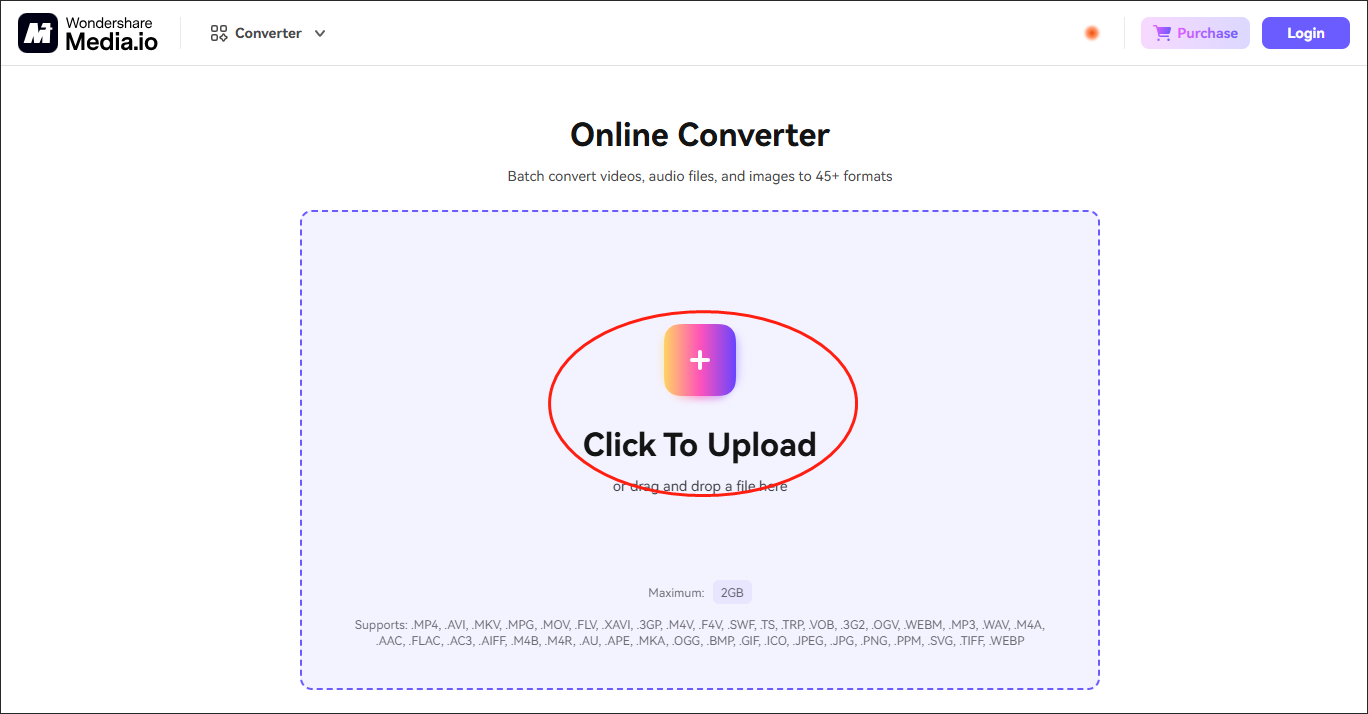
Step 3. Expand the Convert all file format to option and click on Audio. Next, choose WAV as the output format.
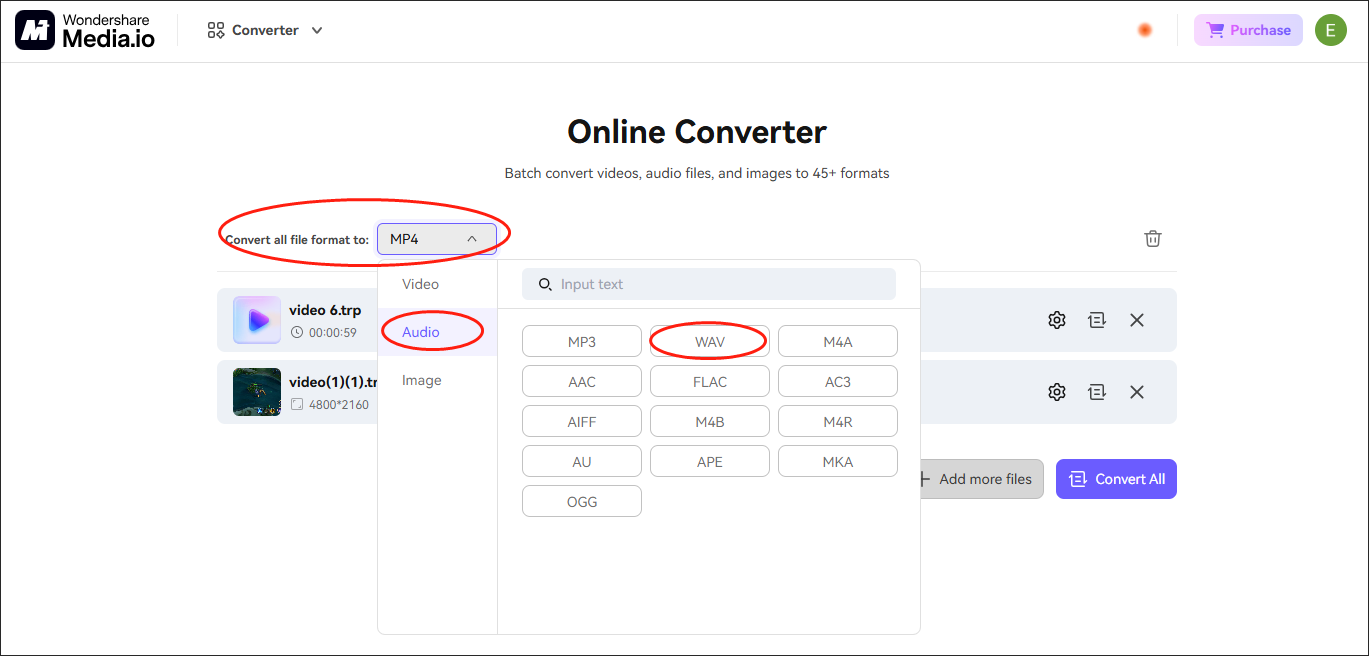
Step 4. Begin the conversion tasks by clicking on the Convert All button.
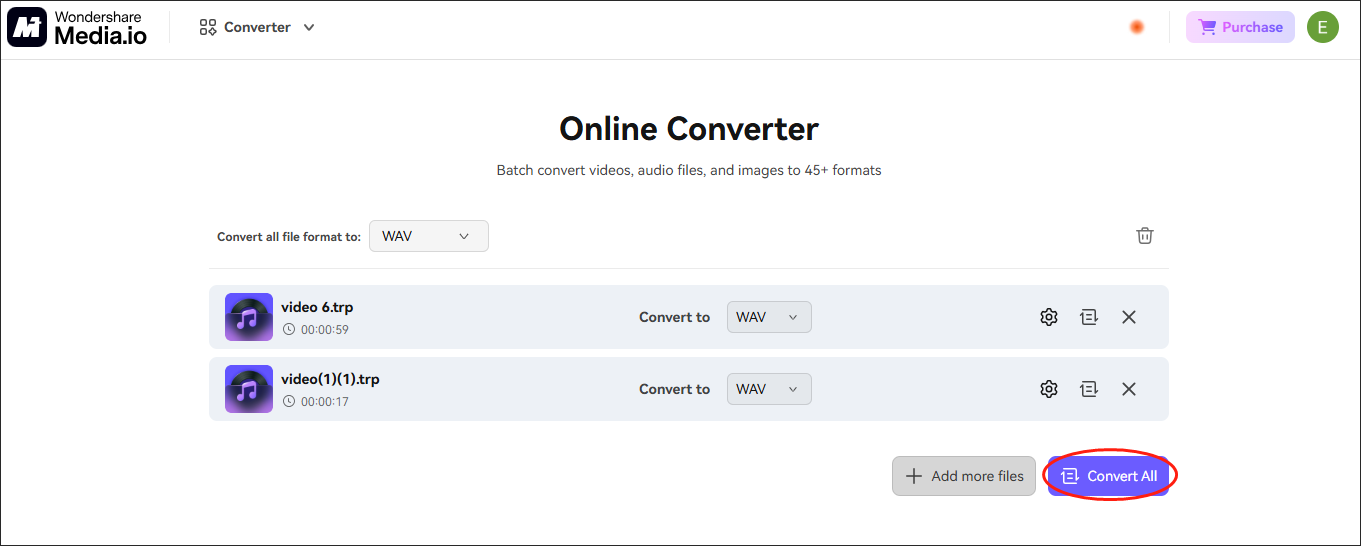
Step 5. Once the conversion is over, click on the Download All button to download and check the converted files.
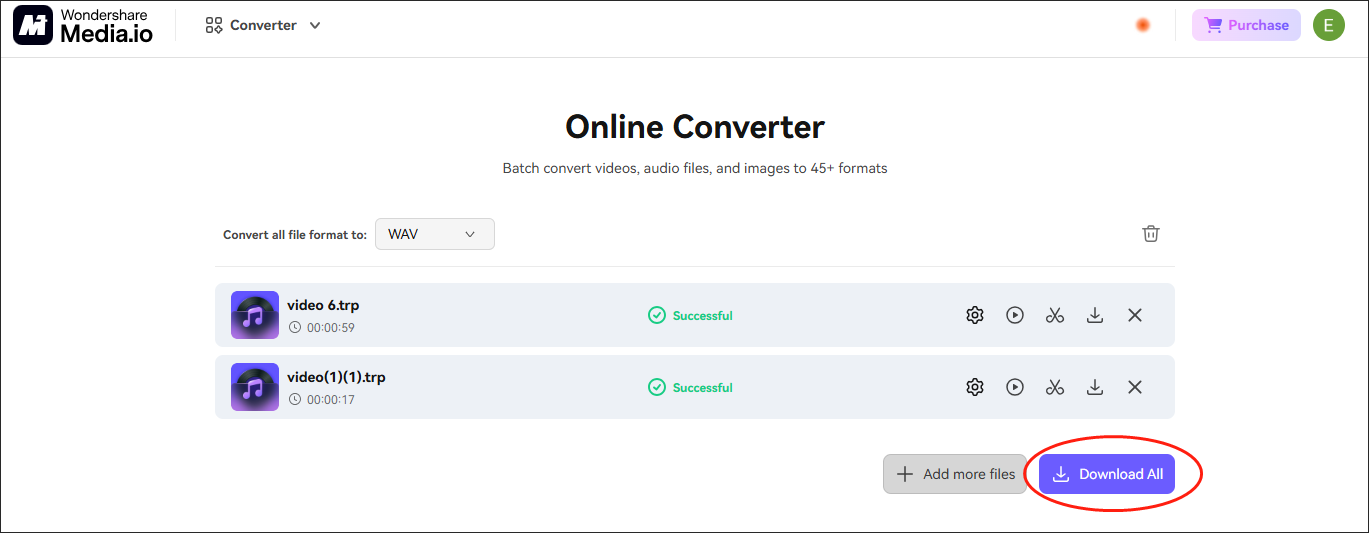
By the way, if you want to convert WAV to TRP, Media.io can also meet your satisfaction.
An Offline Way to Convert TRP to WAV
If you want an offline method to convert TRP to WAV, this section is for you.
About MiniTool Video Converter
MiniTool Video Converter, with an intuitive interface, is an ideal choice for greenhands. In addition, this program supports a multitude of formats, such as WAV, MP4, AIFF, MOV, MKV, and more. Moreover, MiniTool Video Converter allows for batch conversion, enabling you to convert up to five files at the same time.
How to Convert TRP to WAV with MiniTool Video Converter
Below are the detailed steps to convert TRP to WAV using MiniTool Video Converter.
Step 1. Click on the download button below to download and install MiniTool Video Converter on your PC. Then, launch it.
MiniTool Video ConverterClick to Download100%Clean & Safe
Step 2. Click on the Add Files button to import your TRP files into MiniTool Video Converter.
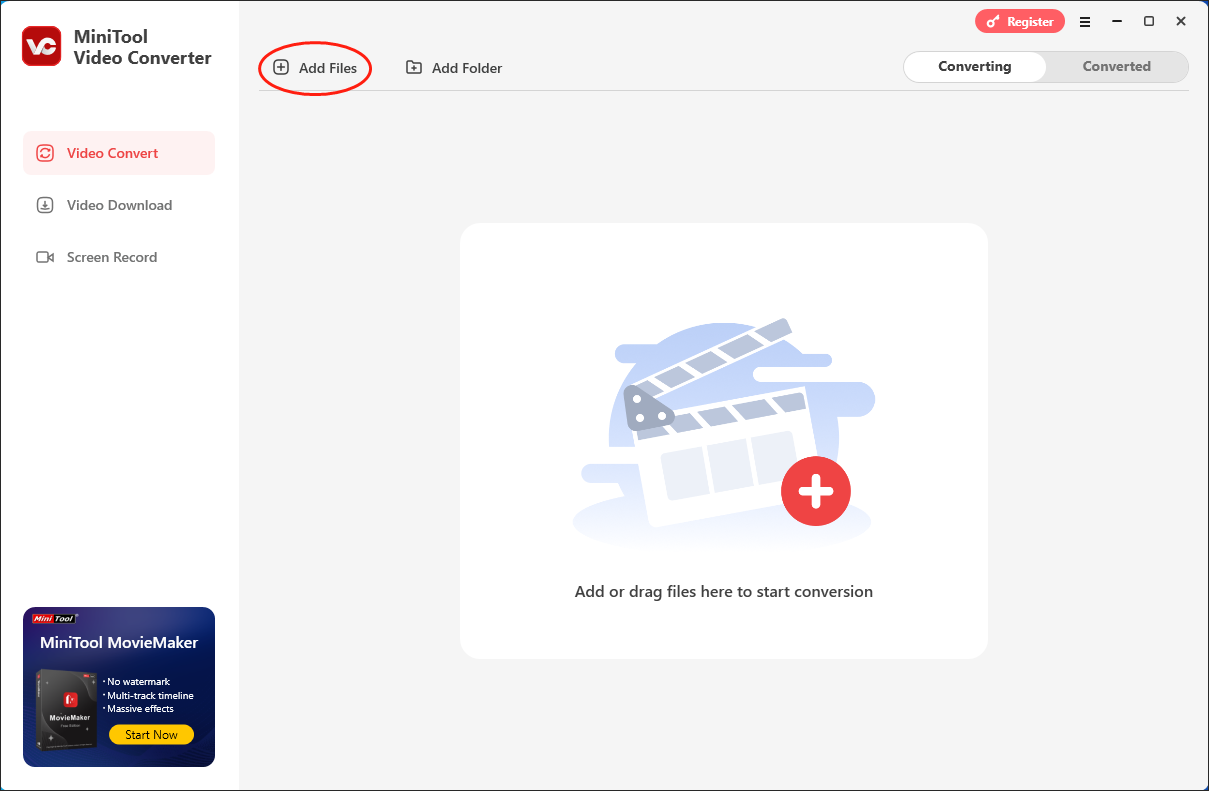
Step 3. Expand the Convert all files to option to access the output format window. Next, click on the Audio tab and choose WAV. Then, based on your needs, choose the quality that you want. Here, I take WAV High Quality as the example.
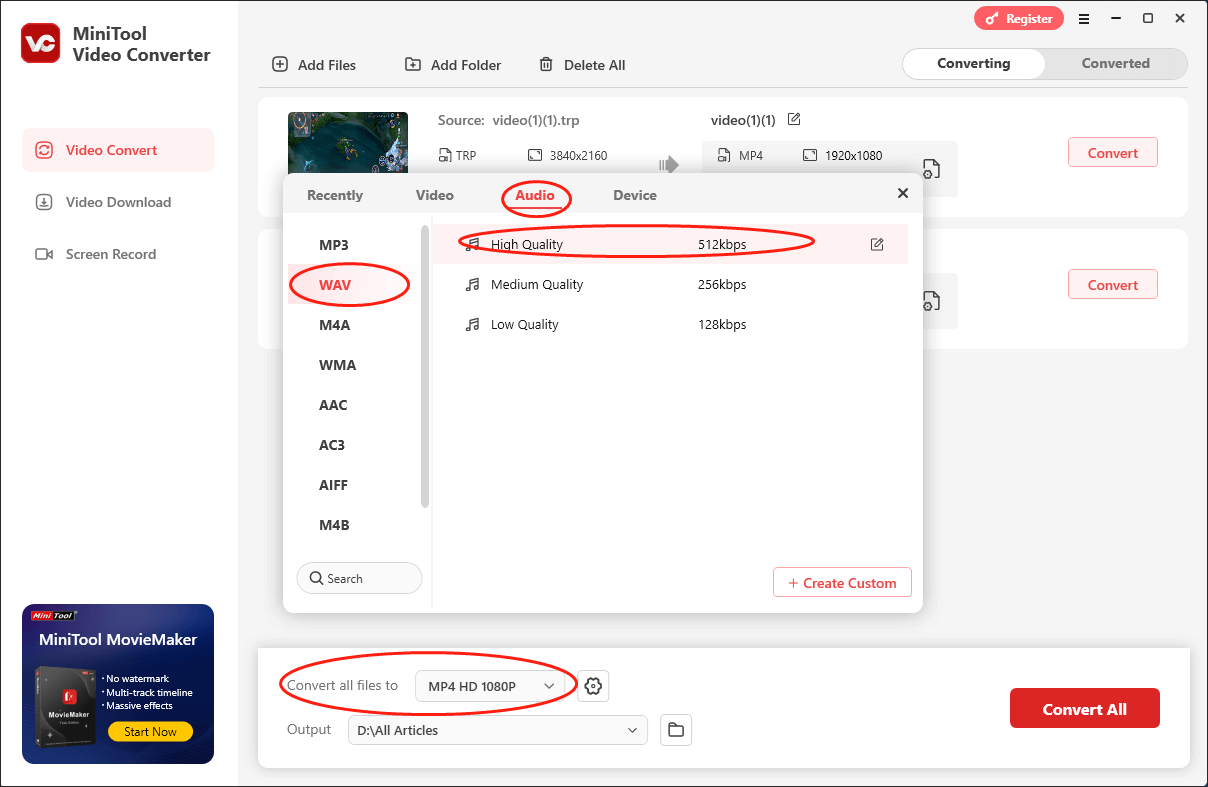
Step 4. Expand the Output option to choose a saving path for your converted files.
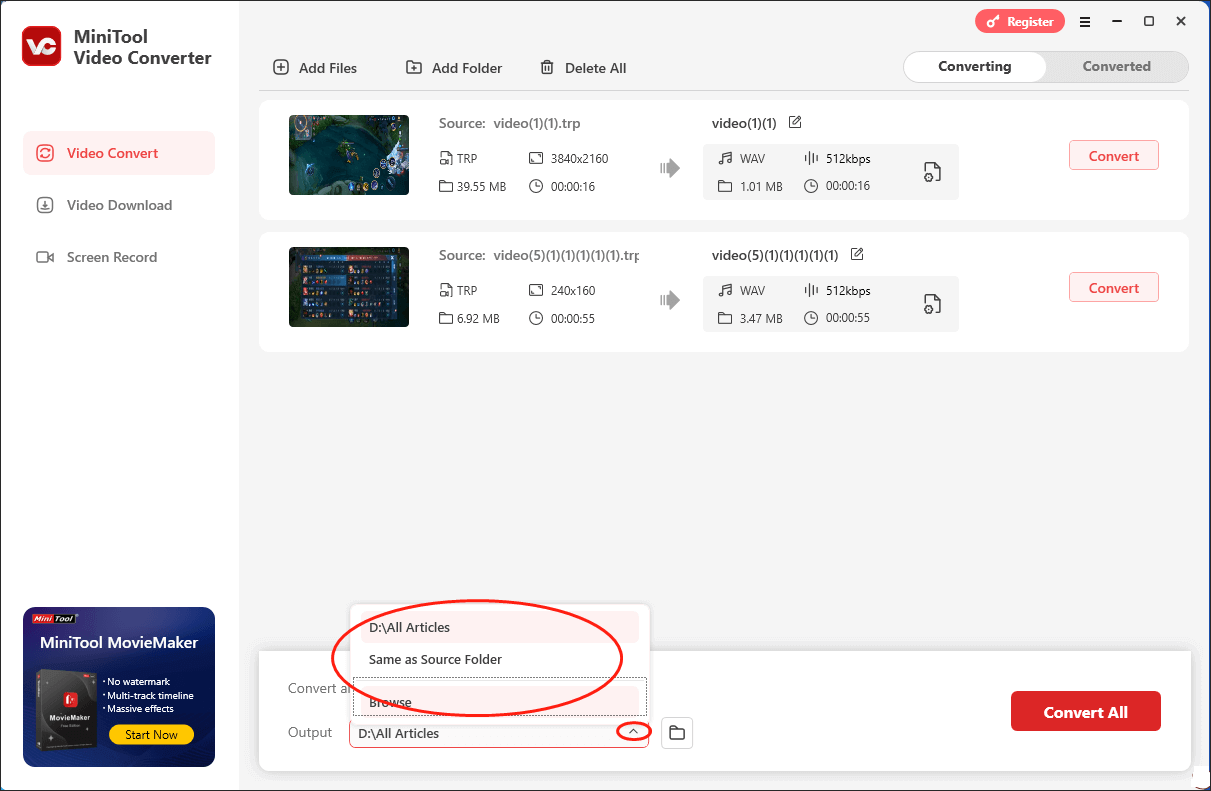
Step 5. Commence your conversion tasks by clicking on the Convert All button.
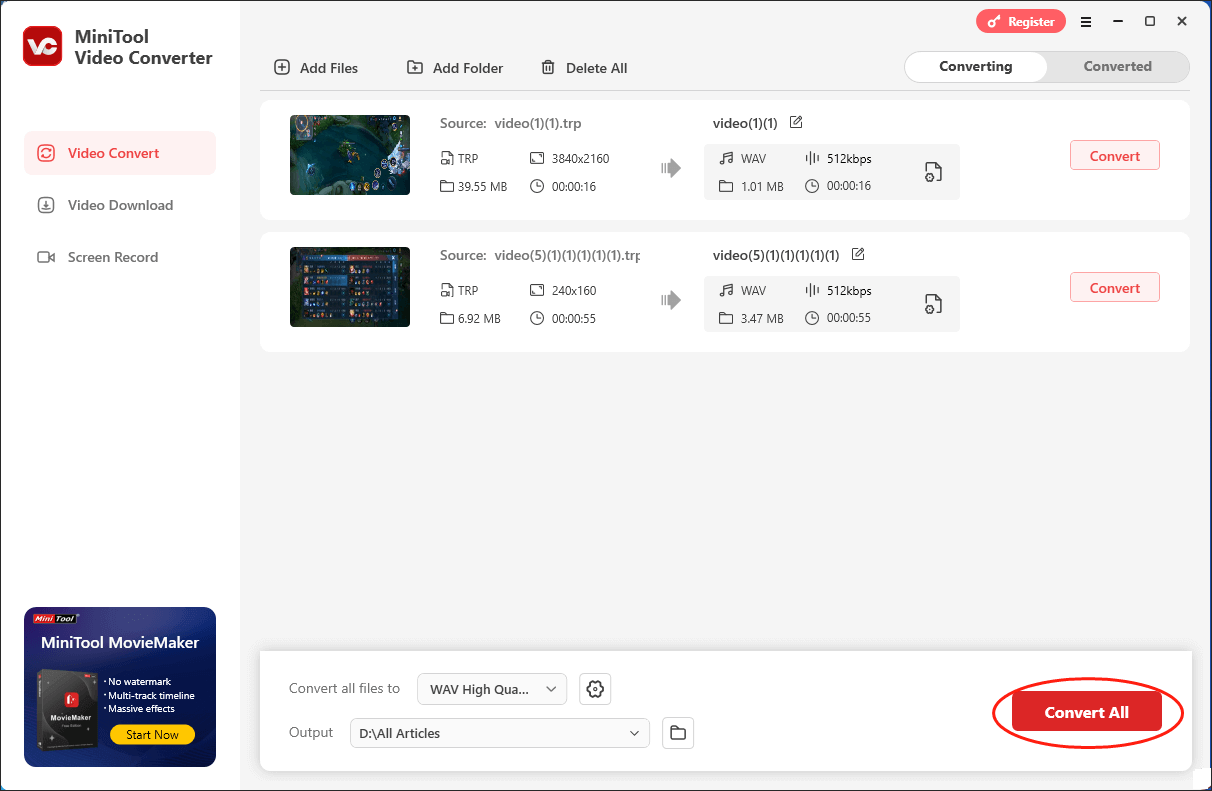
Step 6. Once the conversion is done, you will navigate to the Converted section by default. Next, click on the Open button to locate and check the converted results.
As you can see, MiniTool Video Converter is a great TRP to WAV converter.
Bonus: The Best WAV Editor
If you want to edit your WAV files, I highly recommend MiniTool MovieMaker. As a robust video editor, MiniTool MovieMaker allows you to edit your WAV files frame by frame. In addition, it allows you to combine multiple WAV files, facilitating your sharing or listening. More importantly, MiniTool MovieMaker enables you to adjust the speed and volume of your WAV files.
Plus, MiniTool MovieMaker is also a file converter that empowers you to convert your WAV files with images and videos. You can use it to convert your WAV files to many formats, including MP3, MOV, MP4, GIF, WMV, MKV, and more.
MiniTool Video ConverterClick to Download100%Clean & Safe
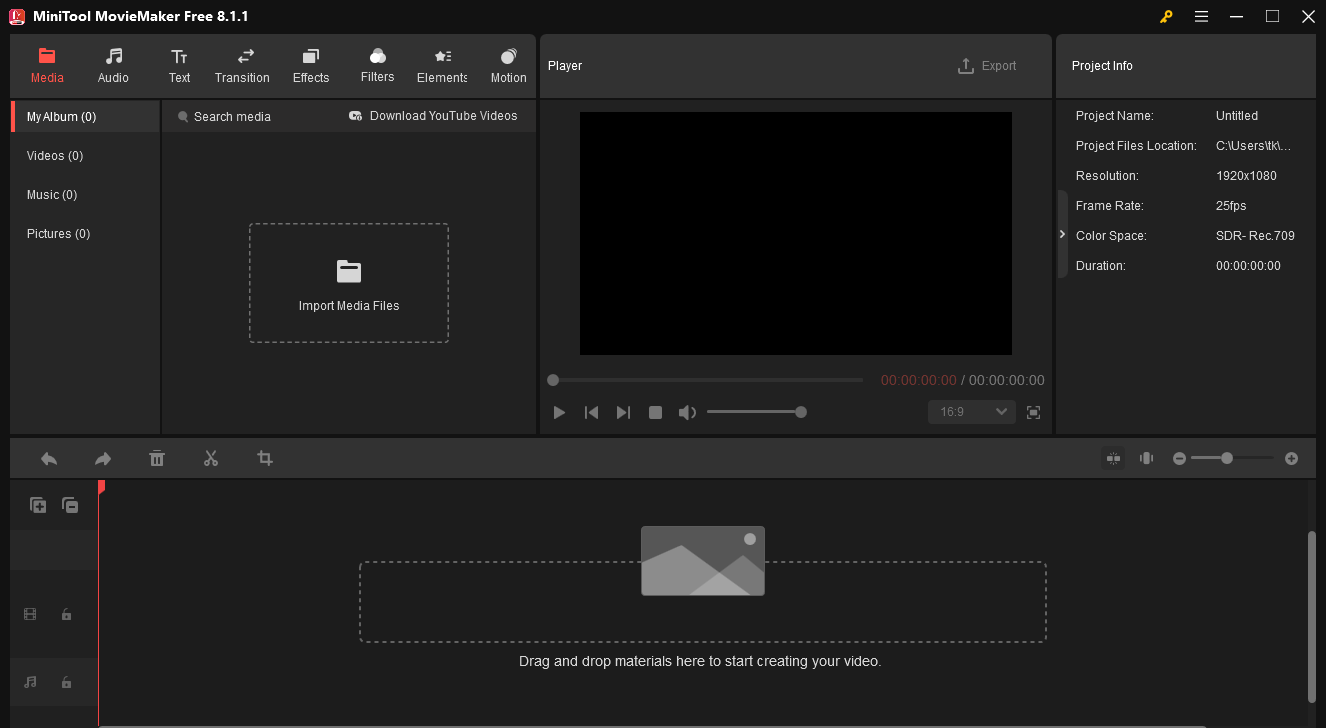
Conclusion
If you want to convert TRP to WAV and vice versa, try Media.io. On condition that you prefer an offline converter, choose MiniTool Video Converters


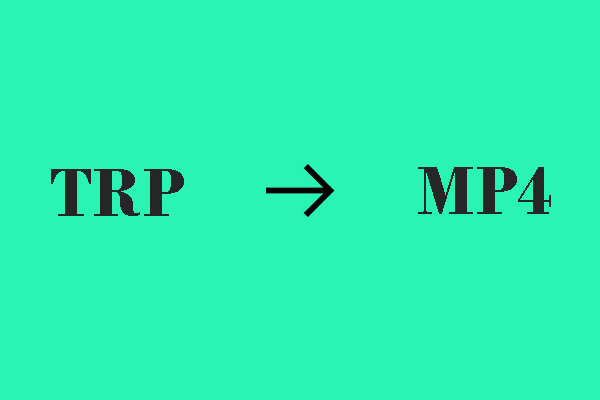
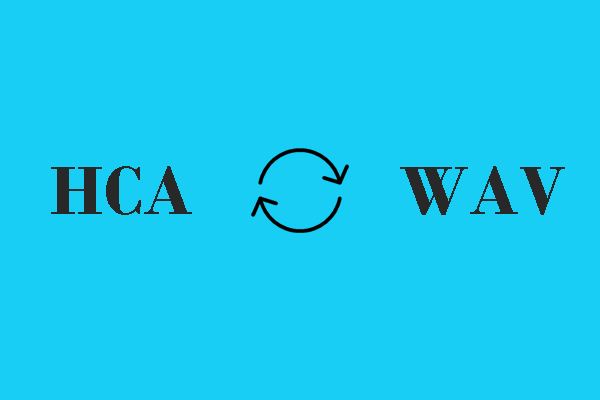
User Comments :