The 3GP file is a multimedia file that is frequently transmitted between mobile devices using the 3GPP (3rd Generation Partnership Project). Even though this file type is supported by a lot of players, playing a 3GP movie on your computer or mobile device could still result in playback issues. How to solve these problems? This free file converter post from MiniTool will give you 5 methods about how to repair 3GP file.
Method 1. Recover Corrupted Videos by Converting 3GP Files to Another Format
If the video you are playing is a damaged 3GP format or your media player does not support 3GP, you can fix it by converting the file to a format that the player supports. Therefore, I suggest using WonderFox HD Video Converter Factory, a robust and free video converter with over 300 output formats. Please download it for free to your computer and follow the instructions to repair 3GP file:
Step 1: Load a 3GP file into the converter.
Open the Free HD Video Converter Factory application on your desktop. To import your corrupted 3GP video files, select Converter and then click Add Files. Importing files can also be done with drag-and-drop.
Step 2: Select MP4 or an alternative format.
On the right side of the interface, click the profile picture. Then go to the Video tab and select MP4 as the output format.
Step 3: Click Run to begin the conversion.
To convert and fix the 3GP files, enter the output path and click the Run button.
MiniTool Video ConverterClick to Download100%Clean & Safe
Method 2. Download the Correct Codec to Repair the Corrupted 3GP Files
Not all problems with video playback are related to corrupted 3GP files; other times, the issue is related to not having the appropriate codec. As a result, to enable your device to play the movie, you need to install a suitable 3GP codec. You can download the “K-Lite Codec Pack” to allow your computer or mobile device to play 3GP files.
1: Download the K-Lite Codec Pack from its website on your PC.
2: Click the downloaded file twice to launch the installer and follow the on-screen directions.
3: Restart your computer after the installation is complete, then play the 3GP file once more.
Method 3. Using VLC Media Player to Repair 3GP Files
You can try playing the 3GP file in VLC Media Player if your preferred media player does not support 3GP and you do not want to install the third-party codec pack on your PC. Any file can be played with VLC Media Player, regardless of the needed codecs. Users can enjoy free playback of audio and video files in nearly any format. With VLC, you can convert inaccessible 3GP video files to MP4 or AVI. The steps are as follows:
1: Go to the VLC website and download VLC for your device.
2: Launch VLC Media Player, then select Media > Convert/Save.
3: Add your 3GP videos by clicking the Add button.
4: Click the Convert/Save.
5: Head to Settings and choose Video -H.264+MP3(MP4) from the Profile drop-down list.
6: Select an output folder and name by clicking Browse.
7: Click Start to export the finished files.
Method 4. Fix 3GP Files with MiniTool Video Repair
MiniTool Video Repair is a professional free video repair software. It can fix various video corruption issues and repair videos from any device. Also, it supports many popular video formats. With this software, you can repair a 3GP video easily. The actions are as follows:
1: Click the MiniTool Video Repair download button to download and install the software.
MiniTool Video RepairClick to Download100%Clean & Safe
2: Import the videos that need to be repaired into the application.
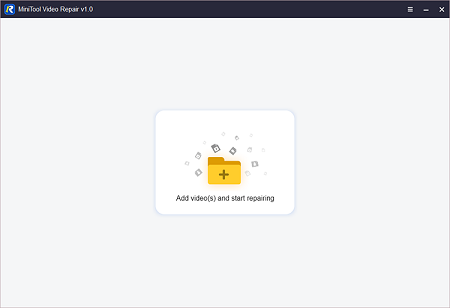
3: Click the Repair button to begin repairing the chosen videos.
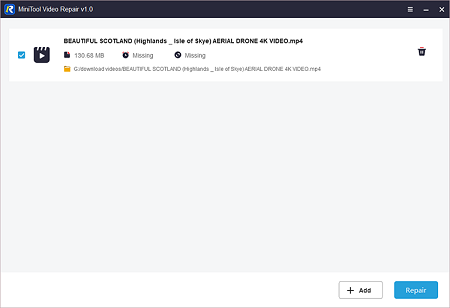
4: View the restored videos and save them to a location that you have chosen.
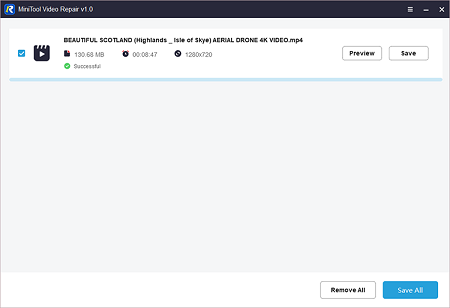
Method 5. Repair 3GP Files Online
Fix. Video can fix damaged and unreadable video files from all popular devices. It fixes the damaged file online and supports the following file formats: MP4, MOV, M4V, 3GP, ProRes, RSV, MXF, DAT, MDT, and M4A. Now, here’s the steps for how to repair 3GP files:
1: Type “Fix. Video” in your browser and search it.
2: Find and open the “Fix. Video” website. Click the + button to add your desired video.
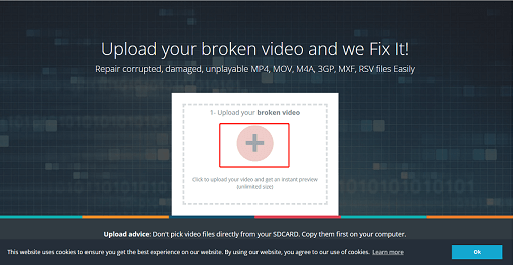
3: With the recovery tool, your broken video will be immediately fixed.
4: After that, you can preview and download the recovered video file to your computer.
Conclusion
How to fix 3gp file? There are several ways or tools to repair 3GP file, including a video format converter, codec pack, or video recovery tool, which can help you repair corrupted 3GP videos. Every solution has been thoroughly illustrated in the text above. Select your favorite technique or give any of them a shot to effectively and securely repair 3GP file.


User Comments :