Koira is an adventure game developed by Studio Tolima and released on 1 April 2025. In this game, you navigate a forest with your puppy, work through archaic riddles, make friends with woodland animals, and attempt to locate your home. Can you record your highlight moments when playing this game? How to record Koira? Just read on.
Record Koira Gameplay on Windows
When it comes to screen recording on Windows, MiniTool Video Converter has always been my first choice.
MiniTool Video Converter is a free and advanced screen recording software supported by Windows. It is capable of recording your 4K screen without time limits. Anything on your computer screen, such as games, TV shows, online meetings, movies, video calls, etc., can all be recorded as a high-quality MP4 video.
In addition, MiniTool Video Converter enables you to capture system audio and microphone sound simultaneously or separately. You can also select the recording area you want based on your needs.
Here’s how to record Koira gameplay on Windows using MiniTool Video Converter:
1: Click the download button below to download and install MiniTool Video Converter for free.
MiniTool Video ConverterClick to Download100%Clean & Safe
2: Launch this program, select the Screen Record tab, and click the Capture everything you want on your PC screen area to open MiniTool Screen Recorder.
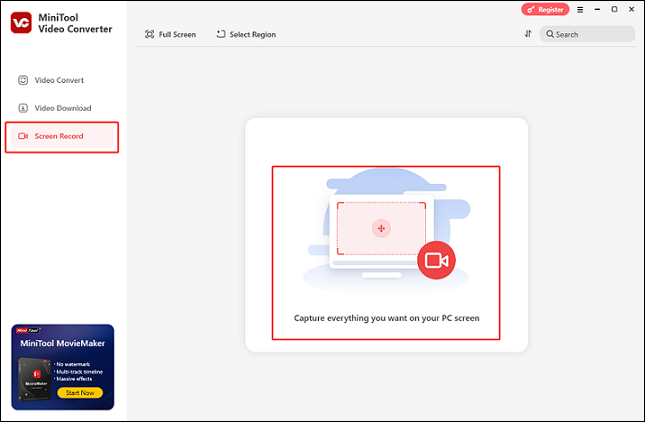
3: In MiniTool Screen Recorder, click the System Audio icon and the Microphone icon to turn them on or off according to your needs. If you want to adjust the output frame rate, quality, hotkeys or other settings, simply click the gear icon on the top right to access the Settings window.
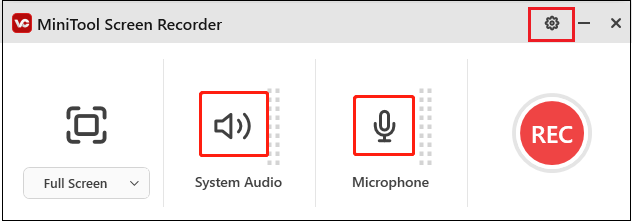
4: You can keep the default option to record the whole screen. If you want to select a recording area, click the arrow icon next to Full Screen to open the drop-down list, then click Select Region.
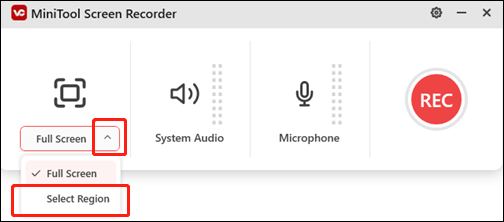
5: Open the game and make sure it’s ready. Click the REC button or press the F6 key on the keyboard to start recording.
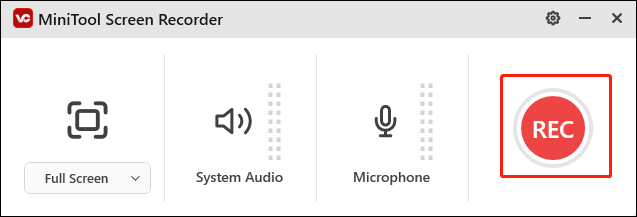
6: During the recording process, you can press F9 to pause or resume the recording. When you want to end the recording, press F6.
The recorded video will be listed in MiniTool Video Converter’s Screen Record section.
Record Koira Gameplay on Mac
To record Koira gameplay on Mac smoothly, you can use EaseUS RecExperts. It is a reliable and user-friendly screen recording software supported by Mac. It can capture any area and anything on your Mac computer with or without system audio and microphone sound. After recording, you can export videos in different formats.
Here’s a step-by-step guide:
1: Go to EaseUS RecExperts’ official website to download and install this program.
2: Run this program to enter its main interface. Click the Full Screen option if you want to record the entire screen. Or you can click the Region option and select the area you want to record.
3: Control the system audio and microphone sound based on your needs.
4: Open the Settings option to adjust the output format, quality, etc. if you want.
5: Now, click the REC button to start recording.
6: When you want to stop the recording, click the Stop icon.
By following the simple instructions above, you can screen record on Koira with no lag!
Bonus: How to Edit Your Game Recordings
MiniTool MovieMaker is an ideal tool that can help you edit your game recordings without effort. It is a full-function and powerful video maker that can edit videos by trimming, cropping, splitting, reversing, rotating, and more. Plus, this free application offers various filters, transitions, motions, effects, elements, audio, etc. With no ads, bundles, or watermarks, you can refine your game recordings easily with MiniTool MovieMaker.
Just click the download button to try it!
MiniTool MovieMakerClick to Download100%Clean & Safe
Conclusion
This post gives a comprehensive guide on how to record Koira gameplay on Windows/Mac. Hope you find this article helpful!



User Comments :