Sometimes, format compatibility becomes an issue when one tries to open and play certain video/audio files. In that case, format conversion is necessary. How to convert OGV to MXF? This free file converter post from MiniTool offers 2 professional file converters and shows you how to complete the conversion task step by step.
The following content covers 2 useful OGV to MXF conversion methods. Read on for more.
Method 1: Convert OGV to MXF with MiniTool Video Converter [Offline]
Before converting, it is necessary to walk you through an introduction to MiniTool Video Converter.
What Is MiniTool Video Converter
MiniTool Video Converter is a free and professional video/audio file converter that is capable of converting between a bunch of formats, including MP4, MOV, MKV, AVI, TS, MXF, OGV, OGG, MP3, etc. In addition, this free converter offers a variety of format presets for YouTube, Vimeo, Facebook, iPhone, iPad, Samsung, Android, Huawei, and other platforms, allowing for seamless playback across them all.
Moreover, MiniTool Video Converter lets you adjust the output parameters, including encoder, quality, resolution, bitrate, frame rate, and so on. Furthermore, you can save a great deal of time by converting up to five files at once. Ads, bundles, size limits, and watermarks are all absent from MiniTool Video Converter, allowing you to complete the conversion process without difficulty.
Click the download button below to try it!
MiniTool Video ConverterClick to Download100%Clean & Safe
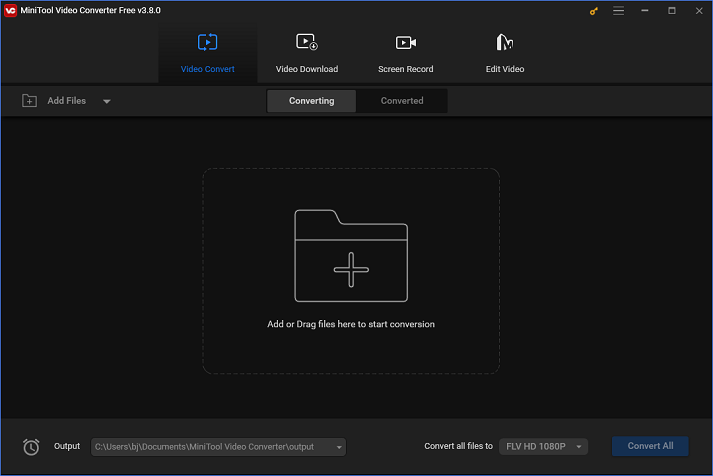
How to Convert OGV to MXF with MiniTool Video Converter
MiniTool Video Converter makes the conversion process a breeze! Just follow the details below to convert OGV to MXF.
Step 1: Install MiniTool Video Converter on your computer after downloading it for free.
Click the download button below to download and install MiniTool Video Converter on the PC.
MiniTool Video ConverterClick to Download100%Clean & Safe
Step 2: Open MiniTool Video Converter and add the OGV file.
Run MiniTool Video Converter and access its Video Convert section. Then, click the Add Files button to import the target OGV file. Or you can drag & drop the target file to the + area.
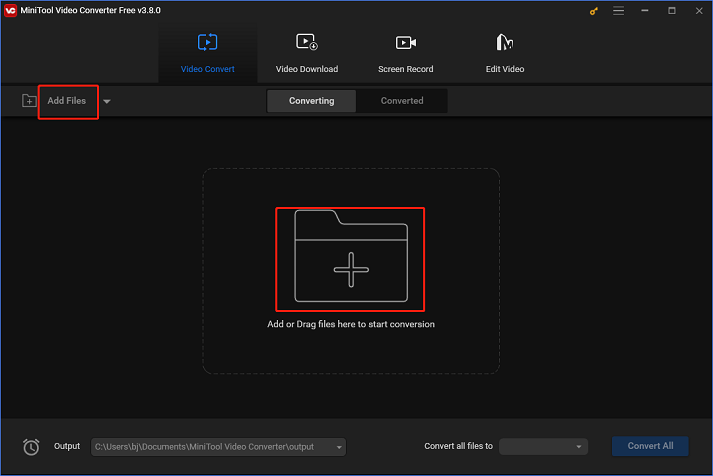
Step 3: Rename the output file and select an output folder.
You can rename the output file and select an output destination by clicking the edit icon next to Target. Next, click the OK tab to save the changes.
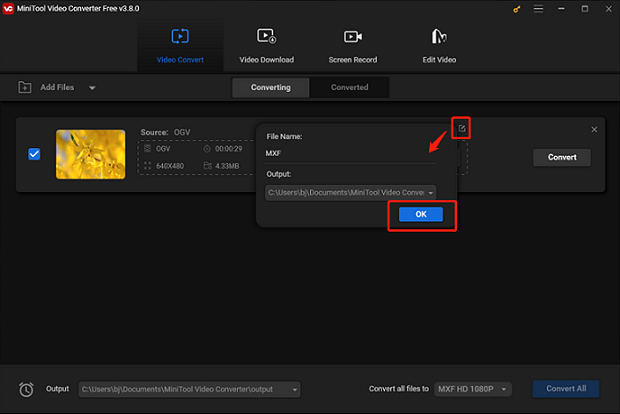
Step 4: Choose MXF as the output format.
To open the format library, click the diagonal arrow tab under Target. Then, choose the Video tab, pick MXF, and finally, pick your favorite preset (HD 1080P is highly recommended). Then, click the edit icon on the right side of the format library to open the Settings window.
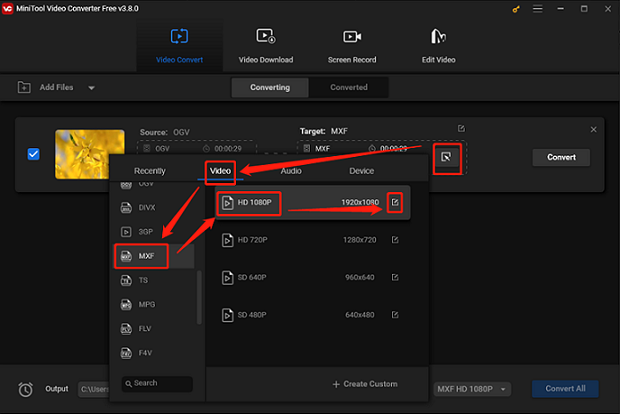
Frame rate, bitrate, and other output parameters can be changed in the Settings window.
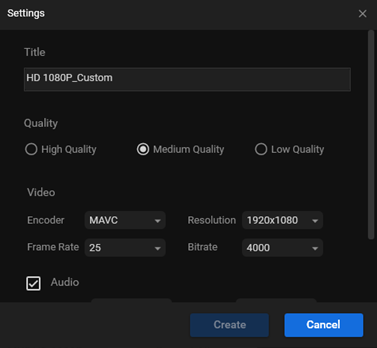
Step 5: Convert OGV to MXF.
Click the Convert button to convert OGV to MXF.
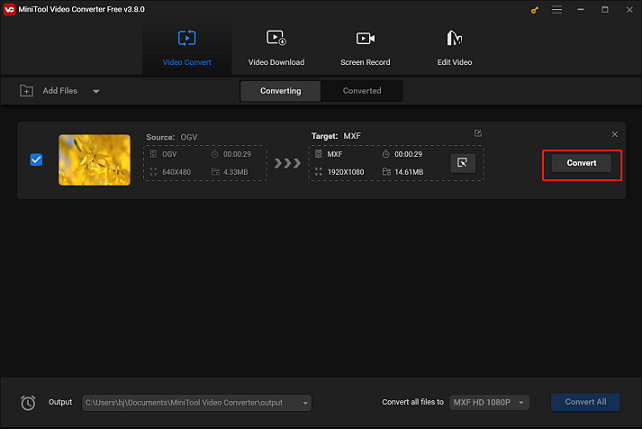
Upon completion of the conversion, check the converted file in the Converted section. Then, click the Show in folder button to locate the converted file in the local folder.
Converting OGV to MXF will be easy if you follow the comprehensive instructions provided above!
Method 2: Convert OGV to MXF with Convertio [Online]
Converting OGV to MXF with an online file converter can be a workable method as well. In the following content, I’d like to recommend a robust and user-friendly online OGV to MXF converter. Read on.
What Is Convertio
Convertio is a trustworthy online file converter that can effortlessly and rapidly convert OGV to MXF. Numerous format conversions are supported, such as OGV to MXF, MKV to MP4, MOV to AVI, MP3 to OGG, OGA to WAV, AIFF to MP3, OPUS to OGG, AAC to M4A, CAF to MP3, and more. You can also modify Convertio’s output parameters, including codecs, aspect ratio, quality, etc. Furthermore, this free web-based file converter ensures the confidentiality of your data. Access to your files is restricted to you alone.
How to convert OGV to MXF with Convertio
Follow the specific guide below to complete the conversion:
1: Open the browser and search for Convertio to access its main interface.
2: To upload the OGV file, click the Choose Files option.
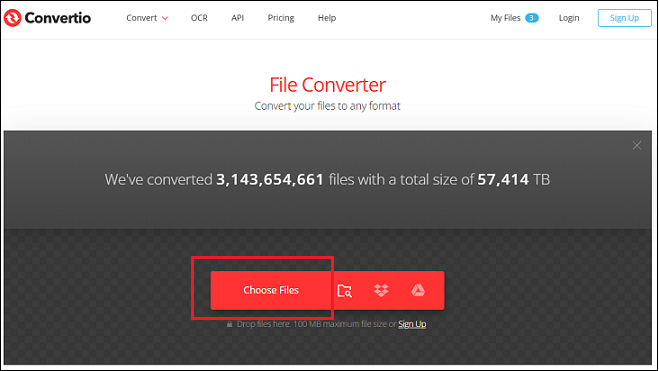
3: Click the down-arrow button to open the format menu, choose the Video tab, and then click MXF.
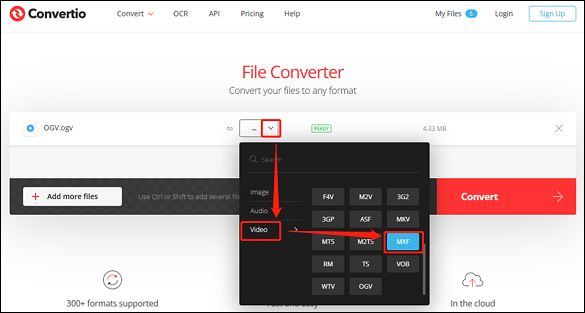
4: Click the Convert button to start conversion. Once the conversion is finished, click the Download button to save the file to the local folder.
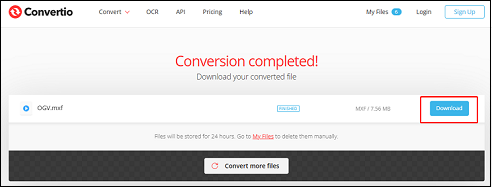
Completing the conversion task will be quick if you follow the easy instructions above!
Conclusion
This post offers 2 reliable and easy-to-use OGV to MXF converters and shows you how to finish the conversion task step by step. Hope this article can do you a big favor!



![How to Convert M4A to OGV Effortlessly? [Comprehensive Guide]](https://images.minitool.com/videoconvert.minitool.com/images/uploads/2024/12/m4a-to-ogv-thumbnail.png)
User Comments :