What Is MOV and DivX Format
Before converting between MOV and DivX formats, let’s first briefly understand these two formats.
What Is MOV
MOV is a multimedia container. This format was originally designed by Apple to store videos in QuickTime Player. However, the MOV format is not limited to QuickTime Player. Other players, such as VLC Media Player and Windows Media Player, also support MOV formats. Online video sharing websites like YouTube and Facebook also support uploading MOV videos.
The MOV format supports holding multiple data streams, including videos, audio, subtitles, and effects. Due to this feature, the MOV format is widely used for video editing, particularly within the Apple ecosystem. Several professional video editing software programs, such as Adobe Premiere Pro, Apple Final Cut Pro, and iMovie, support videos in the MOV format.
What Is DivX
DivX is a video compression technology. It boasts extremely high compression efficiency, capable of reducing video files significantly in size compared to the original. This makes videos easier to store.
The most outstanding feature of the DivX format is its ability to maintain video quality while reducing file size. Therefore, this format is also commonly used for video streaming. DivX is compatible with some DVD players, smart TVs, and gaming consoles like the PlayStation 3 and Xbox 360.
Why Convert MOV to DivX and DivX to MOV
Both MOV and DivX are video formats. However, they are suitable for different scenarios. Depending on the purpose, you can choose to convert MOV to DivX, or vice versa.
Why Convert MOV to DivX
As mentioned above, DivX can maintain video quality with a smaller file size. Therefore, after creating an MOV format video using video editing software, we can choose to convert it to DivX format, which will reduce the file size and save more storage space.
Why Convert DivX to MOV
While DivX compresses video file sizes effectively, it’s not specifically designed for editing. If you want to edit DivX videos, you can convert them to the MOV format to be compatible with the Apple ecosystem and some professional video editing software.
Convert Between MOV and DivX in Seconds
What is the most useful tool to convert MOV to DivX? I would like to recommend 2 converters for you: MiniTool Video Converter and Convertio.
1. MiniTool Video Converter
When choosing a video converter, we prioritize the number of supported formats and conversion efficiency. MiniTool Video Converter supports almost all mainstream audio and video formats, such as MOV, DivX, MP4, MKV, MP3, WAV, WMA, and AAC. Furthermore, it can complete the conversion in seconds.
Additionally, MiniTool Video Converter allows you to adjust format parameters such as bitrate, frame rate, and resolution. This software also supports batch conversion, allowing you to convert multiple files simultaneously to your desired format.
Here’s how to convert MOV to DivX with MiniTool Video Converter.
Step 1: Install MiniTool Video Converter
Click the download button below to get MiniTool Video Converter on your computer.
MiniTool Video ConverterClick to Download100%Clean & Safe
Step 2: Import MOV Files
Launch this MOV to DivX converter. In the Convert Video tab, choose Add Files. Then, select the MOV file to import it into this application.
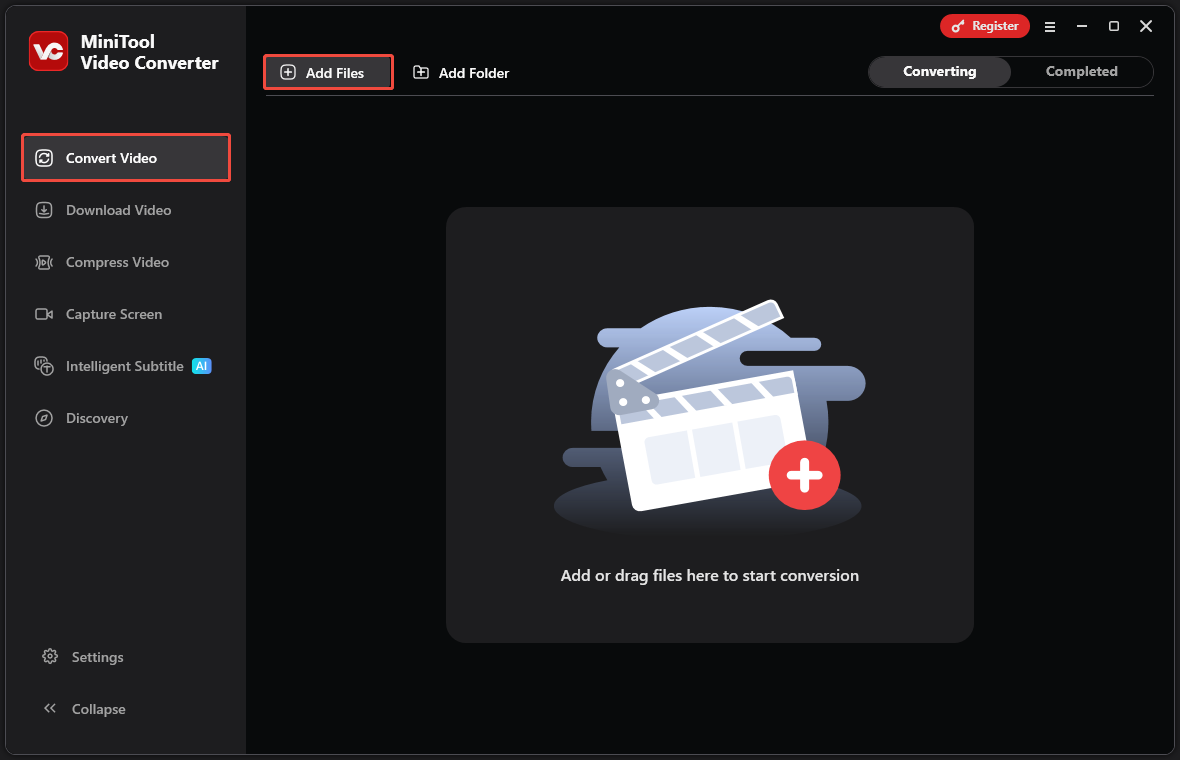
Step 3: Choose Output Format
After uploading the file, click the gear icon, select the Video tab in the pop-up window, select DIVX on the left, and then select your preferred resolution.
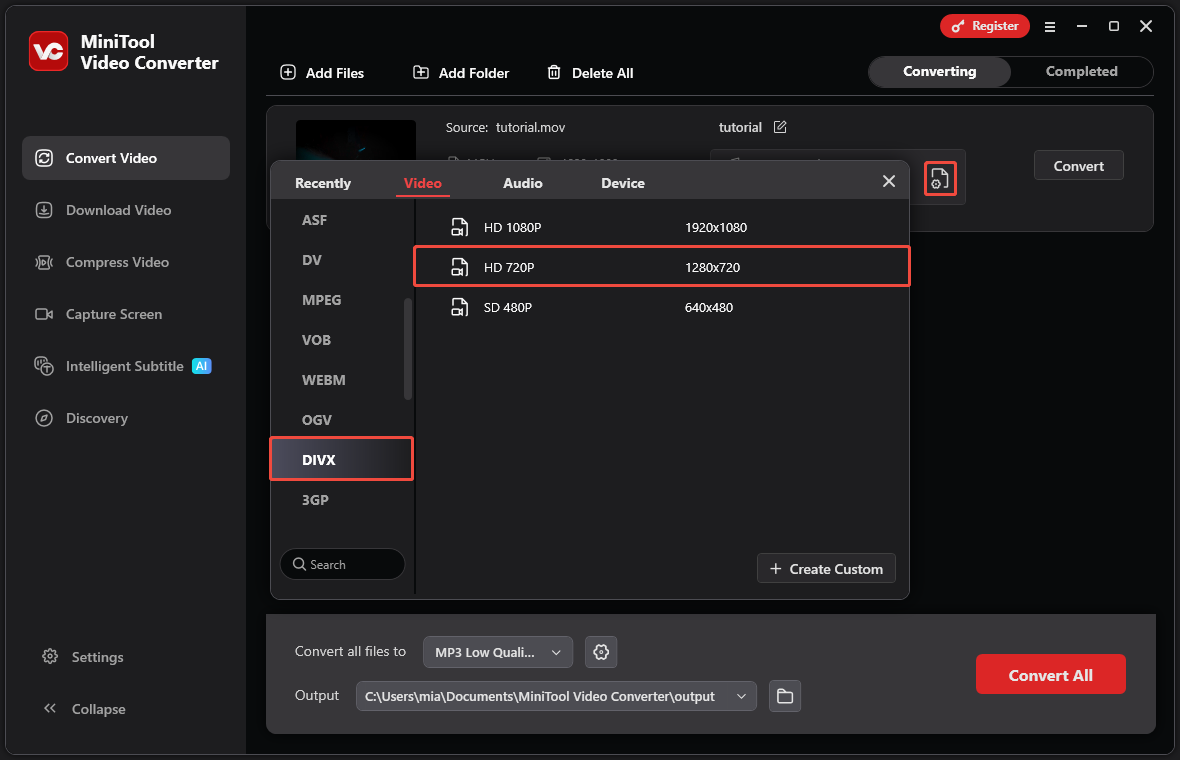
Step 4: Select a Save Folder and Start Conversion
Expand the Output option and select a folder in which to save the converted file. Then click Convert to start the conversion process.
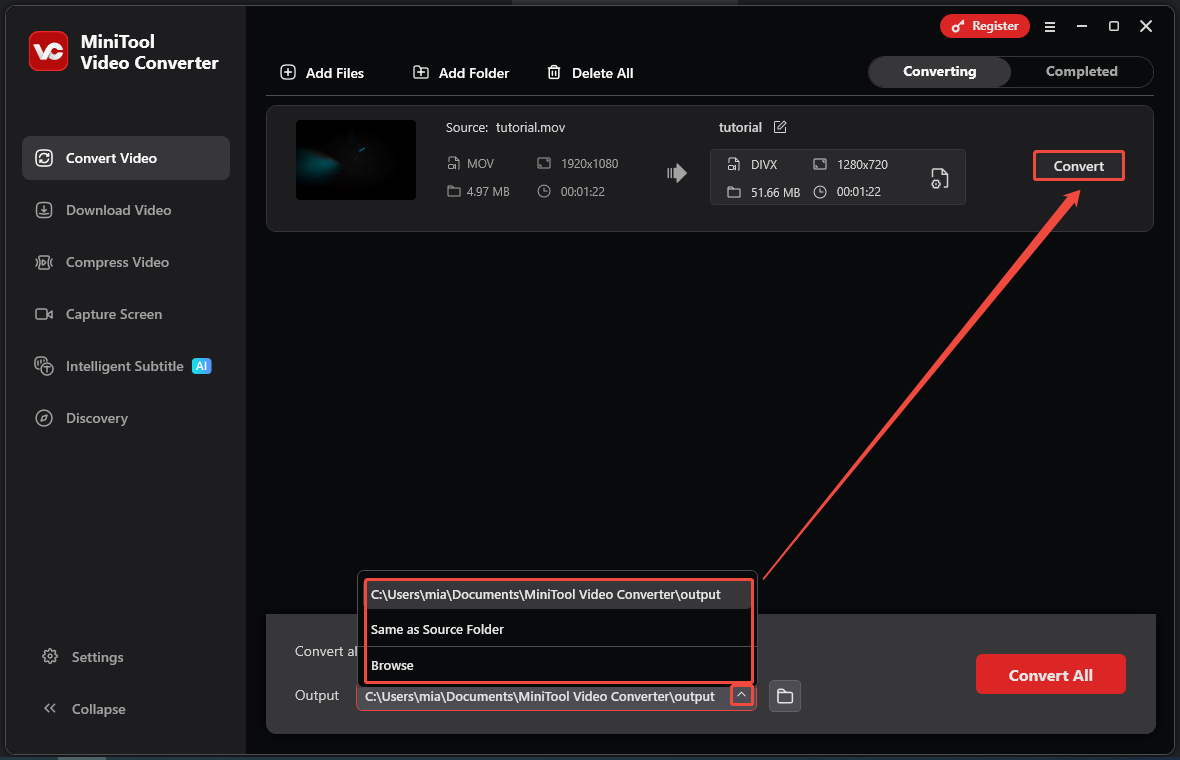
Step 5: Check the Converted Files
When the file conversion ends, the application will automatically switch to the Completed tab. Click on the play icon to view the converted video. You can also click on the folder icon to locate the converted video.
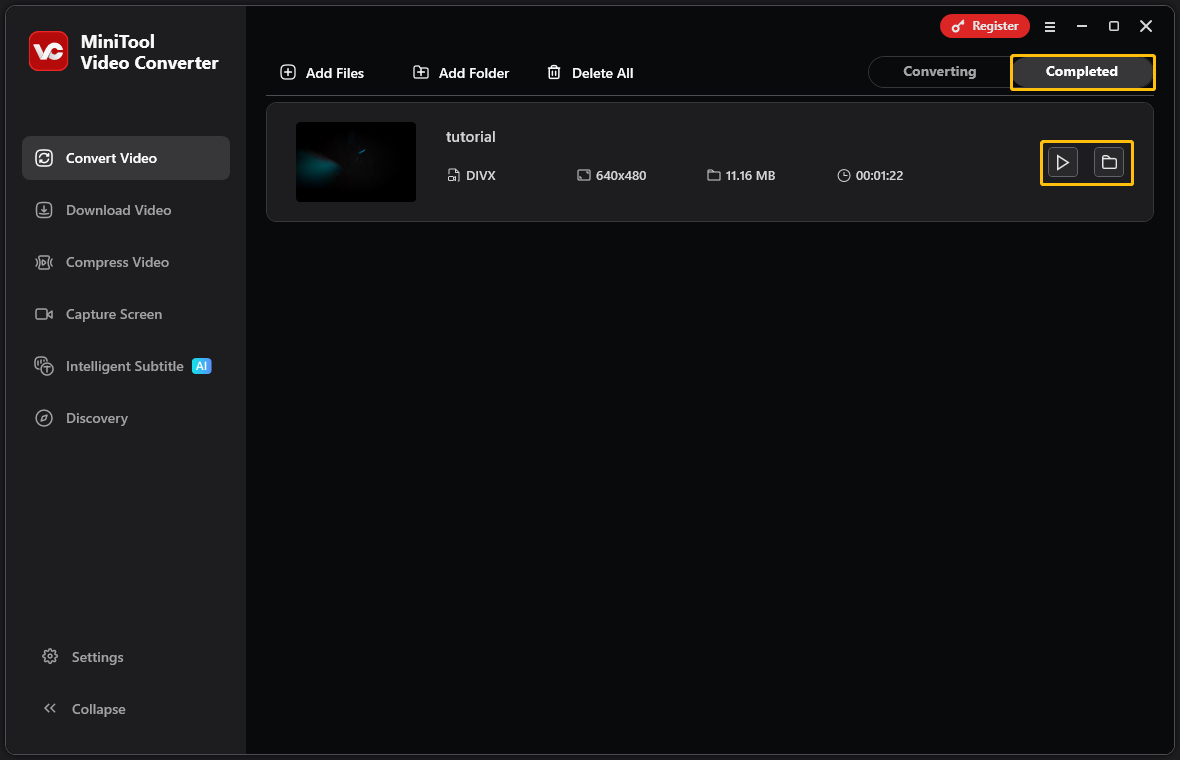
In just a few seconds, your MOV file can be successfully converted to a DivX file. Similarly, you can convert DivX to MOV by following the steps above. MiniTool Video Converter offers even more than that. It can also compress videos, convert videos to text, and convert speech to text.
2. Convertio
Convertio is a versatile online file converter. It can convert various video, audio, document, and image formats to different formats. You can use it to convert MOV to DivX. Convertio also allows you to directly upload files from Google Drive or Dropbox. Now, let’ see how to use this MOV to DivX converter.
Step 1: Open Convertio’s MOV to DivX Page
Go to https://convertio.co/mov-divx/.
Step 2: Import Your MOV File
Click the Choose Files button to upload your MOV file.
Step 3: Convert Your MOV File
Click the Convert option to start conversion.
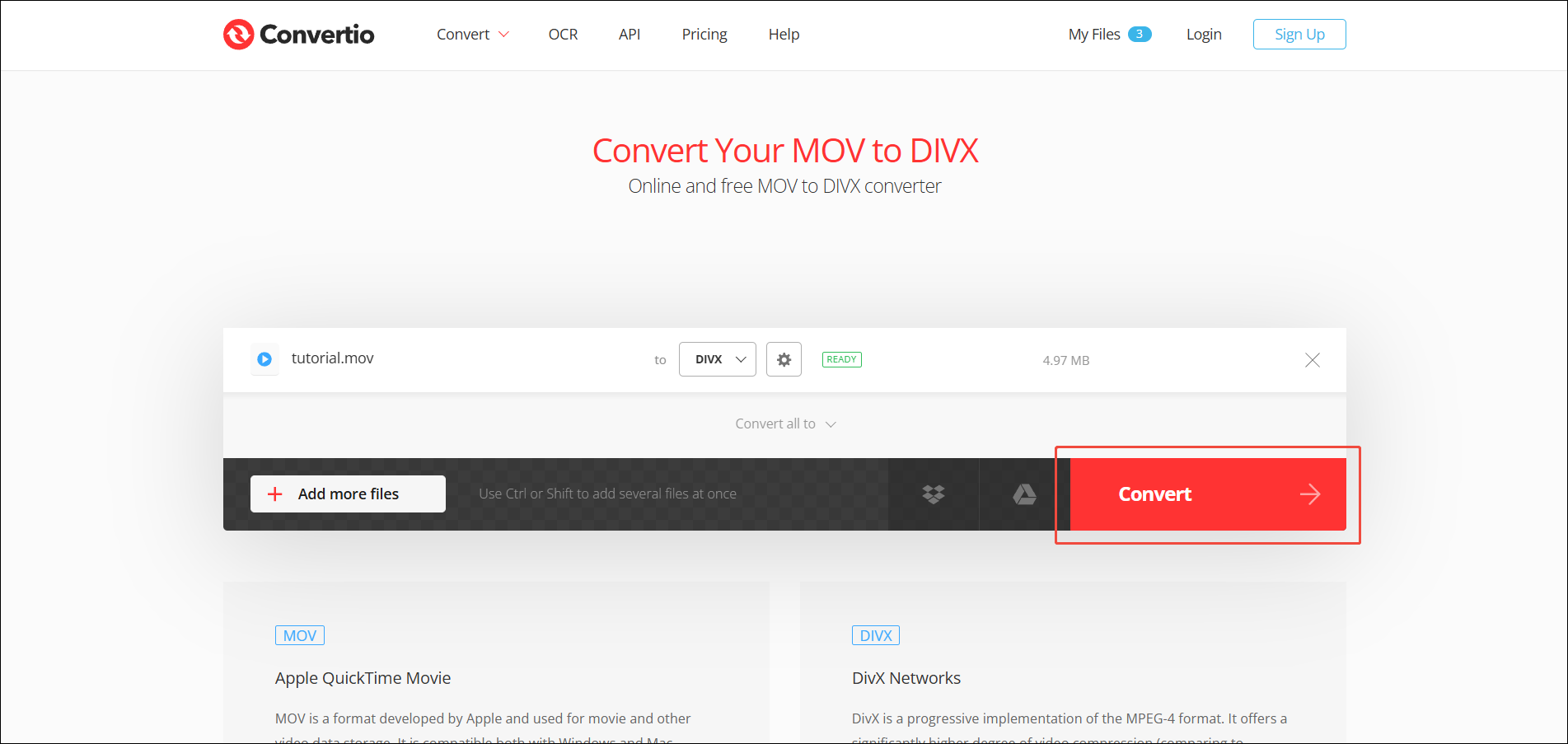
Step 4: Download the Converted File
Click the Download button to get the converted file.
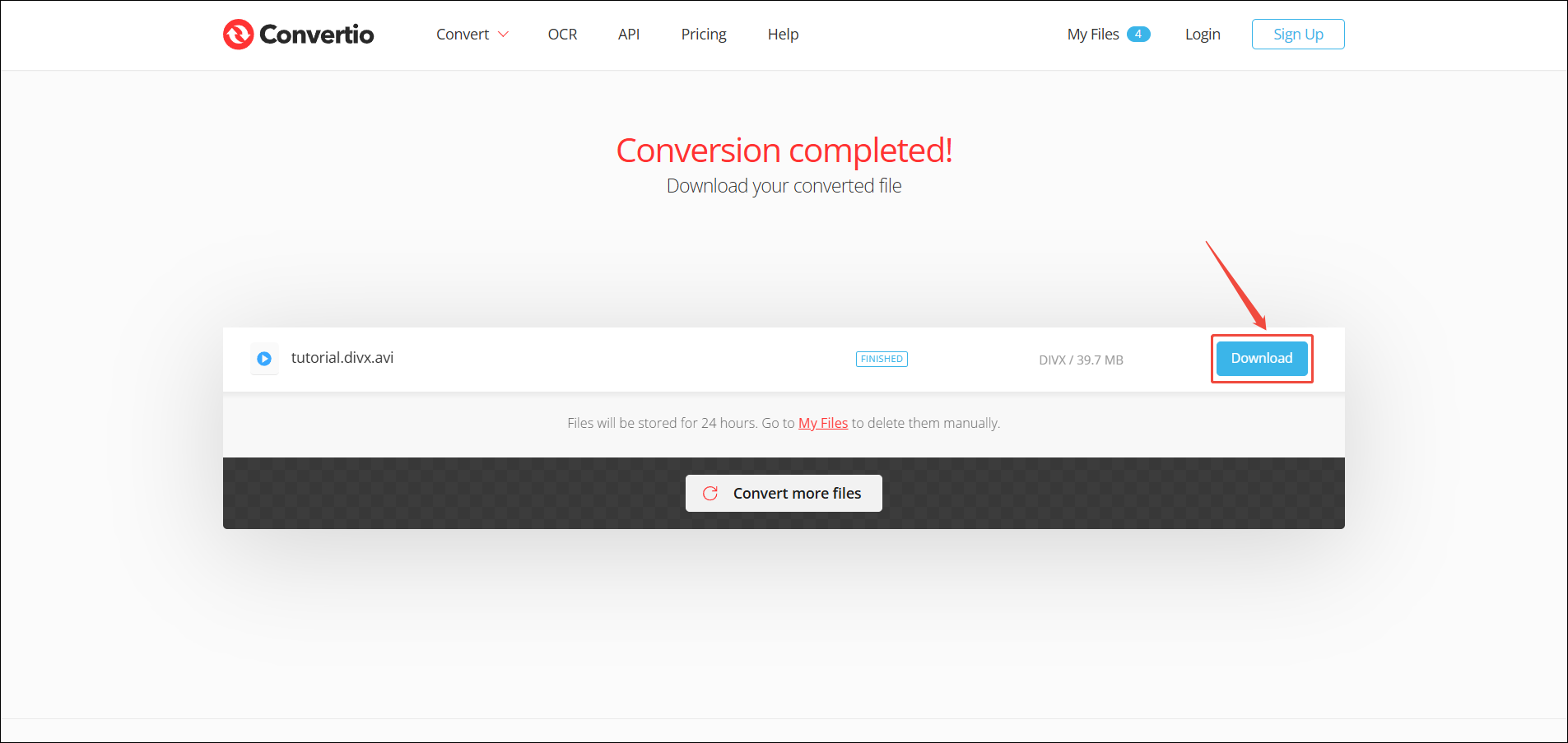
If you don’t have many videos to convert and the video file sizes are not large, you can choose to use Convertio to convert your video files.
Conclusion
To make your video files easier to store, you can convert them from MOV to DivX. Similarly, to make a DivX file more editable, you can convert it to MOV. This post lists 2 MOV to DivX converters: MiniTool Video Converter and Convertio. Both allow for quick conversion.


User Comments :