AVI is a format compatible with video playback, and the JPG is widely supported by editors and image viewers. How to convert AVI to JPG? This free file converter post from MiniTool will give you 3 ways to convert AVI to JPG.
Method 1: Use WonderFox Video to Picture Converter
WonderFox Video to Picture Converter is a professional tool that can convert video to image. Both starting and using it are simple and quick. It can convert AVI videos into JPG format with a few clicks. Moreover, it can convert AVI to any other image format including PNG, GIF, and more. Now, let’s see the steps of how to use it:
Step 1: Download and install the software. Click this page https://www.videoconverterfactory.com/ to get WonderFox Video to Picture Converter, and then choose to download and install it on your PC.
Step 2: Add your desired file to this software. Start the application, click open, and add the AVI file you want to convert to JPG format. You can view the video first, and then click Capture to take a picture of the video and save it as a JPG file format.
Step 3: Select output settings. You can change the output size on the right-side panel to your preference. Next, input a number into the Output Rate box. Keeping the output rate the same as the frame rate would be better. After that, choose Serial Pictures as the output type. Click Run to move on.
Step 4: Convert AVI to JPG. Choose Original Image Folder or an alternative location to store the output files in the Output window. Next, choose JPEG Bitmap (*.jpg) from the File Format drop-down box, and you can also select a quality level if necessary. Last, click Run to start conversion.
MiniTool Video ConverterClick to Download100%Clean & Safe
Method 2: Use Filestar
With Filestar, you can save a lot of time converting several AVI files to JPG photos at once. This software is compatible with both Windows and OSX, so you can use it on the platform you want. Furthermore, this application is made to manage large conversions smoothly, letting you concentrate on other crucial duties. Here are the steps:
Step 1: Visit this page https://filestar.com/download to download and install the newest version of Filestar.
Step 2: On your desktop, right-click one or more AVI files, then choose Convert with Filestar.
Step 3: In the search box, type “convert to jpg”.
Step 4: Click convert.
Method 3: Use Online Tools
ASPOSE is a powerful free online AVI to JPG file converter with no desktop application installation needed. The AVI to JPG converter is always available online regardless of whether you’re using a MacBook, Windows computer, or even a portable mobile device. You can use it to convert AVI to JPG for free. Now let’s follow the instructions:
Step 1: Visit this page: https://products.aspose.app/video/video-to-image/avi-to-jpg.
Step 2: Click the upload your file button to add your desired AVI file or drag &drop an AVI file, then input the start and end time.
Step 3: Click the down-arrow icon to select JPG or other formats. Then click Convert. Your imported file will be uploaded and converted.
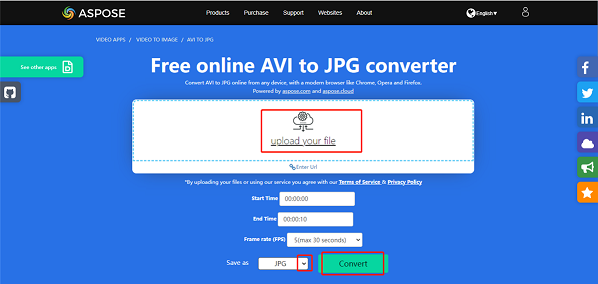
Step 4: The result file download link will be available right away. Click DOWNLOAD NOW.
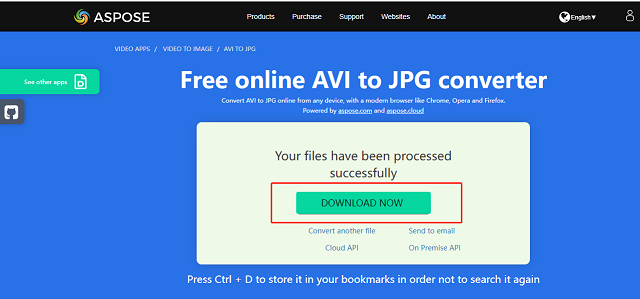
Step 5: Then the file has been downloaded in your PC folder.
Conclusion
With the right applications, converting AVI to JPG shouldn’t be too difficult. You can also convert other video formats to JPG easily by following the above instructions. Above are all I want to share about how to convert AVI to JPG. Hope you find this post helpful!


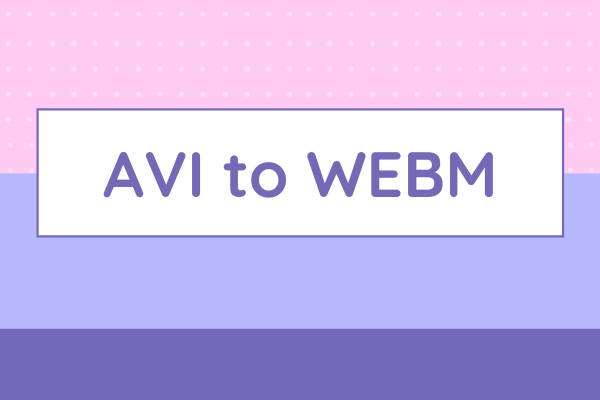
User Comments :