Do you have some 4GB movie files and want to compress them with no quality loss? If you still haven’t figured out the solution, this is the right place for you! In this free video converter post from MiniTool, I’ll show you how to compress 4GB video file step by step.
How to Compress 4GB File Offline
The following content offers 2 effective ways.
Option 1: Winxvideo AI
A robust file compressing tool will make the compressing task easier. So, I recommend Winxvideo AI, which is brilliant at reducing file size with minimum quality loss. With its built-in video/audio codecs, this free video compressor program can effortlessly compress almost any high-definition video. In addition, Winxvideo AI has other functions like cropping, trimming, and adjustable parameters (frame rate, bitrate, resolution, etc.) that work together to further reduce the size of a 4GB video while maintaining a fair level of quality.
Here’s the comprehensive guide on how to compress 4GB video file:
Step 1: Download and install Winxvideo AI from its official website.
Step 2: Launch this program to enter its main interface. Then click the Video Converter tab.
Step 3: Click the + Video tab at the top left to import the target video you want to compress.
Step 4: Click the Toolbox tab at the bottom right, hover the mouse cursor to the Compress tab and you will see the gear icon, click it.
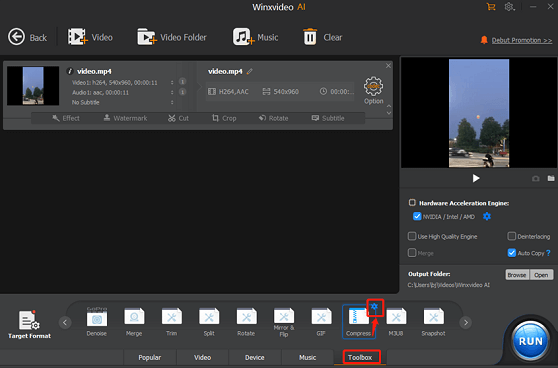
Step 5: Now, you can drag the white compression slider next to File Size to reduce the 4GB video file. Also, you can choose the output resolution and format. Then, click Done to save the changes.
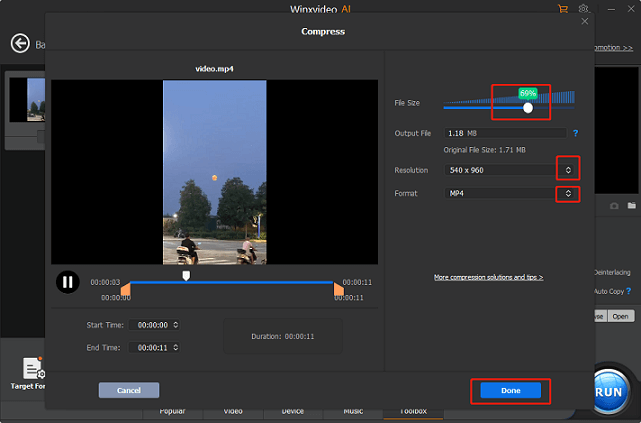
Step 6: You can change the output codec from the toolbar at the bottom to shrink the file size. Also, you can click the Target Format tab to choose an output format with a lower size (HEVC Video is highly recommended here.)
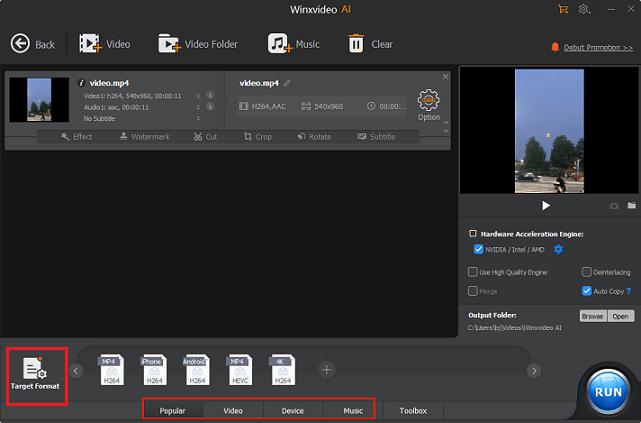
Step 7: Now, click the blue RUN button to start compressing 4GB video.
Option 2: MiniTool Video Converter
MiniTool Video Converter is a free and professional video compressor supported by Windows. It allows you to compress videos by setting an estimated file size. Plus, you can save compressed videos in different formats, including MP4, MKV, and WEBM. MiniTool Video Converter enables quick compression. Just follow the step-by-step instructions below to compress 4GB video file.
1: Download and install MiniTool Video Converter.
To install MiniTool Video Converter on your PC, first click the download button below and then follow the setup instructions.
MiniTool Video ConverterClick to Download100%Clean & Safe
2: Import the 4GB video.
Launch MiniTool Video Converter, select Compress Video, and then click the Add Files option to import the 4GB video you wish to compress.
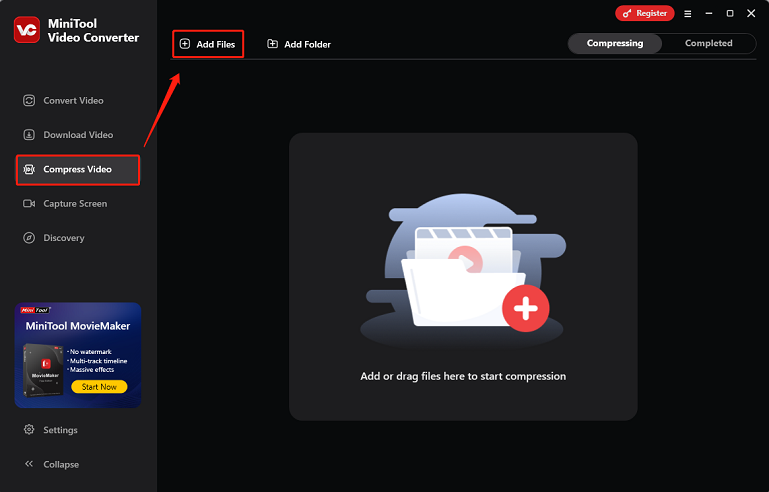
3: Choose the estimated file size and format.
Click the Settings icon on the target video to open the Compression Settings window. Next, drag and drop the red dot icon to set the output estimated file size based on your requirements. Then, expand the Format option and select the desired output format. Click OK to save your changes.
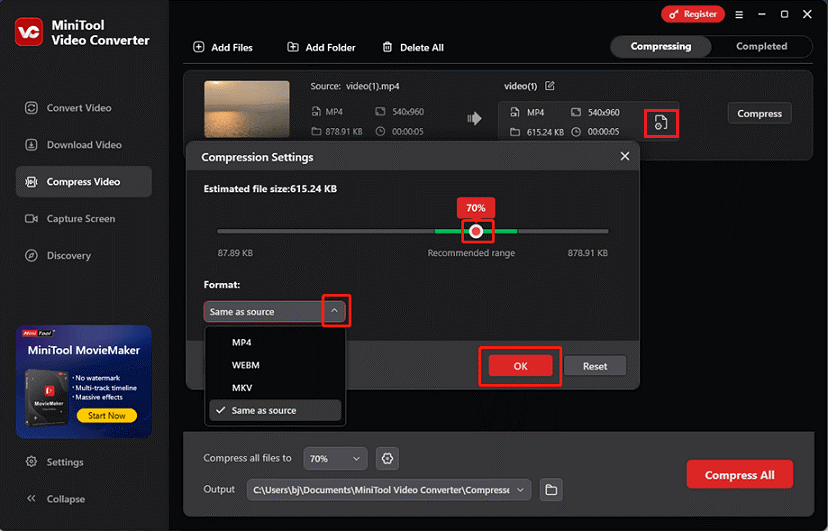
4: Select an output destination and start compression.
Expand the Output option at the bottom and choose an output save path. Then, click the Compress button to start compression.
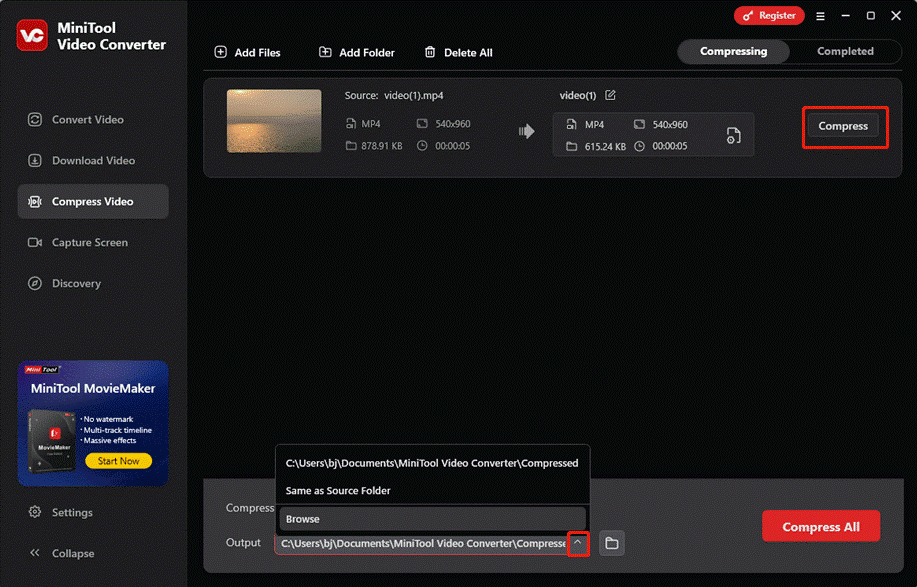
Once the compression is finished, MiniTool Video Converter will automatically navigate to the Completed section. You can click the Play icon to watch the video or the Folder icon to find it on your computer.
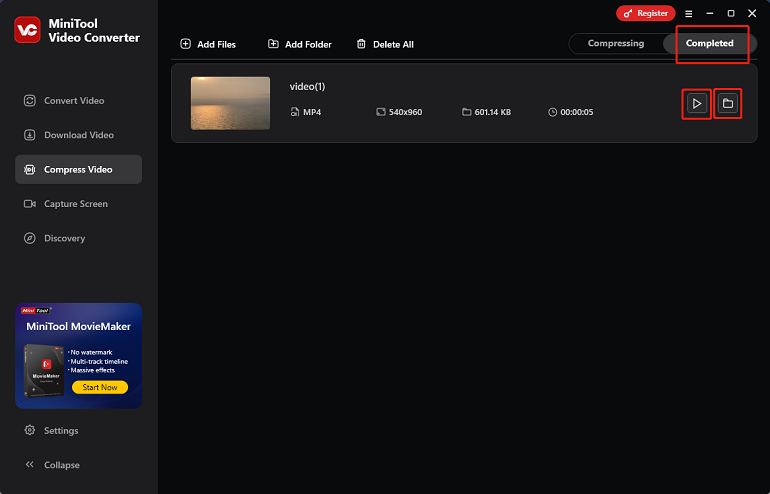
How to Compress 4GB File Online
FreeConvert is a reliable and user-friendly 4GB video file compressor that is capable of compressing 4GB files efficiently. It supports various video/audio formats, including MOV, MKV, AVI, RAR, MP4, MP3, OGG, AAC, AIFF, etc. It also allows you to adjust the target size before compressing. However, you can only compress 1GB for free. If you want to compress large files up to 4GB, you must upgrade to its Pro version.
You can follow the details below to compress 4GB video file with FreeConvert:
Step 1: Search for FreeConvert in your browser and enter its main interface.
Step 2: Choose the Tools tab from the top toolbar and click Video Compressor.
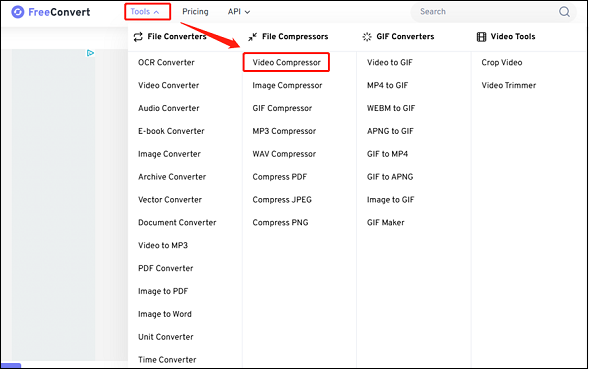
Step 3: Now, click the Choose Files button to import your 4GB file.
Step 4: Click the arrow button to open the output format library and choose an output format. Next, click the gear icon to open the Advanced Options (Optional) window, then you can select a video codec, target size, etc. After that, click Apply Settings to save the modification.
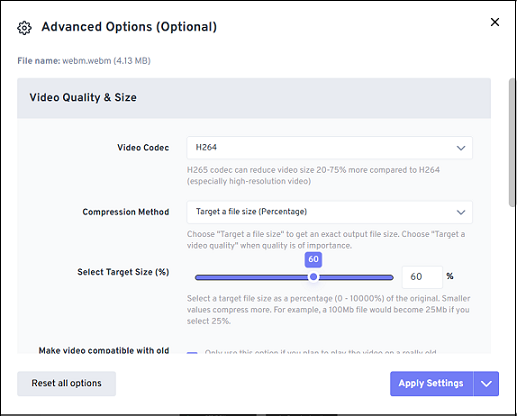
Step 5: Click the Compress Now! button to start compressing 4GB video file.
Step 6: Once done, click the Download button to save the file to your computer.
Conclusion
This post shows you how to compress 4GB video file with 2 methods (offline and online). With the step-by-step guide mentioned above, you can compress a 4GB or larger file effortlessly. Also, if you’re looking for a full-functional file compressor, try MiniTool Video Converter. Hope this article can be helpful!


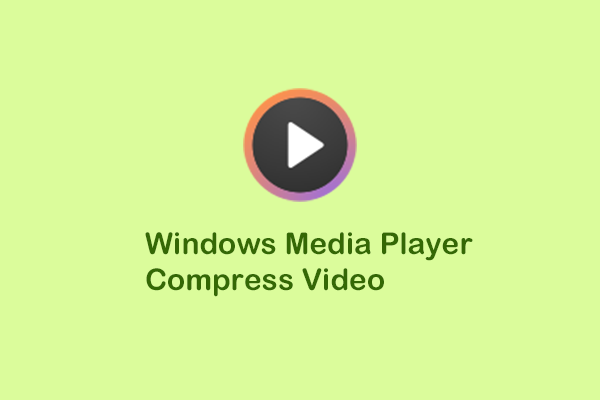
User Comments :