This is a step-by-step guide that teaches you how to register the free video converter – MiniTool Video Converter quickly and easily with an internet connection or not.
The YouTube download feature in the free edition of MiniTool Video Converter only allows you to get the first 5 videos at full length. From the sixth video on, you can only download half-length of the videos you want. If you want to keep saving the entire videos, you can register your MiniTool Video Converter Free to advanced editions with the guide below.
MiniTool Video ConverterClick to Download100%Clean & Safe
Get a license key of a specific subscription plan here >>
How to Register MiniTool Video Converter with Network Connection?
Just follow these steps to register your free application.
Step 1. Open MiniTool Video Converter. Then, click on the Register button from the upper right.
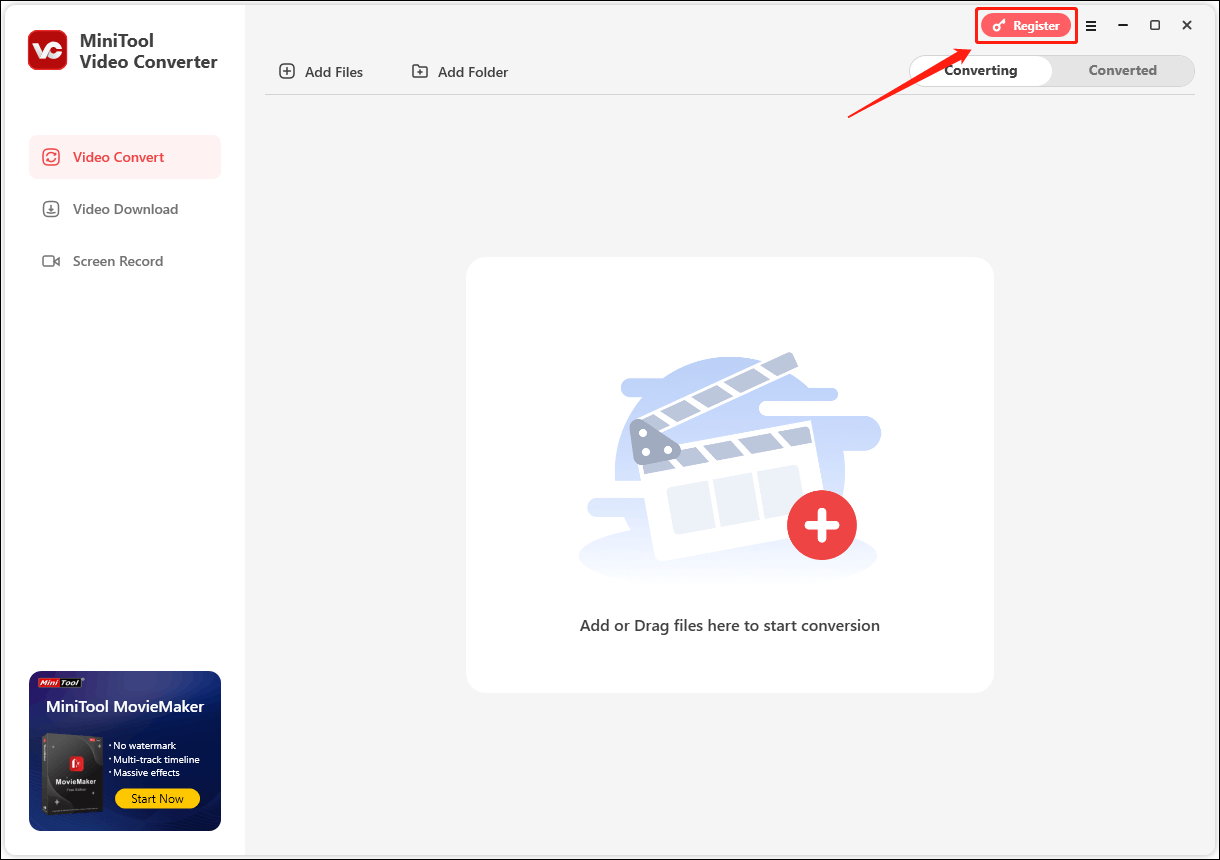
Step 2. In the next pop-up window, enter your license key into the box and click the Register option.
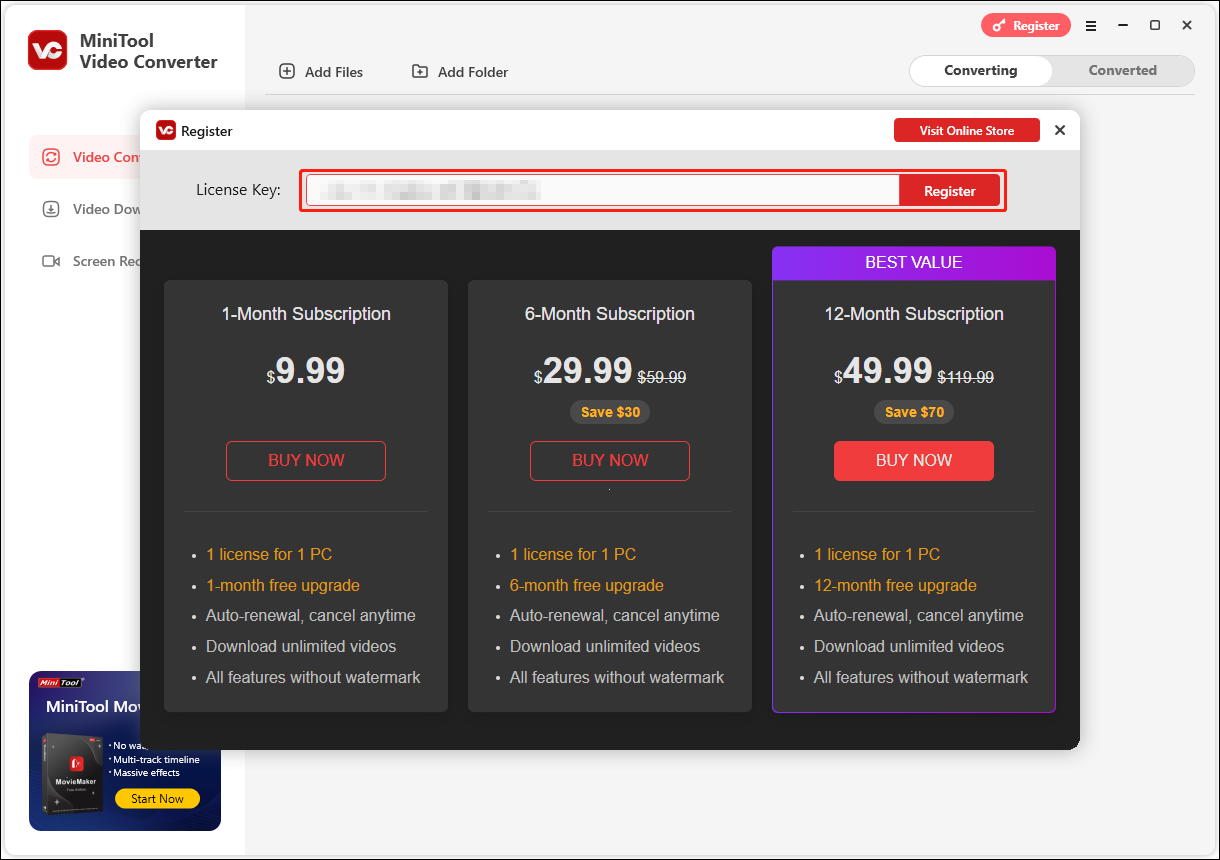
Step 3. Immediately, you will see the registration success message.
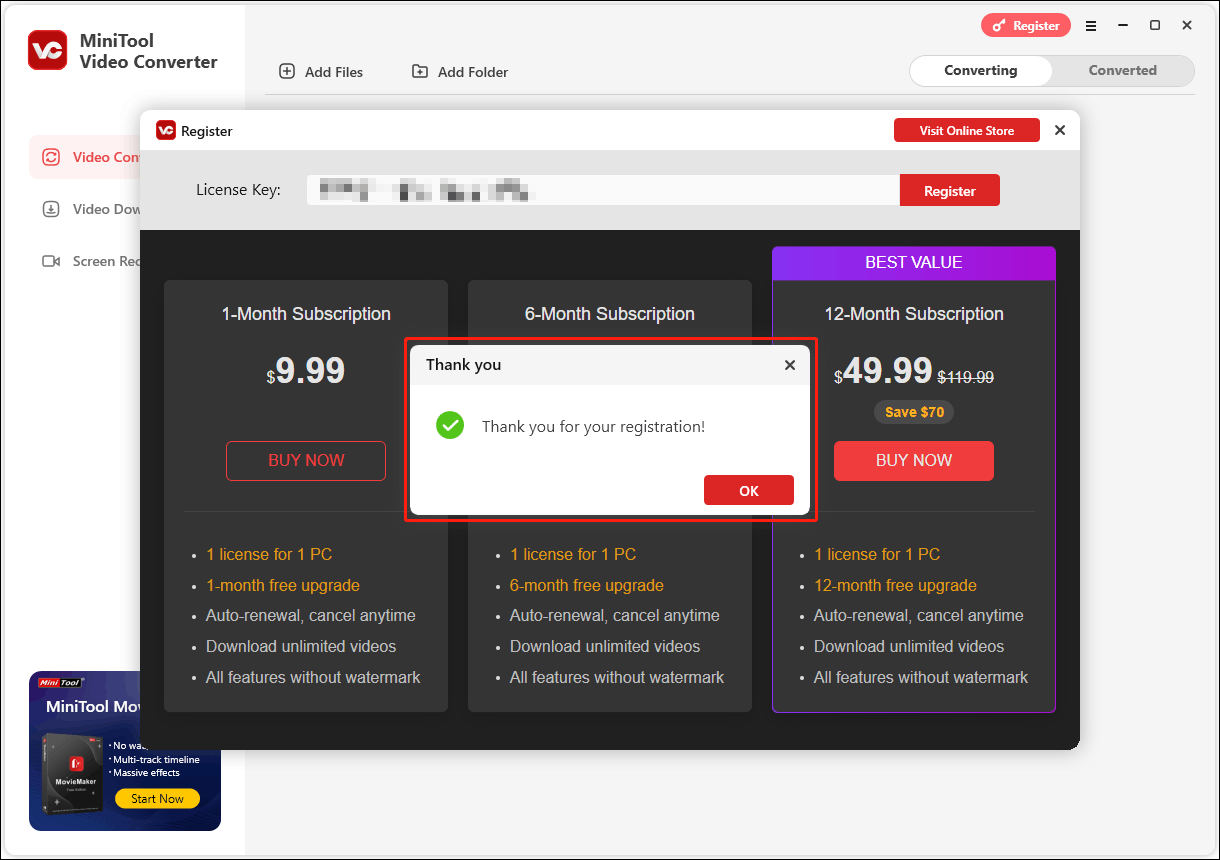
Step 4. Now, you will see that your MiniTool Video Converter turns into a registered edition.
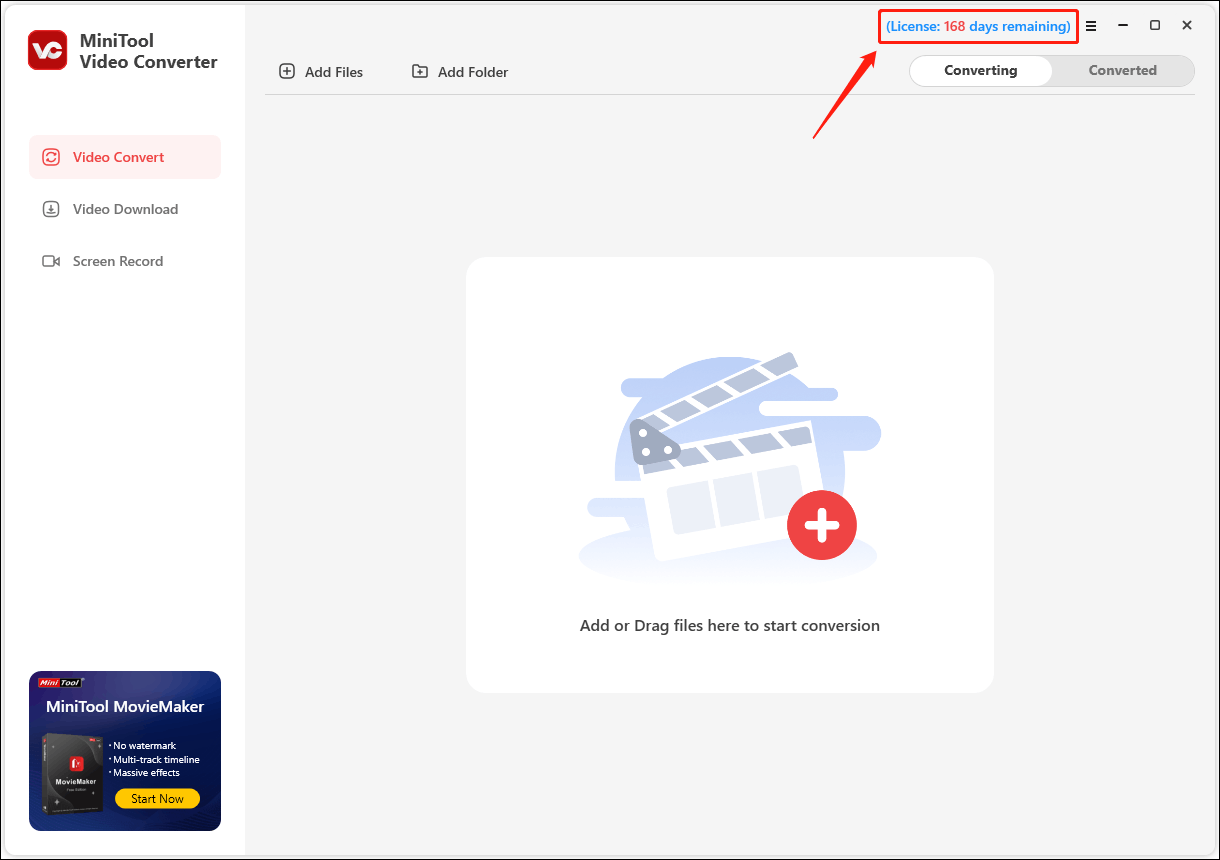
How to Register MiniTool Video Converter Without Network Connection?
If you don’t have internet when you register MiniTool Video Converter, you will see the following page. In such situation, you can conduct an offline activation. Please follow the steps below!
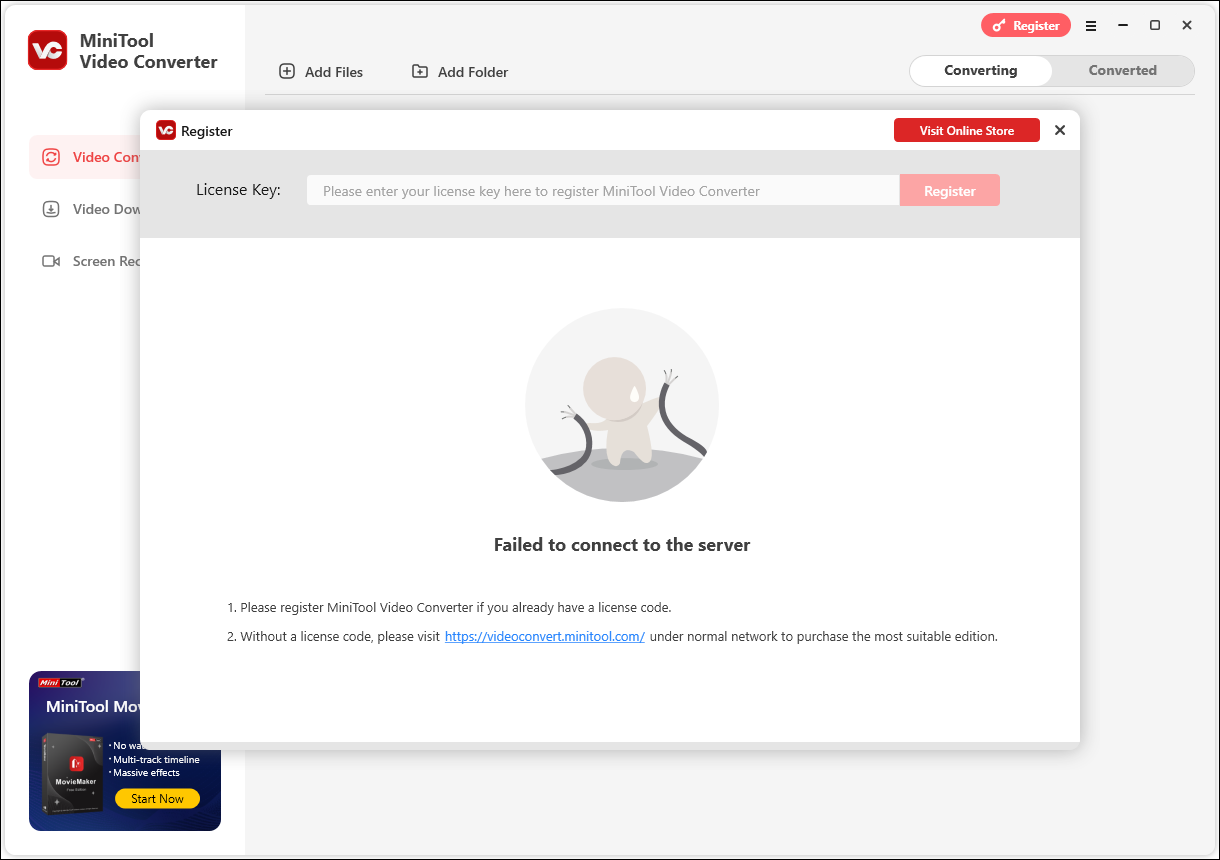
Step 1. Input the license key in the row and click Register. Then, close this popup and you will be guided to the Offline Activation window.
Step 2. Plug a USB disk into your PC and create a new txt file in the USB.
Step 3. Copy the URL 1 and URL 2 addresses and the License Information in the Offline Activation window. Then, paste them into the txt file. Save the txt file and unplug the USB disk.
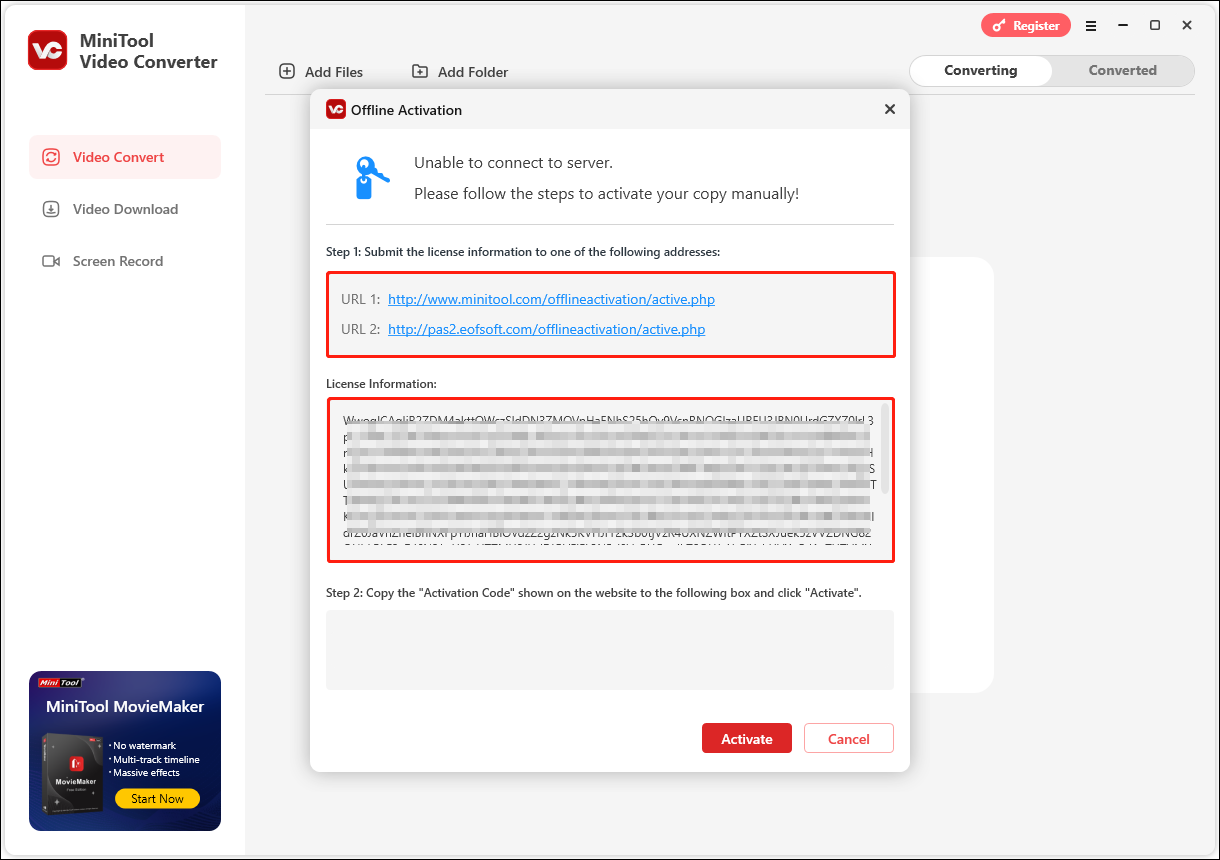
Step 4. Insert the USB into another computer that has a network connection. Open the txt file and launch a browser on the device. Visit either URL address from the browser, copy and paste the License Information into the corresponding box on the page, and click Activate.
Step 5. It will generate an Activation Code. Then, you can copy and paste the Activation Code into the txt file. Save the change and eject the USB.
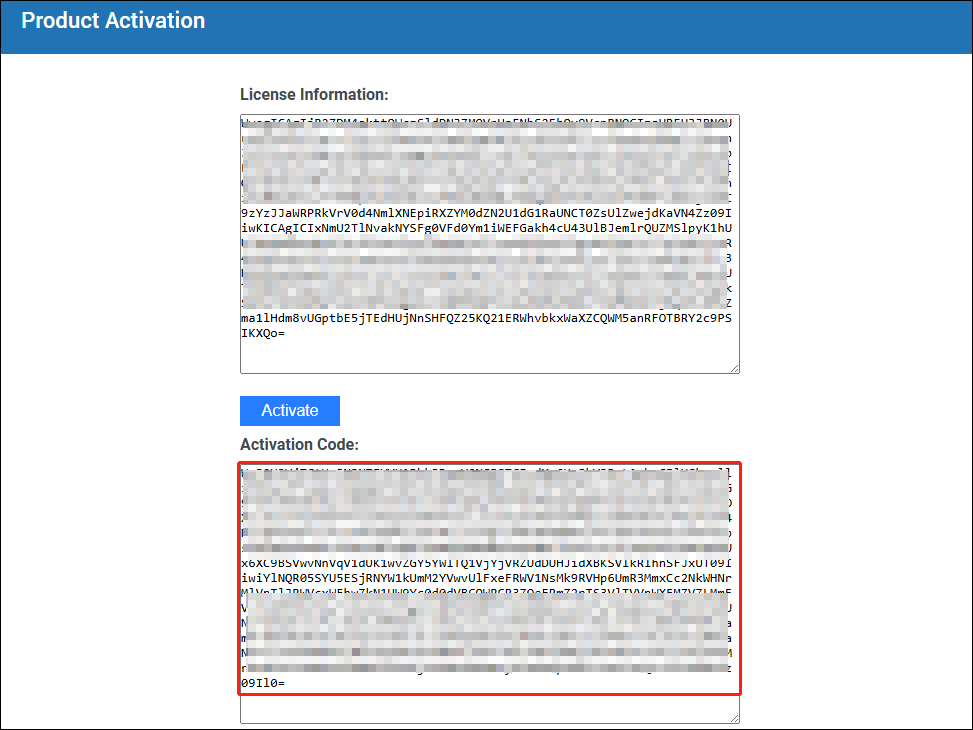
Step 6. Connect the USB hard drive to the first computer again. Copy and paste the Activation Code to the second box within the Offline Activation window. Next, click Activate.
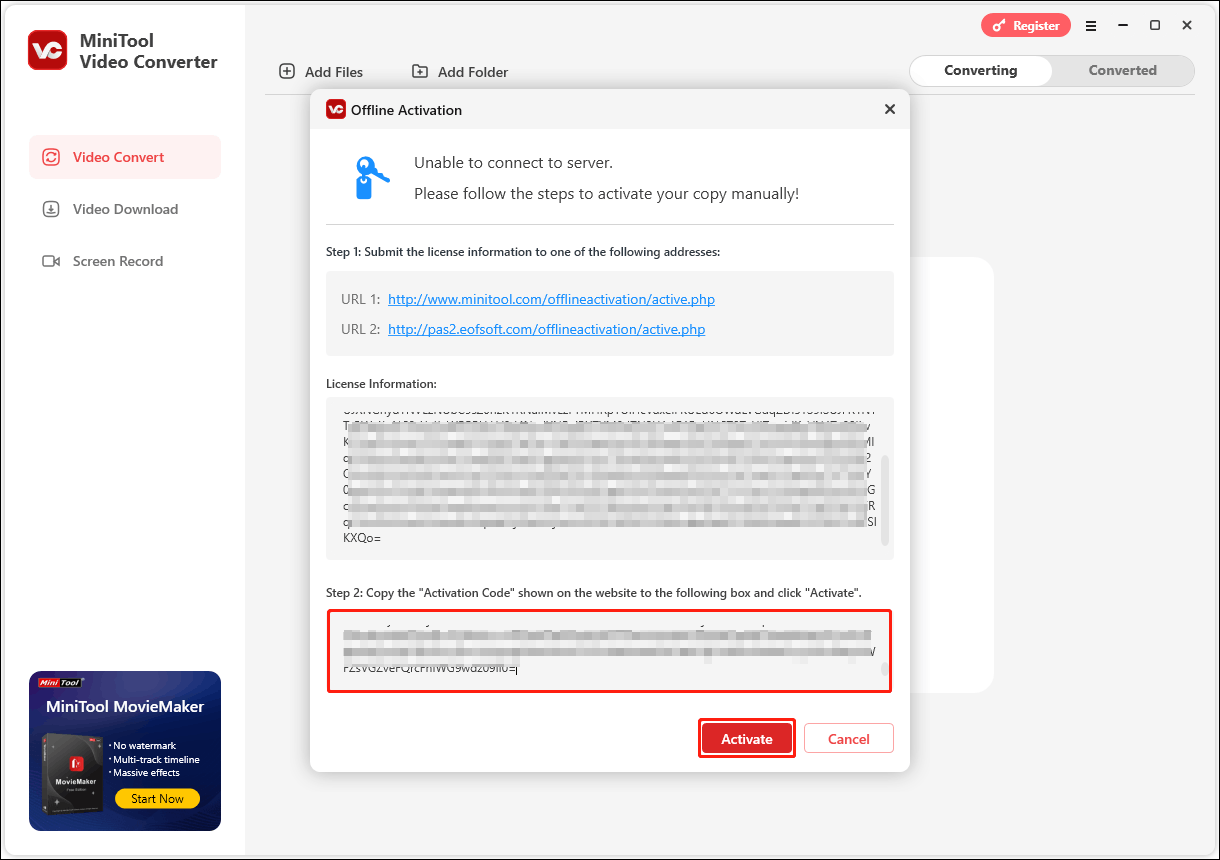
Step 7. Finally, you will see “Thank you for your registration”. That’s all.
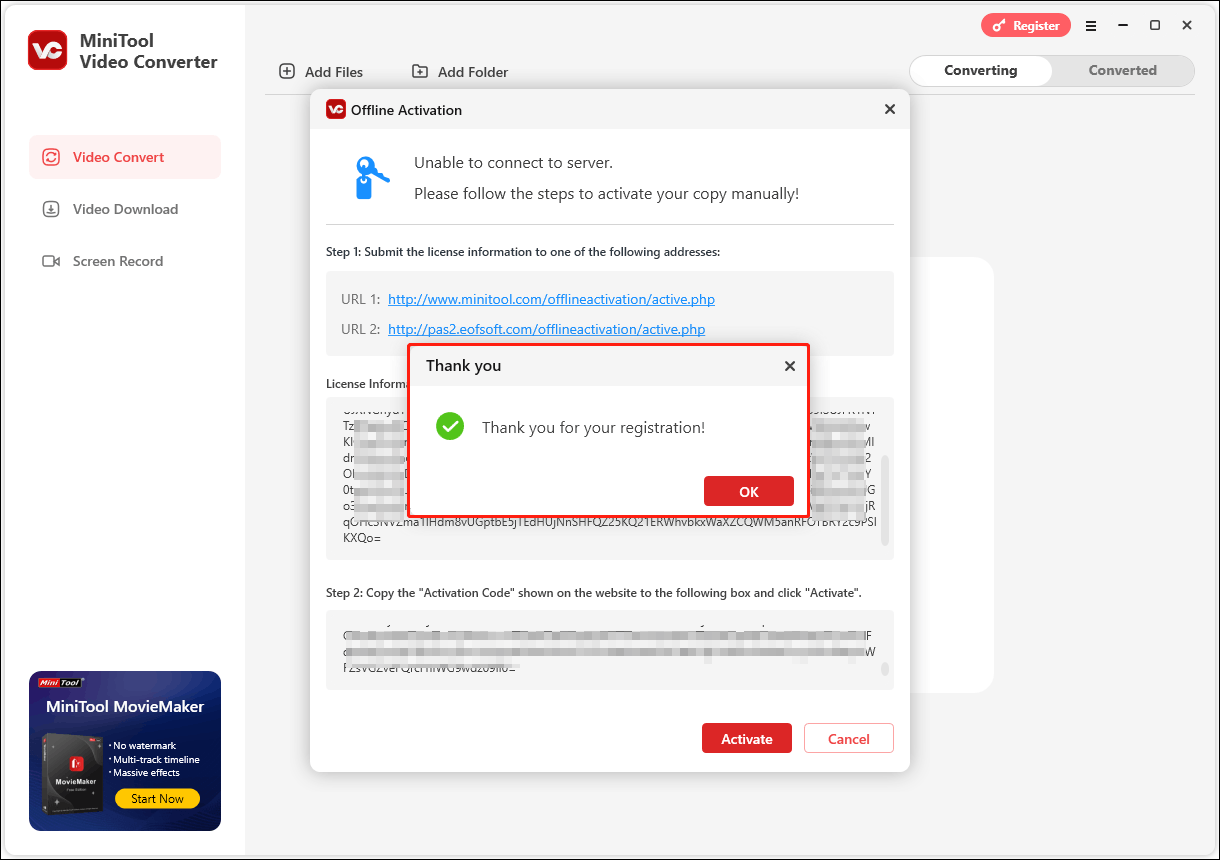
If you still have problems about software registration for MiniTool Video Converter, please contact [email protected].


User Comments :