This is a complete list of FAQ for MiniTool Video Converter. There, you can find detailed solutions to various errors, including a wrong converted file size, can’t save the file in a specified destination folder, the downloaded video not playing, failed to download videos, and more.
Q1. Some videos downloaded by MiniTool Video Converter can’t be played with Windows built-in player, why?
Some videos on YouTube and Facebook are encoded by AV1/AV0 codec and some videos on TikTok are encoded by HEVC/H.265. These codecs are not supported by Windows built-in players. To view these videos, you can rely on other media players like VLC and PotPlayer. Or you can convert these videos to other codecs with MiniTool Video Converter.
Q2. Why is the converted file size quite different than the estimated file size?
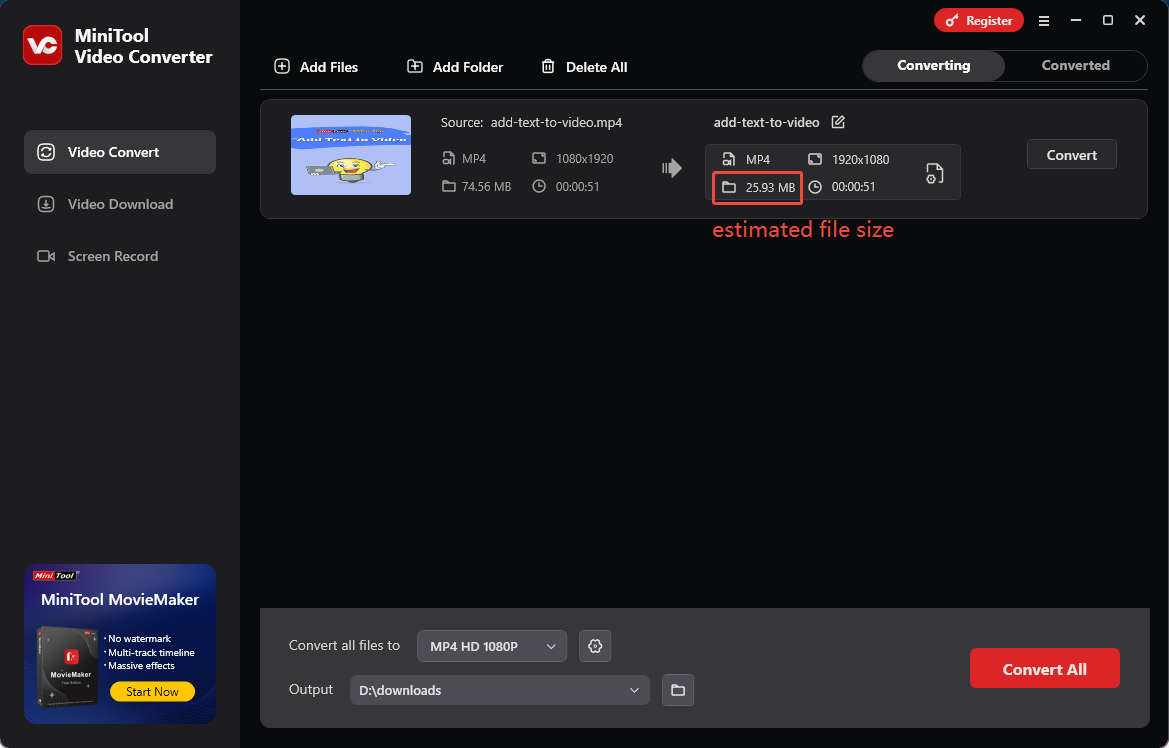
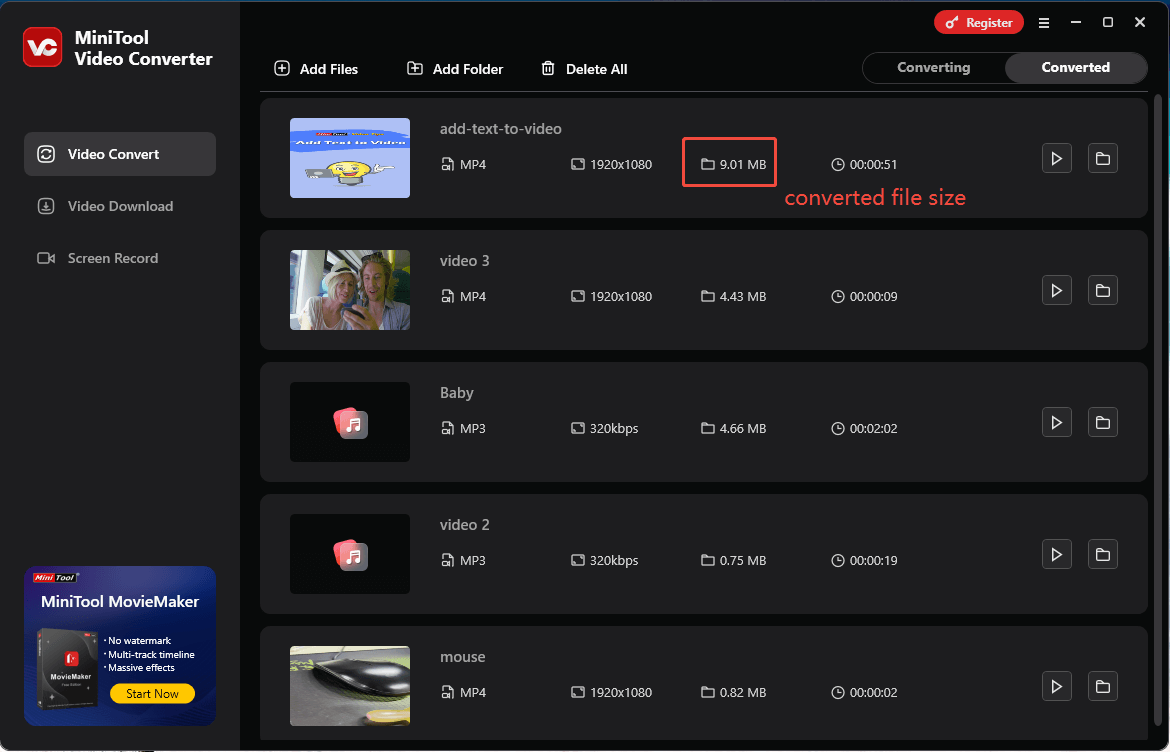
The estimated file size is calculated based on this formula:
Estimated file size (byte) = (video bitrate + audio bitrate) * duration (second) / 8
The converted file size is generated from the actual conversion process which uses the variable bitrate instead of the constant bitrate. Therefore, there is a difference between the estimated file size and the converted file size.
Q3. Error: Unable to save to the selected path. Please check your permissions or choose a different location.
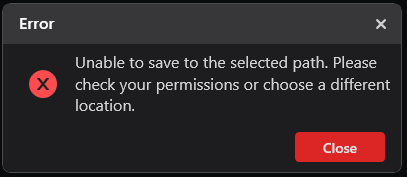
If you come across this error after clicking the Convert button, you need to change the access permission of the destination path or select another destination.
Q4. Error: Download failed. Play the video in your browser, then download again.
When trying to download a video, if you encounter the error above, try the solutions below.
- Connect your PC to a different VPN and try again. Also, you can wait for 10 minutes and download the video again.
- Download and install the Firefox browser, visit YouTube, and log into your YouTube account. Then, visit the downloaded video link. After that, go to the Settings window of MiniTool Video Converter. There, check the Allow to read cookies from Firefox/Chrome option and try again.
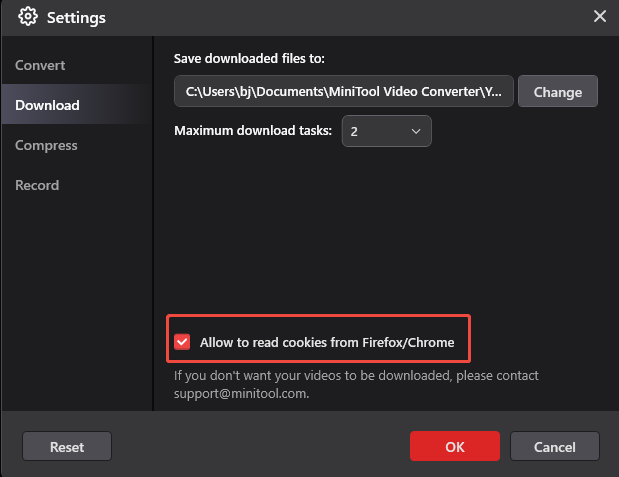
1. Error: 429 Too Many Requests. Please try again later.
2. Error: 403 Forbidden.
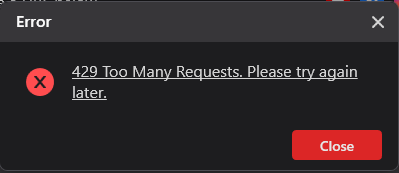
Q5. Error: Failed to download. This link is not supported.
If MiniTool Video Converter doesn’t support the video link, please check the type of the video link. MiniTool Video Converter supports video link types below.
- YouTube: Regular videos, short videos, and playlists
- Twitter/X: Regular videos
- Facebook: Regular videos, reels
- TikTok: Regular videos
- Instagram: Regular videos, reels, stories (with video) and video playlists
Q6. Error: Failed to download. This video is private.
Private videos can’t be downloaded. You can check whether the video can be played with a web browser. If it does not play there, MiniTool Video Converter will not be able to download it.
Q7. Error: Failed to download. This content is available to members only.
Please check whether the video you want to download is a paid one. If it is, MiniTool Video Converter does not support downloading.
Q8. Error: Failed to Download. No video found.
Please open the video link to see if there is any video available.
Q9. Error: Failed to download. Possible reasons include login issues, network problems, and invalid links.

Follow the guidance below to solve this problem.
Step 1. Click on the upper-right hamburger icon to expand the menu. There, click on Log file location.
Step 2. Select the logs. Then, send them and your problem description to [email protected].
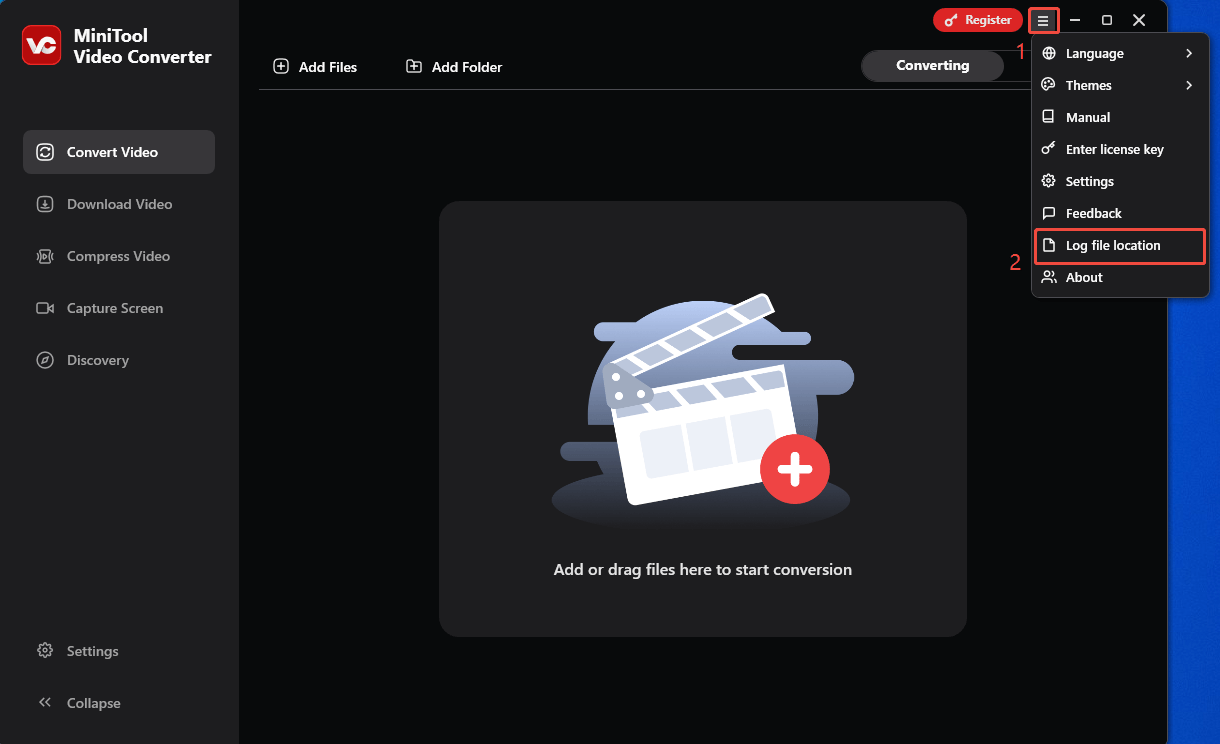
Q10. Error: Download failed. This video is age-restricted.
Please confirm whether there is an age restriction for your video. If you are not allowed to watch this video due to your age, MiniTool Video Converter does not support downloading.
Q11: HTTP Error 416: Requested range not satisfiable.
You can follow the steps below to solve this problem.
Step 1. Switch to the Completed section. There, right-click on the downloaded video and choose Delete.
Step 2. In the pop-up Warning window, check the Delete the local file as well option.
Step 3. Click on Yes to delete both the task and the local file.
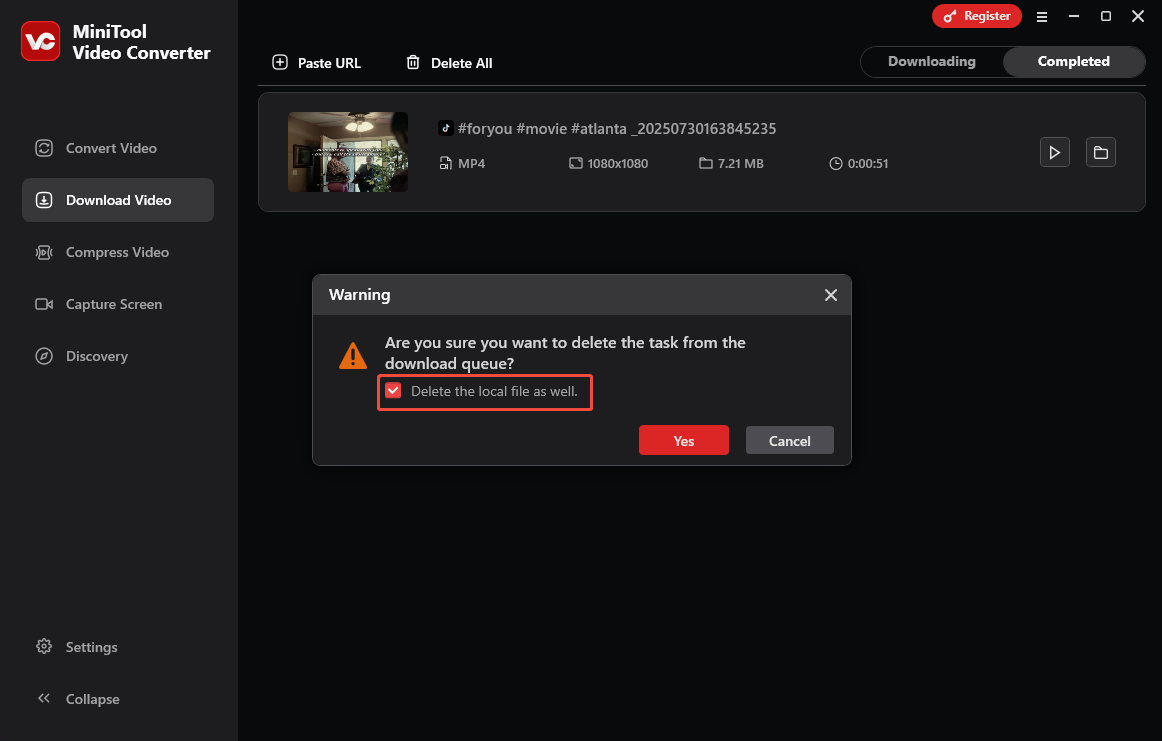


User Comments :