RAM files can’t be opened on your device. To solve this, you can convert RAM to MP3. This post offers 3 online free RAM to MP3 converters. Besides, it will show you another method to open RAM files. (MiniTool Video Converter is a video and audio converter that supports over 1,000 conversions.)
What is a RAM file? RAM stands for Real Audio Media developed by Real Networks, which is an audio format used for streaming audio and video. RAM files can only be opened with certain players. To make it compatible with your device, you can convert RAM to MP3. Alternatively, you can open RAM files with RAM players.
How to Convert RAM to MP3
Zamzar, Coolutils, and FileZigZag are the best free RAM to MP3 converters that convert files in web browsers.
Convert RAM to MP3 with Zamzar
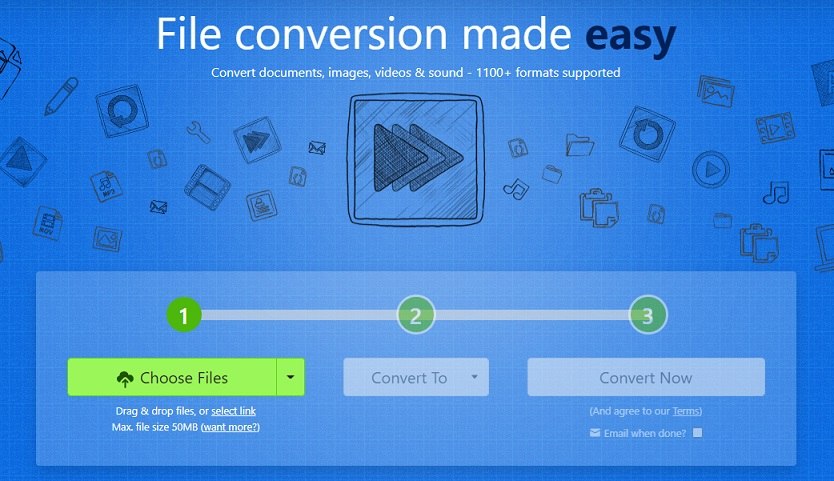
Zamzar can convert videos, audio files, images, and documents into the format you want. You can use it to convert RAM, RA, AAC, WAV, Flac, and other audio formats into MP3 quickly. This RAM to MP3 converter supports importing RAM files from your computer, Box, Dropbox, Google Drive, and One Drive. The maximum file size for uploads is 50 MB.
- Visit the Zamzar website and upload the RAM file to Zamzar.
- Expand the Convert To list and select the MP3
- Tap on Convert Now to start the conversion. After that, download the converted file.
Convert RAM to MP3 with Coolutils
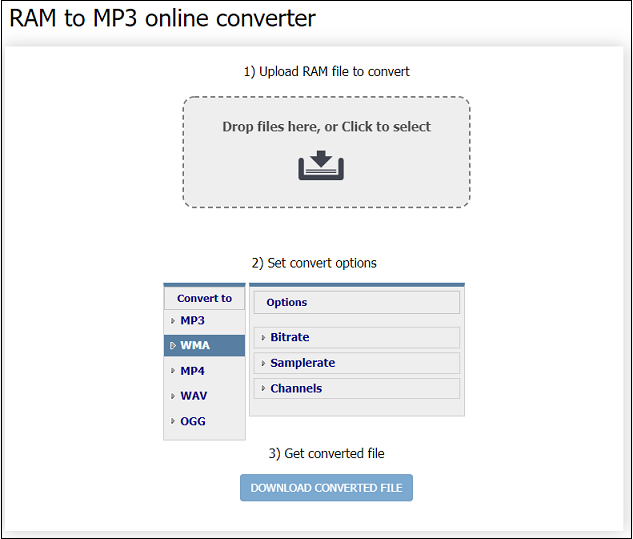
Coolutils is a free online RAM to MP3 converter. It can convert RAM to MP3, WMA, WAV, OGG, and MP4. Before performing the audio conversion, it offers options to change the bitrate, sample rate, and channel of the audio file.
- Go to the website: https://www.coolutils.com/online/RAM-to-MP3.
- Drag and drop the RAM file to the upload area.
- After uploading the RAM file, you can adjust the output settings.
- Click DOWNLOAD CONVERTED FILE and Coolutils will convert and download the audio file.
Related article: 10 Best Audio Converters to Convert Audio Files for Free
Convert RAM to MP3 with FileZigZag
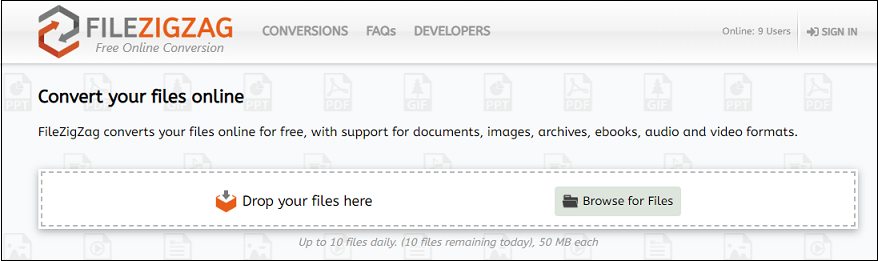
FileZigZag is another file converter that supports for RAM to MP3 conversion. It’s web-based and free of charge. You can convert up to 10 files per day and each file size is limited to 50 MB.
- Open the FileZigZag website.
- Click on Browse for Files and choose the RAM file to upload.
- Under Target Format, select MP3 as the output format.
- Tap on Start Converting to convert RAM to MP3.
- When the conversion is done, click Download to save the MP3 file.
How Do You Open a RAM File?
In addition to converting RAM to MP3, you can open RAM files with a RAM file player. RealPlayer and VLC media player are the best media players for RAM file playback.
You may also like: 10 Best Media Players for Windows 10 /11
Conclusion
Perhaps you don’t want to install a RAM player or RAM converter software on your device, it’s a good choice for you to use an online RAM to MP3 converter. It’s fast and convenient. More importantly, online tools are available for free use.


User Comments :