If someone wants to share an album with you, you will have to learn how to accept a shared album so that you can get started viewing their photos and videos. This post from MiniTool Video Converter describes how to accept a shared album on different devices.
How to Set up Shared Albums?
Shared Albums, previously called iCloud Photo Sharing, can post photos and videos privately on social media. Before you focus on how to receive a shared album, please set up iCloud on your iPhone/iPad/iPod touch and always check that you are logged into iCloud with the same Apple ID on all the devices you want to access for Shared Albums.
Next, you can follow these steps to turn on shared albums on your iPhone, iPad, or iPod touch: go to Settings > [your name] > iCloud > Photos.
How to Create a New Shared Album?
When you would like to share photos and videos with your friends and family, sometimes you prefer to share them privately. According to Shared Albums, you can share albums privately, and invite your friends and family to enjoy, comment, and even upload some of their own photos and videos. Just follow these steps:
Step 1: Launch the Photos app.
Step 2: Go to the Albums tab and tap the “+” button.
Step 3: Click on New Shared Album.
Step 4: Give the shared album a name and hit Next.
Step 5: Add your friends and family from your contacts to share the album.
Step 6: Click on Create.
How to Create an Album on Facebook on Computer and Phone?
How to Accept a Shared Album?
As soon as you have received the invitation, a notification should be sent to you. Although you have not yet received an invitation, it is also helpful to read how to accept an invite to a shared album through the Photos app.
Solution 1:
- When you enterthe Notification Center, you will find a new notification and then tap it.
- Please tap on Accept button for any albums you like to accept.
- To seewhether you joined the album, you can update the Shared Album Activity section to check.
- You can tap this messagethat says You joined “Work” to open the album.
Solution 2:
- When you enterthe Notification Center. You cannot find any new notifications.
- You can go to your Photos app.
- Please tap the For You The Shared Album Activitysection will display invitations.
- Please tap on Accept button for any albums you like to accept.
- You can tap on the Albums tab if you do not see that you have joined the album.
- When you see a Shared Albumsheading, you can tap See All to view any you have joined.
Now, you have learned how to accept a shared album invite. You can locate this album and any other shared albums or a list of all your albums in the “Albums” tab.
How to Invite Your Friends and Family?
You can likewise invite more people to join your shared album so that there are more invitations available to you. Here is the guide.
Step 1: Choose a shared album in the Albums you created.
Step 2: Find the People tab.
Step 3: Click on Invite People.
Step 4: Select your friends and family to this album and name it.
Step 5: Click on Add.
Add Photos and Videos on iPhone/iPad/iPod Touch
When you open a shared album on iPhone/iPad/iPod touch, you can click on the Add button to choose photos and videos to add.
If you plan to share photos and videos, you can tap Select in the Photos tab or from an album. Then you will see the Share button and then tap Add to Shared Album. Next, you can select the album where you like to share your photos and tap Post.
Import Photos/Videos from iPhone/iPad/iPod to Windows 11
Remove a Subscriber
You can also manage your shared album. When you know how to accept a shared album request, you will realize that you can control who can access your shared album. The following steps will describe how to remove a subscriber or delete an outdated album at any time.
Step 1: Open your shared album.
Step 2: Tap on the People tab.
Step 3: Remove the subscriber or delete the album.
Step 4: Click on Remove Subscriber at the lower part of the screen.
Shared Albums Support These Image Formats:
- HEIF
- JPEG
- RAW*
- PNG
- GIF
- TIFF
Shared Albums Support These Video File Types and Formats:
- HEVC
- MP4
- QuickTime
- 264
- MPEG-4
If you want to convert images or videos format, a free and safe Video Converter is recommended here. Your source files will be well-protected.
MiniTool Video ConverterClick to Download100%Clean & Safe
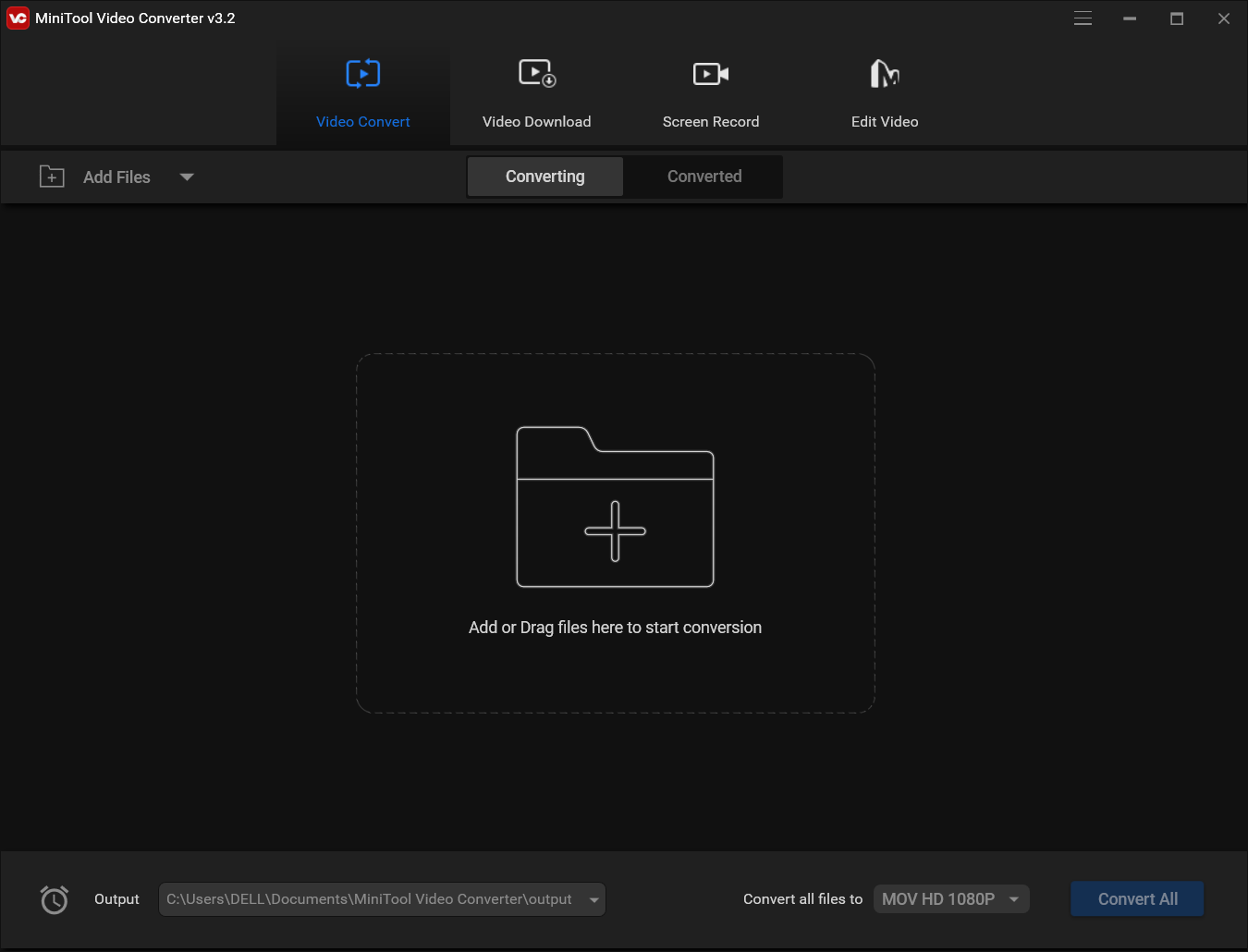
Bottom Line
Now you can privately share your photos and videos instead of worrying about whether they will be viewed by everyone on your social media accounts. Hope that you have mastered the above solutions about how to accept a shared album on your personal device.


User Comments :