Avid Media Composer is a powerful video editing tool widely used in the film, television, and broadcast industries. And MP4 is the most widely used format, which is small and maintains high quality. However, sometimes you may encounter difficulties when importing MP4 files into it due to codec incompatibility. Here are several methods for that.
Can’t Import MP4 to Avid Media Composer? Convert It!
The primary reason you’re unable to import MP4 files into Avid Media Composer is format incompatibility. To address this, you can convert the MP4 files to DNxHD, which is natively supported by Avid Media Composer. Here are 2 converters for this task.
Fix 1. Acrok Video Converter Ultimate
Acrok Video Converter Ultimate is an all-in-one Blu-ray, DVD, and 4K video converter. It can input all MP4 files with different encoded video/audio streams and output formats natively supported by Avid Media Composer.
Step 1. Download and install Acrok Video Converter Ultimate.
Step 2. Then, launch it. Drag and drop the MP4 video you want to convert to the application. You can also click Add File to load it. The app supports batch conversion, so you can add more than one file at a time.
Step 3. Go to the Format tray, which is located at the bottom of the window. Expand the Editing Software option and select Avid DNxHD 1080P (*.mov) as the output format from the list.
Step 4. Click the Convert button to begin the conversion.
Fix 2. EaseFab Video Converter
EaseFab Video Converter is a feature-rich and fast video converter. This tool can process any video and audio files from any device/any source.
Step 1. Download, install, and open EaseFab Video Converter.
Step 2. Click Add Video to the MP4 video. You can also directly drag and drop the MP4 file to the converter.
Step 3. Go to the Editing Software category and choose DNxHD from on the right.
Step 4. Click the Convert button to begin the conversion. Once finished, click the Open button to find the converted videos.
Can’t Import MP4 to Avid Media Composer? Try Avid Media Composer Alternative
You can also use an Avid Media Composer Alternative to edit MP4. Here I recommend MiniTool MovieMaker.
MiniTool MovieMaker is a free and feature-rich video editor. It allows you to trim, crop, split, change the video/audio speed, and adjust its color. It also offers multiple elements, such as motions, transitions, filters, credits, and more.
Now hit the button below to download and install this editor on your Windows and start your editing journey.
MiniTool MovieMakerClick to Download100%Clean & Safe
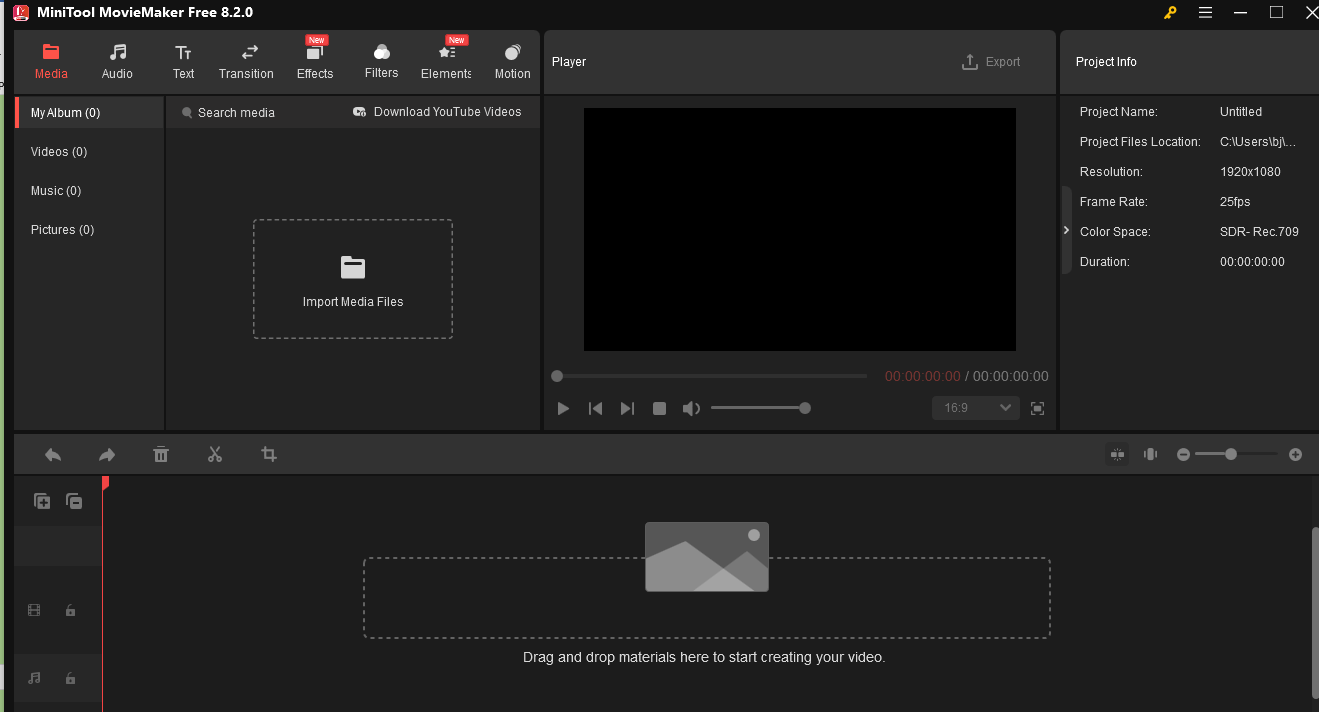
Tip: Reliable MP4 Converter for Windows – MiniTool Video Converter
MiniTool Video Converter has an intuitive interface. Everything is well-organized. When you open the program, you can easily spot the button to import your file and where to carry out the next step. It offers a wide range of formats, so you can convert MP4 to MKV, AVI, MOV, WebM, etc. It also allows you to extract audio from MP4 and save it in MP3, AAC, AC3, and other audio formats. With its batch conversion feature, you can process up to 5 MP4 files simultaneously.
Step 1. Hit the button below to download and install MiniTool Video Converter.
MiniTool Video ConverterClick to Download100%Clean & Safe
Step 2. Click the Add Files button or the Add or drag files here to start conversion area to load the MP4 file.
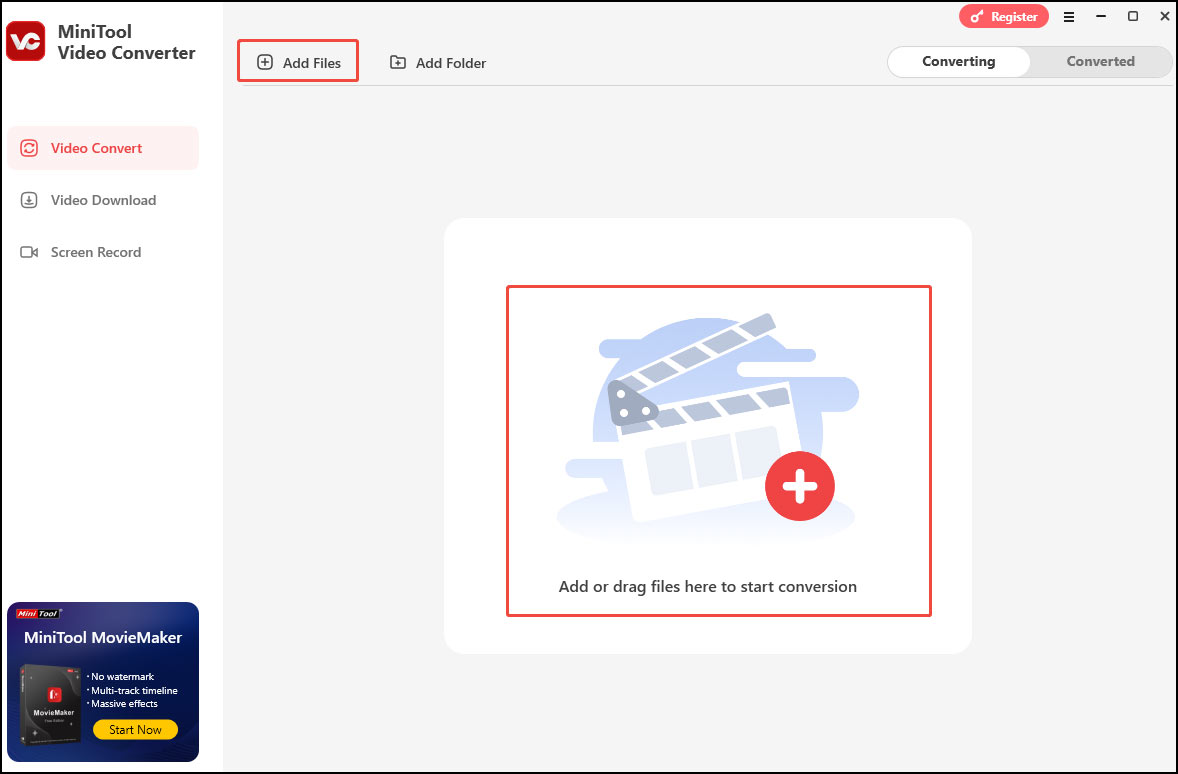
Step 3. Click the folder with a gear icon, choose a format you want under the VideoAudio tab, and pick your desired profile on the right.
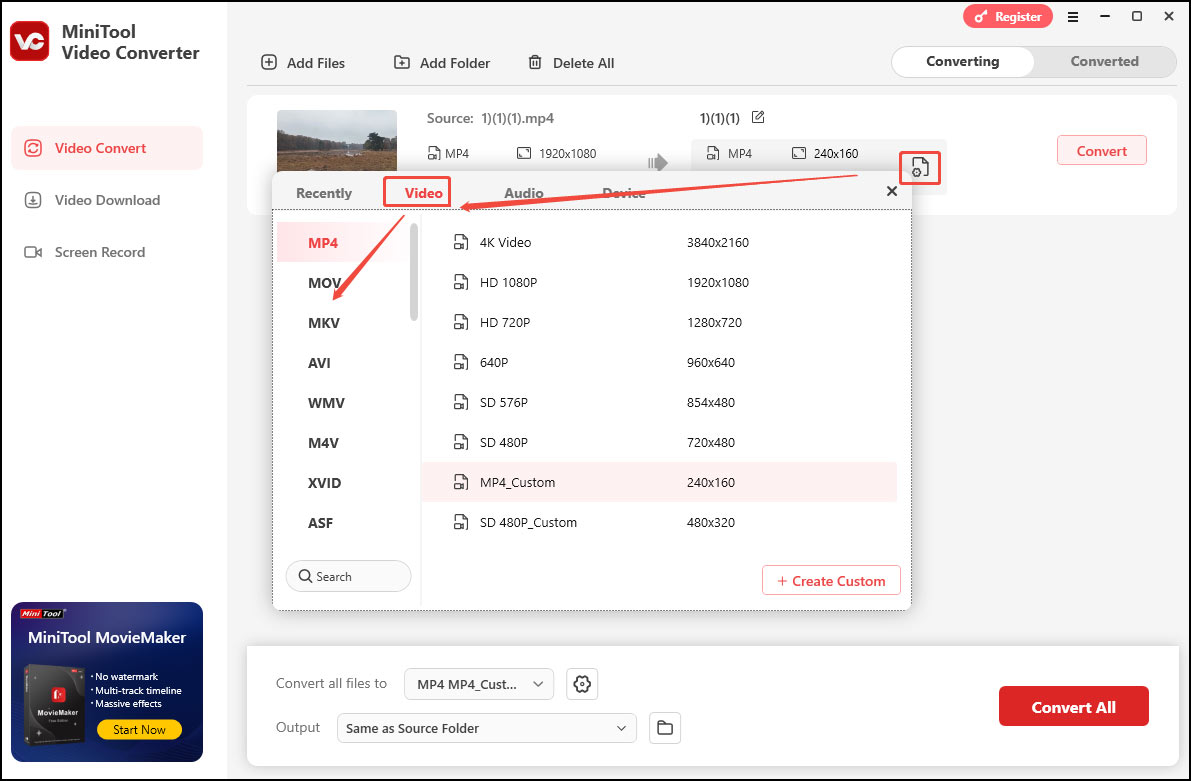
Step 4. Click the Convert button to start the conversion.
Step 5. Once done, click Open to check the converted file.
Conclusion
Importing MP4 files into Avid Media Composer may seem challenging at first, but with the right methods, it can be achieved. This post offers 2 methods with 3 tools to help you address the problem. I hope you find it useful.


User Comments :